IPTV is the best way to stream plenty of live TV channels and VOD content from all over the world that too at an affordable cost. Are you wondering about how to stream IPTV content on LG smart TV? It is not so complicated as streaming IPTV on PS 4. You can stream any IPTV content directly on your LG Smart TV easily, just with a subscription to any of the best IPTV service providers. Once you have subscribed to an IPTV service, you can load its content on LG TV by downloading an IPTV player app.
Why Connect to a VPN to Watch IPTV on LG Smart TV?
VPN is an important tool that will help to protect the user’s privacy while streaming online content on their devices. Since you need the internet to watch the IPTV, it is better to connect your device to the best VPN services, like NordVPN or ExpressVPN, to stream the content anonymously. VPN helps you to safeguard private files and unblock geo-restricted content.
How to Install IPTV on LG Smart TV
Since you cannot sideload any third-party apps on LG Smart TV, you need to download only the IPTV players available on the LG Content Store for streaming IPTV. The LG Content Store includes some of the popular IPTV apps like IPTV Smarters Pro and Smart IPTV. Here we have chosen these two apps to explain the process of downloading and using IPTV content on an LG Smart TV.
How to Install and Use Smart IPTV on LG Smart TV
[1] Turn on your LG Smart TV and connect to an internet connection.
[2] Press the Home button on your LG Magic remote.
[3] Highlight and launch the LG Content Store application from the list of apps.
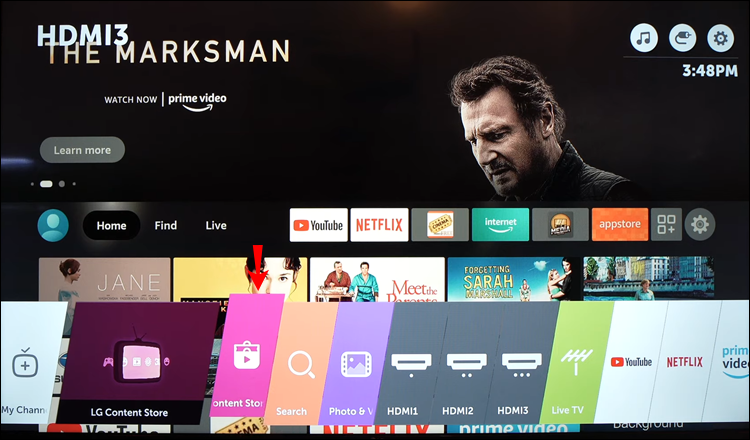
[4] Hit the Search icon from the upper right corner.
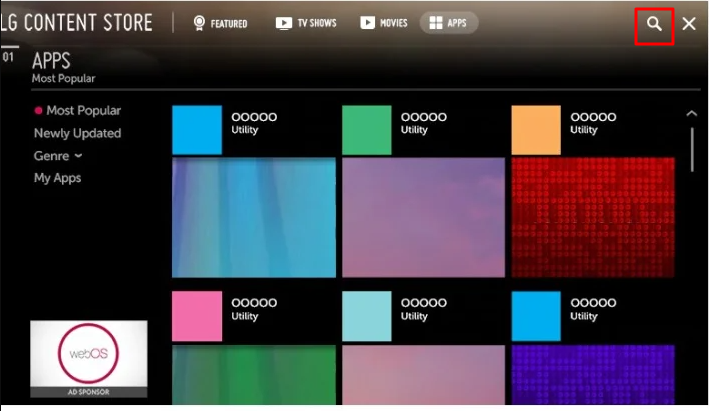
[5] Type and search for Smart IPTV using the on-screen keyboard.
[6] Select the right app from the search results and hit the Install button to download it.
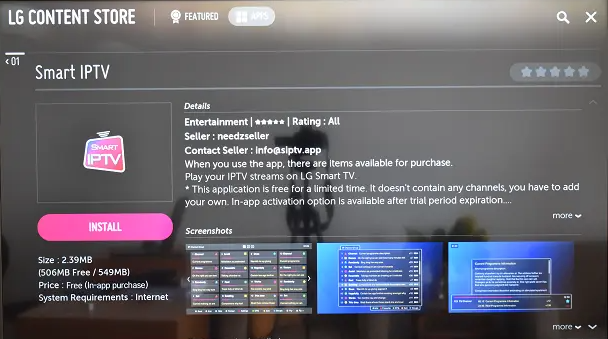
[7] After installing, launch the Smart IPTV app and note down the MAC address displayed on the screen.
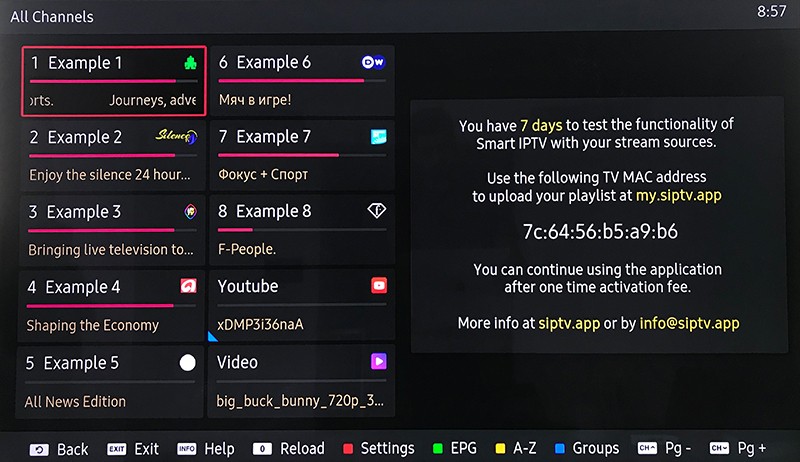
[8] Now, launch the web browser from your Smartphone or PC and visit the official website of Smart IPTV.
[9] Hit the Activation tab from the home screen.
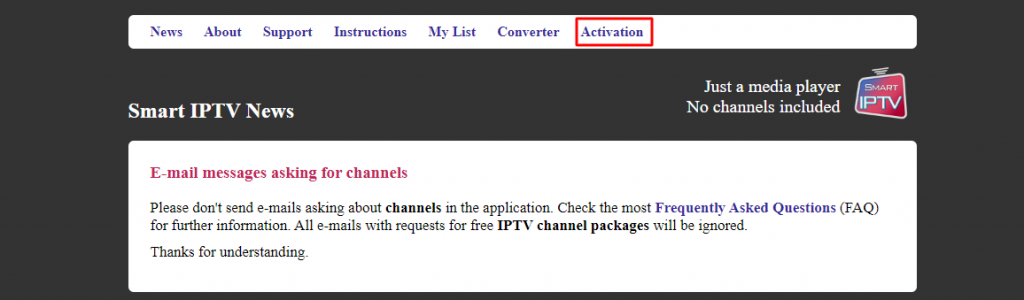
[10] Enter the MAC address displayed on your LG Smart TV.
[11] Then select your desired payment method. You can pay via PayPal and Debit/Credit card.
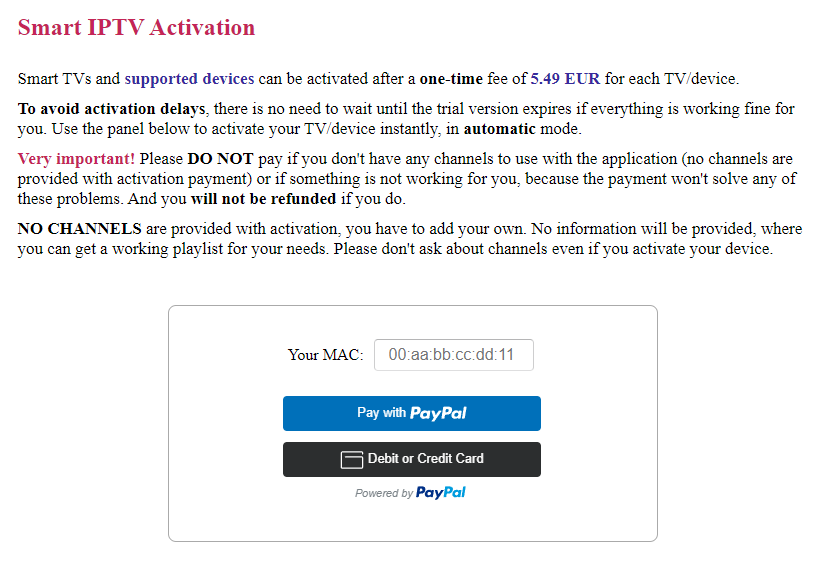
[12] Once you have completed the payment, the Smart IPTV app on your TV will get activated.
[13] Now, select the My List option on the activation website of the Smart IPTV.
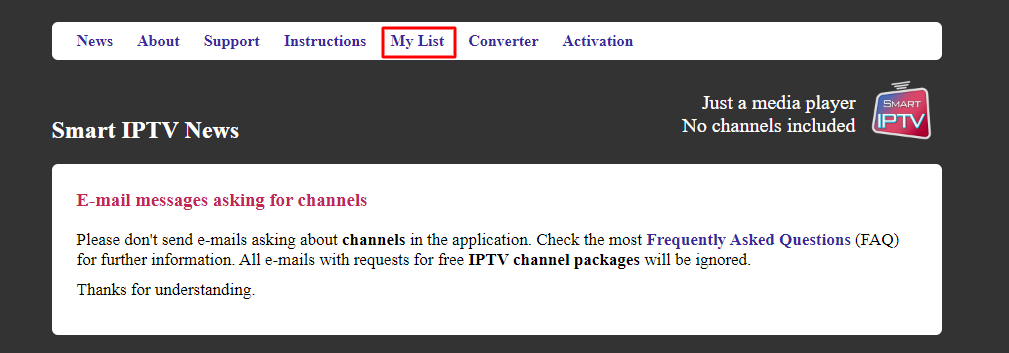
[14] Enter the MAC address and the M3U URL on the required field.
[15] Verify the CAPTCHA code and hit the Send button.
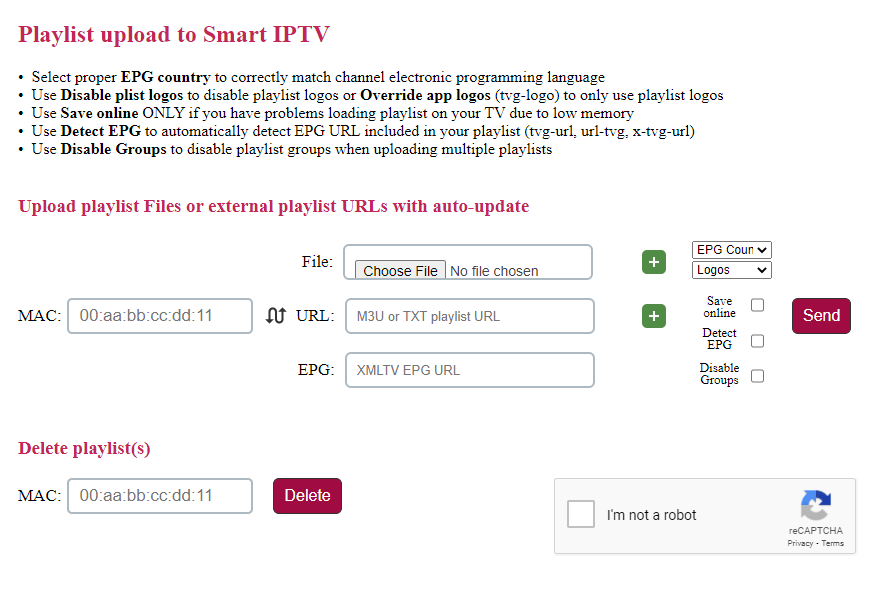
[16] Now, restart or relaunch the Smart IPTV app on your LG TV.
[17] Enjoy watching your favorite IPTV content on your LG Smart TV.
How to Install & Use IPTV Smarters Pro on LG Smart TV
[1] Launch the LG Content Store app on your LG TV and search for the IPTV Smarters Player app.
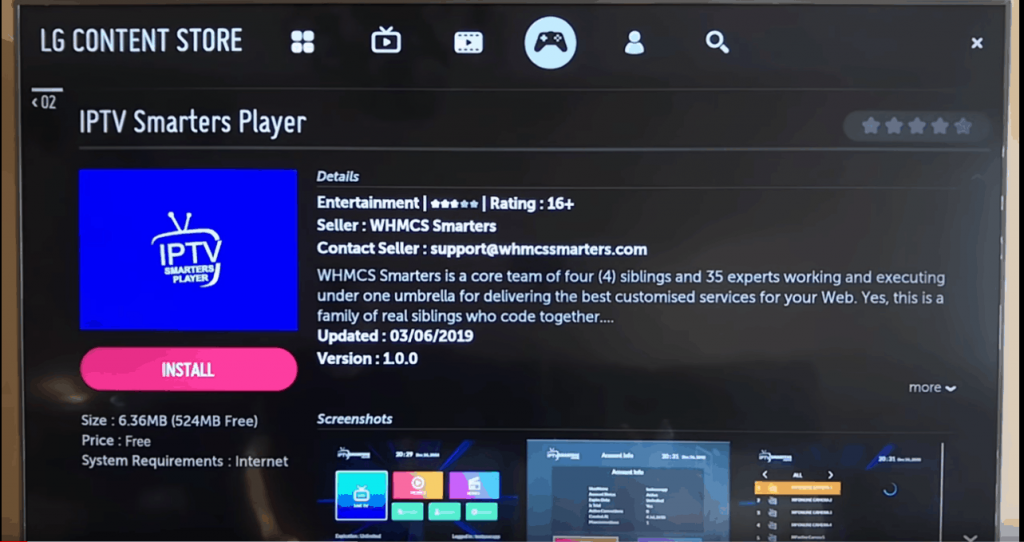
[2] Select the official app and hit the Install button to install it on your TV.
[3] Launch the IPTV Smarters Player app and Accept the terms & conditions.
[4] Now, you will be prompted to select two different options, as mentioned below.
- Load Your Playlist Or File/URL
- Login with Xtream Codes API
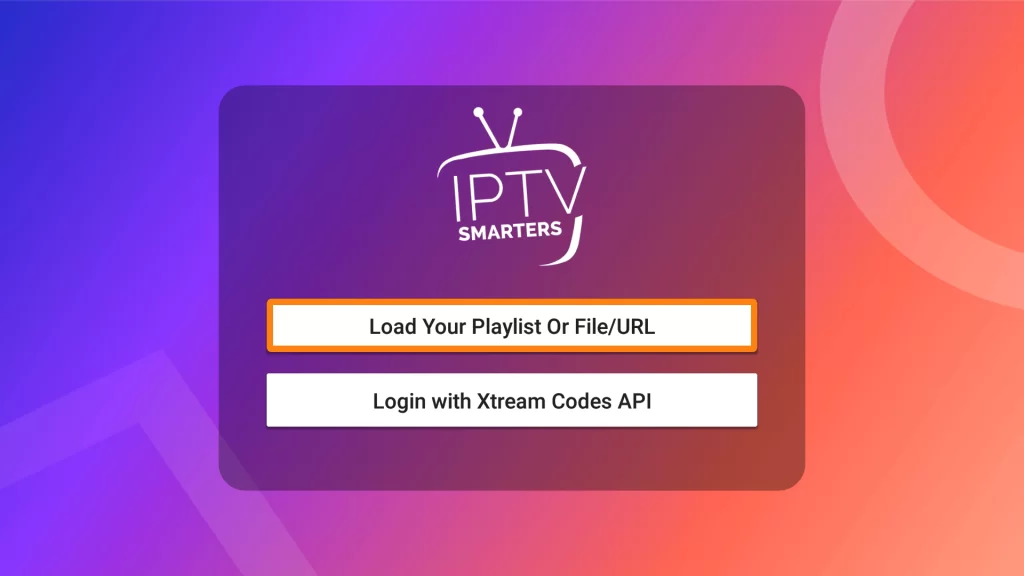
[5] If you are choosing the Load Your Playlist Or File/URL option, enter the details listed below.
- Playlist Name: Enter any name.
- Playlist Type: Select M3U URL.
- File/URL: Enter the M3U URL provided by your IPTV service provider.
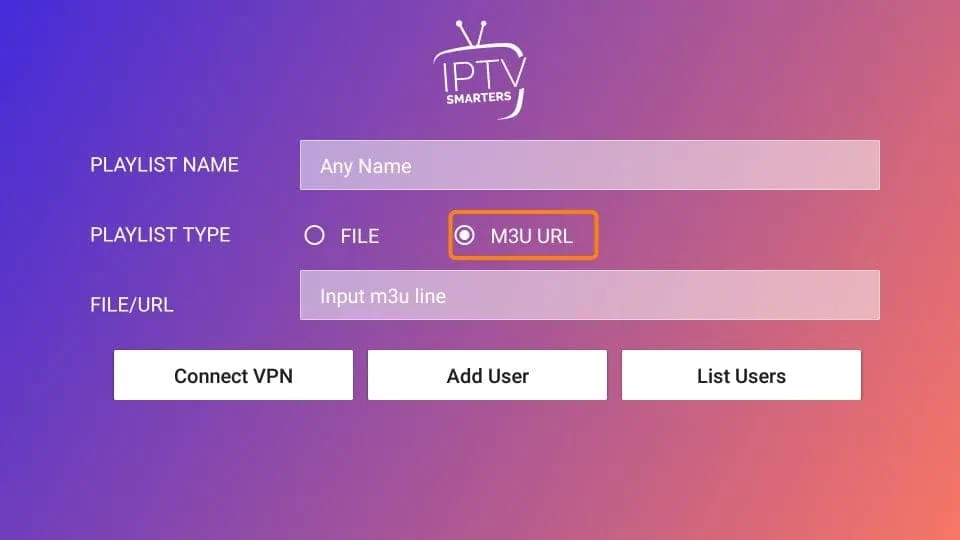
[6] After entering the necessary details, hit the Add User button to load the IPTV content on the app.
[7] If you are choosing the Login with Xtream Codes API option, enter the details listed below.
- Any Name: Enter the playlist name or any name.
- Username: Enter the username provided by your IPTV service provider.
- Password: Enter the password you have created for your IPTV account.
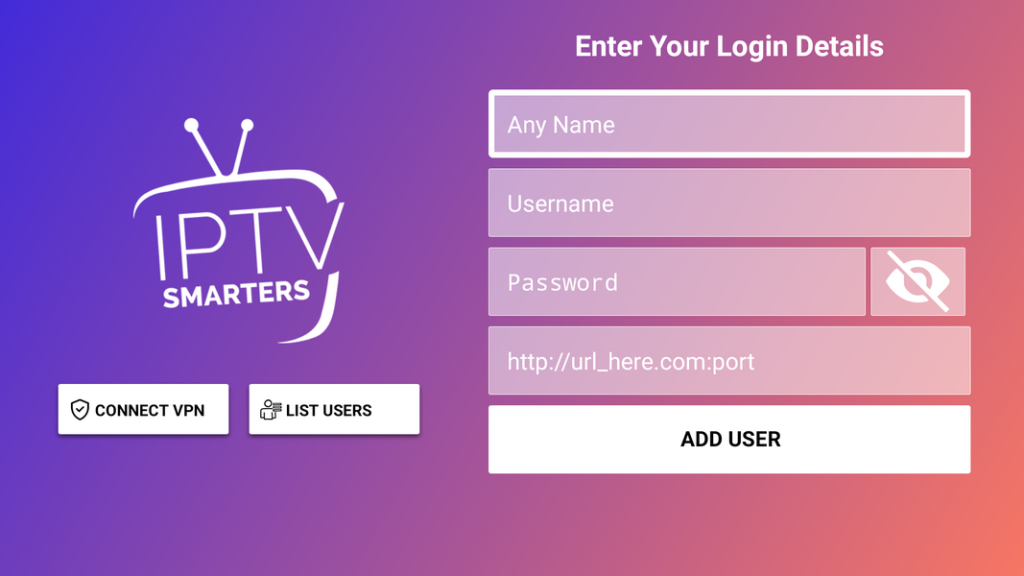
[8] Finally, select the ADD USER button to load the IPTV content on the IPTV Smarters Player app.
[9] Now, you can enjoy streaming IPTV content on your LG Smart TV.
Alternate Method – Screen Mirroring IPTV on LG Smart TV
There exists a way using which you can watch IPTV on LG Smart TV without even installing an IPTV player directly on it. This is possible through the Screen Mirroring technique. You can screen mirror IPTV to LG TV from Android and iOS Smartphones.
To do so, you have to get a subscription to an efficient IPTV player and a stable IPTV service. If it is done, then you can proceed with the upcoming steps. Here we have picked up GSE Smart IPTV and IPTVX player for demonstration.
How to Cast IPTV to LG Smart TV from Android Devices
[1] Turn on your LG TV and make sure your Android and LG TV are connected to the same Wi-Fi network.
[2] Go to the Google Play Store app and look for GSE Smart IPTV.
[3] Select the GSE Smart IPTV app from the displayed search result and click Install to download the app.
[4] Launch the app once the app is downloaded and tap on the Hamburger icon in the top right corner.
[5] Click on the Remote Playlists option and tap on the Plus icon (+) at the bottom.
[6] Then, select the Add M3U URL option.
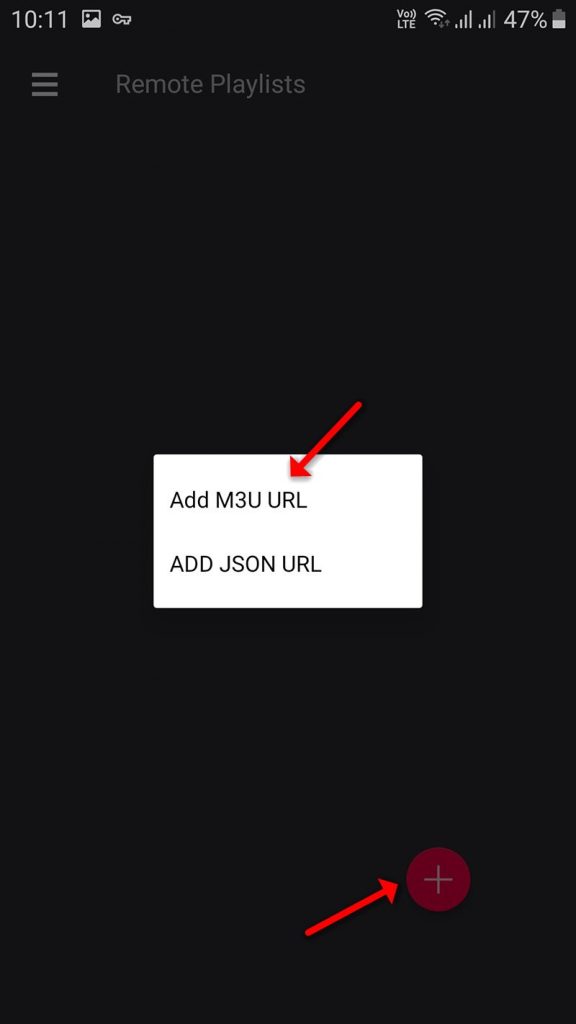
[7] Provide the M3U URL of your IPTV in the respective field to load the channels on the IPTV app.
[8] Now, press the Cable button found on the LG TV remote.
[9] Choose the Screen Share option from the menu on the displayed screen.
[10] The LG TV Screen Share page displays on the TV screen.
[11] Open the Notification Panel on your Android and click on the Cast icon.
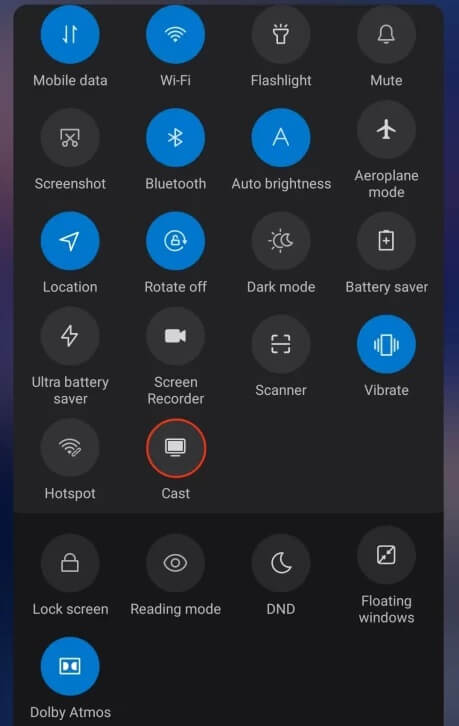
[12] Tap on your LG TV‘s name from the list of devices on your Android screen. Now your TV and Smartphone will get connected.
[13] Once the screen mirroring of Android on LG TV starts, open the GSE Smart IPTV app and play any of your IPTV channels.
[14] The selected channel can be watched on your LG Smart TV.
How to Cast IPTV to LG Smart TV from iOS Devices
You can cast IPTVX to LG TV from iOS using the AirPlay feature.
[1] Connect your LG TV and iOS device to the same Wi-Fi network.
[2] Tap on the Home Dashboard option on the LG TV home screen.
[3] Choose AirPlay → AirPlay Settings and turn on the AirPlay option.
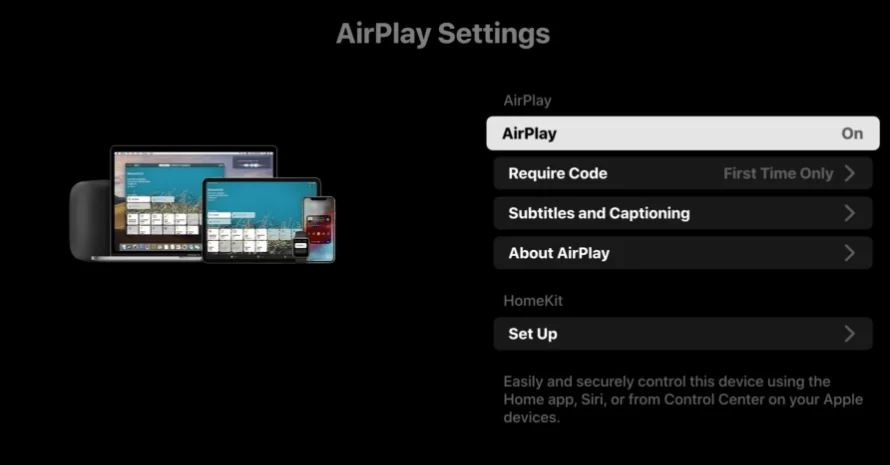
[4] Select Required Code → First Time Only and type in the code for the initial setup.
[5] Then, tap on Every Time.
[6] Now, head to App Store on your iPhone/iPad and search for the IPTVX app.
[7] Choose the app from the search results and hit Get to download it.
[8] Once downloaded, launch the IPTV player and log in to it with its credentials.
[9] Then follow the on-screen prompts and input your IPTV playlist or credentials within the app.
[10] Now, open the Control Centre on your iOS and click on the Screen Mirroring icon.
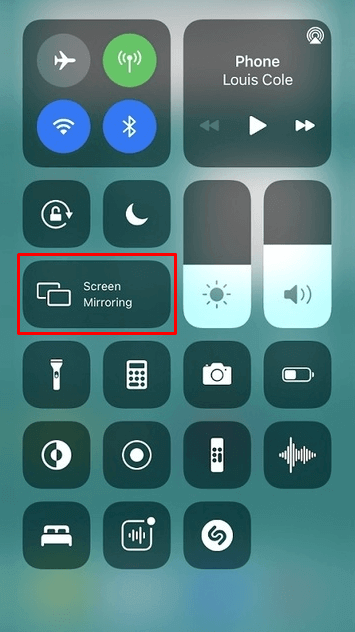
[11] Select your LG TV from the list of available devices to start screen mirroring.
[12] Once the screen mirroring starts, return to the IPTVX app and play any channel to cast in on your LG TV.
Best IPTV Providers to Watch IPTV on LG Smart TV
In the section below, we have shortlisted some of the best IPTV providers you can choose and subscribe to that’ll be the apt choices for streaming on the mega screen of LG Smart TV.
1. IPTV Trends

IPTV Trends is the smartest IPTV service that allows you to stream 19000+ live TV channels and plenty of VOD content from various countries like the USA, UK, Canada, and more. It also offers a 99.99% uptime server. You can stream the content without any lagging and freezing issues. It also offers 24/7 customer support to clear all your clarifications instantly.
2. Beast TV IPTV

Beast TV IPTV is a premium IPTV service that allows you to stream 12,500+ live TV channels and 5000+ VOD content. It offers 24/7 customer support. It comes up with built-in EPG support to track the scheduled programs from the live TV channels. Since Beast TV has its own app, there is no need to download the third-party IPTV player app to stream it.
3. 247 IPTV

247 IPTV is one of the finest IPTV services to stream sports content in different streaming qualities. It also offers 321+ live TV channels with plenty of VOD content. It also allows you to stream the content without any buffering and freezing issues. You can also get a full refund on your subscription if you cancel the service within 7 days of purchase.









Leave a Review