| IPTV Type | M3U URL & APK |
| Channels | 9,000+ |
| VOD | 10,000 |
| Multiple Connections | No |
| Customer Support | Yes |
| Current Status | Active |
| Price Range | Visit website for details |
| Website Link | https://comstarservices.com/ |
Comstar TV IPTV is a prominent IPTV provider offering on-demand titles and channels in different languages. Comstar allows us to access more than 10,000+ live TV channels, 9,000+ movies, events, and more. It covers several popular and most sought-after content with good video qualities like FHD, HD, and SD resolution. This IPTV can be streamed on many devices, including Android, iOS, Firestick, PC, MAG, Enigma, and more.
Why Choose Comstar IPTV?
- Provides a 48-hour free trial period.
- Offers sports packages for popular events like NFL, MLB Extra Innings, NHL, NLF RedZone, NBA, etc.
- Streams live PPV events such as Boxing, UFC, and WWE.
- Comes with an EPG guide.
- It can work with any external media player.
- Ensures a server uptime of 99.99%.
Subscription
The IPTV offers plans of different durations, such as 1 Month, 3 Months, 6 Months, and 1 year. Their respective pricing are given below.
| Plan | Price |
|---|---|
| 1 Month | $14.99 |
| 3 Months | $29.99 |
| 6 Months | $49.99 |
| 12 Months | $79.99 |
Why is VPN Necessary While Streaming Comstar IPTV?
Streaming IPTV content without a VPN exposes your original IP and makes you vulnerable to privacy breaches and cyber attacks. Meanwhile, some of the IPTV services may be geo-restricted in your country. So, it is advisable to choose and use a VPN on your device to secure your privacy and data while watching IPTV content.
Since you can find a lot of VPNs online, we recommend you sign up for NordVPN since the service offers various security features. Currently, NordVPN offers a 67% discount + 3 months free as a New Year's deal for all subscribers.

How to Sign Up for Comstar TV IPTV
1. Open the web browser and go to the Comstar IPTV website (https://comstarservices.com/).
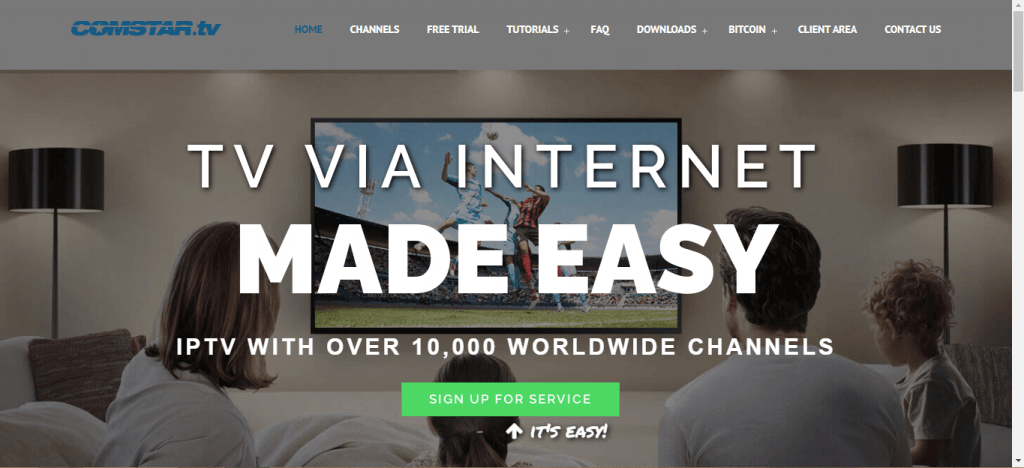
2. Scroll down to check the subscription plans, and choose anyone that suits your requirements.
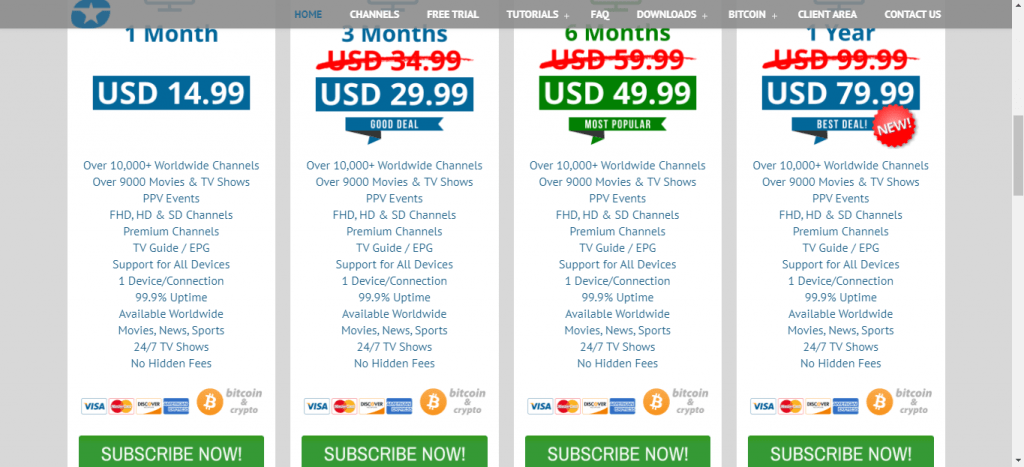
3. Click the I Understand and Agree option to accept the terms and conditions.
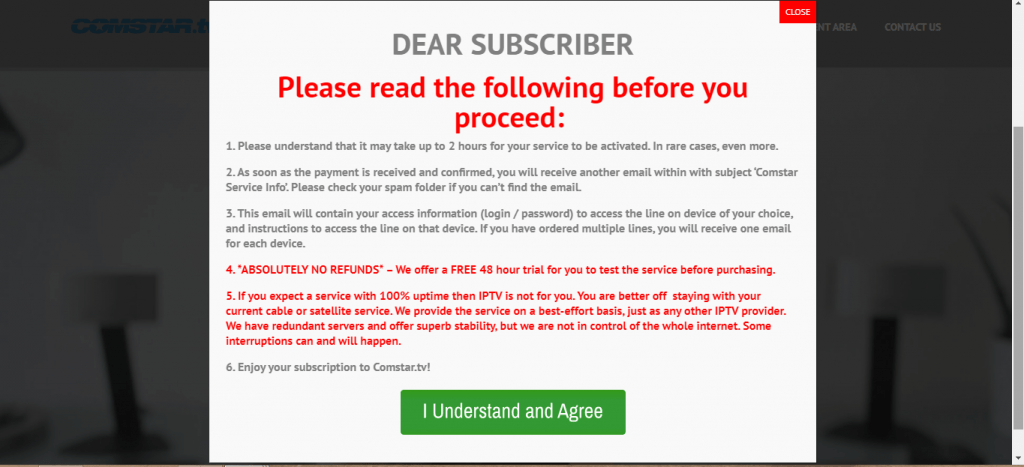
4. On the Configure page, choose your device and click the Continue button.

5. Tick the I agree to the terms of the Agreement checkbox and click the Continue Order button.
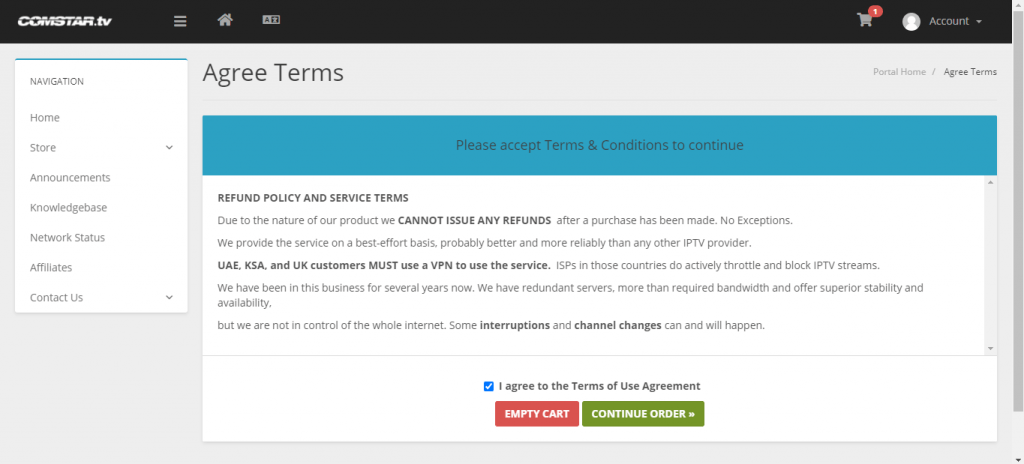
6. On the next screen, click Checkout.
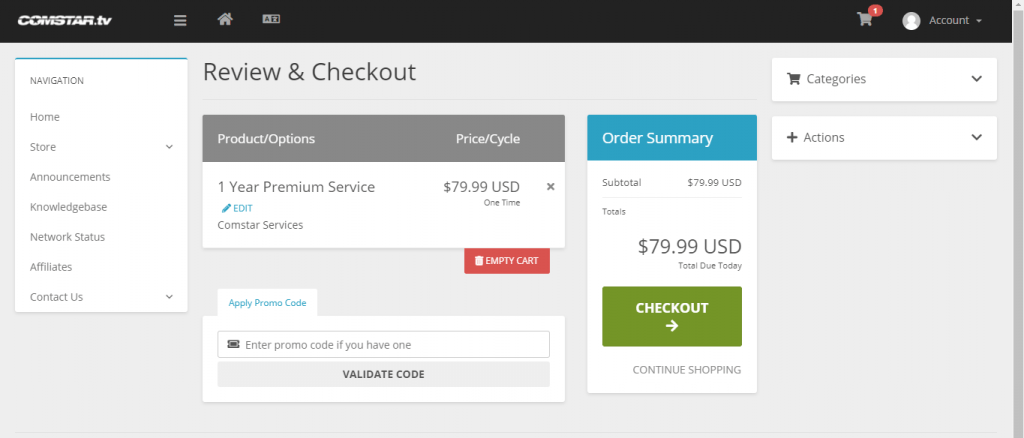
7. Enter personal information and scroll down.
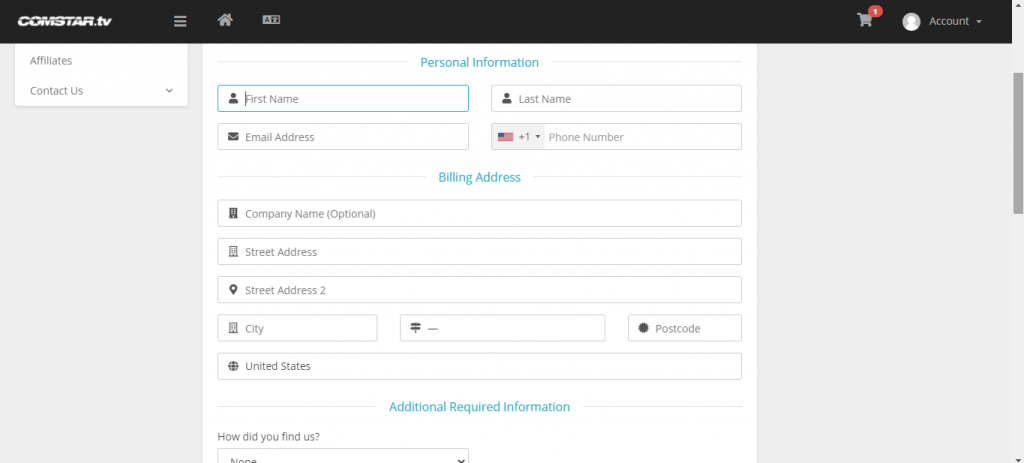
8. Choose your preferred payment method and make the payment.
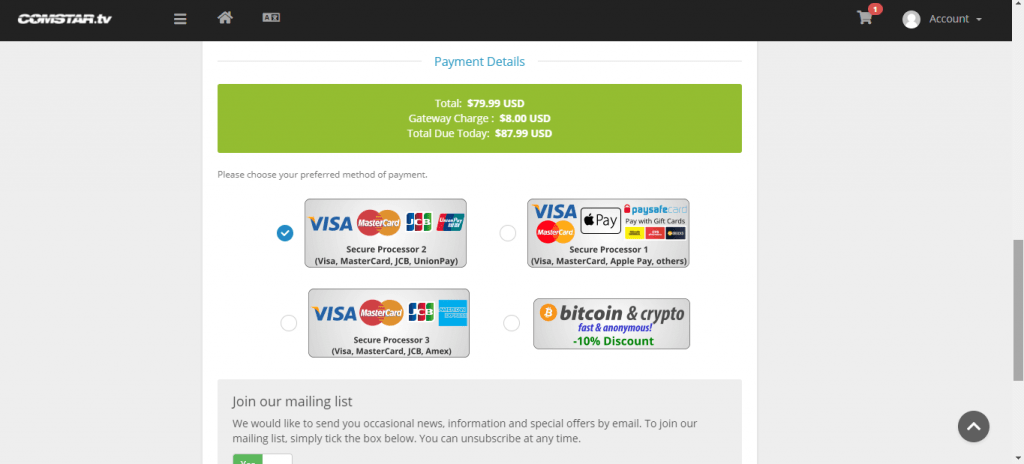
9. With this, you will get your Comstar TV credentials to your registered mail ID. Using these credentials, you will be able to access the Comstar IPTV.
How to Install Comstar TV IPTV on Android Smartphones
1. Go to Settings → Security and enable the Unknown sources option on your Android mobile.
2. Then, open a browser of your choice on your Android phone/tablet.
3. Type and search for https://urlsrt.io/Comstar-TV.
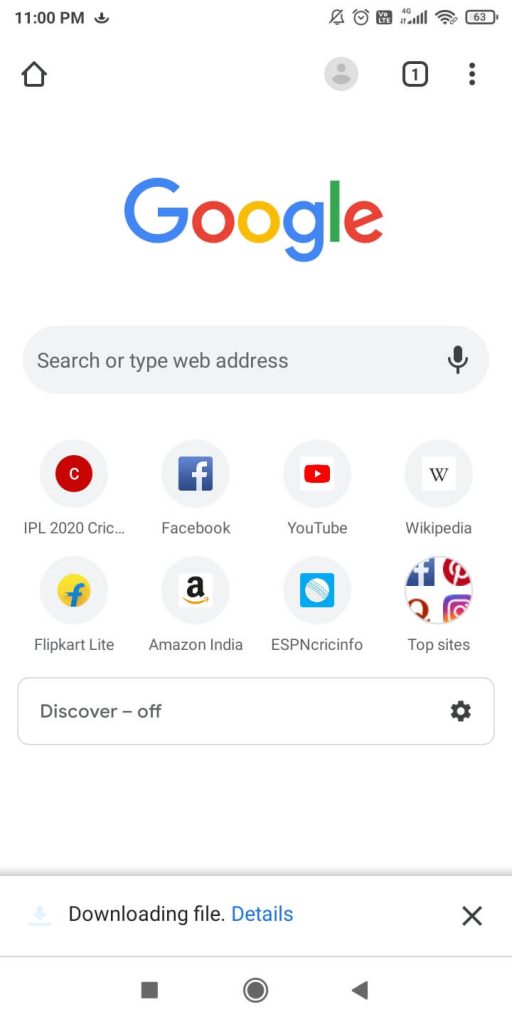
4. The Comstar TV APK file will begin to download.
5. After the download is completed, tap the Open button.
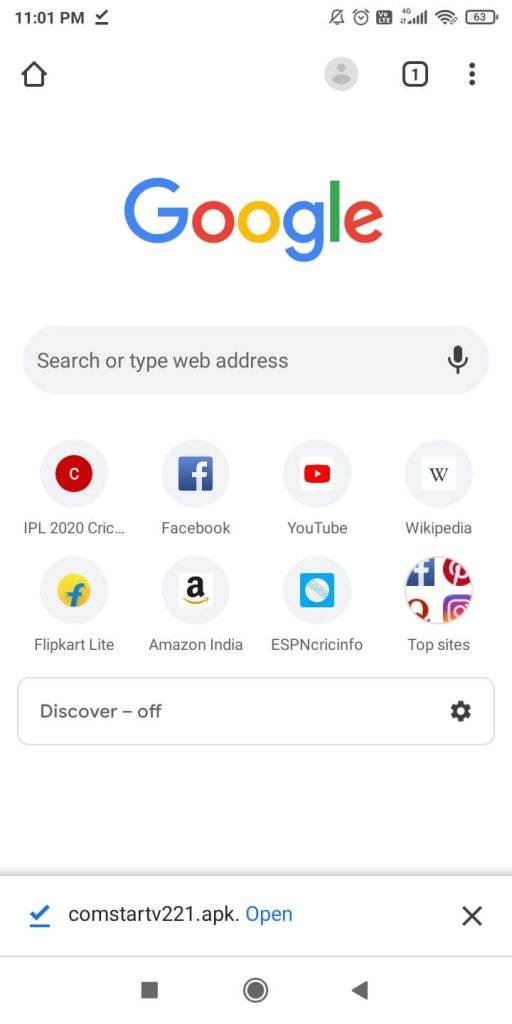
6. On the installation screen, tap the Install button.
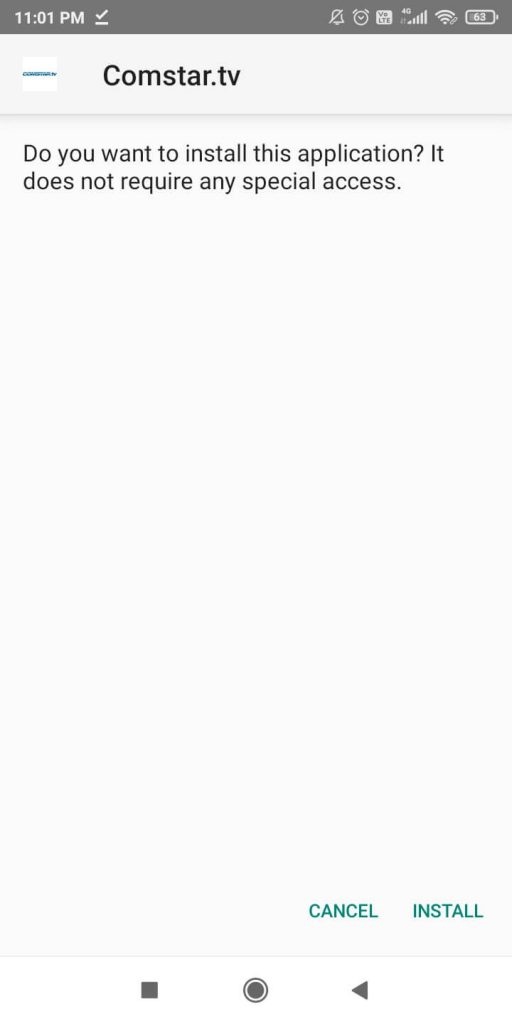
7. When the installation is completed, tap Open.
8. Enter your Comstar IPTV credentials and get access to all the live TV channels on your Android device.
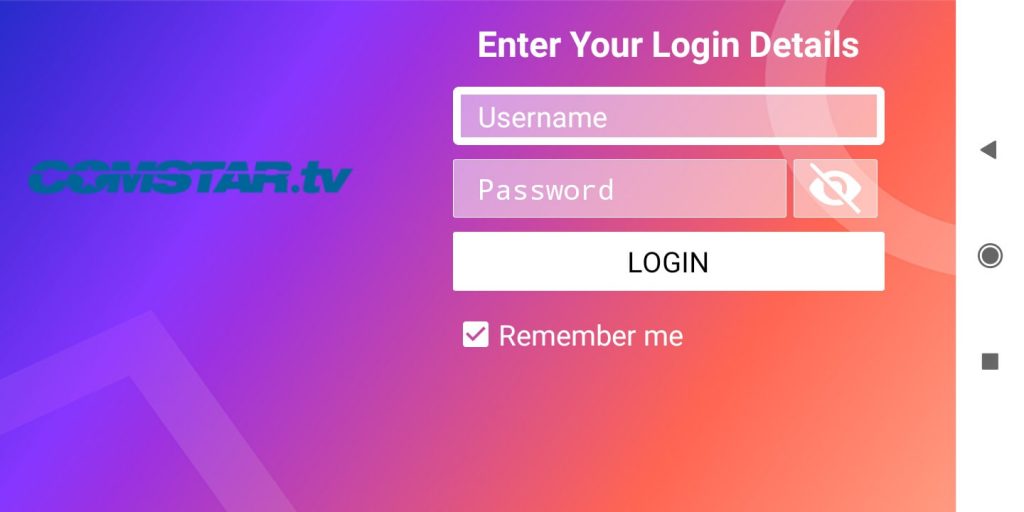
How to Watch Comstar TV IPTV on Firestick
1. Go to the Search icon on the Firestick Home page and select it.
2. Search for the Downloader application using the Amazon voice remote or the virtual keyboard.
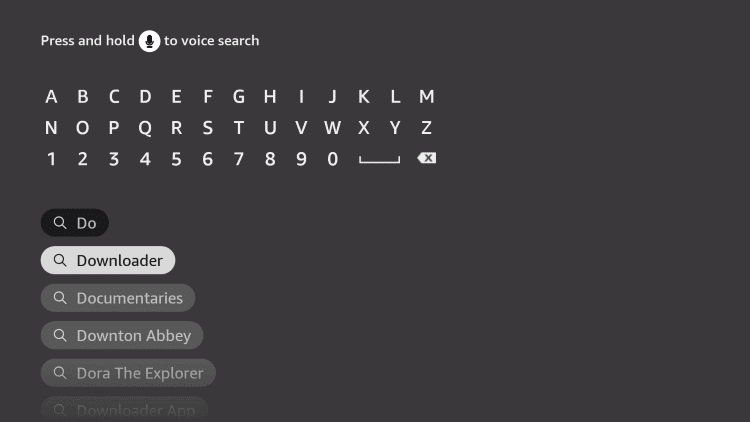
3. Select the Downloader app from the list of apps and proceed further by clicking on the Download icon.
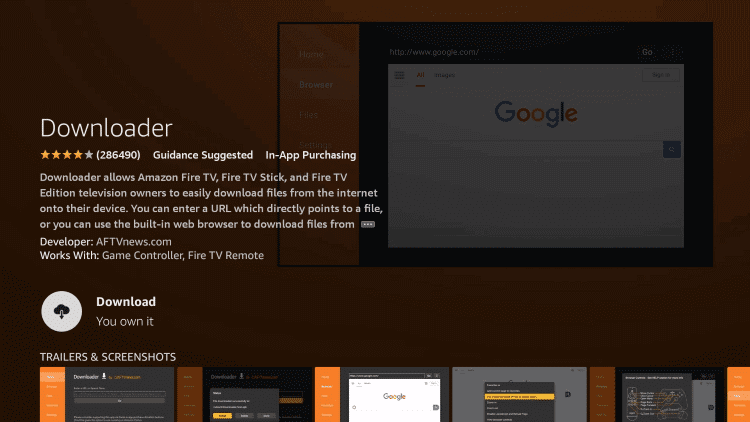
4. Go to the Settings option and click on the My Fire TV option.
5. Navigate to the Developer options, and click on the Install unknown apps.
6. Scroll down and locate the Downloader app, and enable it.
7. Launch the Downloader app that is available under the Your Apps tab on Firestick.
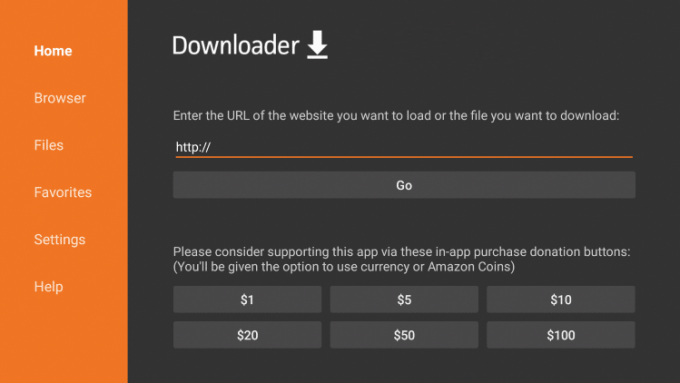
8. Enter the Comstar IPTV APK URL in the downloader app, and click on the Go option.
9. Now, download and install the IPTV APK on your Firestick device.
10. Finally, launch the IPTV app and log in using the Comstar TV credentials.
11. Select the content you wish to watch and enjoy streaming on Firestick.
How to Install Comstar TV IPTV on Android TV
1. Open any web browser on your PC and search the Comstar TV IPTV download link.
2. Download the Comstar TV APK file and transfer it to the USB drive.
3. Connect the USB Drive to the Smart TV and turn on the Smart TV.
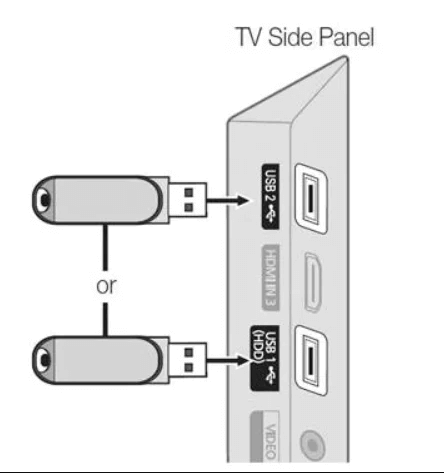
4. Go to Settings and select Device Preferences.
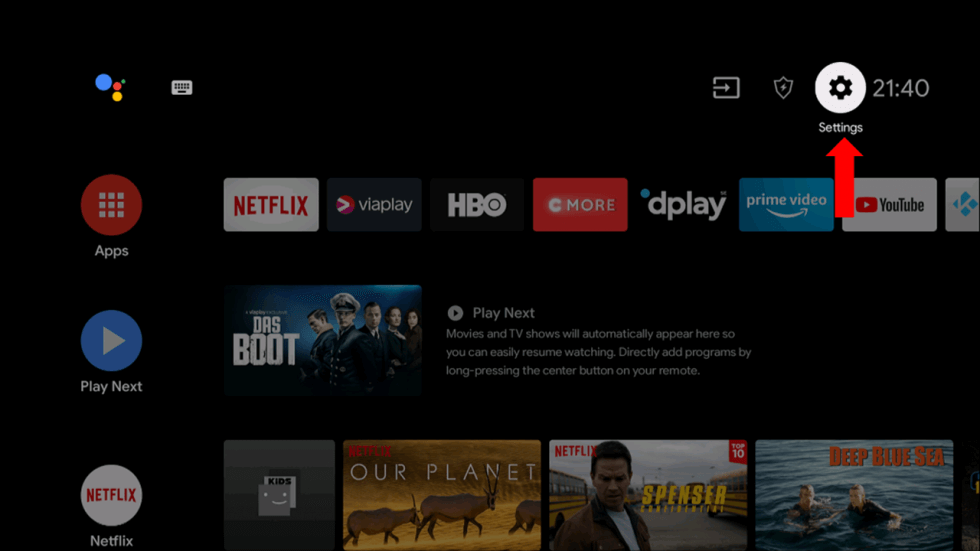
5. Click Security & restrictions and choose Unknown sources to turn on.
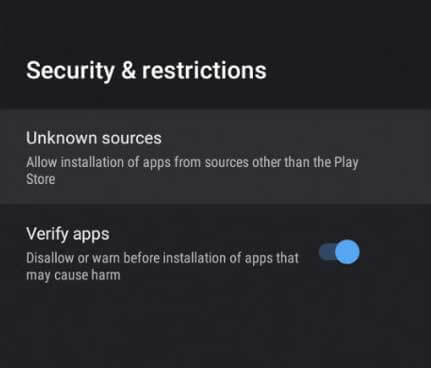
6. Search and launch the Downloads folder on the Smart TV.
7. Open the IPTV APK file to install the IPTV app.
8. Launch the IPTV app and sign in with your IPTV credentials.
9. Choose the content to watch on the Smart TV.
How to Install Comstar TV IPTV on Windows PC
1. On your Windows PC, go to the Comstar IPTV website.
2. Hover to the Download button and click the Windows App.
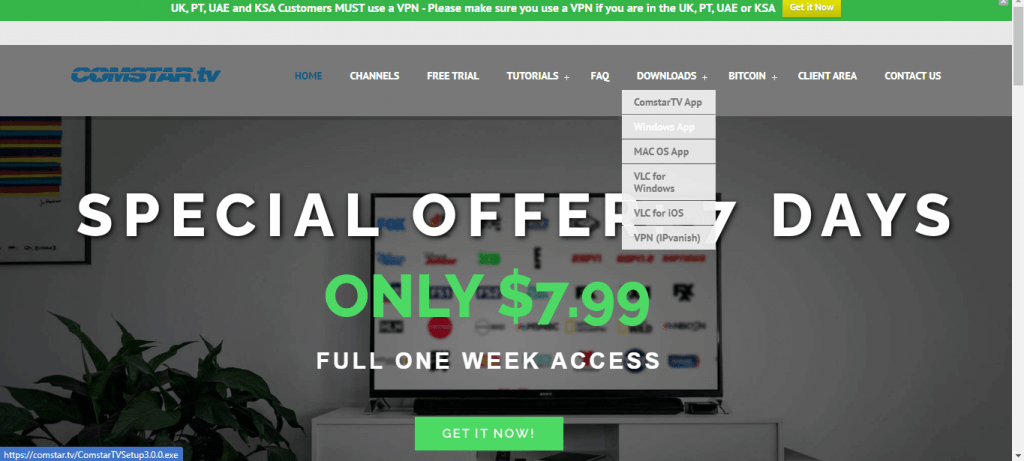
3. The extension file will be downloaded.
4. Install the extension file and use your Comstar TV credentials to watch the 10000+ live TV channels.
How to Install Comstar IPTV on Enigma
1. Find the IP address of your Enigma 2 from Settings → Setup → System → Device Setup → Adapter Settings.
2. Download and install the PuTTY software on your PC from the official website.
3. Launch the software and type the IP address.
4. Choose the Connection Type as Telnet.
5. Select the Open button.
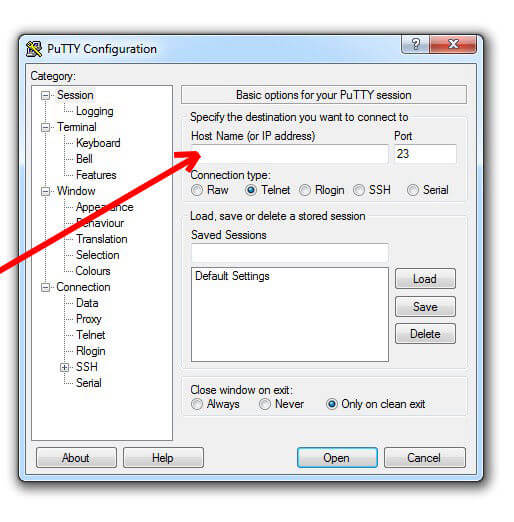
6. Now, input the playlist link that you received from Comstar IPTV.
7. Finally, reboot your device and start streaming the desired channels.
How to Watch Comstar IPTV on MAG Devices
1. Turn on your MAG and select the Settings icon from the home screen.
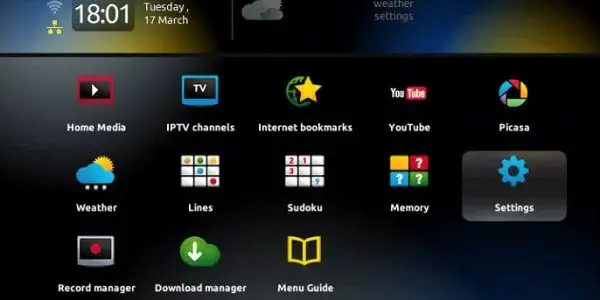
2. Navigate to select the Portals option.
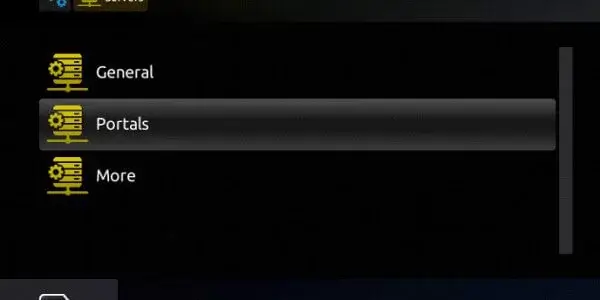
3. Input Comstar TV on the Portal 1 name field.
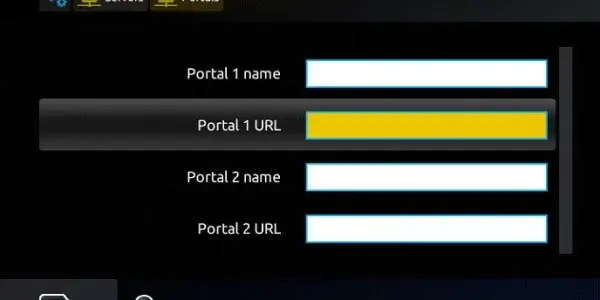
4. Provide the playlist link you have received on the Portal 1 URL field.
5. Now, you shall reboot your MAG device.
6. When the Comstar IPTV gets updated, you shall start watching any title on your MAG device.
How to Stream Comstar TV IPTV on iPhone
1. Turn on your iPhone/iPad and launch the App Store.
2. Search for IPTV Smarters Player and click Get to download it.
3. Tap Open to launch the IPTV player when the download is over.
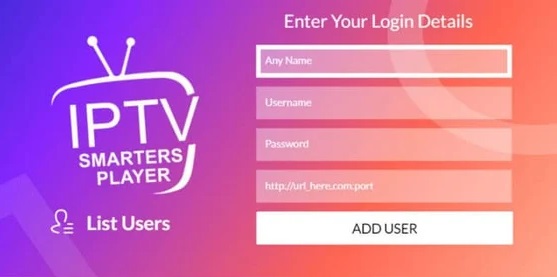
4. Select the Login with Xtream Codes API option.
5. Then, enter your Xtream Codes details, such as username & password, and click Add User to start streaming.
How to Access Comstar TV IPTV on Apple TV
1. Open the App Library of your Apple TV and enter the App Store app.
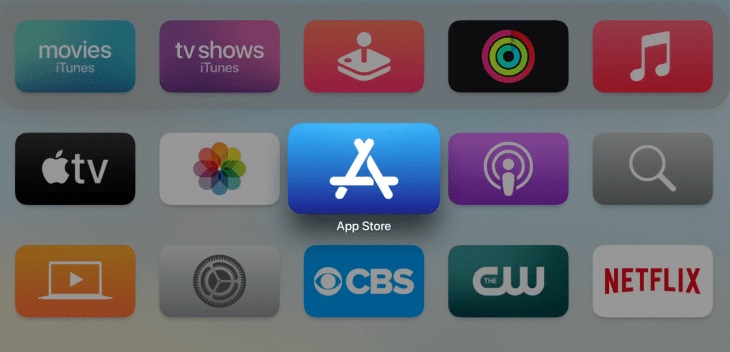
2. Click on the Search icon and search for OttPlayer.
3. Then, install and launch the app.
4. Login with your email address or phone number and give in the M3U playlist link.
5. When the playlist loads, select and stream your desired channels.
Customer Support
| Source | Details |
|---|---|
| Open ticket | Available on the official website |
Alternatives for Comstar TV
If you are in an idea of going for other options, you can consider the following services.
Kemo IPTV

Kemo IPTV is one of the prominent IPTV services with 18,000+ Live TV channels. It has 96,000 on-demand content for movies, series, and TV shows. The IPTV provider streams the live matches of the NFL, NBA, NHL, and popular leagues. It also allows you to stream thousands of live TV channels from various countries.
Fluxus IPTV

Fluxus IPTV is a free IPTV service provider that offers to watch 4000+ live TV channels from different countries. Although it is a free IPTV service provider, it provides the content without any buffering issues with the stable server. You will get the M3U URL for free to watch all these channels. You can load the content of Fluxus IPTV on your device by downloading the best IPTV player app.
Eclipse IPTV
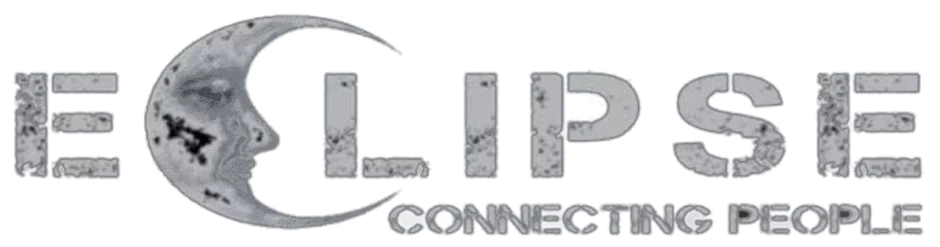
Eclipse IPTV is a premium IPTV service that offers 4000+ Live TV channels and thousands of on-demand movies and series. You can install this app on your Android, Firestick, PC, and Smart TV through the APK file. It also has a TV catch-up option to restream the Live TV channels for the past 7 days.
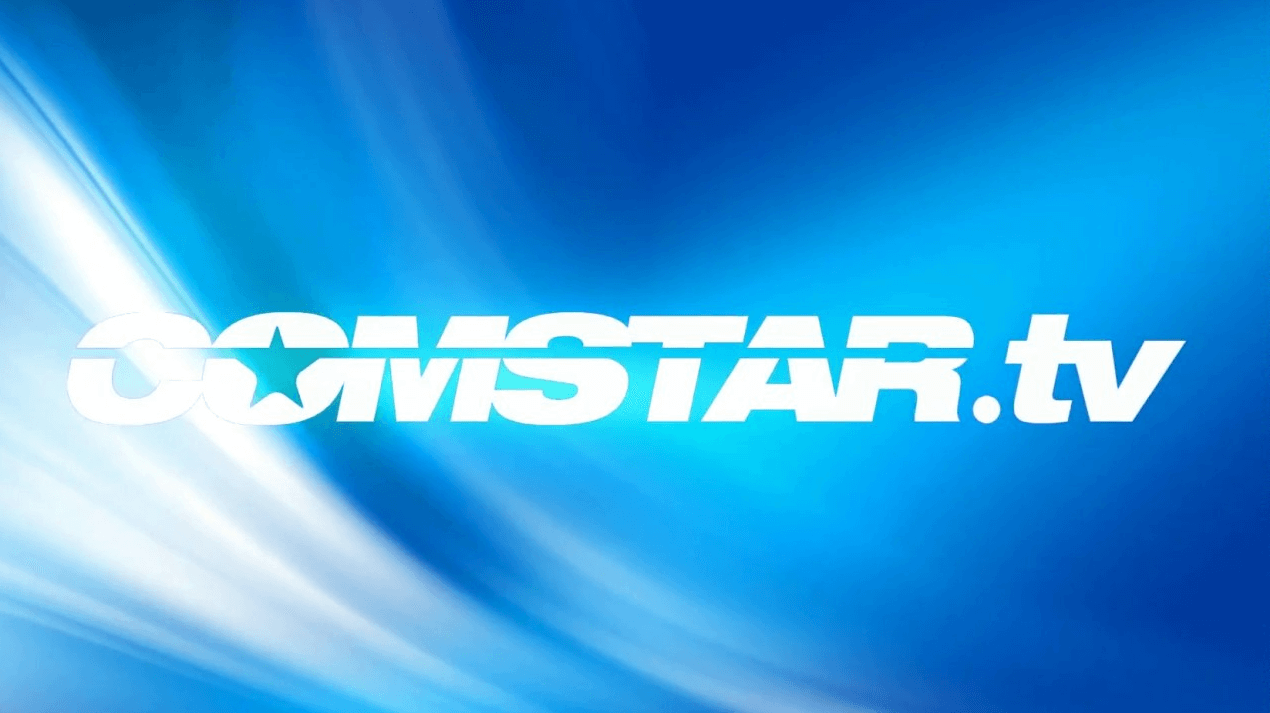










Leave a Review