Blue IPTV is the best go-to IPTV for users who need a compact collection of TV channels. The feature that makes this IPTV viable is premium HD channels for sports. You can get popular sporting events, free channel updates, and the best server stability with this IPTV. To access the live TV channels, sporting events, and OTT content on your streaming device, sign up for the cheaper premium of this IPTV provider.
Why Choose Blue IPTV?
- The IPTV service provides M3U URL support for streaming.
- You can stream your favorite channels in 4K resolution in this IPTV provider.
- It comes with an EPG guide for all TV channels.
- The service offers 99.9% server uptime for seamless streaming.
- The service offers 24/7 customer support for users.
Subscription
The service offers three different premium plans for streaming.
- 3 months: €35
- 6 months: €50
- 12 months: €80
Why Use VPN to Stream Blue IPTV?
Every IPTV user is advised to use a VPN network for streaming. Since IPTV Provider has a complex structure, it’s difficult to find out whether they provide copyright-free channels. To overcome this IPTV legal issue and to enhance your IPTV streaming from buffering, a VPN is the best remedy. In a pool of premium VPN networks, we recommend our viewers opt for NordVPN or ExpressVPN for the best internet usage.
How to Sign up for Blue IPTV
1. Visit the official website of Blue IPTV (https://blueiptv.us) on a web browser.
2. Select the suitable premium plan from the web page and click on the Buy Now button.
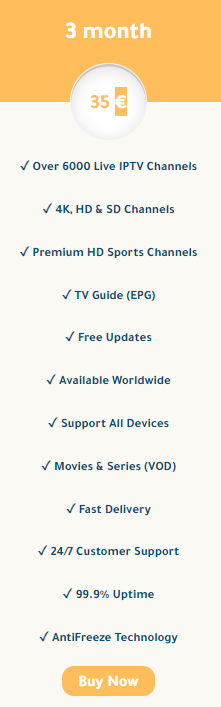
3. Then, go to the WhatsApp portal and chat with the service provider and purchase your IPTV subscription.
4. You can also purchase the set-top box to stream the IPTV channels on your streaming device.
How to Watch Blue IPTV on Android Devices
1. Open a browser and download the APK file of Blue IPTV by visiting the official website or a trusted website.
2. Click on the downloaded APK and install the IPTV app on your Android.
3. Now, launch the installed Blue IPTV app on your Android device.
4. On the home screen of the app, enter the Username, Password, and account details in the required field.
5. Then click on the Activate button and follow the steps to finish the setup process of the IPTV provider.
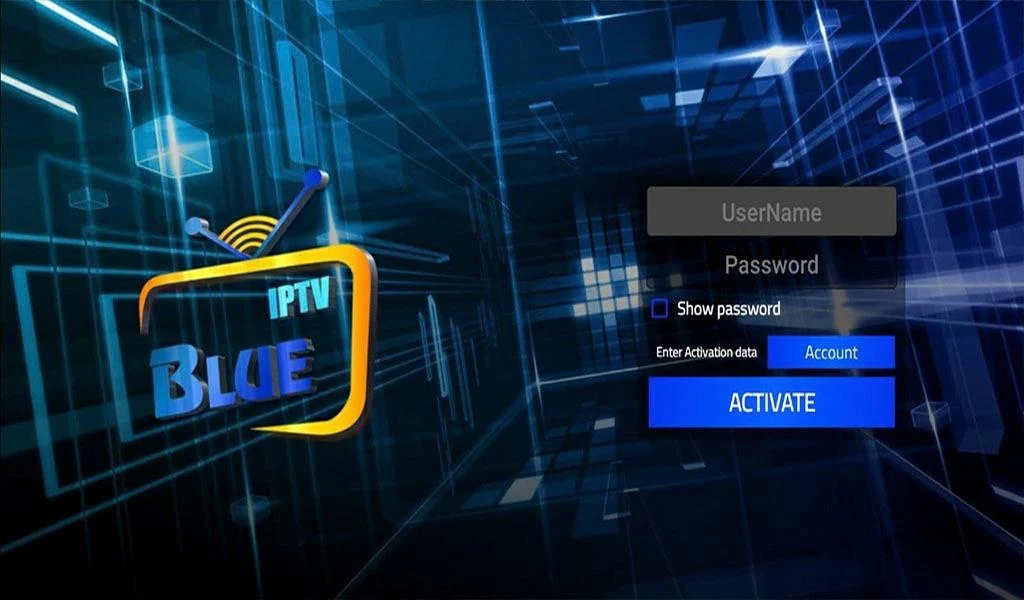
6. Now, choose any channel from the content library and start streaming IPTV channels on Android.
How to Stream Blue IPTV on iOS
1. Open the App Store on your iOS smartphone.
2. Tap on the search field and search for the UniPlayer app.
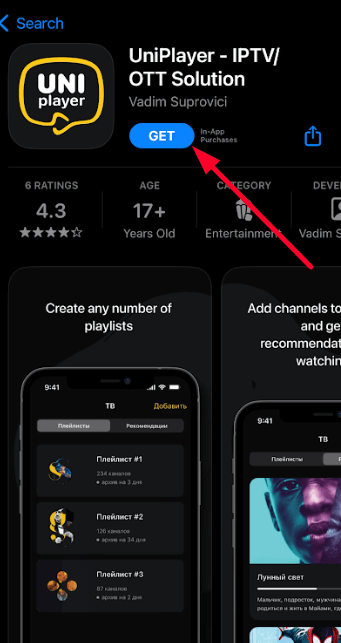
3. Select the app from the results and click on the Get button on the App Store.
4. Open the UniPlayer app on your device and log in with your Playlist URL of the IPTV provider.
5. After logging in, your iOS device is ready for streaming IPTV channels.
How to Install Blue IPTV on Firestick
1. On the home screen of Firestick, click on the Search icon and type Downloader in the search bar.
2. Select the Downloader app from the suggestions and click on the Get or Download button to install the app.
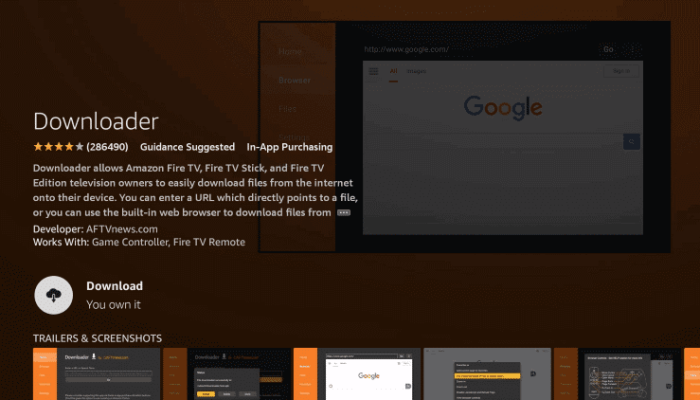
3. After installing, select the following options: Settings >> My Fire TV >> Developer Options >> Install Unknown Apps >> Downloader >> Turn on.
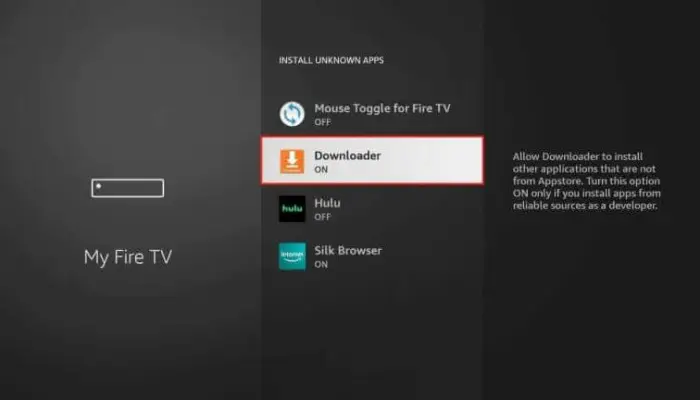
4. Now, open the Downloader app and allow storage and other permissions to the app.
5. On the search field of the app, enter the Blue IPTV APK URL and click on the Go button to download the APK.
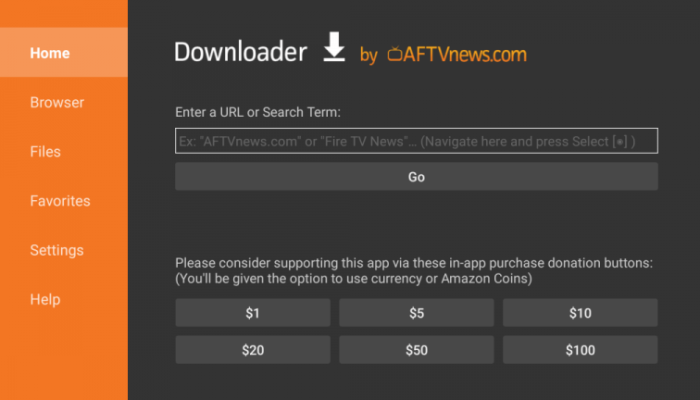
6. After downloading, click on the Install button from the pop-up.
7. Now, open the installed IPTV app on your Firestick and enter the login details of the IPTV provider.
8. Start streaming premium TV channels seamlessly on your Firestick device.
How to Stream Blue IPTV on Apple TV
1. Turn on your Apple TV device and go to App Store.
2. On the search field, type iPlayTV IPTV and search the app.
3. Pick out the IPTV Player app from the suggestion and click on the Get button to install the IPTV Player app.

4. Now open the installed iPlayTV IPTV player on your Apple TV device.
5. Enter the playlist URL on the IPTV Player and start streaming.
How to Access Blue IPTV Channels on Windows and Mac PC
1. Open a web browser on your PC and visit the BlueStacks official website.
2. Tap Download and install the BlueStacks emulator on your PC device.
3. Now, download the APK file of the Blue IPTV on your PC device.
4. After downloading, open the BlueStacks app and sign in with your Google account.
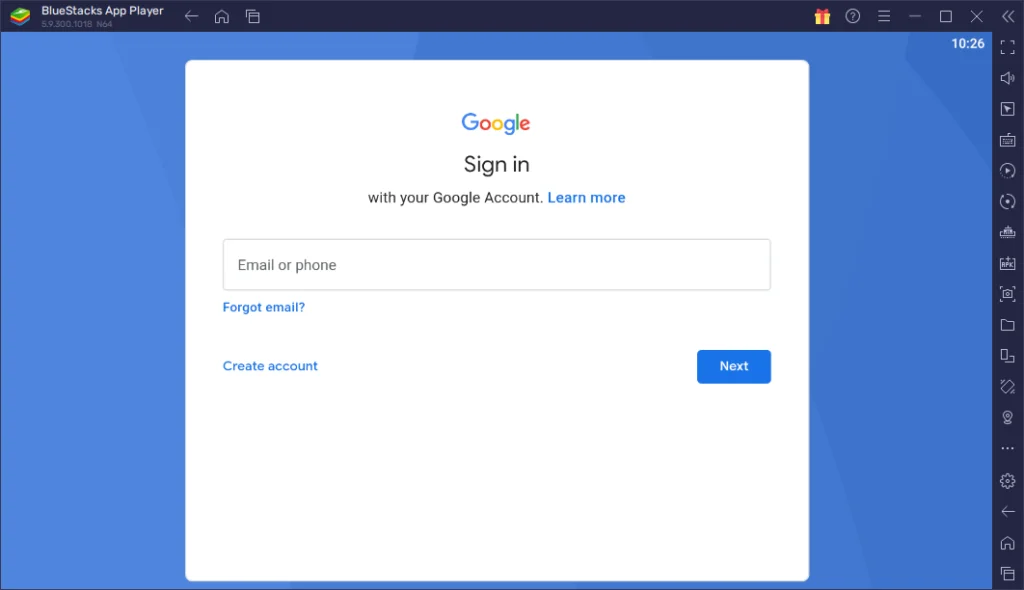
5. On the home screen, click on the Install APK button on the right pane.
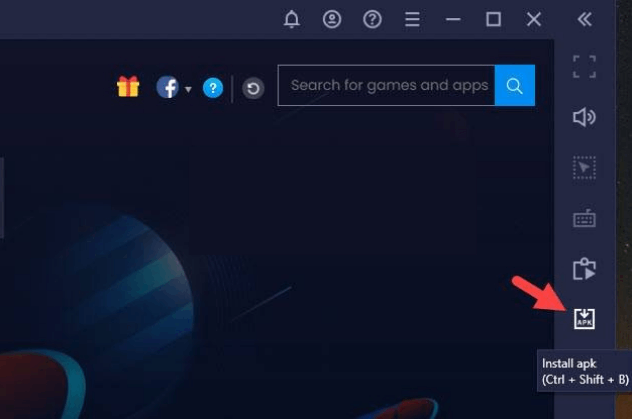
6. Now, choose the APK file of the IPTV Provider and install it on your emulator.
7. Launch the IPTV app on your BlueStacks emulator and sign in with your IPTV credentials.
8. Now, you can explore the vast library of the IPTV provider on your PC device.
How to Get Blue IPTV on Smart TV
1. Download the APK file of the Blue IPTV provider on your PC and copy the APK file into the USB drive.
2. Now, plug the USB drive into the Smart TV device.
3. Next, turn on your Smart TV. Select Settings and choose Security & Restrictions option.
4. Now, click on the Device Preferences and turn on the Unknown Sources option.
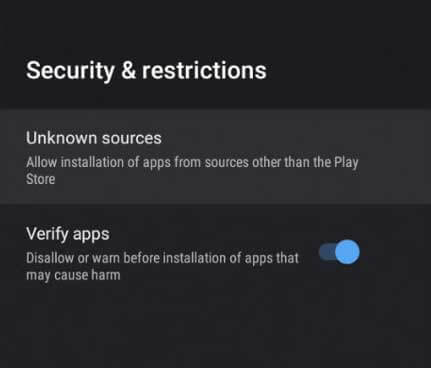
5. After enabling, go to the File Manager app and select your APK file from the USB drive.
6. Tap on the Apk file to open and install the IPTV app on your Smart TV device.
7. Now, open the Blue IPTV app and finish the sign-in process to access the premium content of the Blue IPTV provider.
How to Stream Blue IPTV on LG Smart TV
1. Turn on your LG Smart TV and go for LG Content Store.
2. On the search field, type Ministra IPTV Player.
3. Select the app from the results and click on the Install button.

4. Now, open the Ministra IPTV Player and enter the login details of the Blue IPTV on the app.
5. After signing in, start streaming your live TV channels of IPTV on LG Smart TV.
How to View Blue IPTV Channels on Kodi
1. Launch the Kodi app and click the TV option on the left panel.
2. Select Enter add-on browser and select PVR IPTV Simple Client add-on.
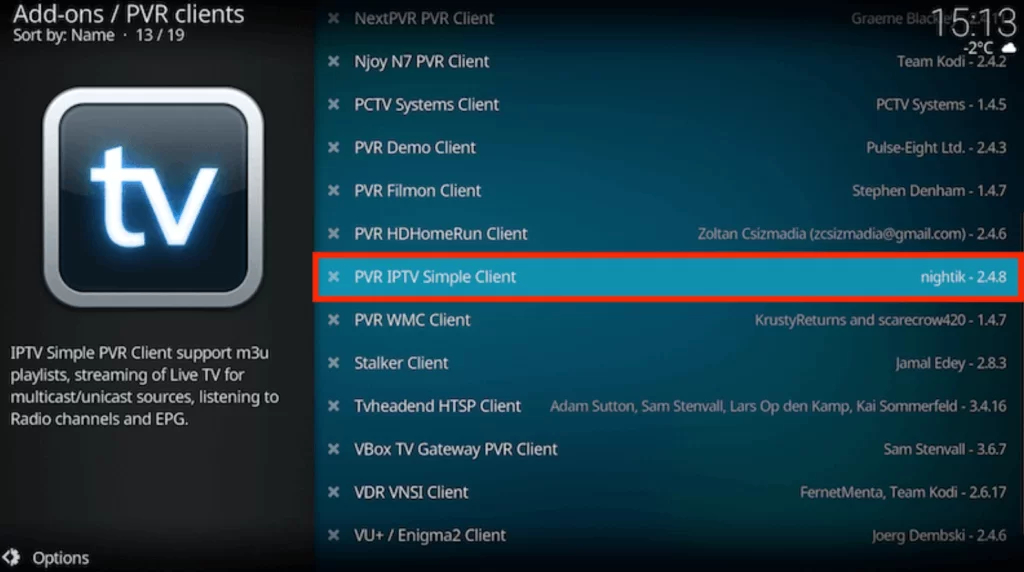
3. Click Configure > General option. Then select the Location option to choose Remote Path (Internet Address) option.
4. Select OK and choose the M3U Play List URL.
5. Enter the M3U URL and select the OK button.
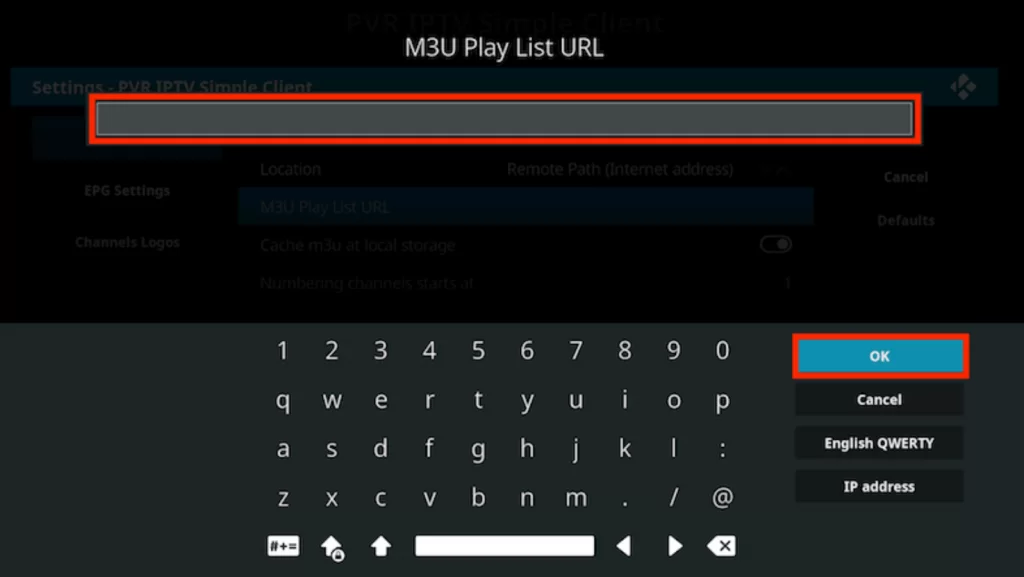
6. Select Enable > Channels to load the TV channels using the M3U file and stream Blue IPTV on Kodi.
How to Stream Blue IPTV on MAG
1. Turn on your MAG device and click on the Settings option.
2. Then click on the System Settings → Servers → Portals options.
3. Under the Portal URL field, type in the M3U Playlist of the IPTV Provider.
4. Then, type a name in the name field and click the Save option.
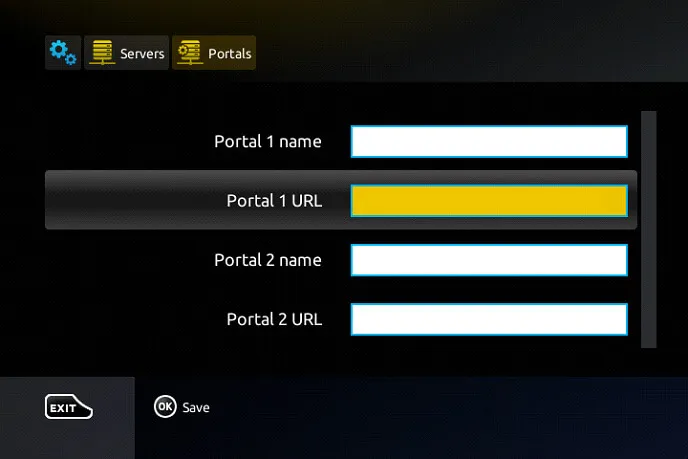
5. Now, you can start streaming the content library of the IPTV on your MAG device.
How to Watch Blue IPTV on Enigma
1. Turn on your Enigma device and click on the Settings option.
2. Next, select Setup >> System network device >> Setup adapter >> Settings.
3. Note down the IP address displayed on your screen.
4. Now, download the Putty software on your PC by visiting its official website.
5. Launch the Putty app and enter the IP address you copied in the respective field.
6. Then click on the Telnet option and select the Open button.
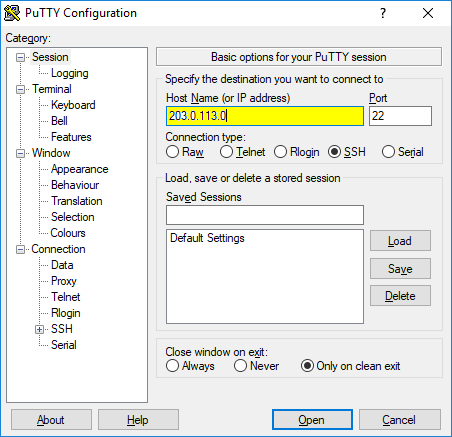
7. Next, select the Default Login as Root.
8. Now, enter the M3U playlist of the Blue IPTV and hit enter.
9. Type Reboot and press enter.
10. Now, your Enigma is ready for streaming IPTV content.
Customer Support
In terms of customer support, Blue IPTV does a fine job by offering 24/7 support to help users with their queries. You can reach out to the customer support of the IPTV service by using the Contact Us form, email, WhatsApp, and Telegram channels.
Blue IPTV Review
Blue IPTV is a perfect IPTV for streaming live TV channels, VOD, and Premium Sports channels. By being compatible as an APK and in M3U URL, you can stream this IPTV on various devices. With free channel updates, you can explore various new channels and never get bored with streaming content. You will get instant activation and delivery after you purchase the subscription for this IPTV. To get an IPTV provider with enriched channels at a reasonable price, Blue IPTV is the best choice.
Alternative IPTV Providers for Blue IPTV
Aside from Blue IPTV, if you want to explore other IPTV providers for your Streaming devices, then follow this alternatives section.
Iconic Streams IPTV

To stream TV channels cable free with the best cordless service, then you can go for Iconic Streams IPTV. The IPTV service offers a total amount of 9,000+ TV channels with 3,000 VOD content. With the premium, you can avail of the 3 device connection for your subscription and stream your missed-out TV content with the catchup support of the IPTV. To make it easier, you can download the APK file of the Iconic Streams IPTV for streaming.
Daily IPTV

Daily IPTV is a stable IPTV provider that offers 12,000+ premium TV channels and plenty of VOD content for streaming. The service offers a maximum of 3 device connections per subscription to share with your friends and family. With the No IP lock feature, you can watch it on a number of devices.
IPTV Streamz

IPTV Streamz is one of the premium IPTV providers with a vast channel library. It offers more than 60,000+ TV channels, including 24,000 VOD content for streaming. To enrich your streaming, the provider offers anti-freeze technology and 99% server uptime for TV channels. The service even offers a 7-day money-back guarantee for its premium.








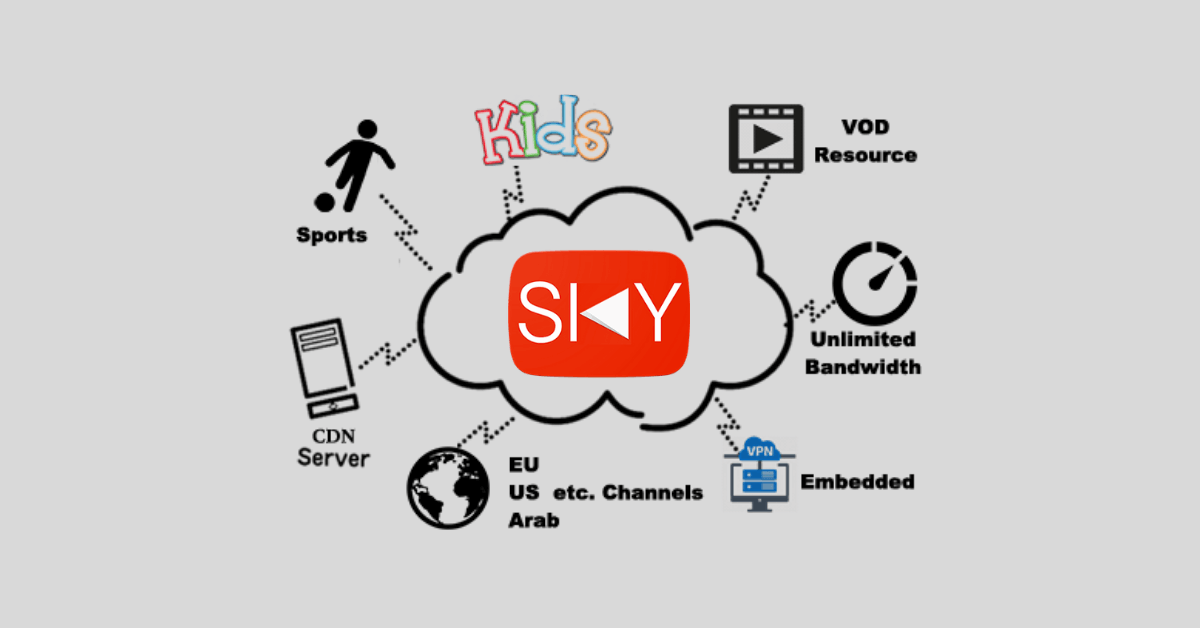
Leave a Review