An IPTV provider always comes with an M3U URL and Xtream Codes API file format to stream its premium content to users. With many IPTV Players on the internet, you can stream IPTV content using Uniplayer and get to use its cool features to enhance streaming. You can install Uniplayer on devices like Android, iOS, Firestick, Windows, and Smart TV.
Why Choose Uniplayer IPTV?
- The player comes with Archive support.
- Uniplayer offers EPG support for the program schedule.
- The player offers a free trial for 30 days.
- The player syncs your playlist easily on your device.
- Uniplayer comes with Parental control restricting adult content for kids.
Importance of VPN while streaming IPTV
A VPN is a tool that helps a user to bypass the geo-restriction policy of service and helps to mask the online presence. A VPN also surfs through internet traffic that helps an IPTV for seamless streaming. We recommend NordVPN and Express VPN for the best IPTV and VPN experience.
How to Install Uniplayer on Android
1: Open the Settings option on your Android device.
2: Now, select Security and Privacy option under Settings.
3: Then, navigate and turn the Unknown Sources toggle to ON.
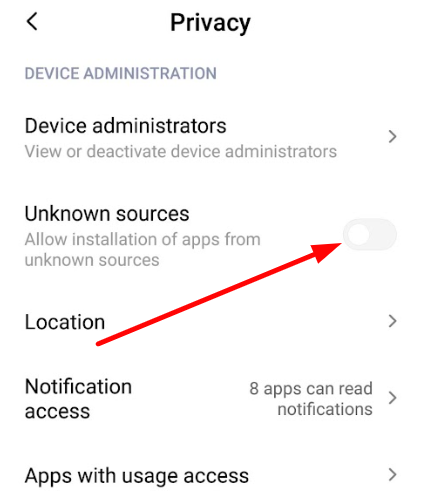
4: After enabling, open a web browser and download the Uniplayer APK file on the internet.
5: Now click on the downloaded APK file and click the Install button on the installation screen.
6: Launch the IPTV Player app and log in with your IPTV Provider’s M3U URL.
7: Now, the Uniplayer is ready to stream IPTV channels on your Android device.
How to Install Uniplayer on iPhone/iPad
1: On your iOS device, click on App store from the home screen.
2: Type Uniplayer on the search field and click enter.
3: Now select the app from the search result and click on the Get button.
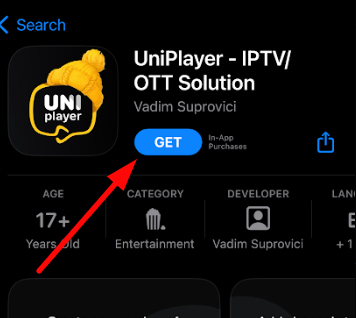
4: After installing, open the app and start streaming the IPTV content.
How to Install Uniplayer on Firestick
1: On your Firestick, go to the home screen and select the Search option.
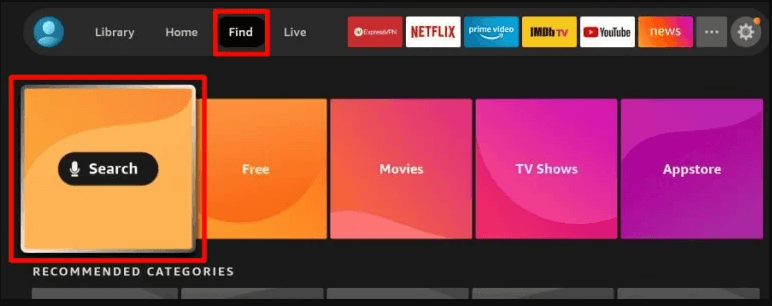
2: Now, on the search field, type Downloader and search the app.
3: Select the app from the result and click on the Get or Download button to install the app.
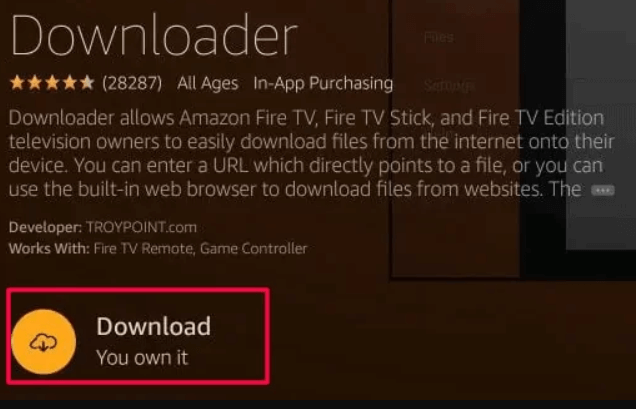
4: After installing, go to Settings and Select the My Fire TV option.
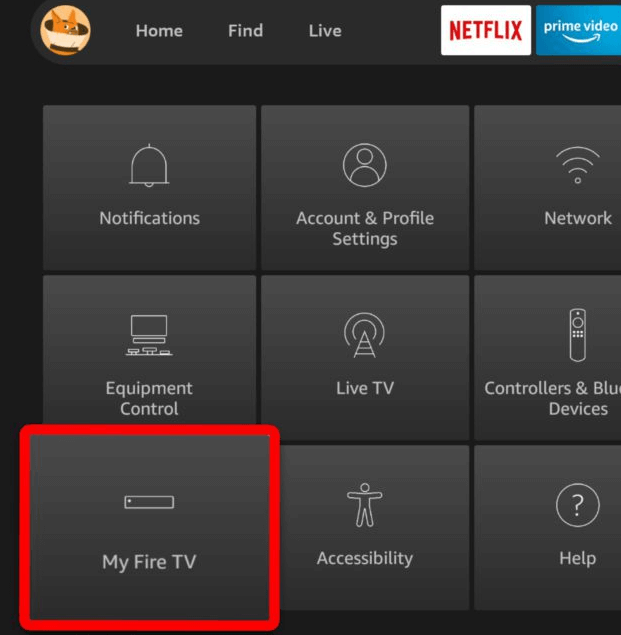
5: Then select Developer Option >> Install Unknown Apps option.
6: Under Install Unknown apps, select Downloader and turn it ON.
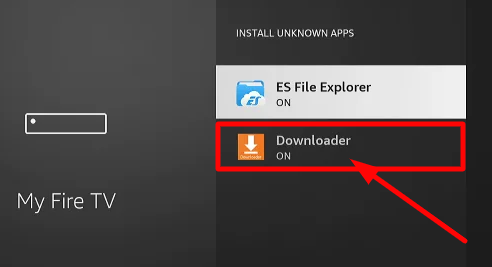
7: Now open the Downloader app and give permission to the app.
8: On the search field of the app, enter the Uniplayer link and click on the Go button.
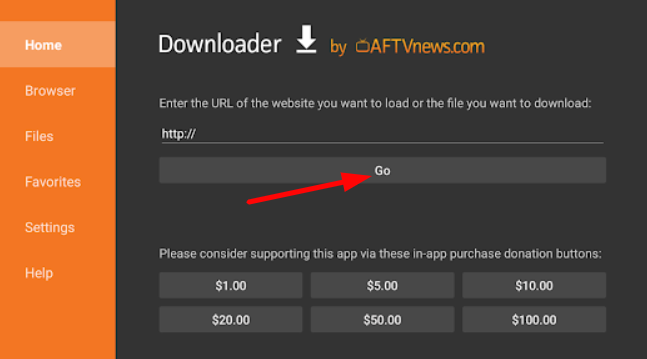
9: In the next step, click the Install button on the pop-up and install the IPTV Player app on your Firestick.
10: Now, select Open to launch the Uniplayer on Firestick.
11: Log in to your IPTV Provider account and choose the content for streaming.
How to Install Uniplayer on Windows
1: On your PC, download the Uniplayer APK from the internet.
2: Next, using a web browser, go to the BlueStacks website to download and install the Bluestacks app on your PC.
3: Open the Bluestacks app and sign in with your Google account if prompted.
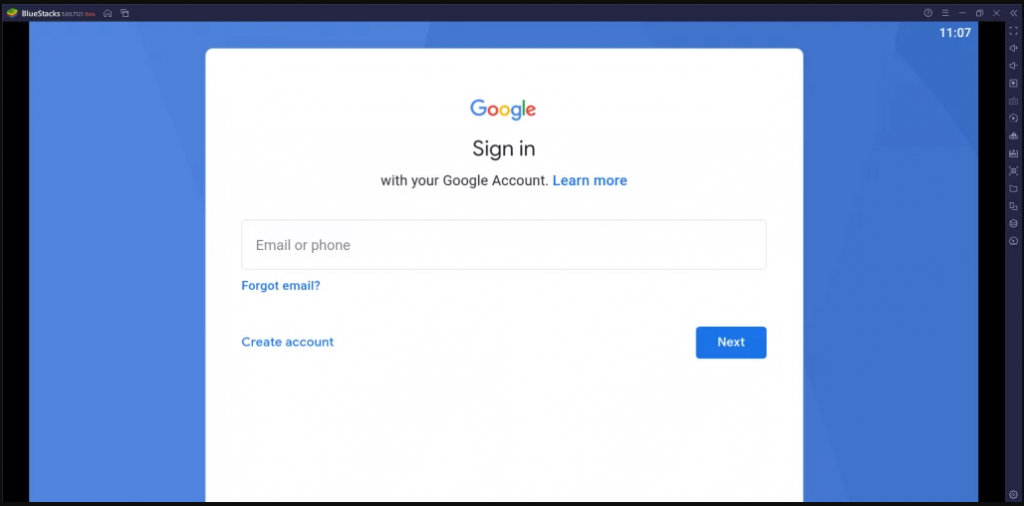
4: On the right pane of the app, click on the APK button.
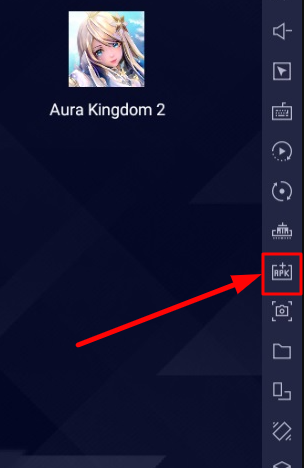
5: In the next step, Select the Uniplayer APK file and install the app.
6: Now open the IPTV Player app and log in to the IPTV account.
7: Start streaming IPTV channels on the player.
How to Install Uniplayer on Smart TV
1: Download the Uniplayer APK file on a PC using a web browser from a reliable source.
2: Now connect a USB drive on your PC and copy the downloaded APK file to the drive.
3: After copying, connect the USB to the back of your Smart TV and turn it on.
4: Now, go to the Settings option on your Smart TV.
5: Under Settings, select the Device Preferences option.
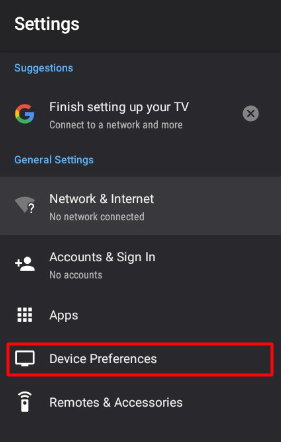
6: Next, choose the Unknown sources option and turn the toggle to ON.
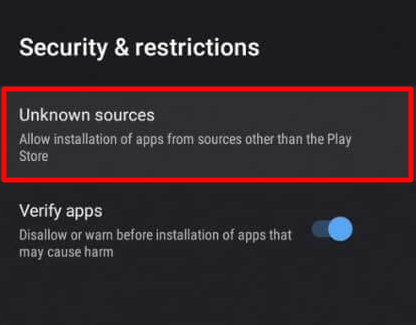
7: Now, go back to the Settings page and click on the Apps option.
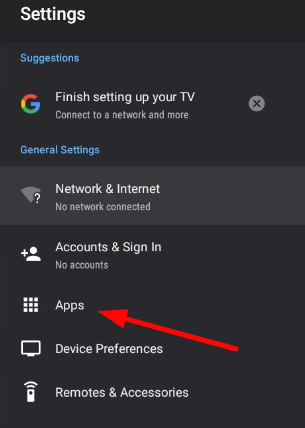
8: Choose the TV guard option on the screen.
9: Select the App Manager option on the screen.
10: Now click on the Install from USB option.
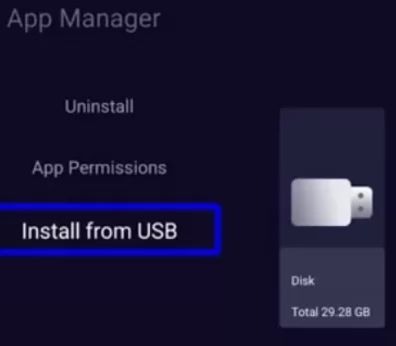
11: Select the Uniplayer APK file from the USB drive and install the app on your Smart TV and start streaming.
Alternative IPTV Player
If you like to explore some more IPTV players with free and cheap subscriptions, then check out the alternative IPTV players.
Lazy IPTV

Lazy IPTV is a free IPTV player that comes with M3U file format support. You can stream IPTV provider channels on the service for free with features like Parental control, recently watched history, etc. You can play HTTP, UDP streams, and YouTube links on the app.
OTT Navigator IPTV
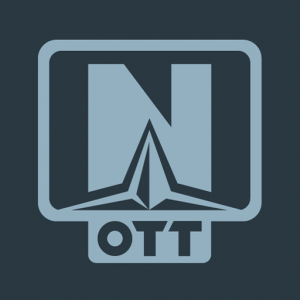
OTT Navigator IPTV is an IPTV player that is compatible with devices like Android, iOS, Windows, etc. The app comes with an easy-to-use UI, and features like EPG, Archive make it even more likable. You need to pay a premium price of $4 to stream IPTV content on the app.
SoPlayer
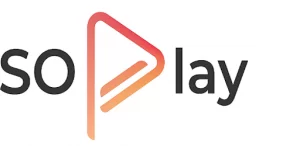
SoPlayer is a popular IPTV player that streams IPTV provider content in a separate category. You can stream live TV channels, VOD, PPV, and many more on the SoPlayer app. You can get to use the SoPlayer free subscription with cool features like EPG, TV catch-up, etc.
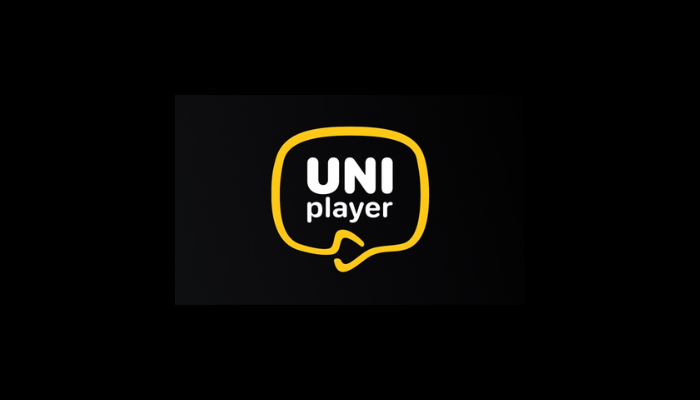








Leave a Review