XoomsTV IPTV is an IPTV provider with M3U URL Playlist to stream the content using the IPTV Player. It offers 15000+ live TV channels along with EPG support. The on-demand library has 30000+ movies, series, and TV shows. In addition to this, it offers all premium live TV channels. You can stream PPV events, UFC, NBA, NFL, NHL, and NAAC. All the channels and contents are available in 4K HD and UHD streaming. You can enjoy the streaming with the best IPTV Players like IPTV Smarters Pro, TiviMate, and XCIPTV.
Subscription
The subscription pricing ranges from €13.99/month to €91.99/12 months.
| Subscription Plan | Cost |
| 1 month | €13.99 |
| 3 months | €27.99 |
| 6 months | €58.99 |
| 12 months | €91.99 |
How to Sign Up for XoomsTV IPTV
#1 Visit the XoomsTV IPTV website on your Smartphone or PC.
#2 Choose the Pricing option.
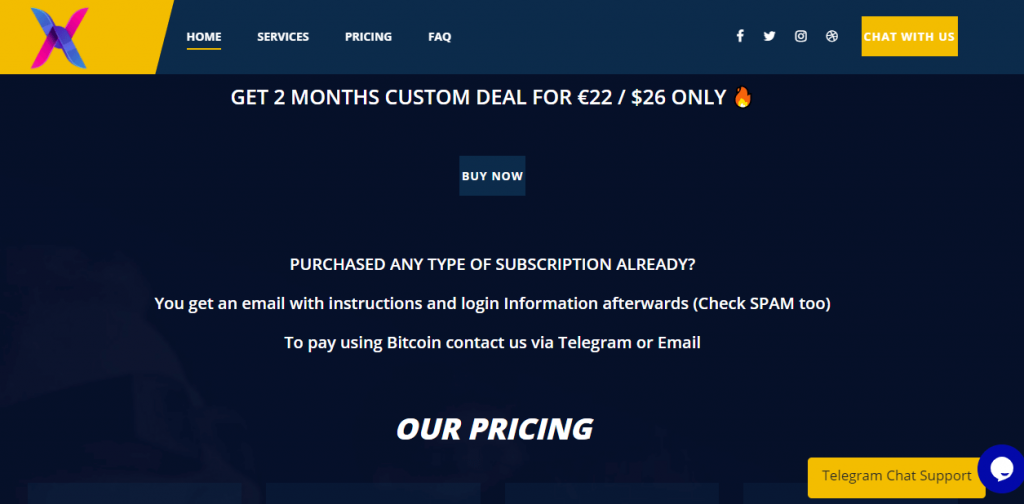
#3 Select the plan that you want to subscribe to.
#4 Click whether to Use PayPal or Use Card.
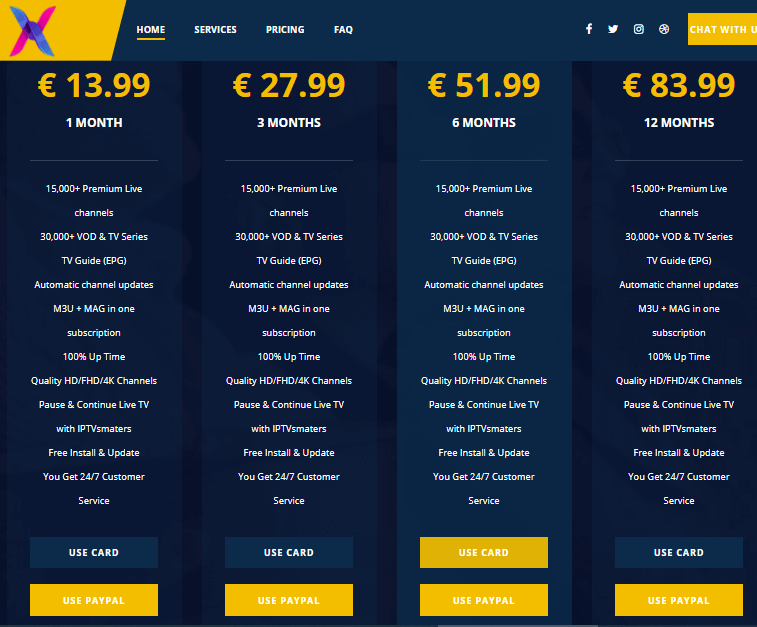
#5 Complete the payment and follow the on-screen instructions.
#6 You will receive the username, password, and M3U link in your email.
Get VPN for IPTV Streaming
The use of a VPN is to encrypt your data and hide your IP address so that your internet activity will be protected. It will hide your online activities and identity so that you can browse anonymously, even on public WiFi. Also, to bypass geo-restrictions, a VPN plays a significant role. So you will definitely need a VPN in order to team up with an IPTV service provider.
How to Stream XoomsTV IPTV on Android Devices
#1 Install the XCIPTV Player on your Android device from the Play Store.
#2 Open the XCIPTV app on your Android phone or tablet.
#3 Enter the M3U URL of XoomsTV IPTV.
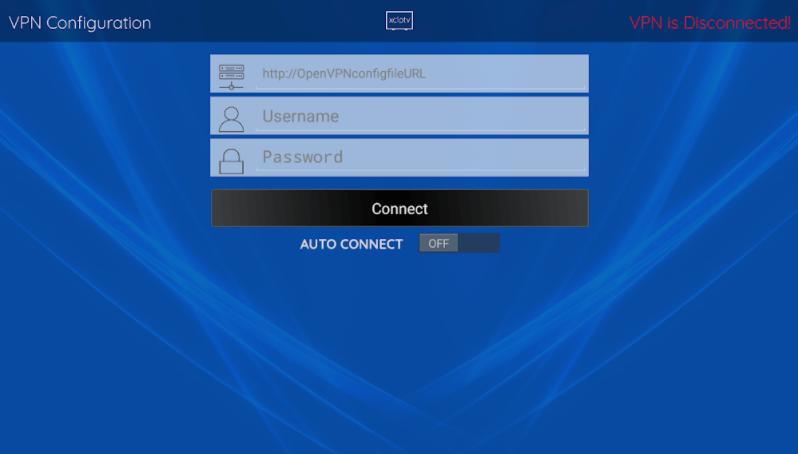
#4 Choose the Media player from which you want to stream.
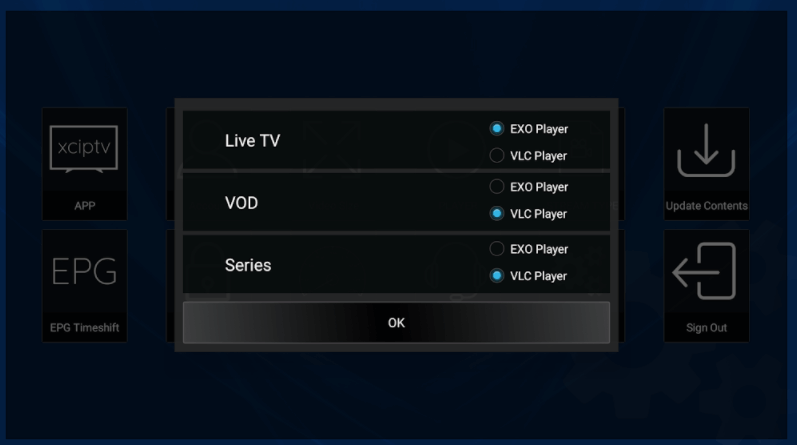
#5 Select Live TV and choose the channel you want to watch.
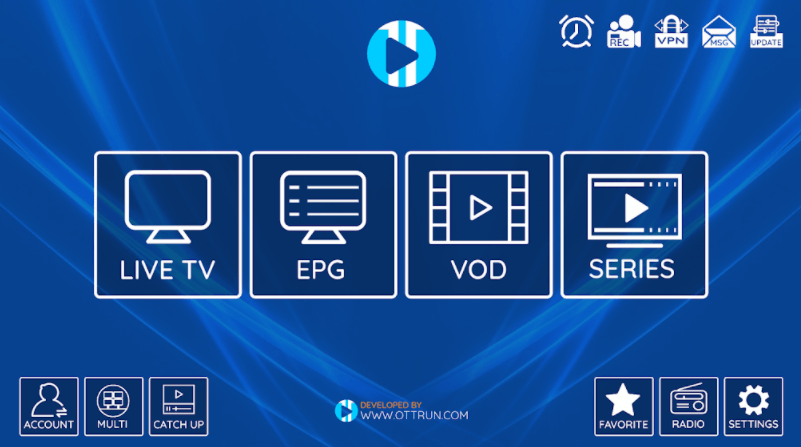
How to Stream XoomsTV IPTV on iOS Devices
#1 Open the App Store and install the GSE Smart IPTV app on your iPhone or iPad.
#2 Launch the GSE SMART IPTV app on your iOS device.
#3 Tap the + icon.
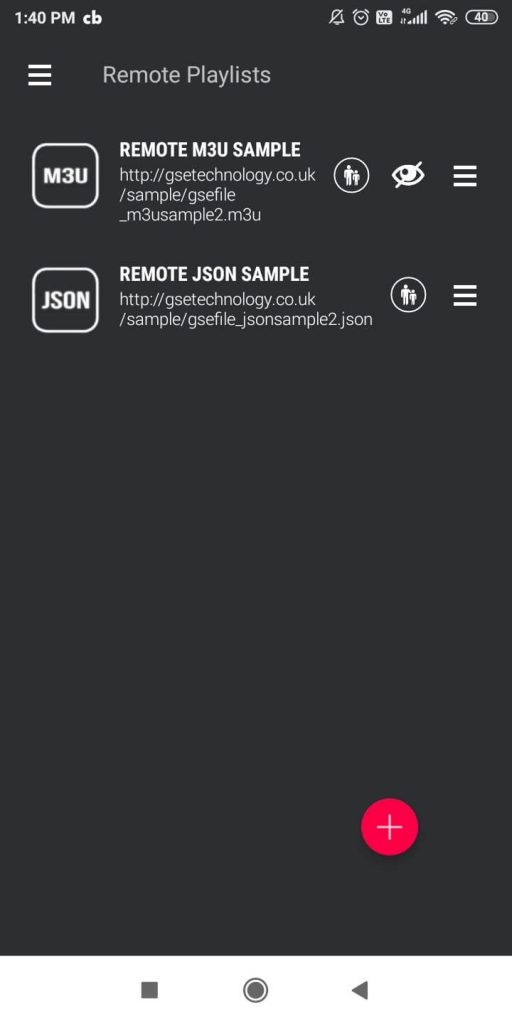
#4 Click on the Add M3U URL option.
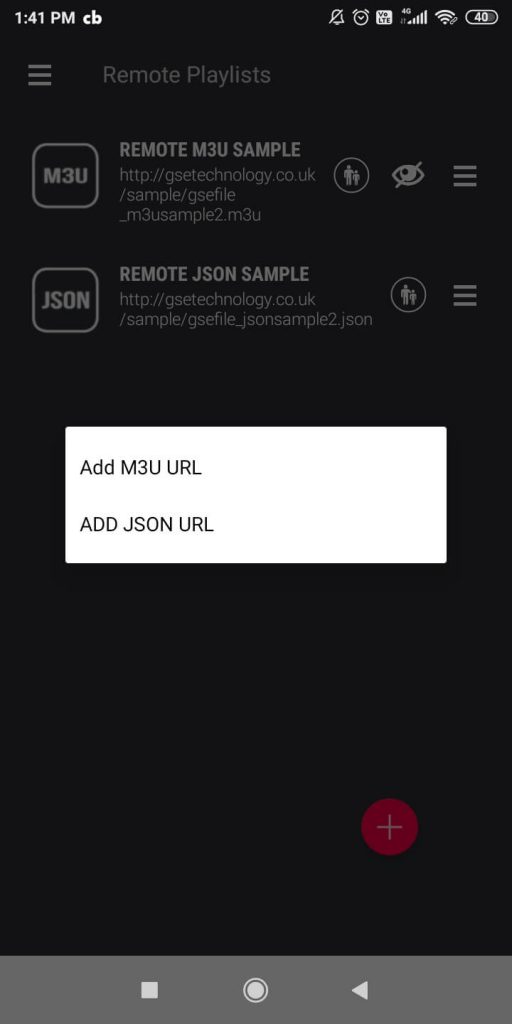
#5 Enter the M3U URL of XoomsTV IPTV.
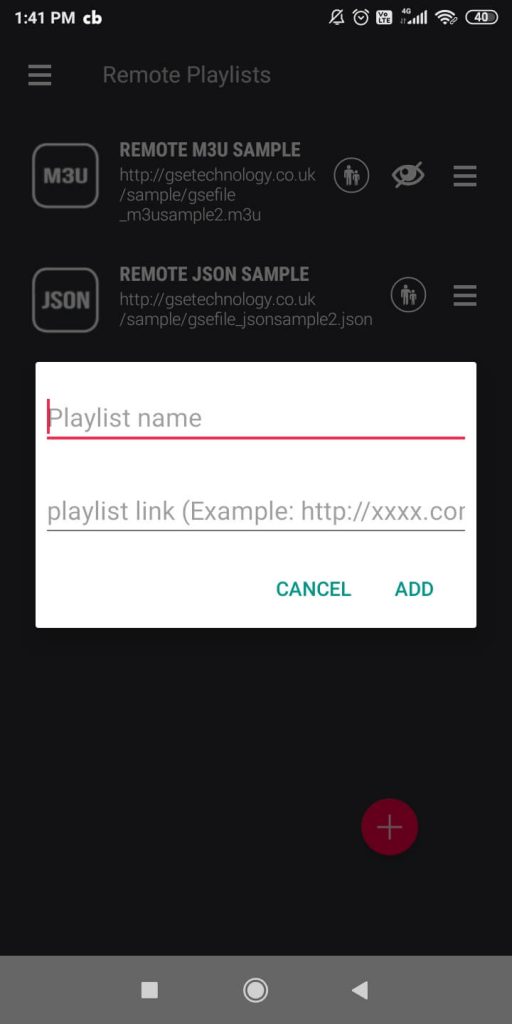
#6 Click Add User and start streaming the videos
How to Stream XoomsTV IPTV on Firestick
#1 Click on the Find tab from the main menu and select the Search option.
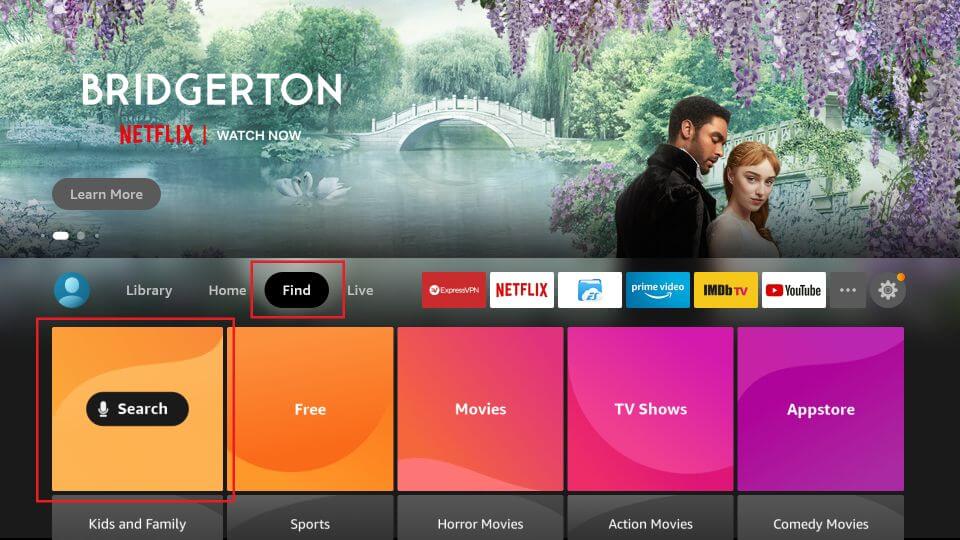
#2 On the search screen, search for the Downloader app.
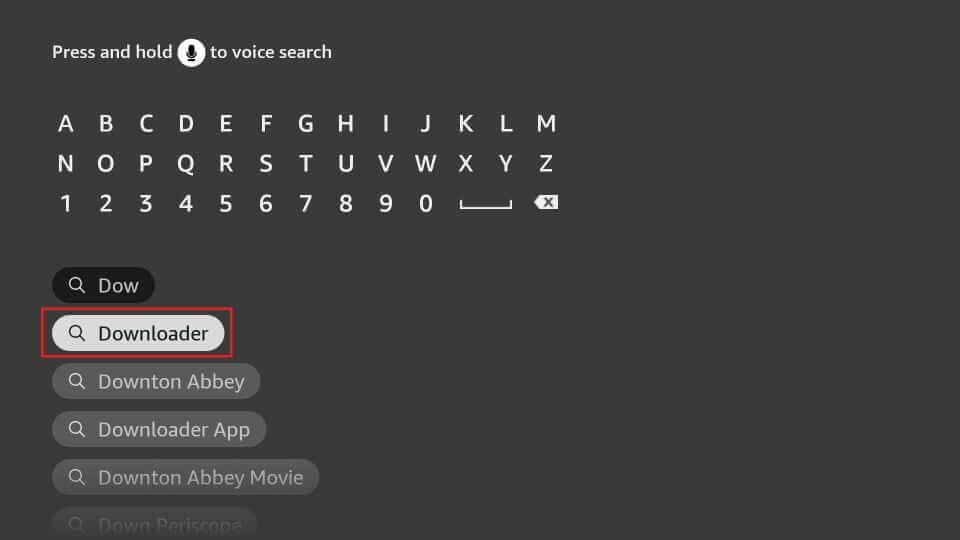
#3 Download the Downloader app on your Firestick and move to the home screen.
#4 Go to the Settings menu and select My Fire TV.
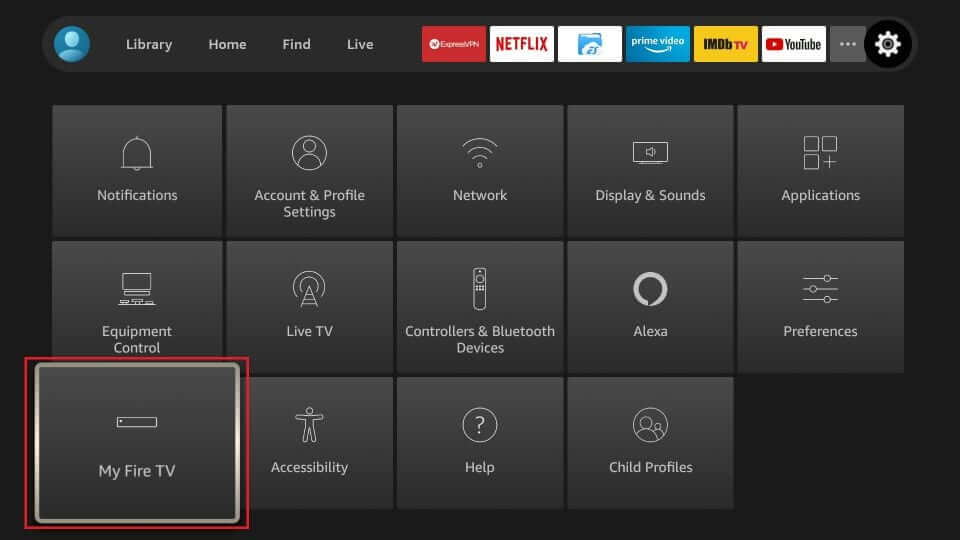
#5 Choose Developer Options under My Fire TV.
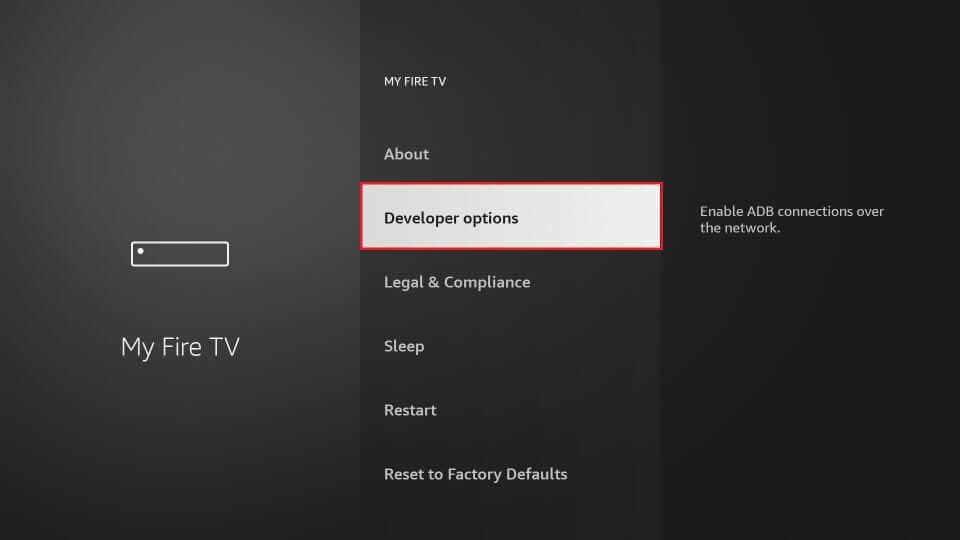
#6 Select Install Unknown Apps.
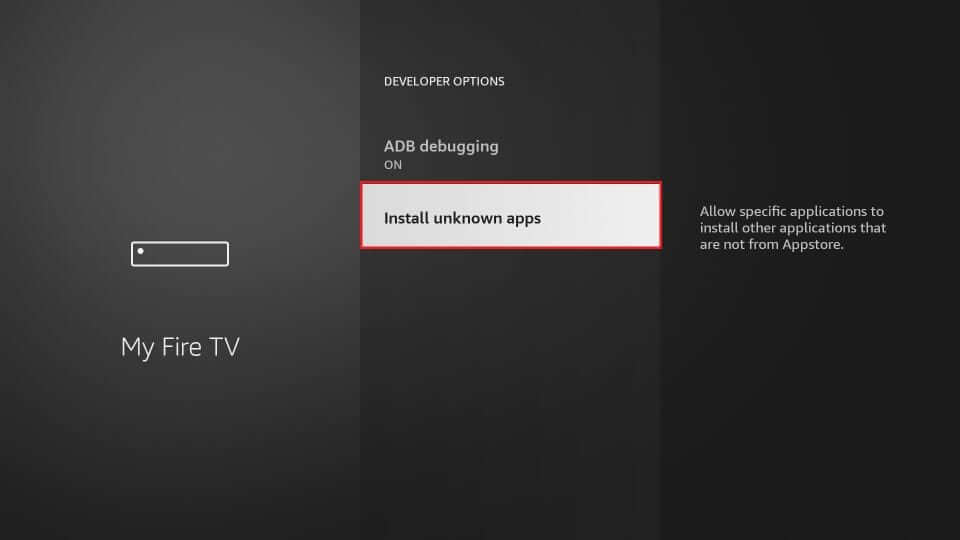
#7 Turn on the Downloader app.

#8 Go back to the home screen and open the Downloader app.
#9 Then, install IPTV Smarters Pro on your Firestick.
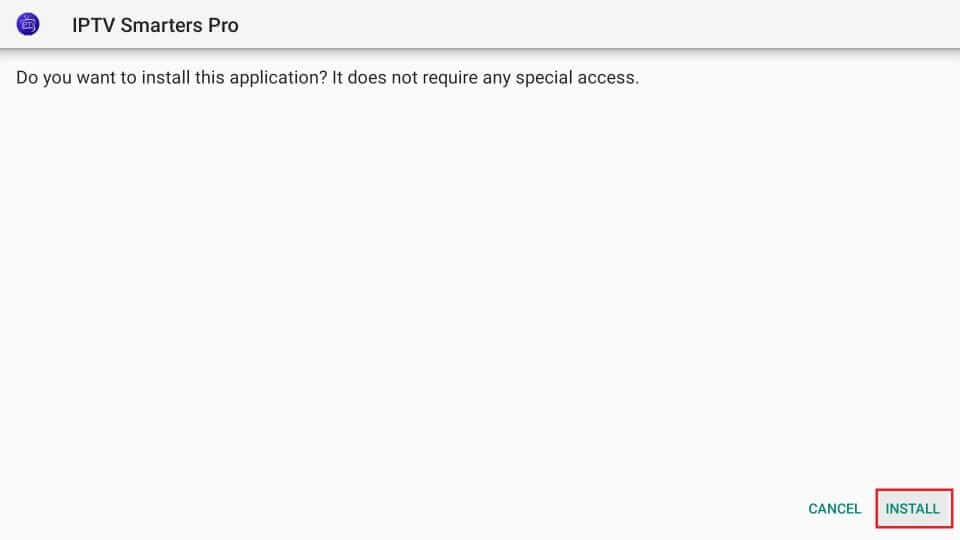
#10 Now, open the IPTV Smarters app.
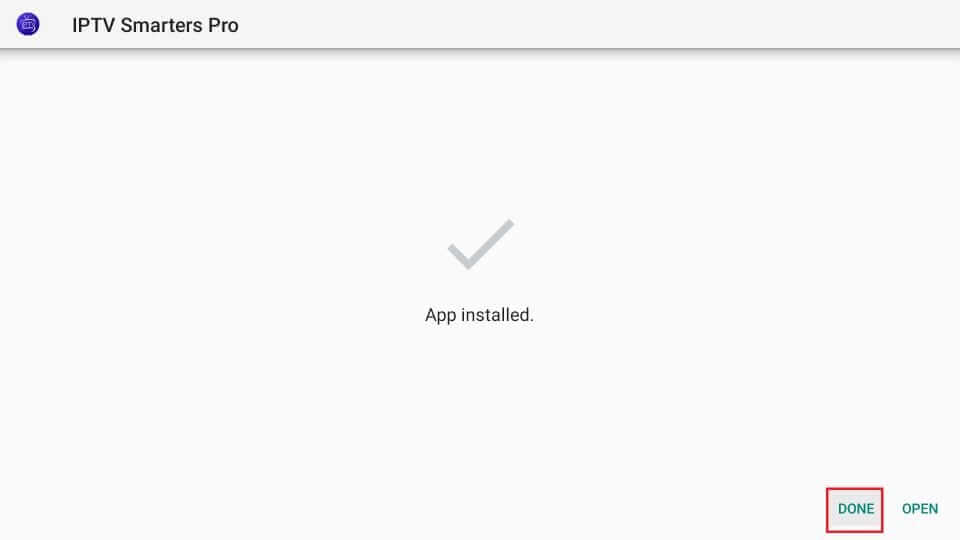
#11 Click Add User button and choose M3U URL.
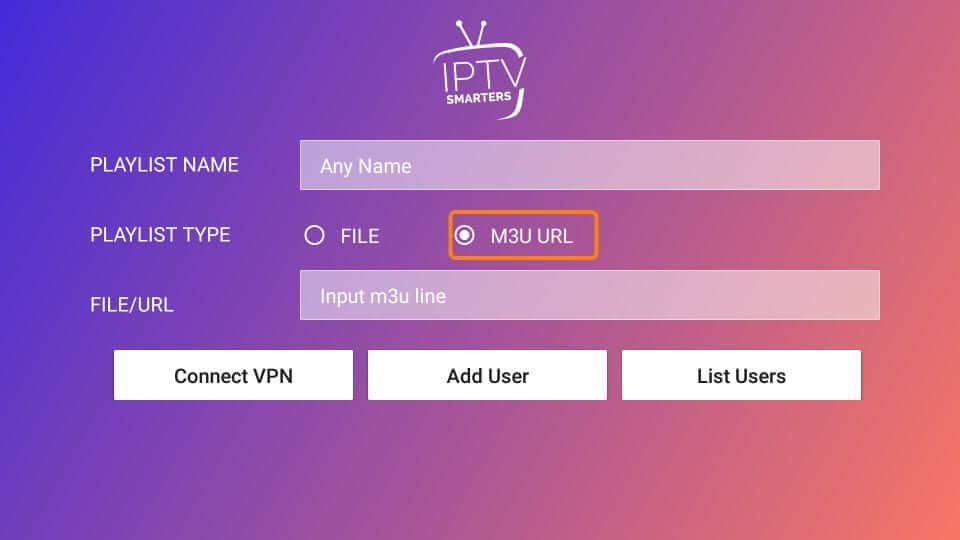
#13 Enter any name and the URL of the Xooms IPTV.
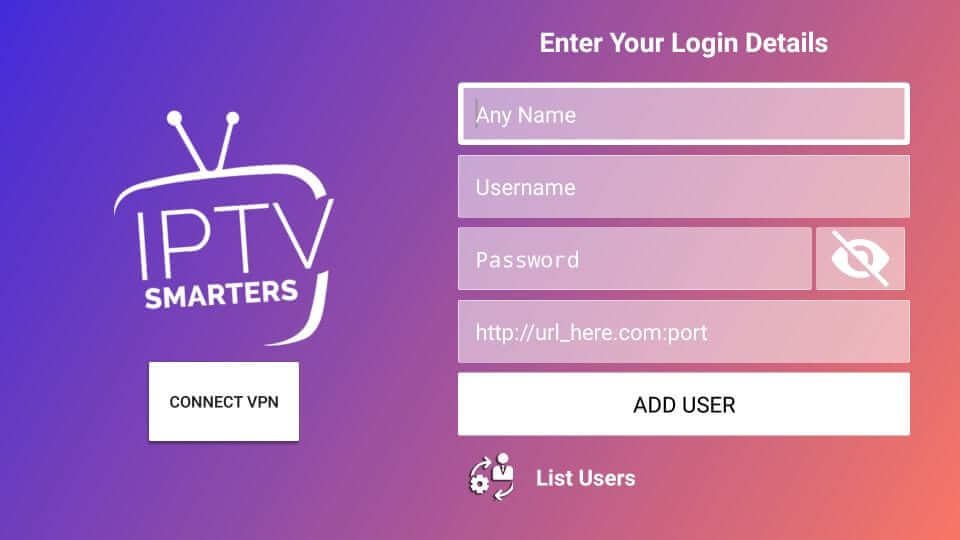
#15 Click Add User and stream its content
How to Stream XoomsTV IPTV on PC
#1 Download and install the VLC Media Player on your PC.
#2 Click on the Media option and choose Open Network Streams.
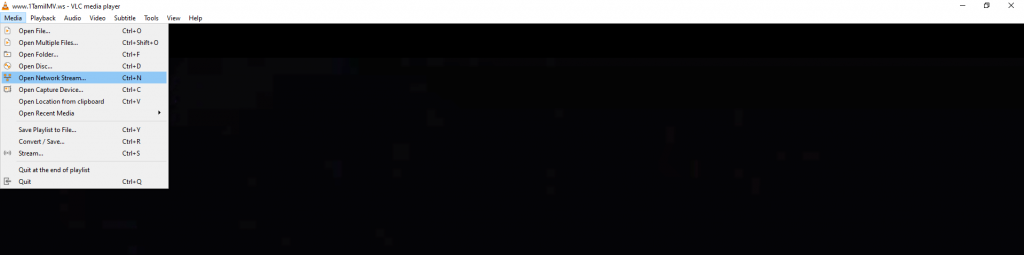
#3 Enter the M3U URL of XoomsTV IPTV on the Network URL field.
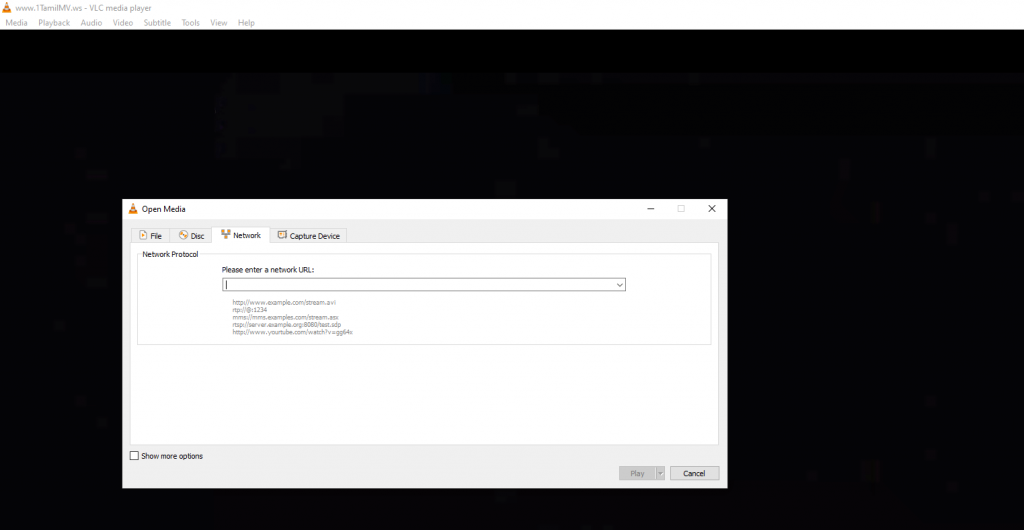
#4 Click Play and wait for the contents to load.
#5 Then, stream all the video content.
How to Stream XoomsTV IPTV on MAG Device
#1 Connect the MAG device to the TV and start the MAG device.
#2 Select the Settings on the home screen and choose System Settings.

#3 Click the Servers option and select the Portals.
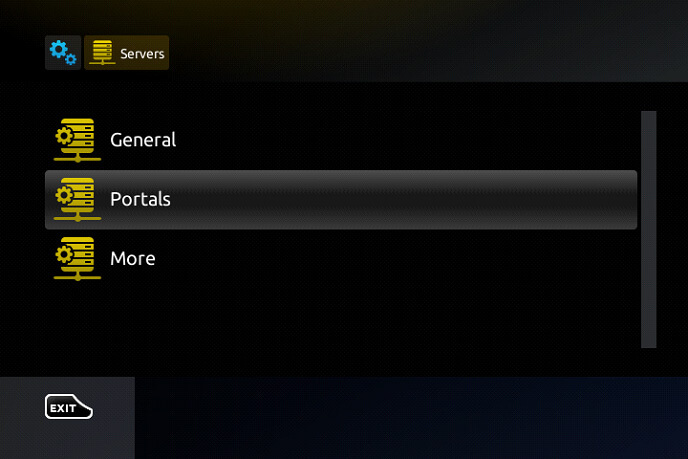
#4 Type the Portal Name as XoomsTV IPTV and enter the M3U URL of the IPTV Provider.
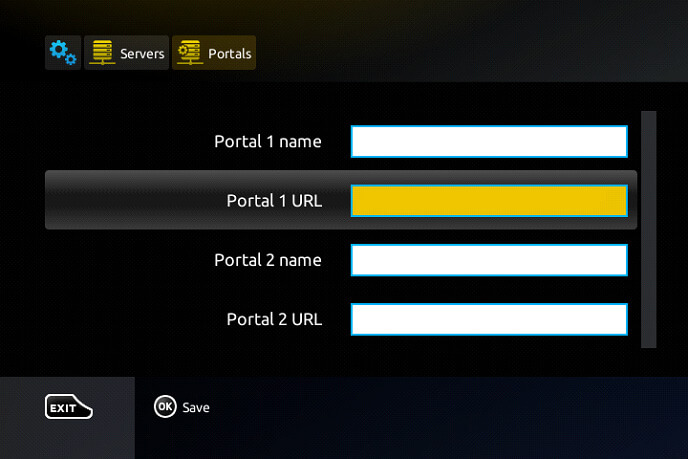
#5 Select Save and restart the MAG device to get the content.
#6 Choose the content on the IPTV to watch on the TV.
How to Stream XoomsTV IPTV on Kodi
#1 Get the Kodi app on your Streaming device and launch the app.
#2 Select the TV option in the left side menu and choose Enter Add-on browser.
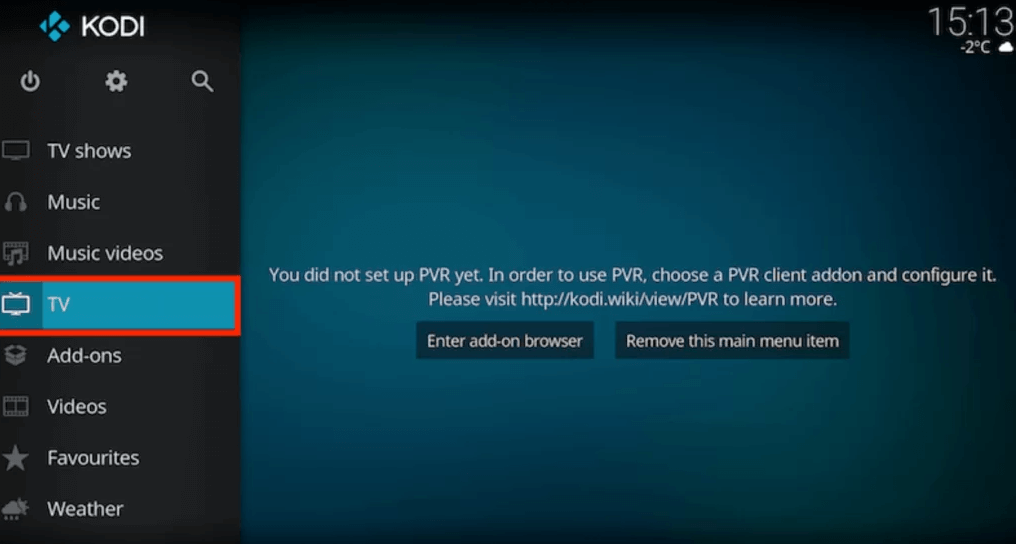
#3 Click PVR IPTV Simple Client and select Configure option.
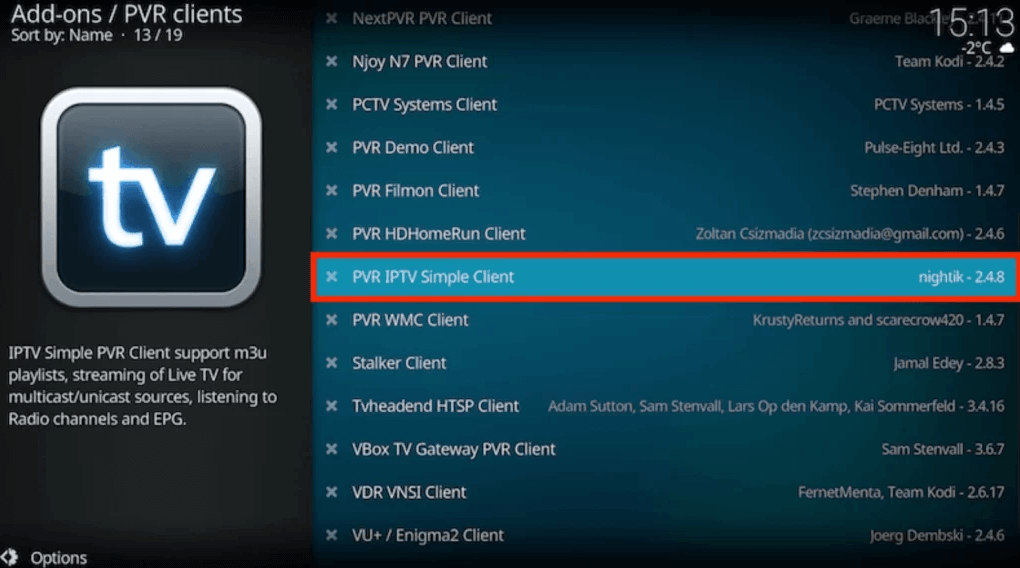
#4 Choose General in PVR IPTV Simple Client to get the menu.
#5 Select Location and click Remote Path in the drop-down menu.
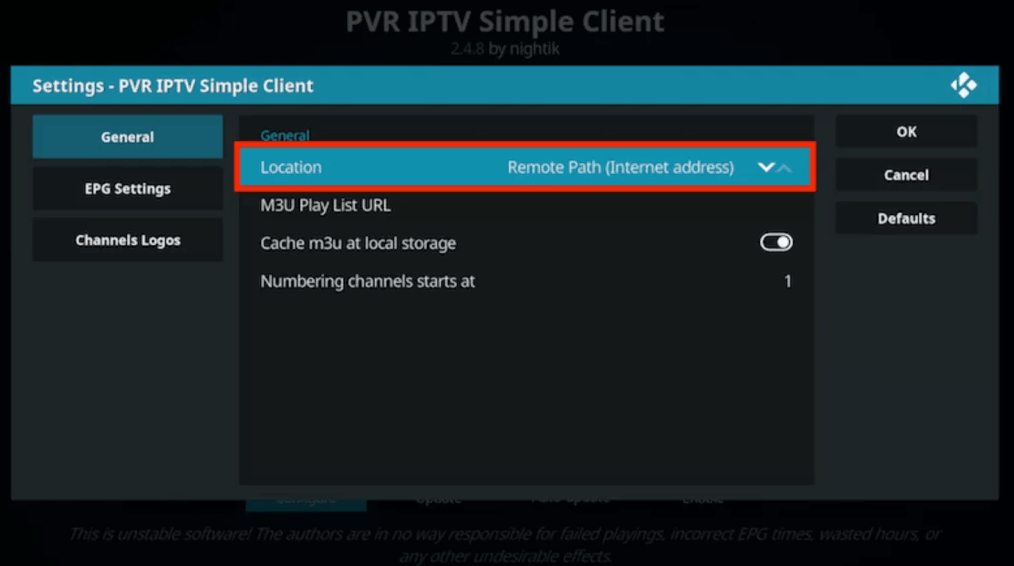
#6 Click OK and select the M3U Play List URL in the General Menu.
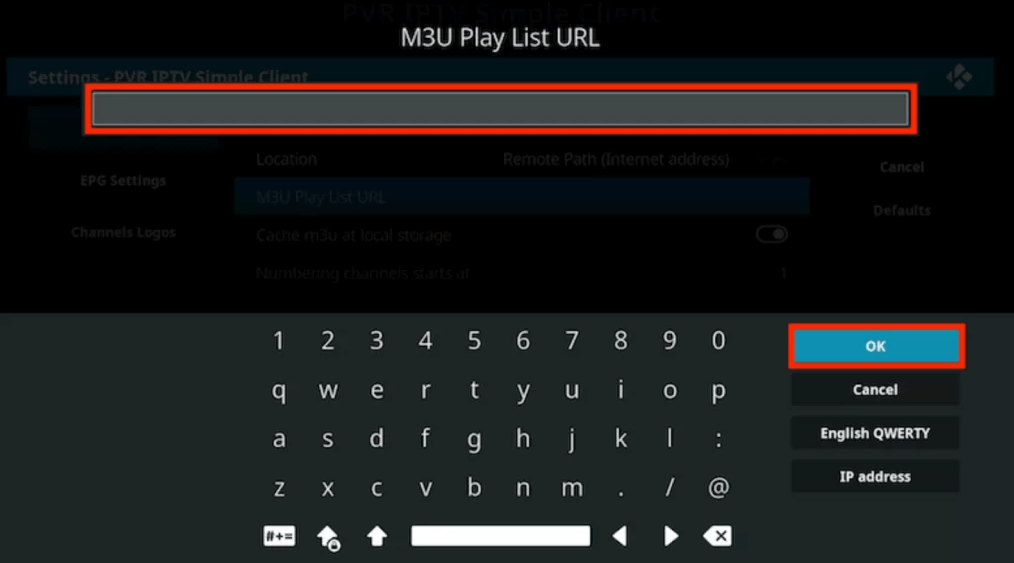
#7 Provide the M3U URL of XoomsTV IPTV and select OK.
#8 Click Enable and choose Channels in the Categories.
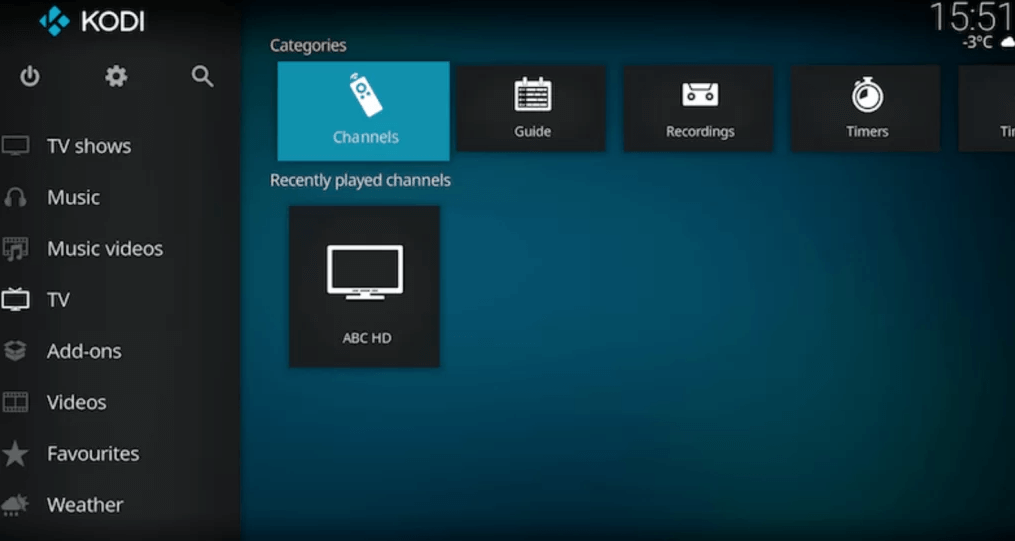
#9 Now, choose the TV channel to stream on the streaming device.
Customer Support
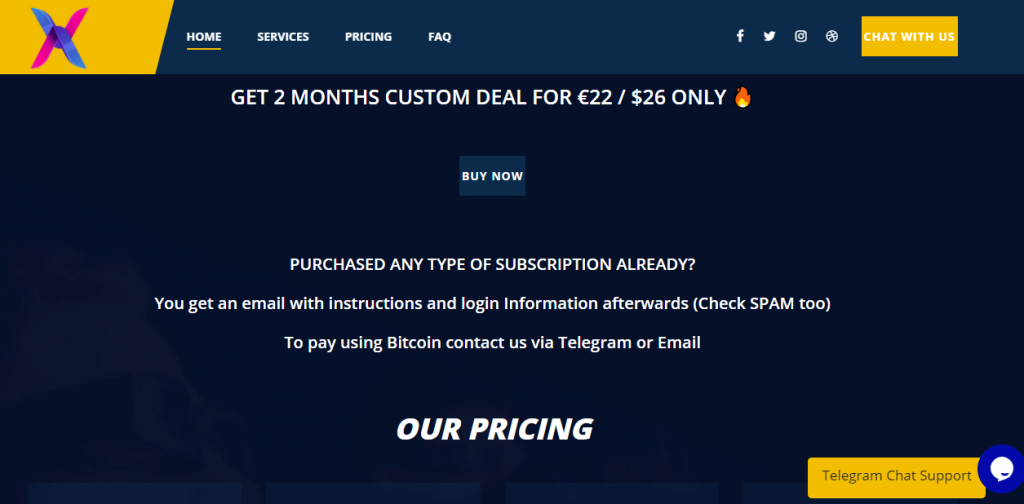
XoomsTV IPTV offers 24/7 customer support to all its customers. There is a dedicated FAQ section on their official site where you can find all the answers to general queries. You can click the We are Here button at the bottom of the screen to have live chat support.
XoomsTV IPTV Review
With a huge collection of live TV channels and VOD content, XoomsTV IPTV is one of the standard IPTV providers with 24/7 customer support. It offers a reliable service with no buffering or time-lapse. Their uptime is 99% and performs in a stable way. Also, check out other IPTV service providers like Viking IPTV and Zoom IPTV.
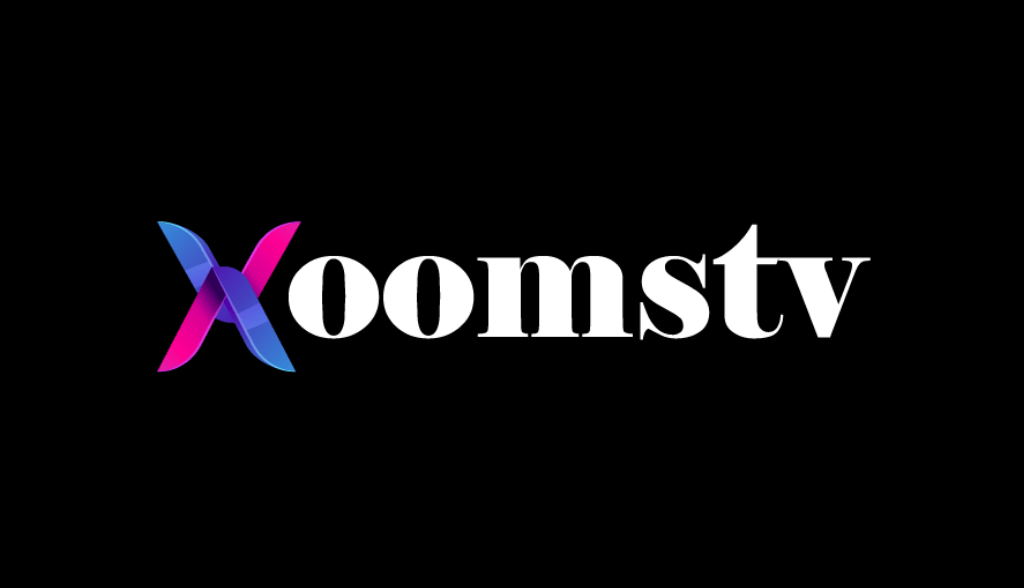








Leave a Review