Studio IPTV is a UK-based IPTV service thats offers high-quality streaming services. With Studio, you can stream more than 54,000 channels at the minimum subscription cost of £12 / month. You can also enjoy high-quality sports games, movies, and TV shows in stunning 4K resolution. To access Studio IPTV content, simply download one of the top IPTV player apps on your streaming device.
Why Choose Studio IPTV
- Offers amazing catch-up and EPG features.
- Provides a guarantee of a full refund within 7 days of purchase.
- STUDIOIPTV is compatible with almost all operating systems.
- Offers 24/7 customer support.
- Your activation is now instant once the payment is made.
Subscription
At Studio IPTV, there are four distinct subscription plans available for users to select from.
| Subscription Plan | Price |
|---|---|
| 1 Months Subscription | £12 |
| 3 Months Subscription | £25 |
| 6 Months Subscription | £40 |
| 12 Months Subscription | £65 |
How to Subscribe to Studio IPTV
#1. Open your device’s browser and visit the official website of Studio IPTV.
#2. Scroll down to access the Pricing Plans section.
#3. Choose a subscription package and click SUBSCRIBE NOW.
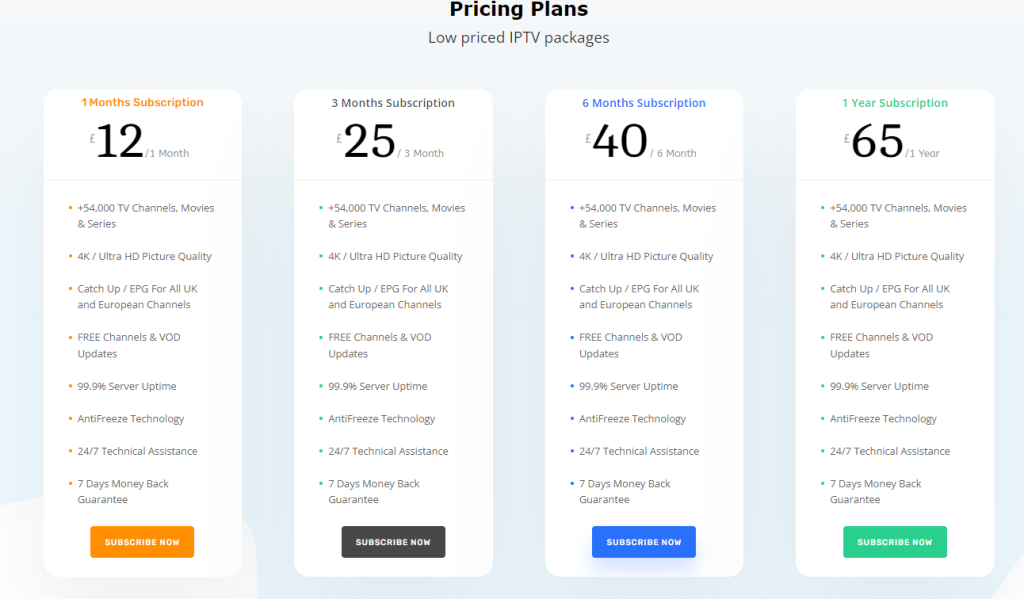
#4. On the next page, enter the email address, choose whether you want Adult Channels or not, select the device you want to stream Studio IPTV, and then click Complete Order.
#5. Now complete the payment process by following the on-screen instruction to get the playlist link and login credentials of Studio IPTV.
Why Do You Need a VPN to Stream Studio IPTV?
It’s important to note that streaming IPTV content can be illegal in several countries. If you choose to stream without a VPN installed on your device, you could potentially face legal consequences. To avoid any issues, consider using premium VPN services like ExpressVPN or NordVPN. It’s crucial always to use a VPN while streaming IPTV content. This will help to protect your device’s IP address and keep your private files safe from hackers.
How to Watch Studio IPTV on Android Devices
#1. On your Android Smartphone, install the XCIPTV Player app from the Play Store.
#2. Once the installation is completed, open the XCIPTV Player app.
#3. Choose the Xtream Codes API option and enter the Studio IPTV login credentials. Then click the SIGN IN button.
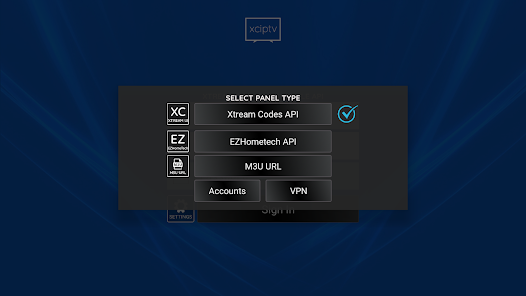
#4. Now select your favorite channel and start streaming it on your Android Smartphone or tablet.
How to Watch Studio IPTV on iOS/Apple TV Device
#1. Open the App Store on your Apple TV or iPhone/iPad.
#2. Search for the Smarters Player Lite app and go to its app description.
#3. Click the Get button on the App Store to install the app.
#4. Then, open the Smarters Player Lite app and enter the login details provided by Studio IPTV.
#5. Click on ADD USER and wait for some time.
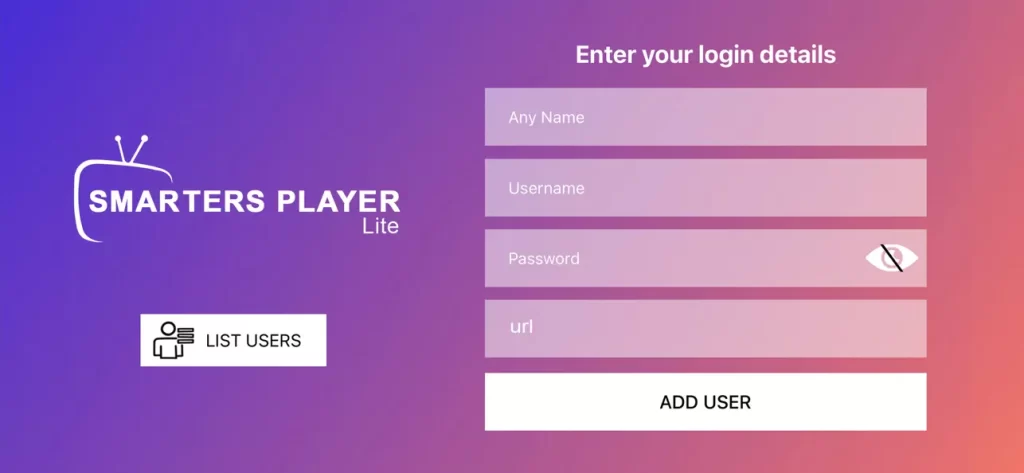
#6. After loading, tap the Live TV option and select the channel group you want to stream.
How to Watch Studio IPTV on Firestick
#1. Connect your Firestck to the internet and hit the Search icon from the home screen.
#2. Type Downloader using the virtual keyboard and search for the app.
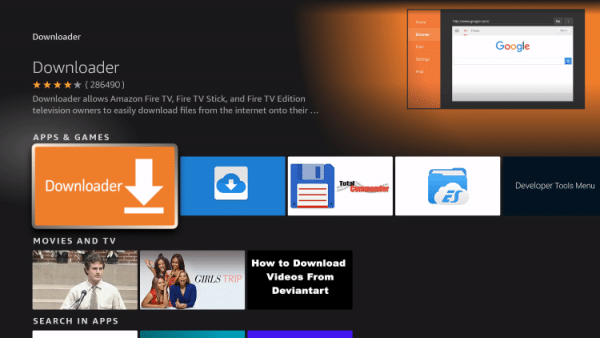
#3. Locate the app and click the Download button.
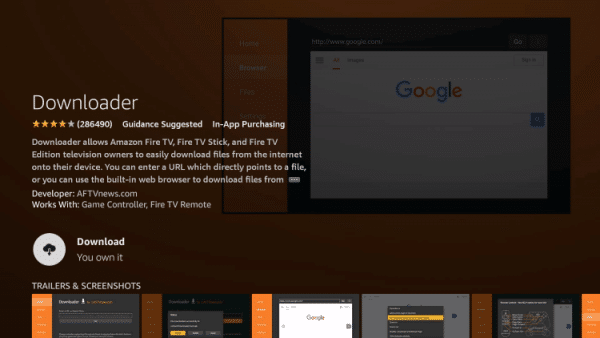
#4. After downloading, go to the home screen of Firestick and select the Settings option.
#5. Next, Select My Fire TV tile and go to the Developer Options.
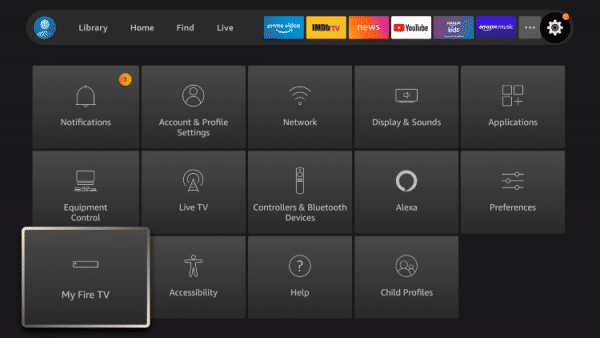
#6. Click on Install unknown apps and click the Downloader app from the list of other apps.
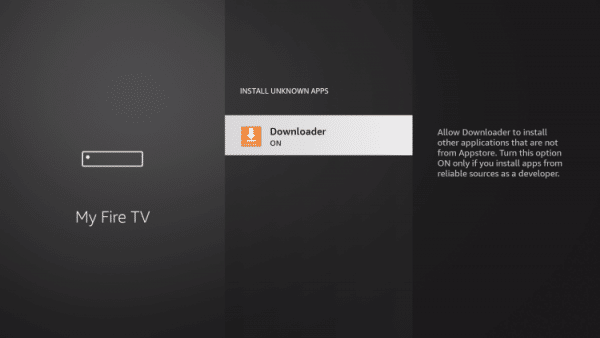
#7. Turn it on to allow third-party app installation.
#8. Now launch Downloader and enter the IPTV Smarters APK URL. Then, click Go.
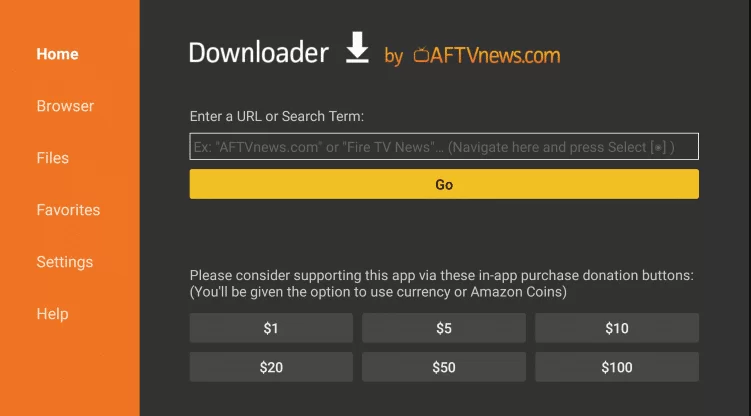
#9. Once the app is downloaded, install and launch it on your Firestick.
#10. Within the IPTV Smarters player app, upload the Studio IPTV playlist link.
#11. Now, enjoy watching your favorite IPTV content on Firestick.
How to Watch Studio IPTV on Samsung & LG Smart TV
#1. Connect the internet and launch the respective application store on your Samsung and LG Smart TV.
#2. Click the Search icon and type Flix IPTV. Then search for it.

#3. Once you find the app, click the Install button to download the Flix IPTV player on your Smart TV
#4. Now, launch the app, and you can find the MAC address on the screen. Take note of it.
#5. To activate Flix IPTV, simply visit their website through the browser on your mobile or PC.
#6. Now provide the M3U URL of Studio IPTV and the MAC address of your TV in the respective fields.
#7. Now, start streaming the desired IPTV content on your Samsung or LG Smart TV.
How to Stream Studio IPTV on Windows & Mac PC
#1. Open any web browser on your PC and visit the official website of IPTV Smarters Pro.
#2. Now scroll down and select the Available for Web Browsers option.
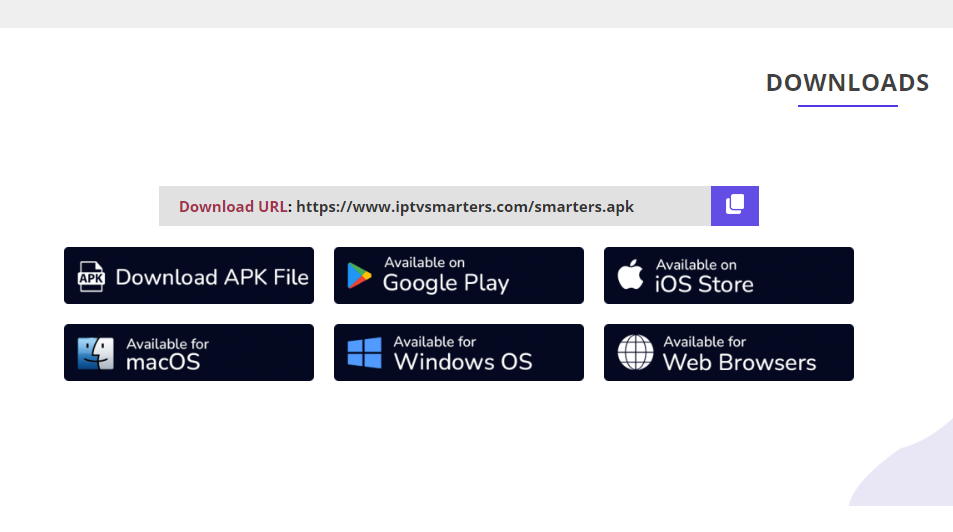
#3. On the directed page, click the +Add Playlist option and enter the credentials of Studio IPTV in the required fields.
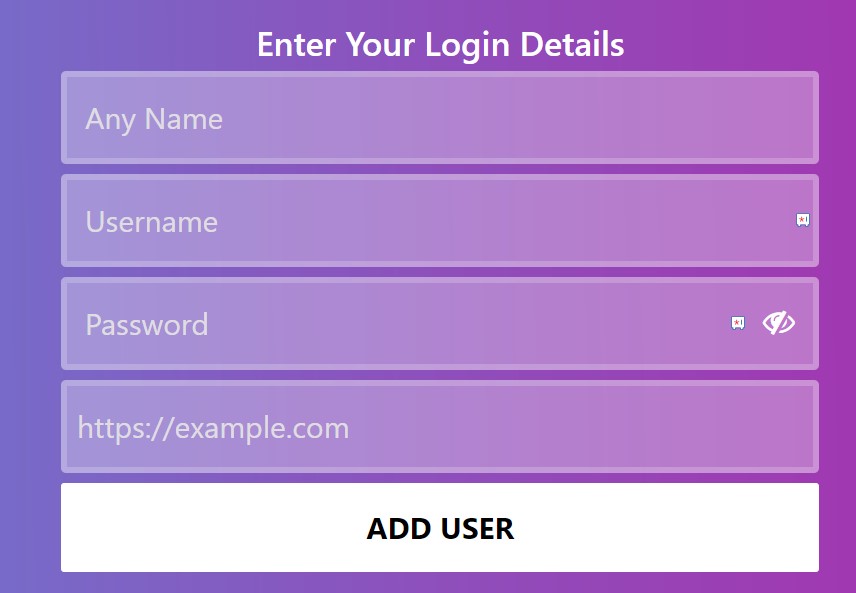
#4. After entering, Click Add User option.
#5. That’s it; Start watching the Studio IPTV content on Windows or Mac.
How to Stream Studio IPTV on MAG
#1. Connect your MAG device to a suitable internet connection.
#2. Navigate to the Settings of the MAG and select System settings.
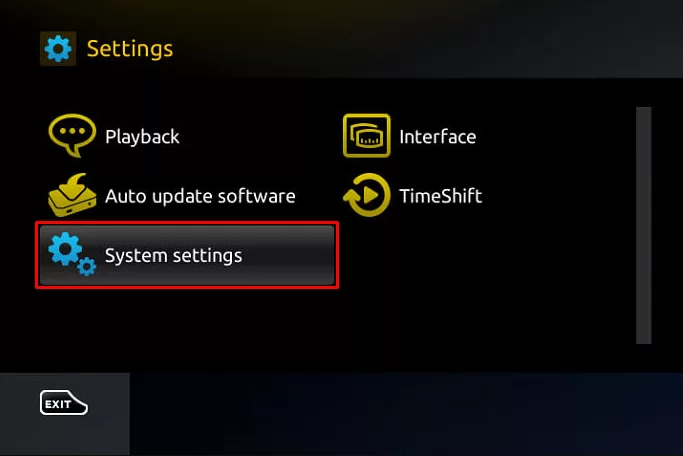
#3. Choose Servers and select Portals.
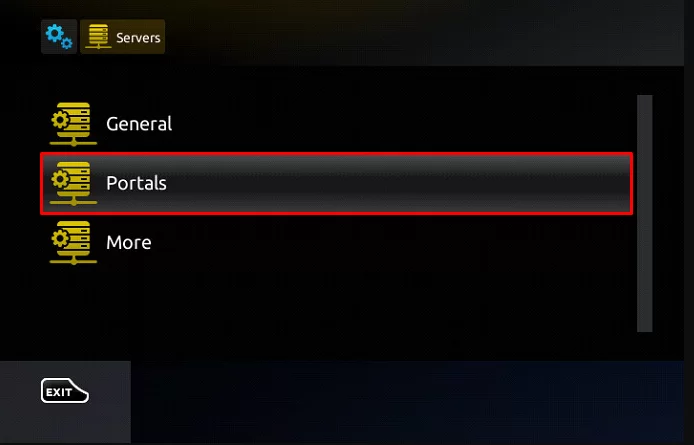
#4. Fill up the Portal 1 name & URL fields with a name and M3U URL of Stream Studio IPTV.
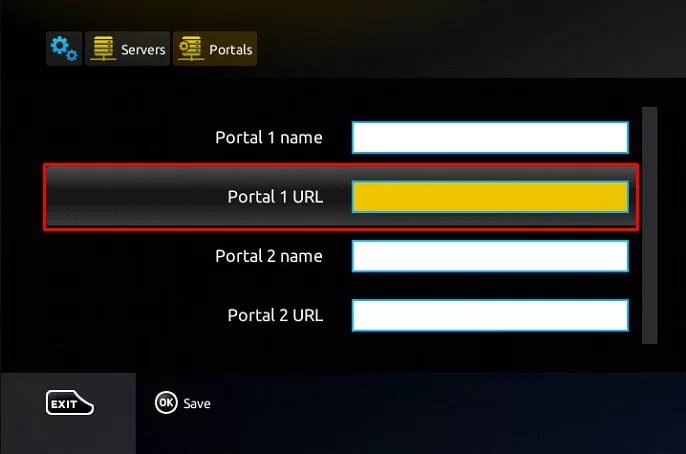
#5. Click the Save button and reboot the MAG device.
#6. When the device turns on, begin enjoying your favorite IPTV content.
How to Stream Studio IPTV on Enigma 2
#1. Open the Settings on Enigma 2 device.
#2. Navigate to Setup → Setup Adapter → Settings and note down the displayed IP address.
#3. Visit the official website of PuTTY and download the software.
#4. Choose the Host Name (or IP address) field and provide the IP address of your Enigma 2 device.
#5. Select Telnet, located under the Connection Type, and click the Open button.

#6. Give Root as Default Login and enter the M3U URL of Studio IPTV.
#7. Restart the device and enjoy streaming Studio IPTV content on Enigma 2.
How to Stream Studio IPTV on Kodi
#1. Click and open the Kodi app and choose TV from the left pane.
#2. Select Enter add-on browser and pick PVR IPTV Simple Client from the list of add-ons.
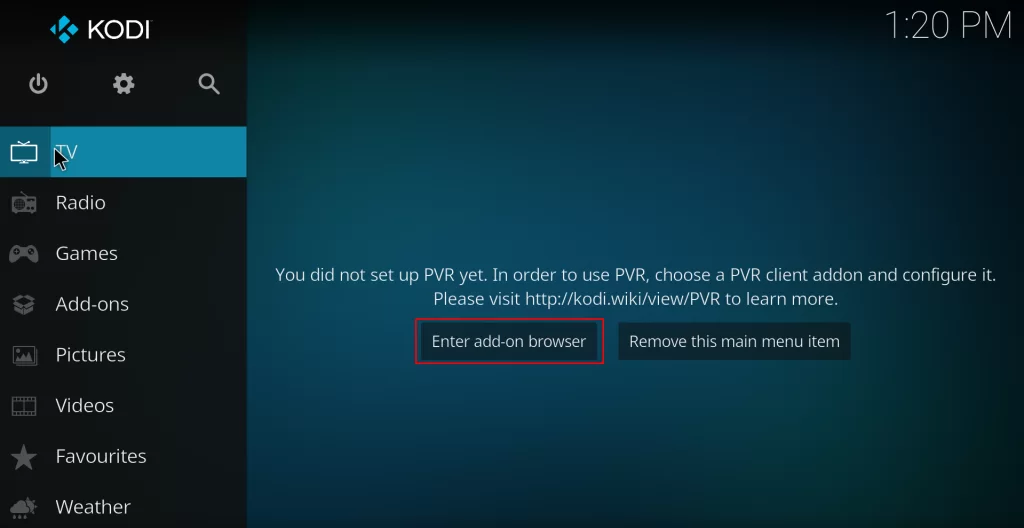
#3. Click the Install button and install the add-on on Kodi.
#4. Select Configure and click the General option.

#5. Highlight the Location and set it as Remote path (Internet address).
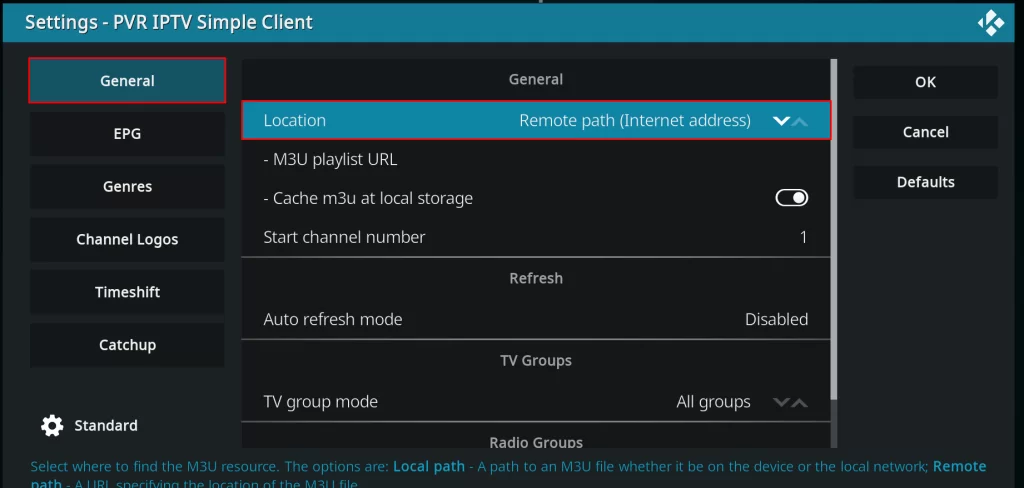
#6. Provide the M3U file link of Studio IPTV in the M3U Play List URL field.
#7. Hit OK and click Enable to load the IPTV content.
#8. Next, select the Channels option from the home screen and click Studio IPTV to stream your favorite content on Kodi.
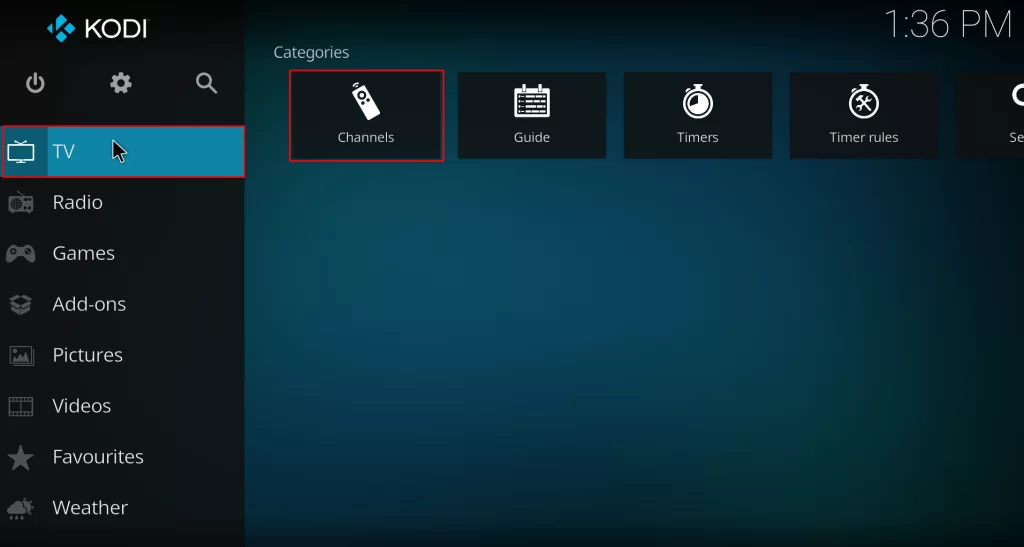
Studio IPTV Not Working: Possible Fixes
If you are encountering Studio IPTV not working issue, then follow the steps below to get rid of it.
- Make sure that the internet is fast enough to stream IPTV content
- Try reloading the video and see if it is playing
- Reboot your device and check whether the issue is resolved
- Clear the cache from the IPTV player app of your device
- Check the server status of your IPTV
Customer Support
The customer support of this IPTV is excellent; It offers 24/7 support for its users. If you are struggling with installation or not working issues, you can easily resolve them by navigating to the Contact Us page of the IPTV website. There you can get their email address, office address, and WhatsApp number.
Review
Studio IPTV is one of the best services in the business. The service is affordable and highly professional. You can even get a 7-day money-back guarantee if you are not satisfied with the service, and you can cancel the IPTV subscription at any time for any reason. So, without any hesitation, give it a try!
Alternatives for Studio IPTV
If subscribing to Studio IPTV doesn’t interest you, these are alternative options available.
SkipDeer IPTV

SkipDeer IPTV is a reputable provider of IPTV services, which allows you to enjoy streaming over 7,000 live TV channels and access to 40,000 VOD content from various countries. Subscribing to SkipDeer IPTV will also grant you access to high-quality SD, HD, and 4K channels on sports and other premium content. Moreover, SkipDeer IPTV is equipped with AntiFreeze Technology that ensures smooth streaming with no buffering interruptions.
Choice IPTV

With Choice IPTV, you gain access to over 12,000 TV channels and 1,700 movies and TV shows. It offers a reliable server with a 99.95% uptime; you won’t have to worry about buffering or freezing issues. Additionally, you can enjoy high-quality video streaming in HD, UHD, and 4K. The built-in EPG also allows you to keep track of upcoming scheduled programs.
Nordic IPTV

Nordic IPTV is a premium IPTV service that allows you to watch 45,000+ live TV channels and plenty of VOD content. It offers you all your favorite content in SD, HD, FHD, and 4K streaming quality. You can also test the service with its 1-hour free trial pack. It also updates its content library every week to provide the latest movies and TV shows to users.








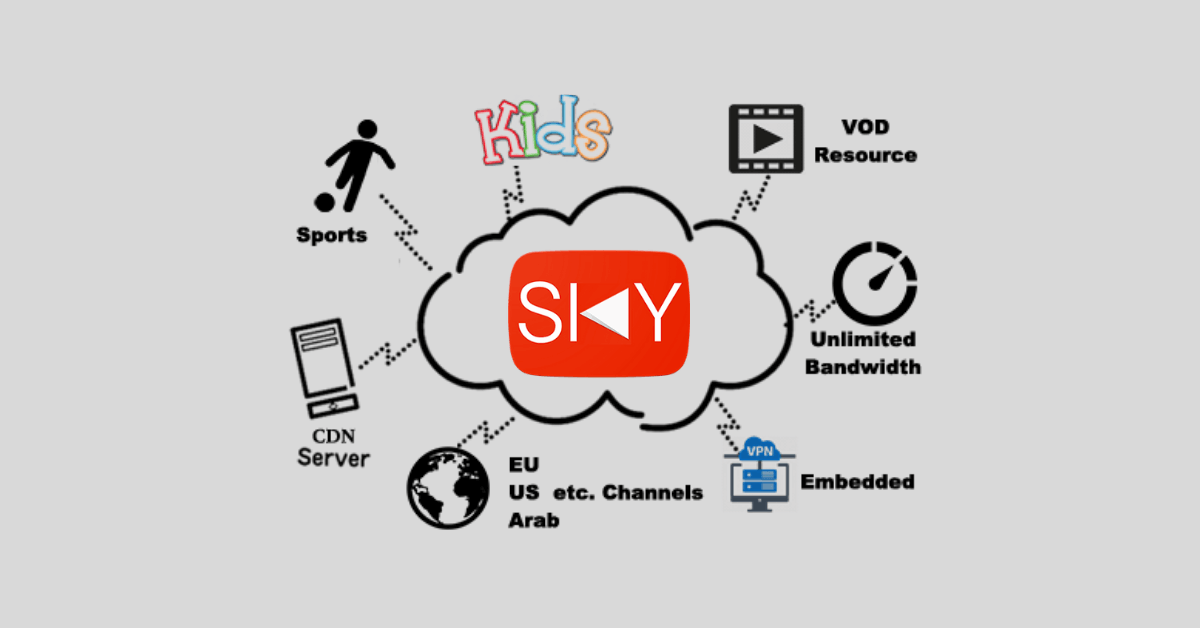

Leave a Review