If you are in search of a free IPTV player with the best streaming capacity, then Shake TV IPTV would be the ideal choice for you. Shake TV IPTV lets you stream IPV content in HD and FHD quality. It allows you to upload your playlists and makes streaming IPTV effortless. This IPTV player has a built-in high-quality player and also provides access to 6000+ publicly available IPTV streams.
Why Choose Shake TV IPTV
- It allows you to customize channels by creating playlist groups.
- Shake TV IPTV supports M3U and M3U Plus playlists.
- Its EPG support helps you stay updated on your favorite shows with calendar integration.
- This player supports a picture-in-picture feature, enabling you to watch videos in a floating window.
- It lets you access your playlists from any place with remote playlist loading.
Subscription
As already mentioned, Shake TV IPTV player is completely free to download and use on its compatible streaming devices.
Why Use VPN While Accessing Shake TV IPTV?
The legality of IPTV is usually hard to determine. In this case, VPN usage becomes a safer way to use IPTV. Because a VPN hides your IP address, secures your internet traffic, and protects you from any legal issues. You can also watch geo-restricted content on IPTV with VPNs. It is always recommended to consider the best VPNs, like ExpressVPN and NordVPN, for accessing IPTVs with extra security and enhanced speed.
How to Install Shake TV IPTV on Android
Since the IPTV player app is available on Play Store, installing the app and accessing it on Android-based devices becomes simple.
1. Open the Google Play Store app on your Android Smartphone or go to the same on the Android TV home screen.
2. Type in Shake TV IPTV in the Search bar and proceed with the search.
3. Choose the Shake TV IPTV app from the displayed search result and hit Install to download the app from Play Store.
4. Tap on Open to launch the app once the installation is over.
5. Enter the M3U URL of any IPTV provider in the respective field and click OK to load the playlist on your Android.
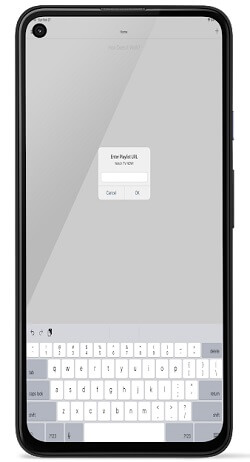
Once the playlist is loaded, you can start streaming the channels on your Android.
How to Install Shake TV IPTV on iOS
1. Go to the App Store app on your iOS device.
2. Search for Shake TV IPTV and choose the app from the search results.
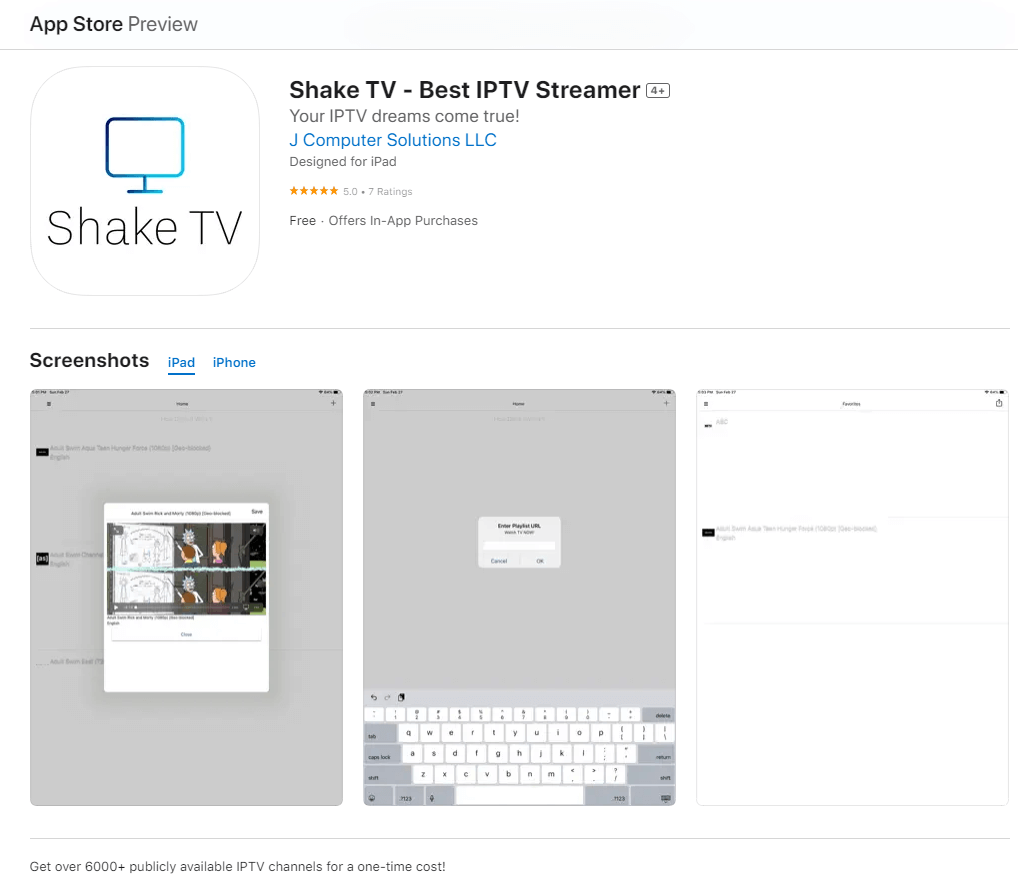
3. Hit Get to install the app from App Store on your iOS devices.
4. Launch the app once it is installed.
5. Provide the M3U URL of any IPTV provider and tap on OK to load the playlist.
You can now stream the channels in the playlist on your iOS devices.
How to Install Shake TV IPTV on Firestick
Sideloading the Shake TV IPTV app on Firestick is possible via Downloader.
1. Head to the Firestick home screen by pressing the Home button on Firestick remote.
2. Click on the Find icon from the menu bar and select the Search bar.
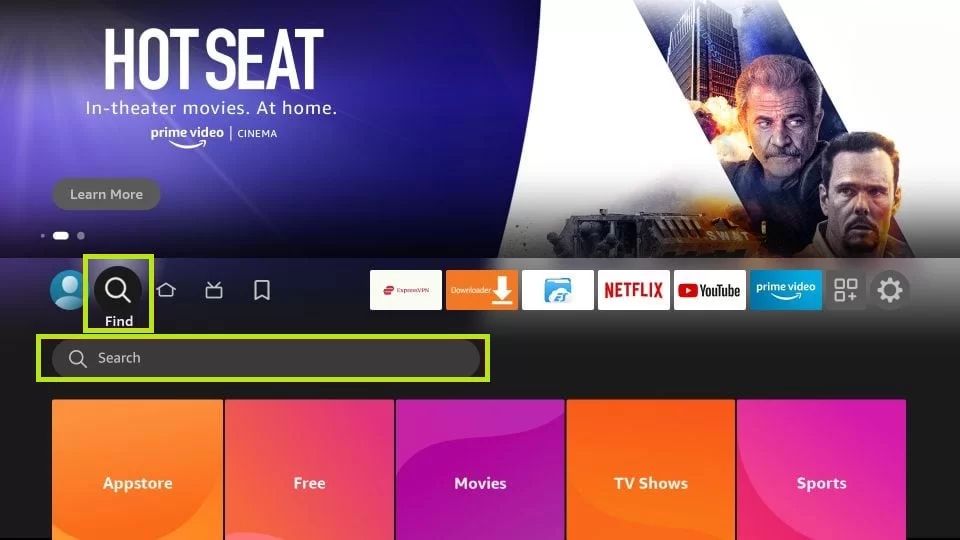
3. Type and look for the Downloader app in the Amazon App Store.
4. Select the Downloader app from the search results and hit Download to download it on Firestick.
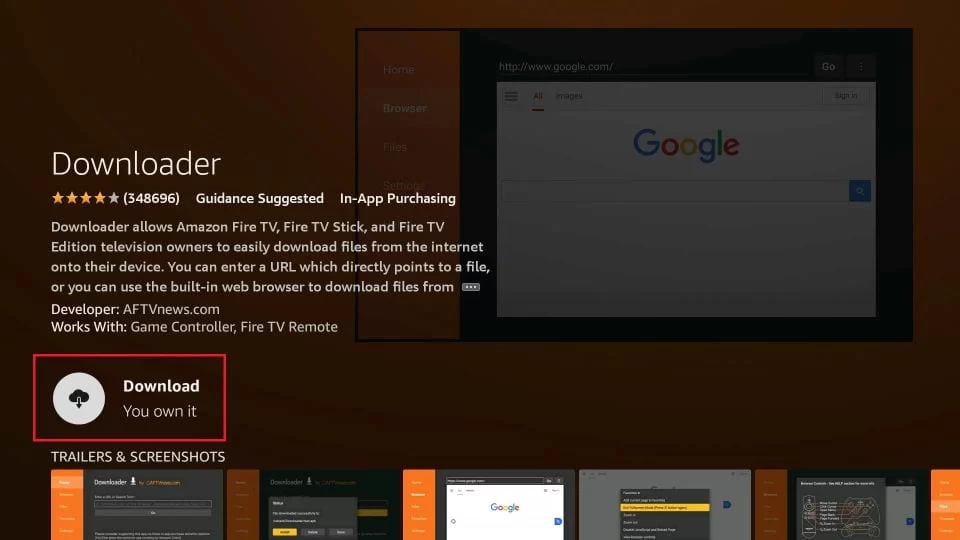
5. Now, go back to the Firestick home screen and tap on the Settings icon at the top right corner.
6. Choose the My Fire TV option, followed by Developer Options.
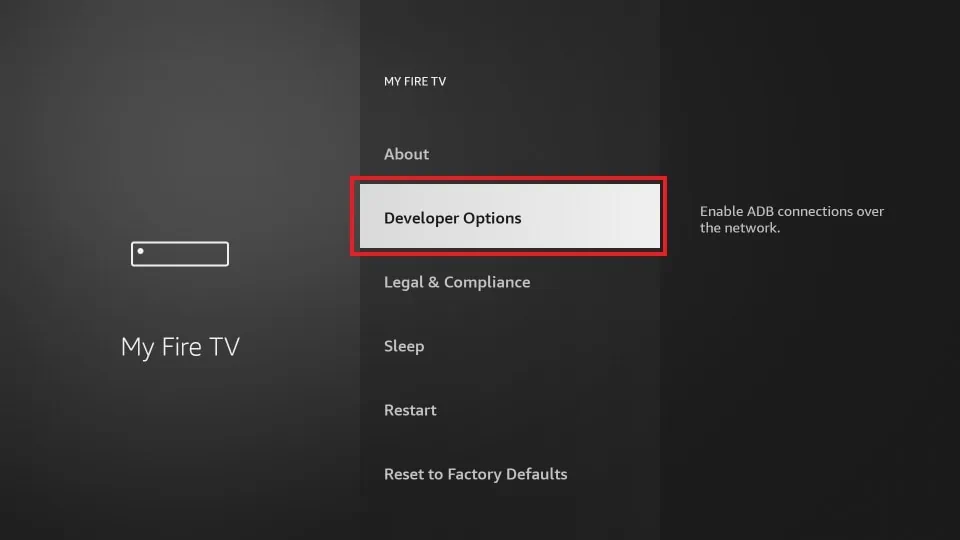
7. Tap on the Install unknown apps option and turn on Downloader.
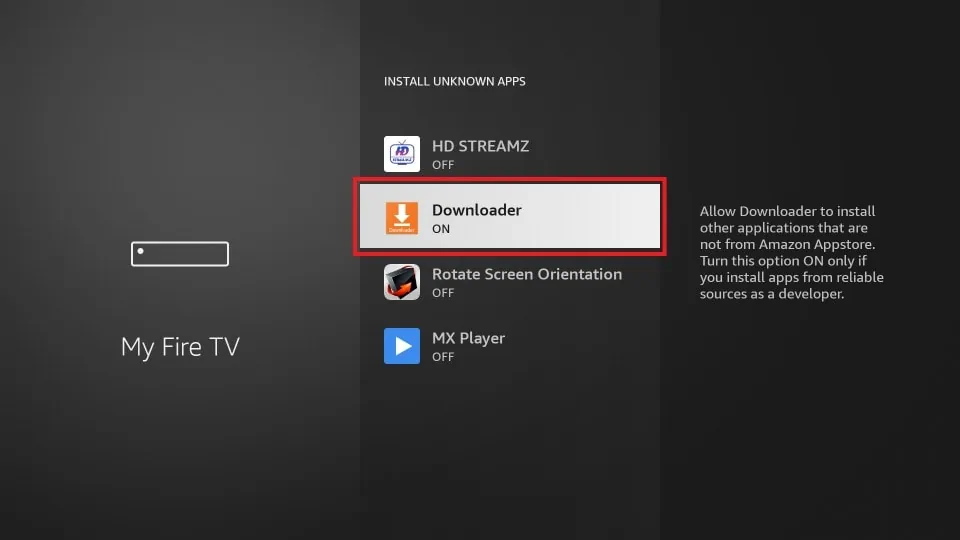
8. Now, launch the Downloader app and go to the Home tab.
9. Paste the Shake TV IPTV APK in the respective field and click Go to download the APK file.
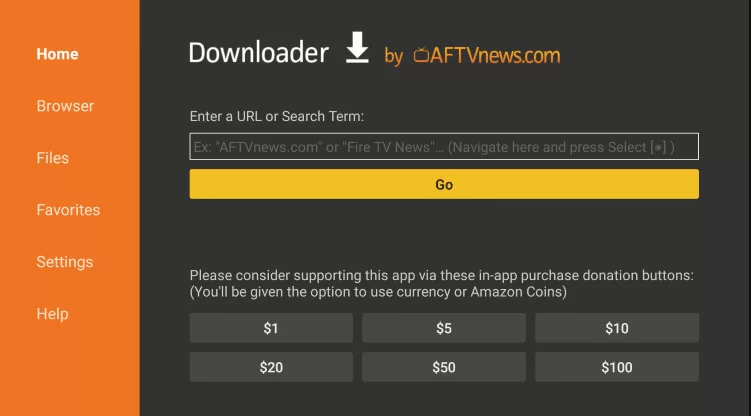
10. Tap on Install to install the app once the APK file is downloaded.
11. Now, open the IPTV app and enter an M3U file link of any provider in the respective field.
12. Click OK to load the playlist.
You can now stream the integrated playlist’s content on Firestick.
How to Access Shake TV IPTV on a PC
You have to install the BlueStacks emulator on your Windows and Mac PC to access this player on your PC.
1. Visit the BlueStacks’ official website on any web browser you prefer on your PC.
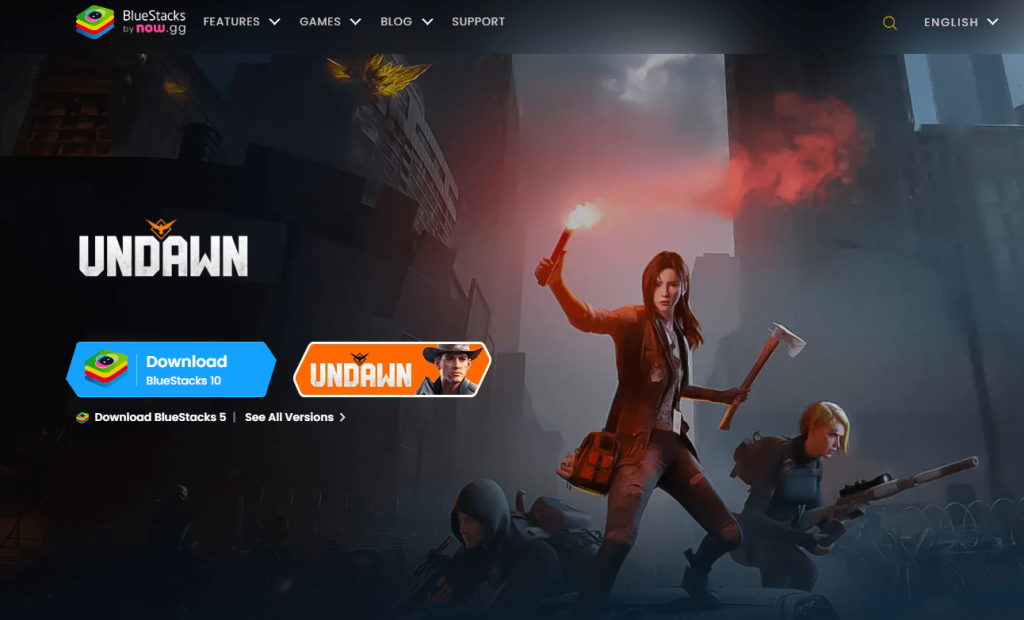
2. Tap on the Download button to install BlueStacks on your PC.
3. Install and launch BlueStacks and sign in with your Google account.
4. Launch the Google Play Store app and search for Shake TV IPTV.
5. Select the app from the search results and click Install to install the app on your PC.
6. Launch the IPTV player app and integrate your IPTV playlist link from any provider.
7. After loading, select any channel and content of your choice and watch it on your Windows or Mac PC.
Customer Support
Shake TV IPTV offers reliable customer support through email. If you have any queries regarding the IPTV player, you can reach out to the developers through the email address provided under the Developer Contact section in the Google Play Store.
Review
If you are looking for an intuitive IPTV player, then Shake TV IPTV would be the ideal choice. As the app is free to access, you can easily load the playlists of any IPTV provider with the sign-in credentials of the same. With the IPTV player app, you are likely to have a high-quality playback experience. Thus, it is a worthy option to stream any IPTV.
Alternatives for Shake TV IPTV
While Shake TV IPTV could be your desired choice, there are still a few exceptional IPTV players that you can consider for the best streaming experience.
TiviMate IPTV Player

TiviMate IPTV player lets you stream your favorite IPTV provider’s content through M3U URL. You can enjoy your favorite TV channels easily by adding them to your Favorites list. The navigation on the IPTV player is simple because it arranges TV channels in a specific order. Its catch-up feature helps a user not miss out on any of their favorite programs.
iMPlayer IPTV
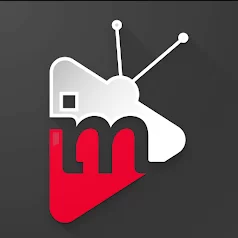
If you are in search of a premium IPTV player with multiple control options, then you can opt for iMPlayer IPTV. The IPTV player sorts local media files and offers M3U URL support for streaming live channels. Its VOD section enables you to access movies and TV shows effortlessly. You can purchase a lifetime subscription with iMPlayer IPTV based on the number of devices you want and enjoy smooth streaming.
Legazy IPTV Player

Legazy IPTV player is a premium IPTV player that lets you stream the content in the best quality. You can make use of its EPG support to learn about the schedules of TV programs and movies. Using its Continuous Playback option, you can watch the content you like without any interruptions. Its parental control and catch-up features make it one of the best IPTV players, with plenty of customization options.
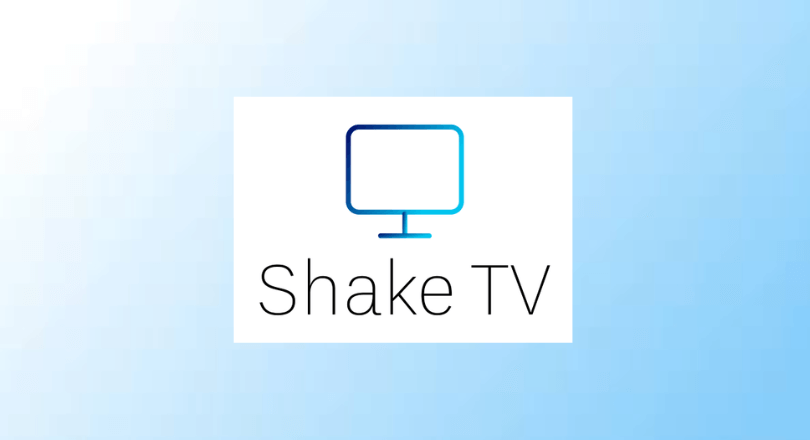







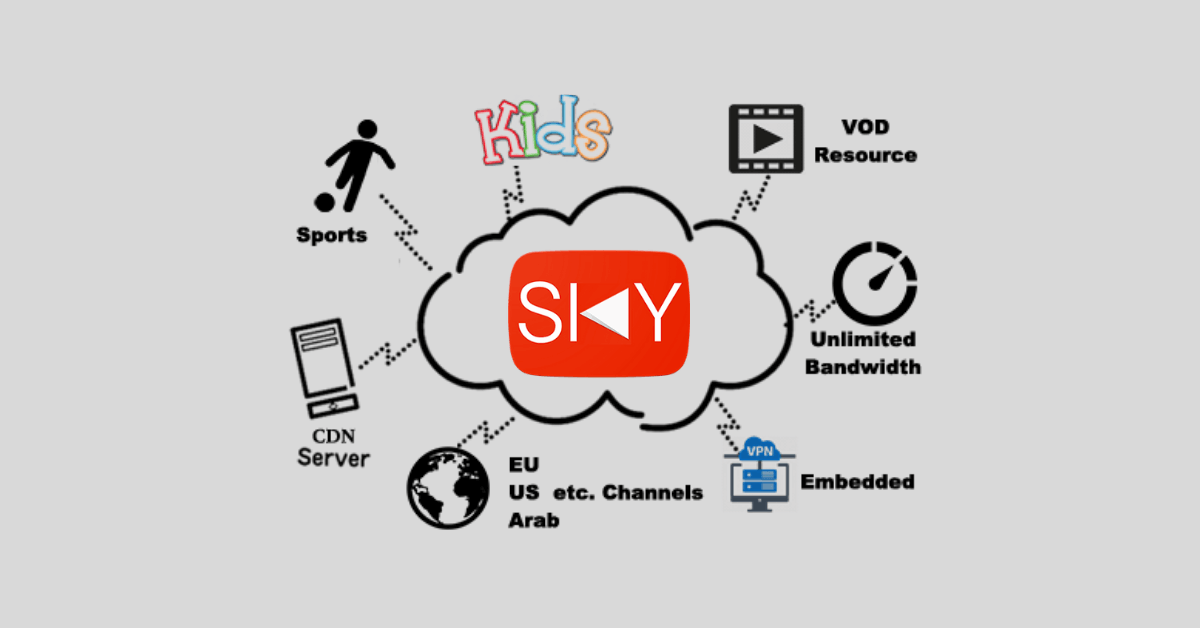

Leave a Review