Sparrow IPTV is an IPTV provider with more than 7000+ live TV channels, VOD, PPV, and more. You can stream the content in SD, HD, FHD, and UHD quality. It offers live TV channels worldwide and in different categories like Entertainment, Music, Kids, Religion, Movies, and more. It also allows you to stream live sports matches worldwide in HD quality. Thanks to its server stability, you don’t need to worry about freezing or stuttering issues. With this IPTV, you can stream over 700+ movies, and TV shows anywhere, anytime. This IPTV is compatible with Android, Firestick, Smart TV, and more.
Why Use VPN?
VPN or Virtual Private Network creates a private network where all the incoming and outgoing data are encrypted to protect your data and privacy. It hides your IP address from hackers, ISPs, and others so that you can remain anonymous when streaming the IPTV. You can also use the VPN to bypass geo-restrictions and stream IPTV in countries where IPTVs are illegal.
Subscription Price of Sparrow IPTV
Sparrow IPTV offers various payment methods like Visa, Master Card, and more. Once you subscribe to the IPTV, you can access its content instantly. It offers various plans to choose from, and they are:
| Plan | Number of Connections | Price |
| 1 Week Plan | 1 | $4 |
| 1 Week Plan | 2 | $6 |
| 1 Month Plan | 1 | $10 |
| 1 Month Plan | 2 | $15 |
| 1 Month Plan | 4 | $20 |
| 3 Months Plan | 1 | $20 |
| 3 Months Plan | 2 | $25 |
| 3 Months Plan | 4 | $32 |
| 6 Months Plan | 1 | $35 |
| 6 Months Plan | 2 | $42 |
| 6 Months Plan | 4 | $50 |
| 12 Months Plan | 1 | $65 |
| 12 Months Plan | 2 | $75 |
| 12 Months Plan | 4 | $85 |
How to Subscribe to Sparrow IPTV
1. From any of your devices, go to the browser.
2. Search for Sparrow IPTV and choose the IPTVs official website.
3. Click on Plans on the menu bar.
4. On the Plans section, choose your plan and click on Buy.
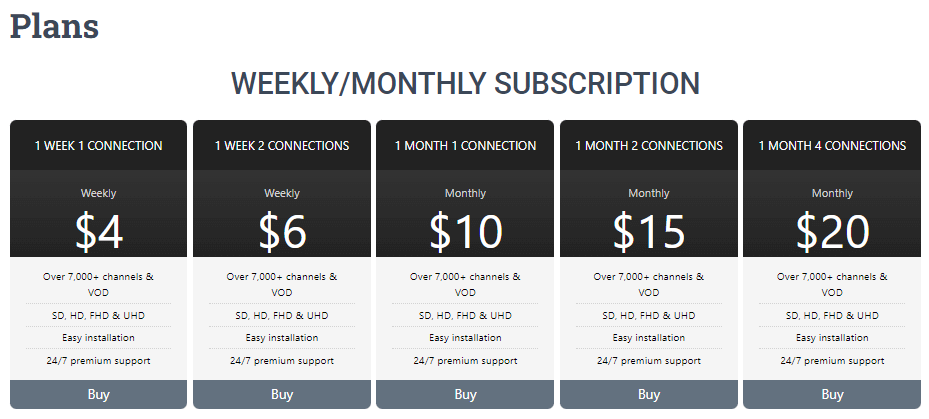
5. On the Subscribe page, fill in all the necessary details and click on Complete Order.
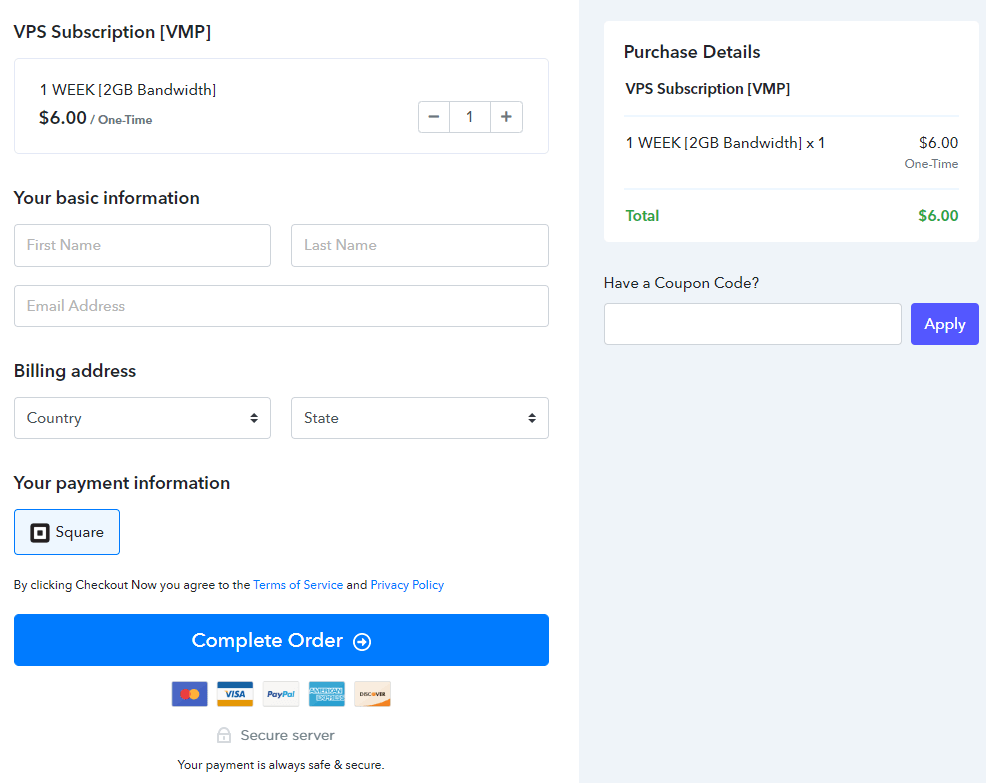
6. You have now subscribed to the IPTV, and you will receive all the necessary details via mail.
How to Stream Sparrow IPTV on Android Devices
1. Turn on your Android device and open the Play Store.
2. Enter Rayo IPTV on the search bar, and from the search results, choose the official app.
3. Select Install, and the app will be installed on your Android device.
4. Launch the Rayo IPTV app and click on the Use Your Playlist URL.
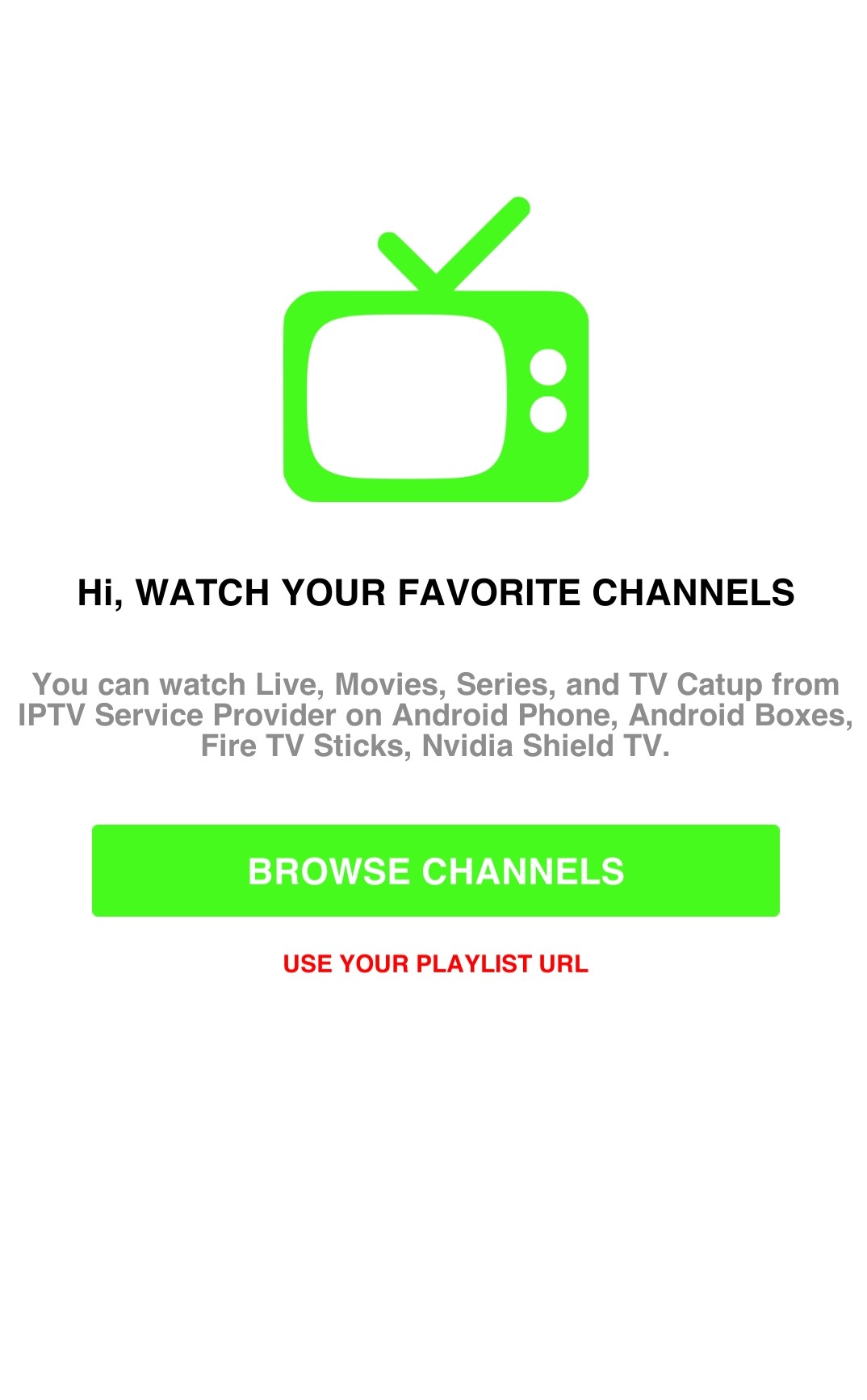
5. Type the M3U URL of Sparrow IPTV and click on Add Playlists.
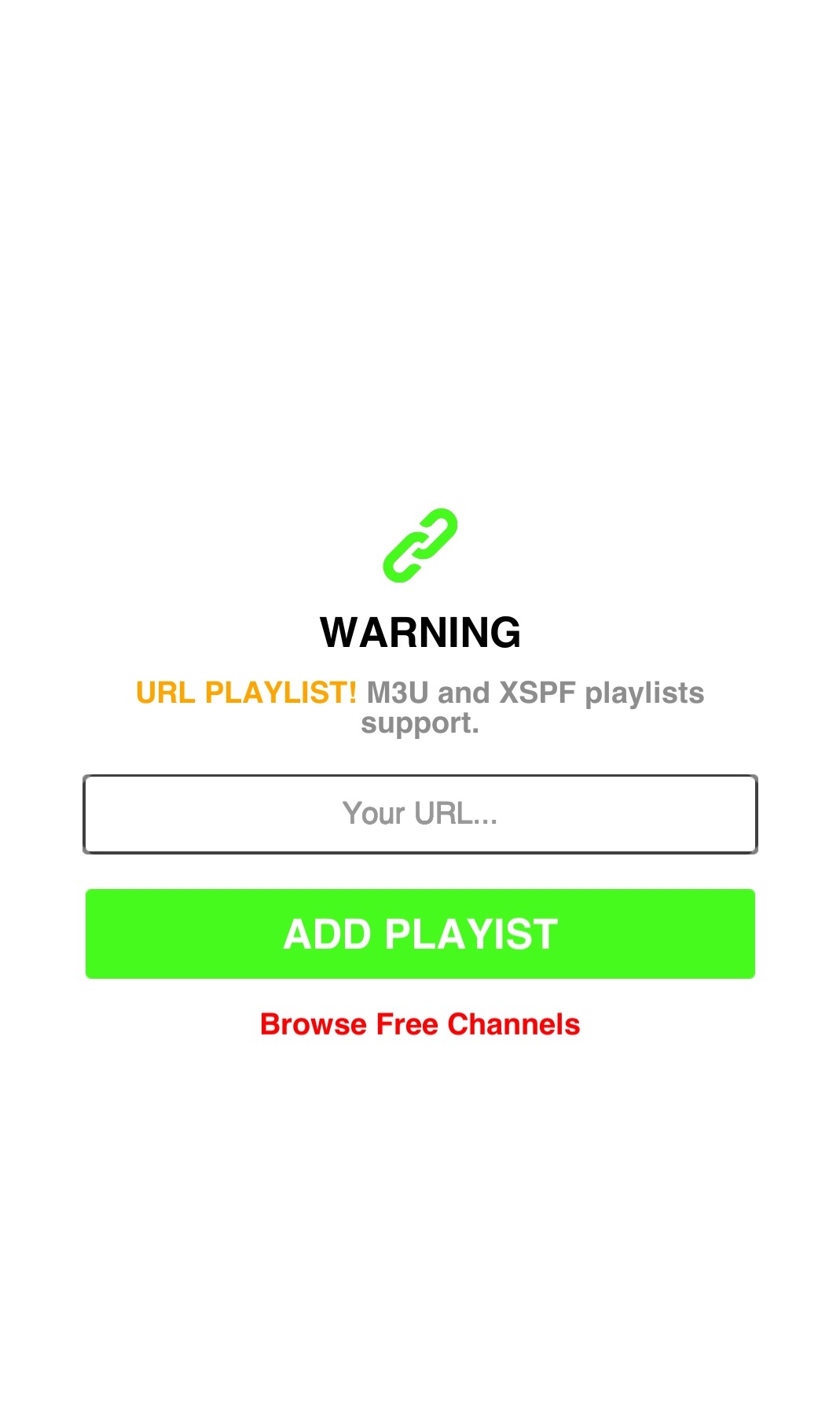
6. Enjoy streaming the IPTV content on your device.
How to Watch Sparrow IPTV on Firestick
1. Switch on your Firestick device, and go to the Find tab on the home screen.
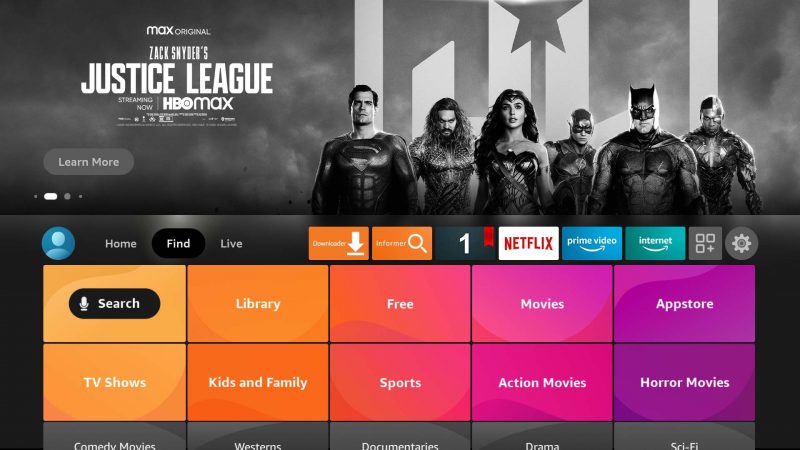
2. Click on Search and type Downloader on the search bar.
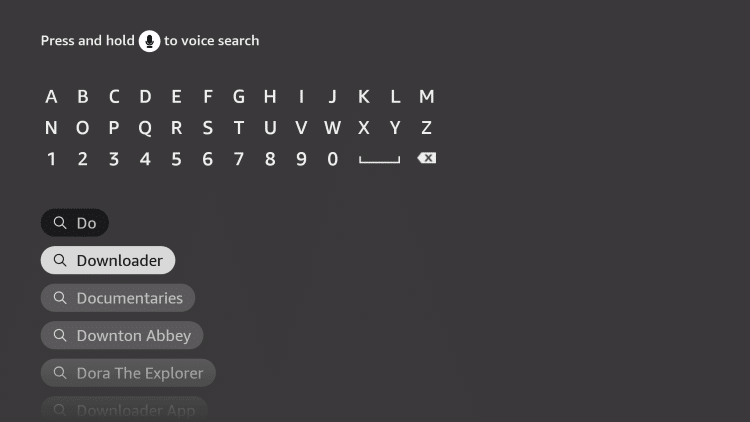
3. From the suggestion list, choose the official app.
4. Select Download, and the app will be installed on your Firestick.
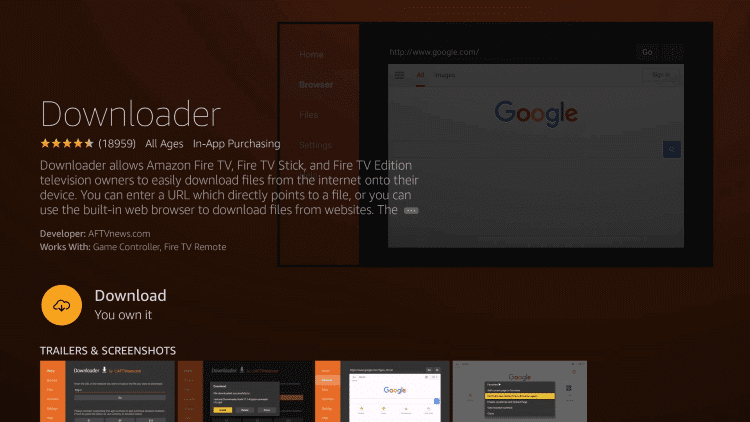
5. Return to the home screen and select Settings.
6. Click on My Fire TV and select Developer Options.
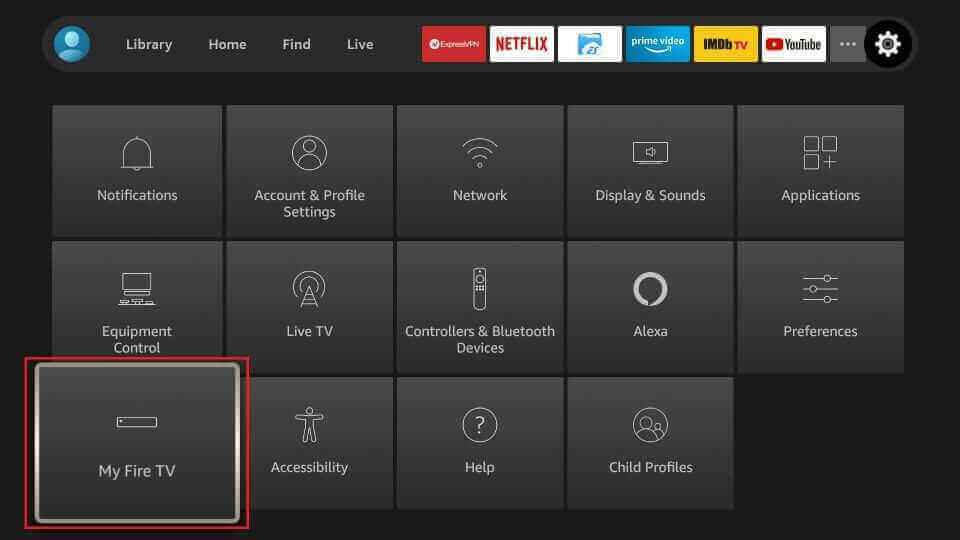
7. Select Install Unknown apps. From the available apps, choose the Downloader app.
8. Turn on the toggle so that you can install apps from Unknown sources on your device.

9. Open the Downloader app and enter the URL of the 247 IPTV apk in the URL box.
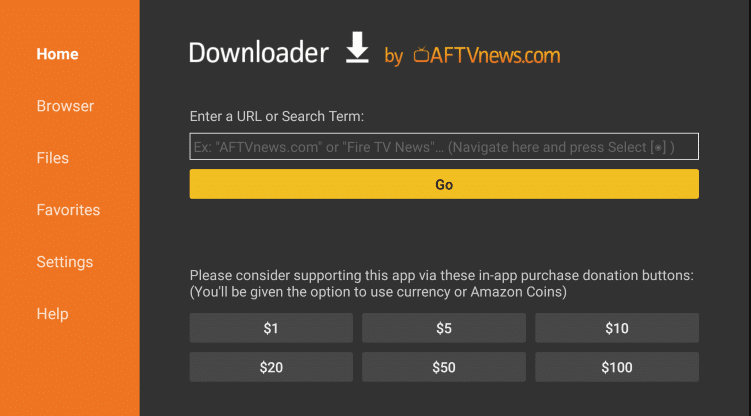
10. Click on GO, and the app will download your device.
11. Select Install, and once the installation is over, launch the 247 IPTV app.
12. Enter the Username, Password, and M3U URL of Sparrow IPTV, and click on Login.
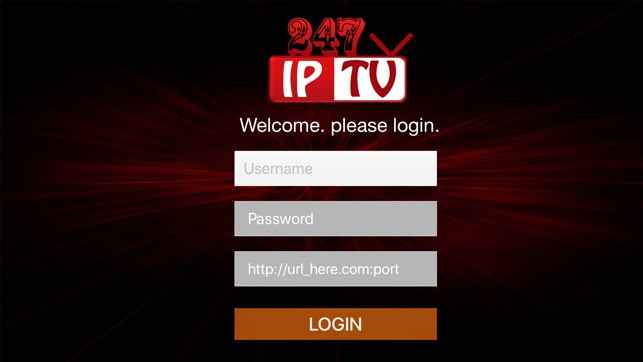
13. The content will be loaded, and start streaming your favorite content on Firestick.
How to Get Sparrow IPTV on Windows and Mac PC
1. Power on your PC and launch the browser.
2. Type BlueStacks on the search bar, and choose the official website from the results.
3. Click on Download to download the BlueStacks file on your PC.
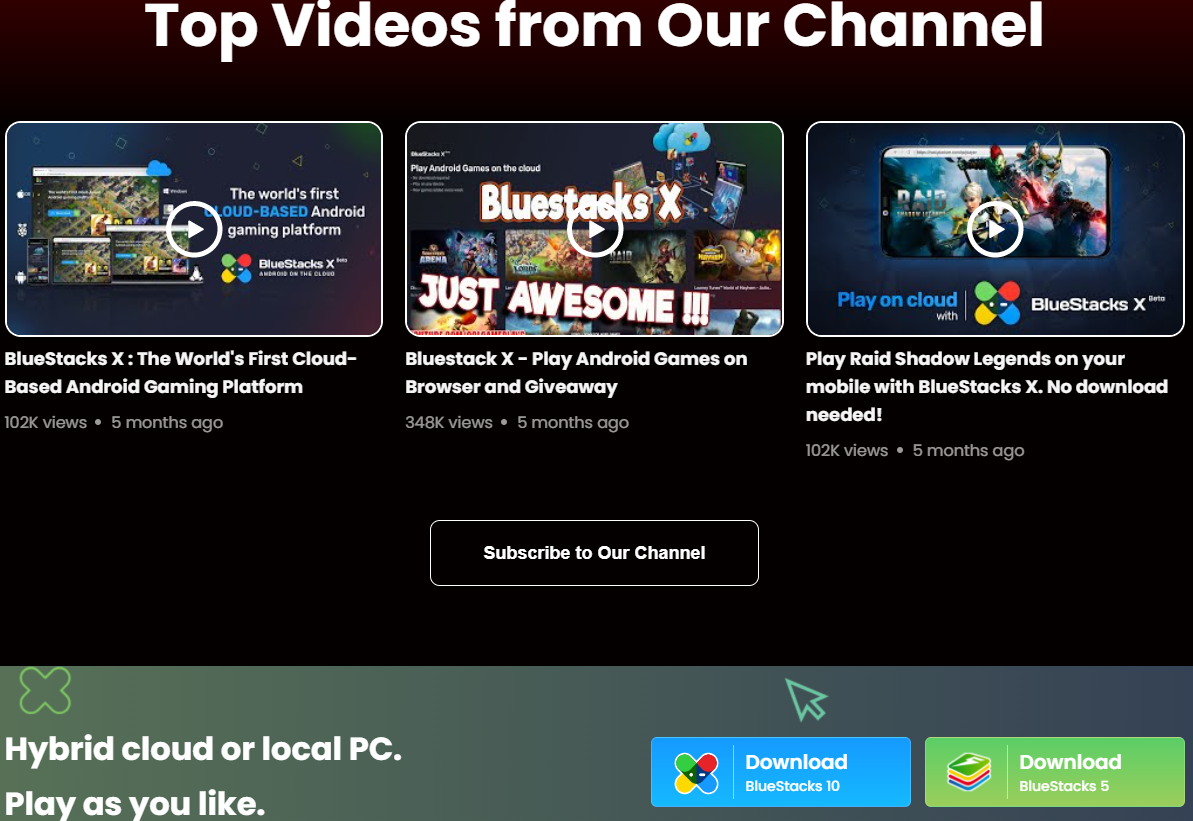
4. Open the android emulator file and select Install to install BlueStacks on your device.
5. Wait for the installation to be done and open the BlueStacks app.
6. Sign in using your Google account and click on Play Store on the home screen.
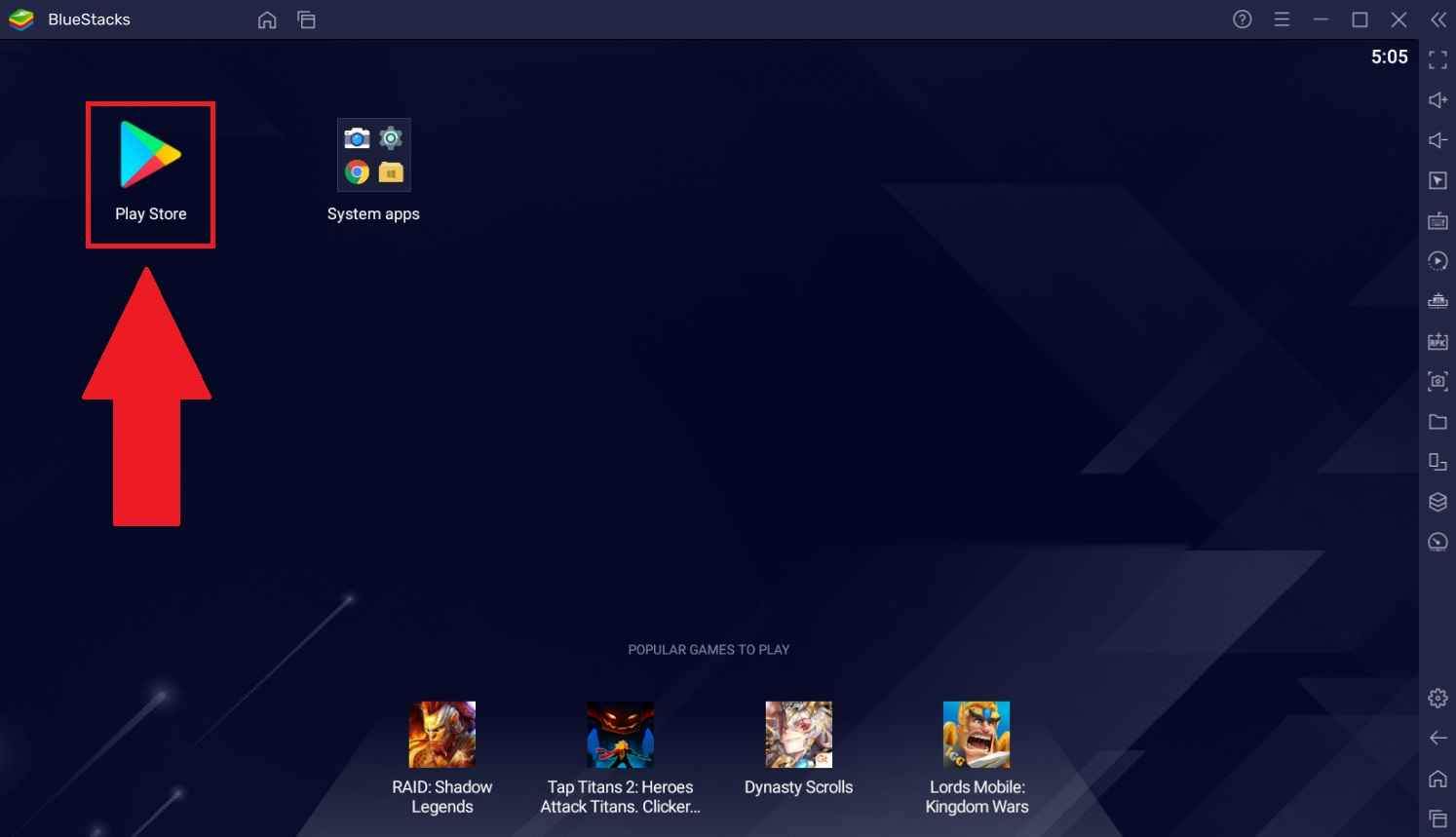
7. Search for Tivimate IPTV and choose the app from the search results.
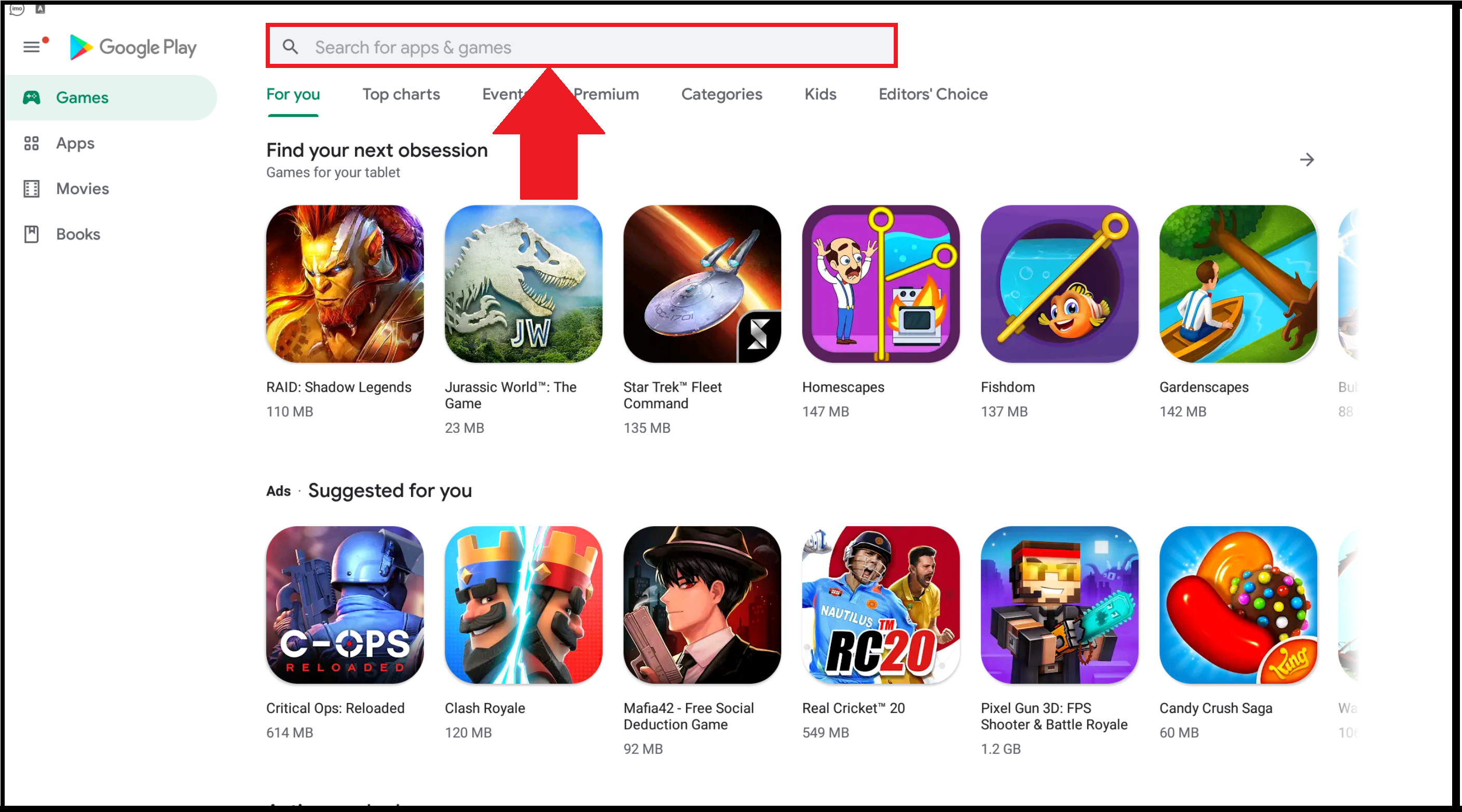
8. Select Install to install the app on your BlueStacks.
9. Launch the Tivimate app and sign in with your Sparrow IPTV credentials.
10. Choose the content you want and enjoy watching it on your PC.
How to Stream Sparrow IPTV on Smart TV
1. Turn on your Smart TV and go to the App Store.
2. Click on the Search bar and enter IPTV Smarters.
3. Choose the app from the results and click Install/Get.
4. The app will be installed on your Smart TV.
5. Open the IPTV Smarters app and enter the Username, Password, and M3U URL of Sparrow IPTV.
6. Select Add User. Start watching your favorite live TV channels on Smart TV.
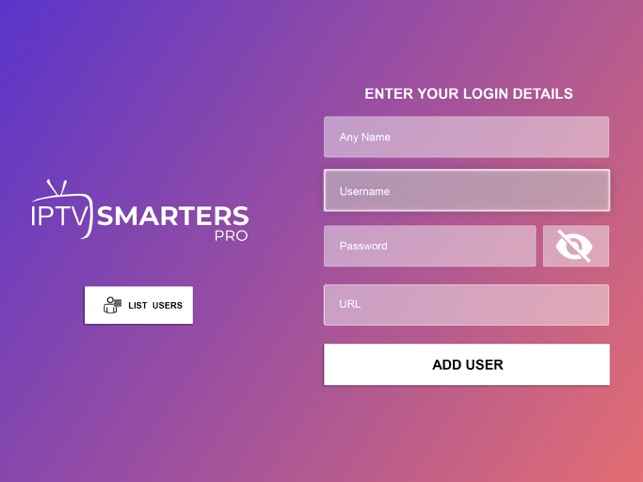
Customer Support
You can contact Customer Support in case of any problems with the IPTV. Customer Support is available 24/7. You can contact them through Live Chat, Send us a message form, Telegram, or mail. Go to the official website and get the exact details to contact Customer Support.
Review
The Sparrow IPTV offers live TV channels, movies, TV shows, and more. You must subscribe to the IPTV provider and get the necessary details to stream the content. As the IPTV only provides you with M3U URL, use an IPTV player to stream the content provided by the IPTV.
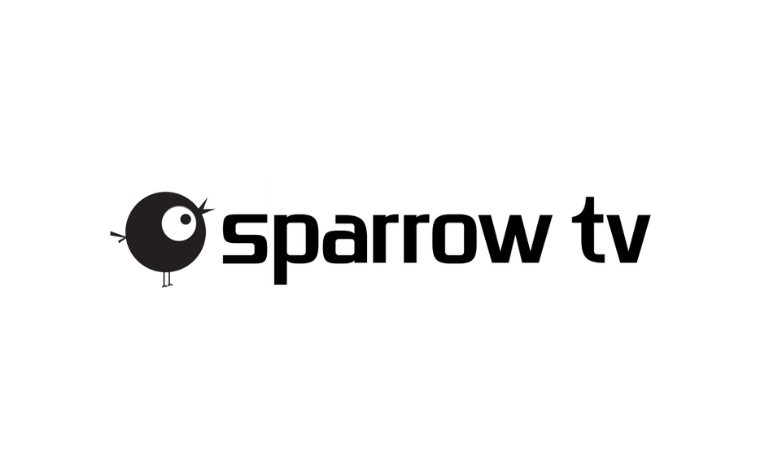








Leave a Review