IPTV, or Internet Protocol Television, is a streaming platform that offers many benefits compared to traditional cable and satellite networks. Those that provide live TV channels, movies, TV shows, PPV, and other content are called IPTV Providers, and the media players you can use to stream this content on your device are called IPTV Players. Moreover, there are a few dependable methods to stream IPTV on PC. So, we can try out the methods and choose the best one that suits our needs.
How to Watch IPTV on PC
You can install IPTV on a PC using many different methods. Some of the common methods are listed below.
- Using Microsoft Store
- Using BlueStacks from Play Store
- Using the Apk file on BlueStacks
Install IPTV on PC Using Microsoft Store
When using IPTV players, you need to enter the M3U URL, Playlists URL, or Xtreme Codes API provided by the IPTV provider to stream the content.
1. Turn on your PC and select Microsoft Store on your home screen.
2. Click on the Search bar and enter IPTV Player.
3. From the suggestion list, choose MyIPTV Player.
4. Click on Get, and the app will be installed on your PC.
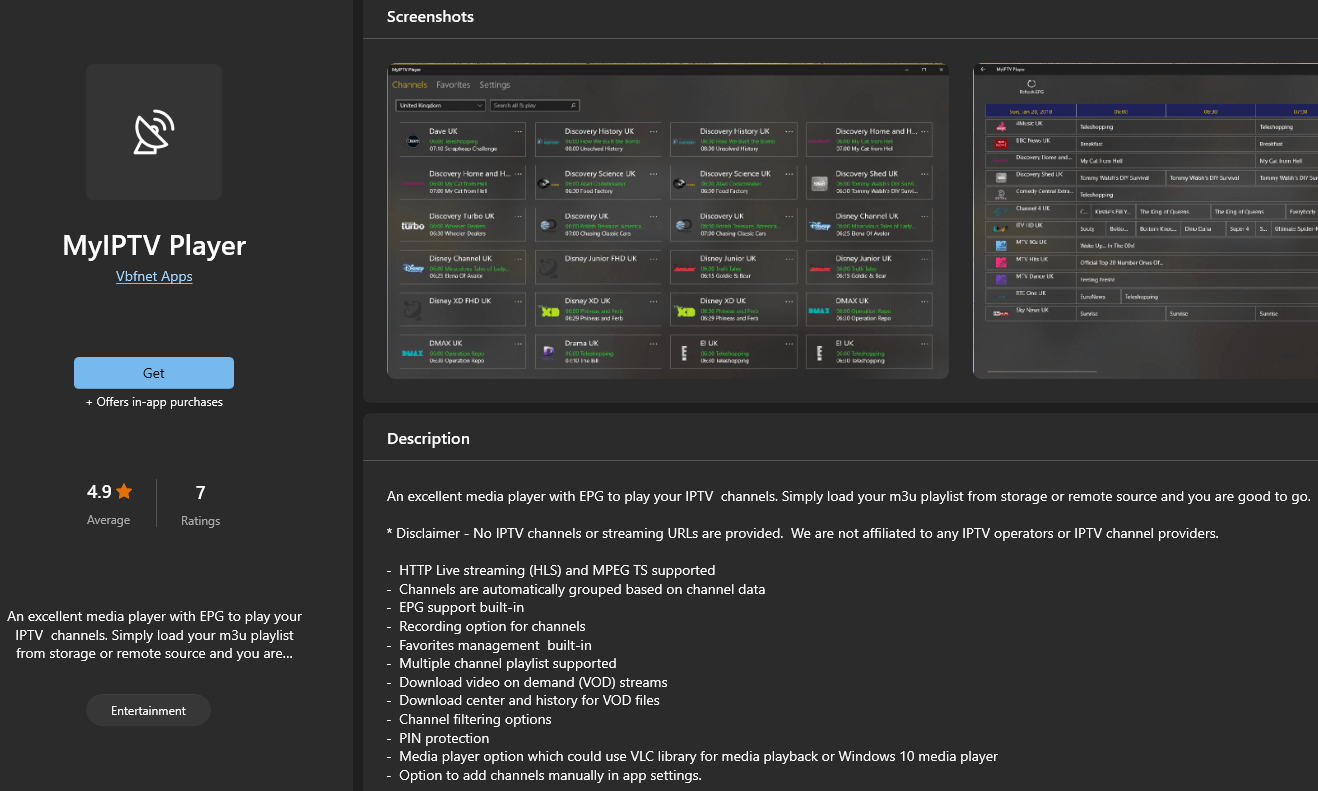
5. Open your IPTV app and enter the M3U URL of the IPTV.
6. Enjoy streaming IPTV content on your PC.
Install IPTV on PC Using Play Store on BlueStacks
1. Power on your PC and open the browser.
2. Search for BlueStacks and choose the BlueStacks official website.
3. Click Download, and the Android emulator will be downloaded on your PC.
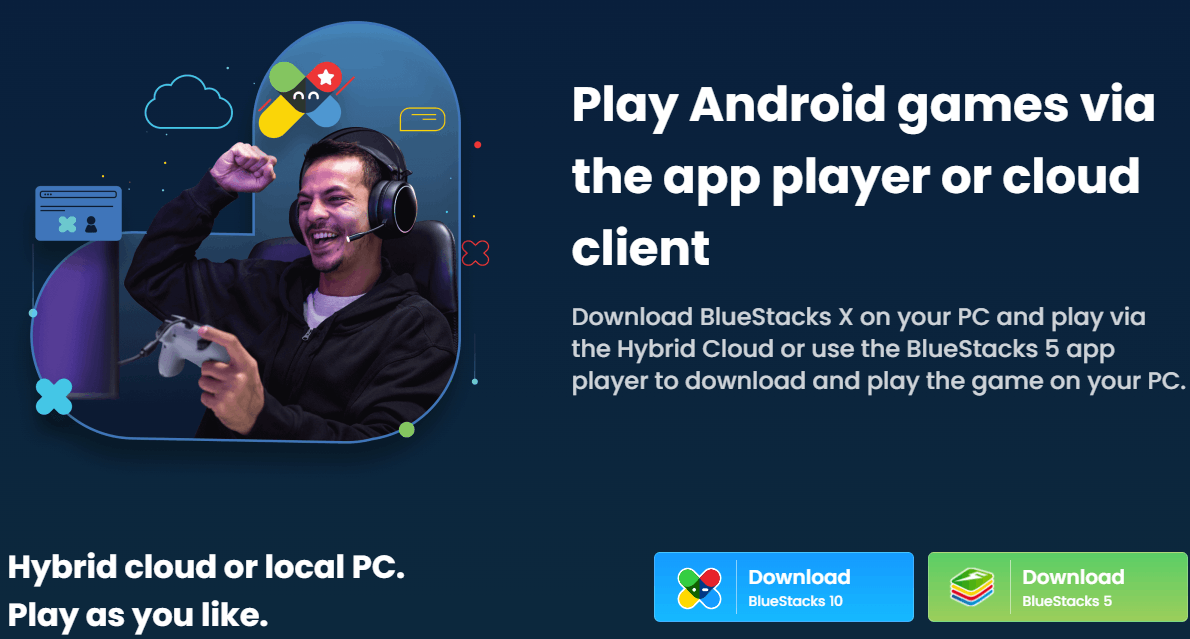
4. Open the BlueStacks file and click on Install. Wait for the installation to be done.
5. Launch the BlueStacks app and sign in using your Google account.
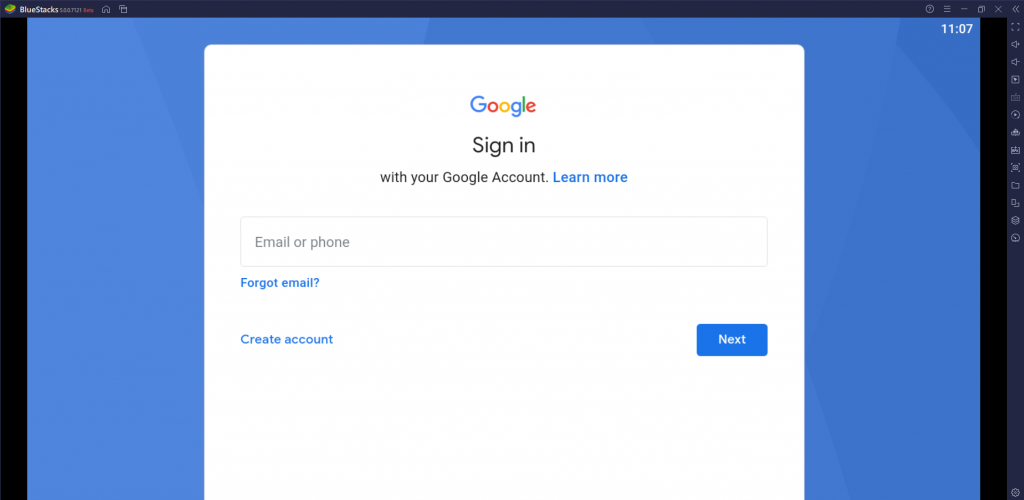
6. Download the IPTV Smarters players from the Play Store on your smartphone.
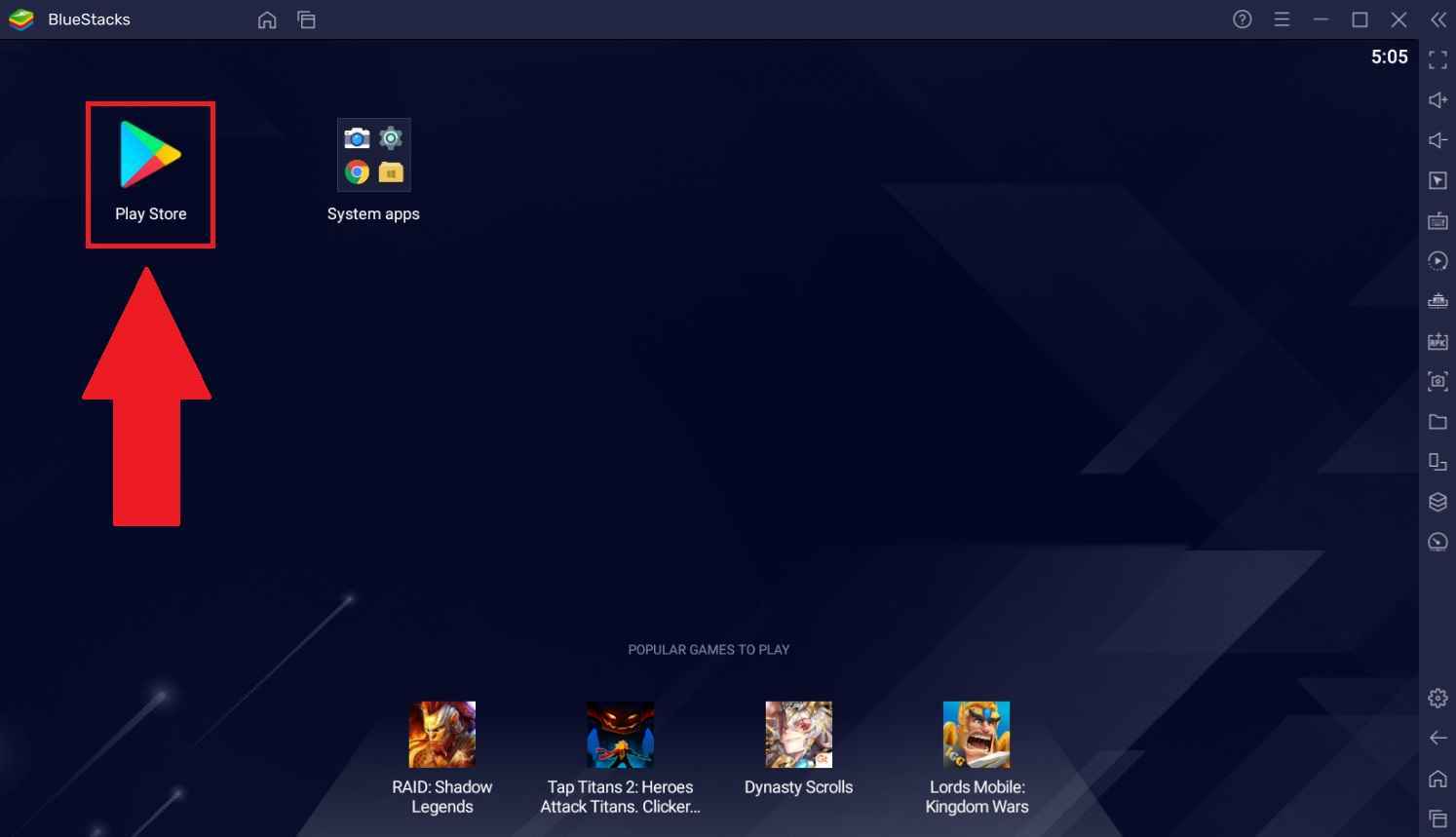
7. Choose the app from the search results and click on Install.
8. Once the installation is done, open the IPTV Smarters app.
9. Type the Username, Password, and M3U URL of any IPTV provider and click on Add User.
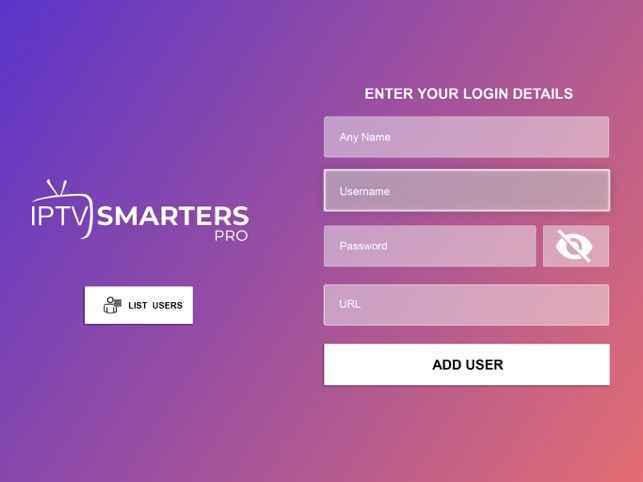
10. The content will be loaded, and you can start watching your favorite live TV channels on your PC.
Install IPTV on PC Using Apk file on BlueStacks
1. Launch the browser on your PC and search for any IPTV provider APK files, like the Tuga IPTV APK file.
2. Choose a trusted website from the results and click on Download to start downloading the IPTV APK file on your PC.
3. Install the BlueStacks on your PC from their official website.
4. log in to the BlueStack app using the Google account’s credentials.
5. Click on the Install Apk icon on the right side toolbar of your home screen.
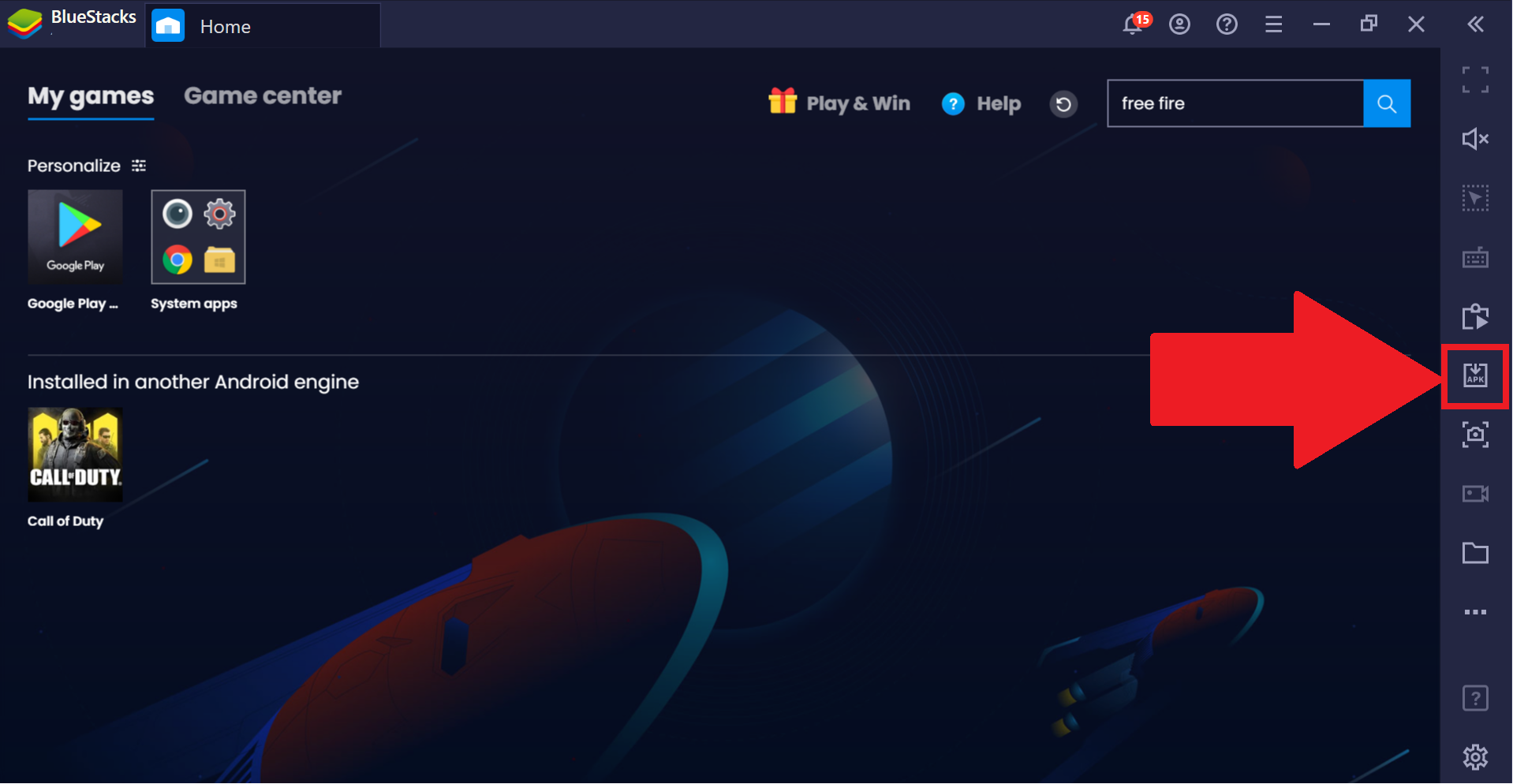
6. Choose the Tuga IPTV apk file and click on Open. The IPTV apk file will be on your BlueStacks.
7. Open the Tuga IPTV app and sign in using the associated credentials.
8. You can now stream live TV channels, movies, TV shows, and more on your PC.
Best IPTV Players For PC
- IPTV Smarters
- GSE Smart IPTV
- VLC Media Player
- Perfect Players IPTV
- OTT Player
- MyIPTV Player
- Kodi
- Plex
IPTV is one of the best streaming content alternatives compared to traditional cable and satellite networks. It is a lot cheaper, and you can stream the content anytime and anywhere with only an internet connection. It is also easy to use, has a unique user interface, and is compatible with most devices. IPTV is legal in a few regions worldwide if they have the appropriate licenses to stream. So ensure to pick a safer IPTV provider. Alternatively, we can use a VPN like ExpressVPN, or IPVanish, to access the IPTV without risk.
FAQ
There are lots of applications when it comes to streaming IPTV. You have the options to choose the IPTV that is free to use and also the one that gives access to many contents at the same time.









Leave a Review