Since Nvidia Shield TV runs on an Android-based OS, installing an IPTV Player app is very easy. But only by installing an IPTV player app, you can’t watch the IPTV content. You need a subscription from some of the best IPTV providers. After that, you can watch the IPTV content on your Nvidia Sheild TV seamlessly.
Why you Need to Connect to a VPN to Watch IPTV on Nvidia Shield TV
The only reason why you want to connect your Nvidia Sheild TV to a VPN while streaming IPTV content is to protect yourself from legal troubles. This is because most of the IPTV service providers offer their content without proper licensing. So, streaming such content can cause you legal troubles. In this scenario, it will be better for you to connect your Nvidia Shield Tv to some of the best VPNs like NordVPN or ExpressVPN.
How to Install IPTV on Nvidia Shield TV
There are three ways to install IPTV on your Nvidia Shield TV. They are:
- Install via Play Store
- Using the Downloader app
- By Connecting a USB Drive
How to Install IPTV on Nvidia Shield TV using Play Store
IPTV Smarters Pro is one of the best IPTV players you can use to watch IPTV content. So, let’s install IPTV Smarters Pro on your Nvidia Shield TV.
[1] Turn on your Nvidia Shield TV and go to the home screen.
[2] Select the Apps tab from the home screen and choose the Google Play Store to launch it.

[3] Click on the Search icon from the upper right corner.
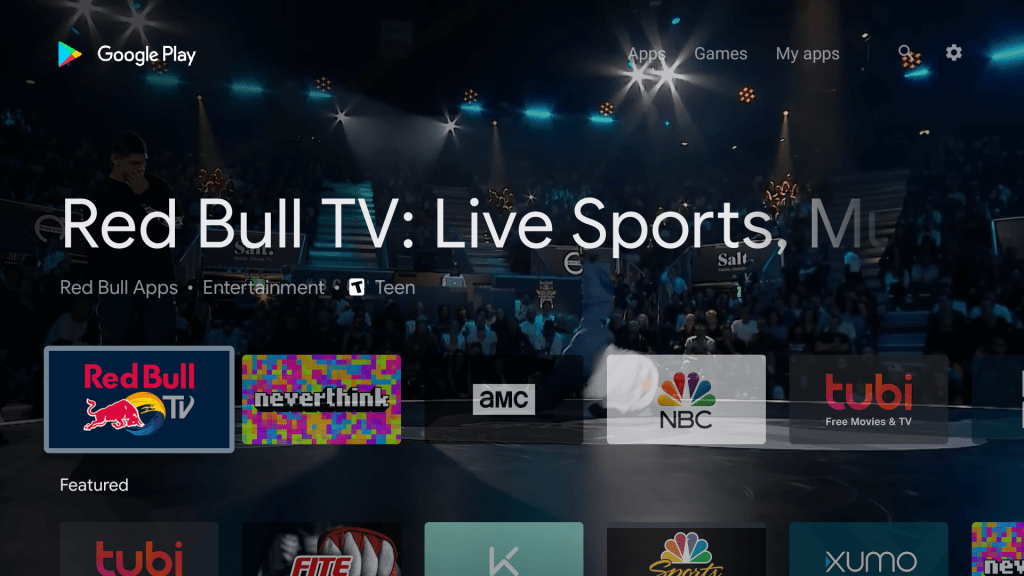
[4] Search for IPTV Smarters Pro using the search bar.
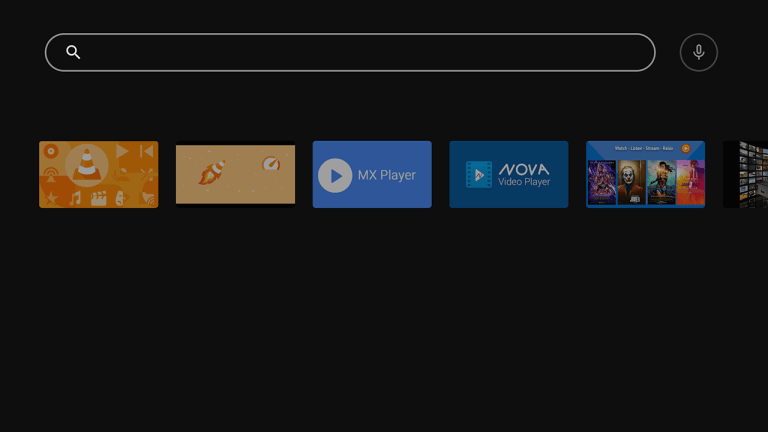
[5] Select the IPTV Smarters Pro app from the search results.

[6] Now, select the Install button from the app info page.
[7] Within minutes, the IPTV Smarters Pro app will be installed on your Nvidia Shield TV.
[8] After that, hit the Open button to launch the IPTV Smarters Pro app.
[9] Accept the terms and conditions.
[10] Then, you will see this screen on your TV.
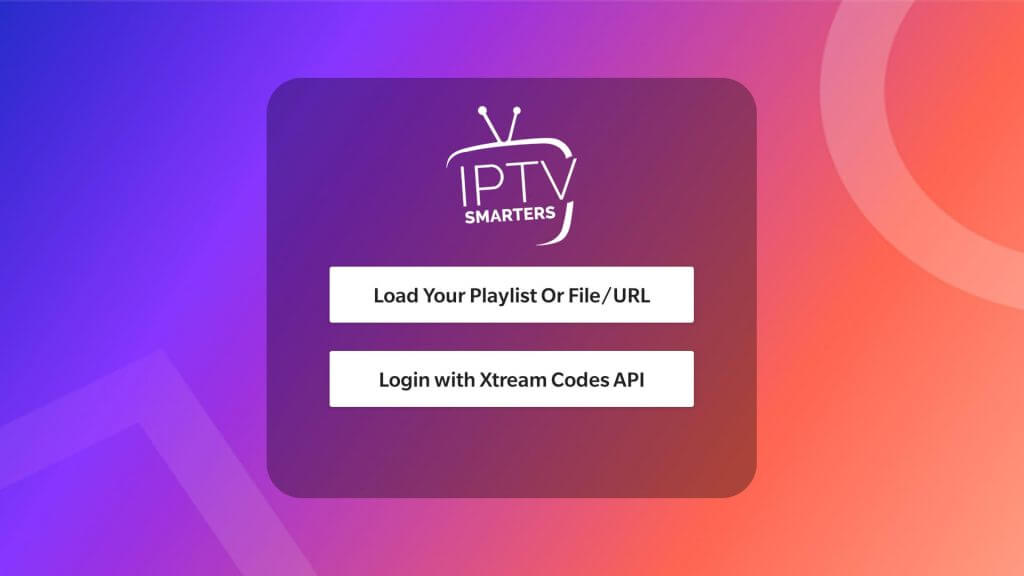
[11] Follow the steps below to watch IPTV content using the IPTV Smarters Pro app.
- Load your M3U Playlist File/URL – In case you have an M3U URL, you can select this option.
- Enter the Playlist name and M3U URL in the required field and hit the Add User button.
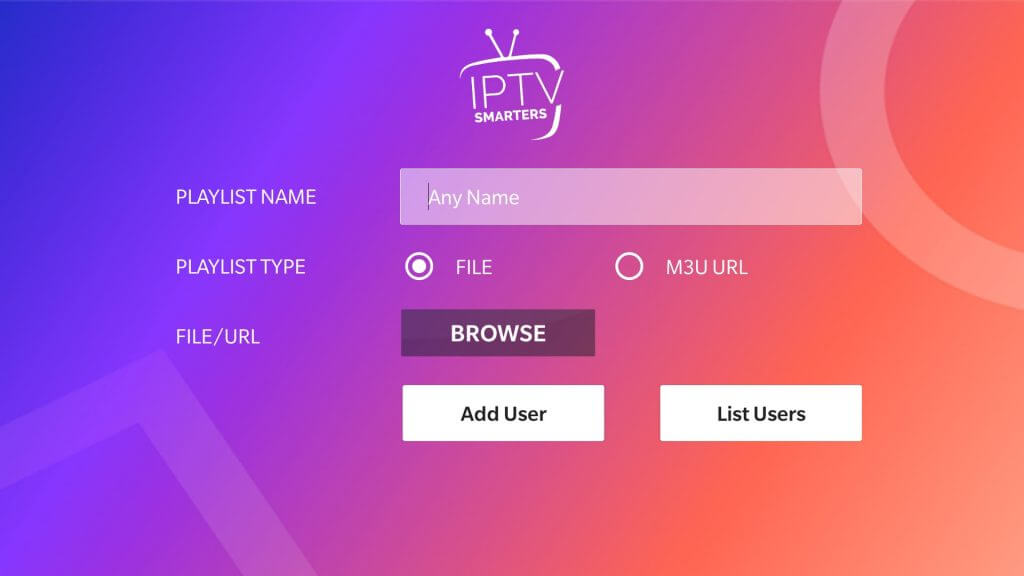
- Login With Xtream Codes API – In case you have a Username and Password, you can select this option.
- Enter the Username and password in the required field.
- Next, input the port URL and select the Add User button.
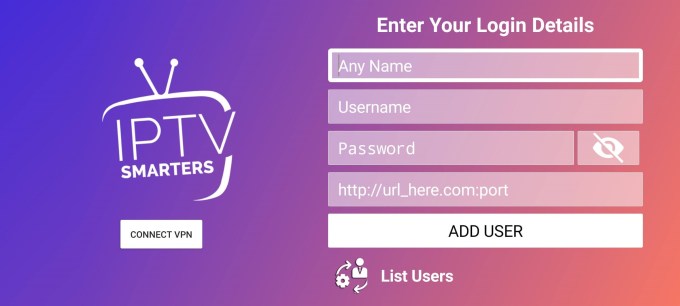
Now, you can watch IPTV content on your Nvidia Shield TV.
How to Install IPTV on Nvidia Shield TV Using Downloader
In case you want an alternative player to watch IPTV content, you can choose the Perfect Player IPTV. But the Perfect Player IPTV is unavailable on the Google Play Store. But you can use the steps below to install the Perfect Player IPTV app using the Downloader app. You can also use the same steps to install any apps you want that are unavailable on the Google Play Store.
[1] Go to the Play Store on your Nvidia Shield TV and install the Downloader app.
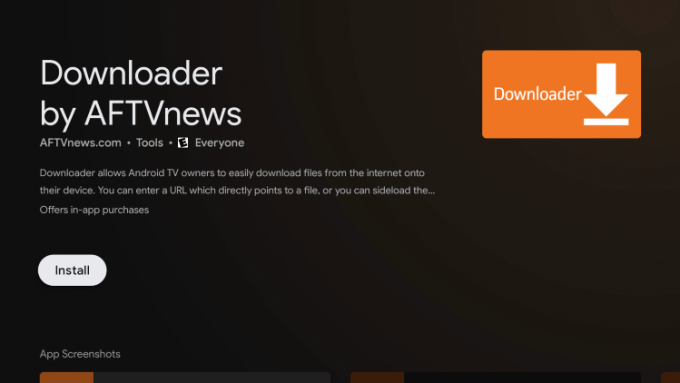
[2] Next, go to Settings on your Android TV and choose the Device Preferences option.
[3] Scroll down and select the Security & Restrictions option.
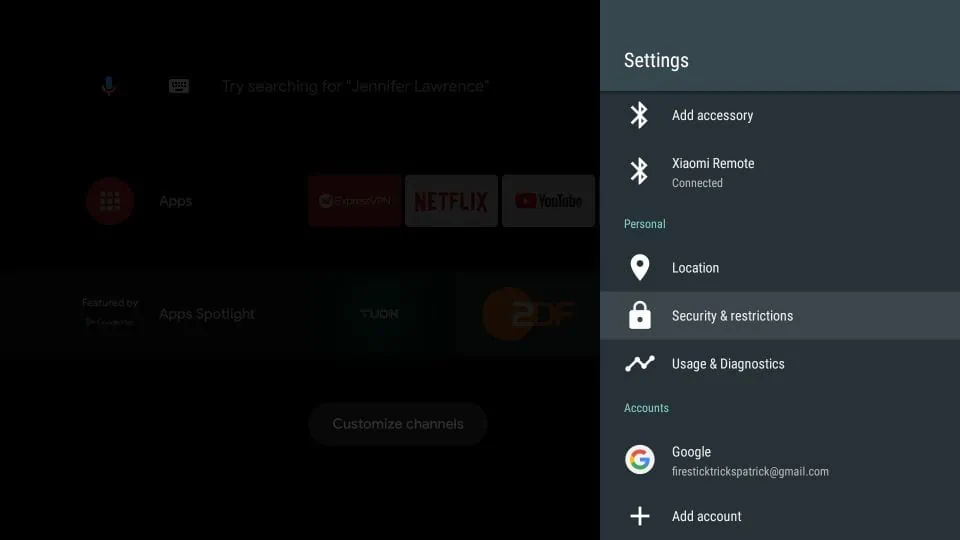
[4] Select the Unknown Sources option.
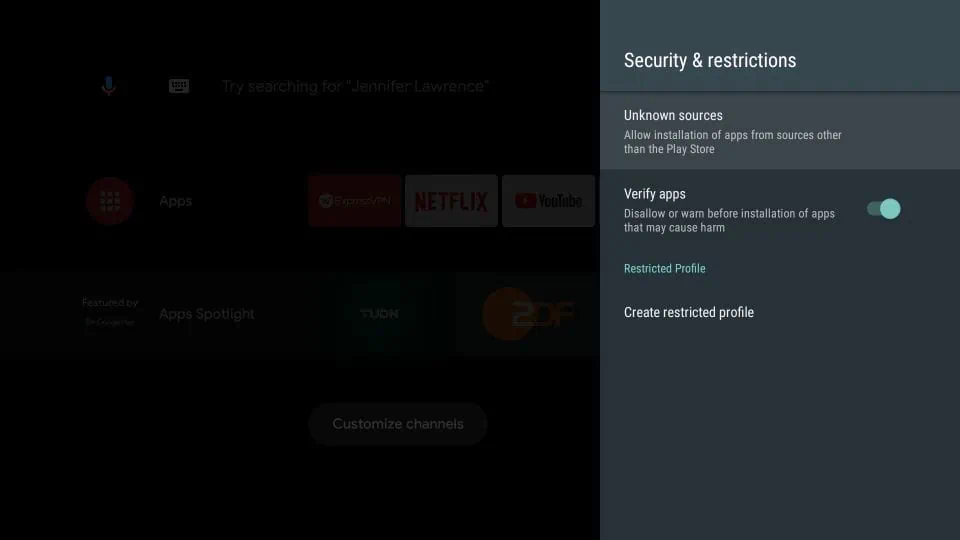
[5] Next, choose the Downloader and toggle it on.
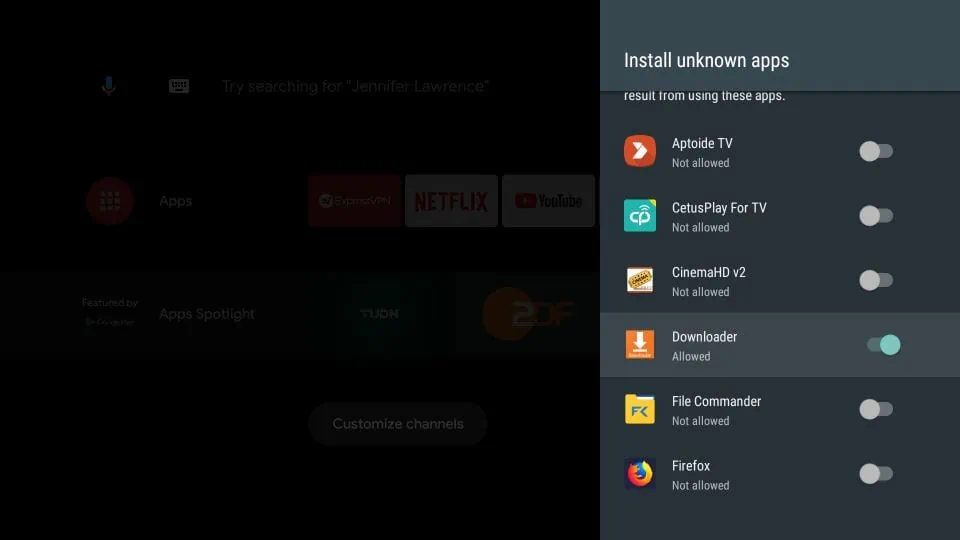
[5] After that, go back to the home screen of your Nvidia Shield TV and launch the Downloader app.
[6] Select the Allow button from the prompt on the screen.
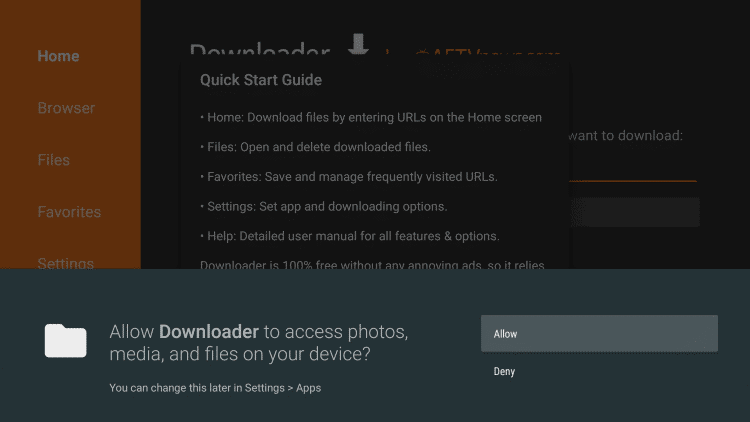
[7] Next, input the APK File URL of Perfect Player IPTV (https://bit.ly/3FoTuga) on the required field.
[8] Next, hit the Go button to download the APK File.
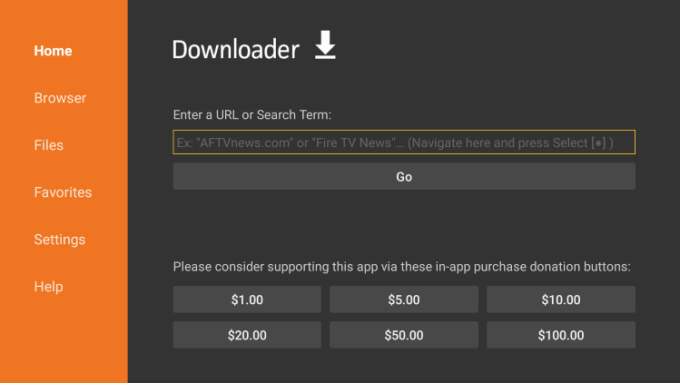
[9] Once the APK File is downloaded, select the Install button from the pop-up window.
[10] After the installation is complete, select the Open button.
[11] Select the Settings icon from the home screen.
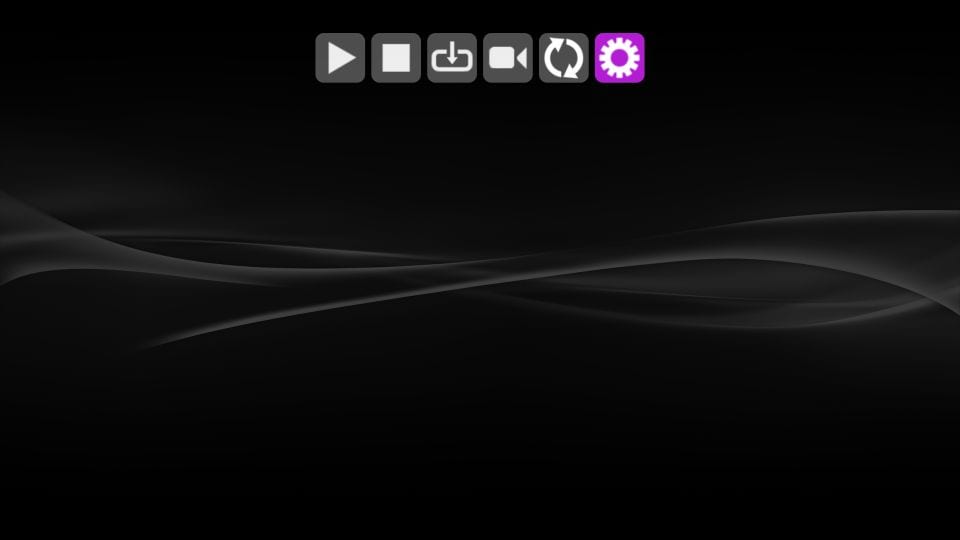
[12] Choose the General option.
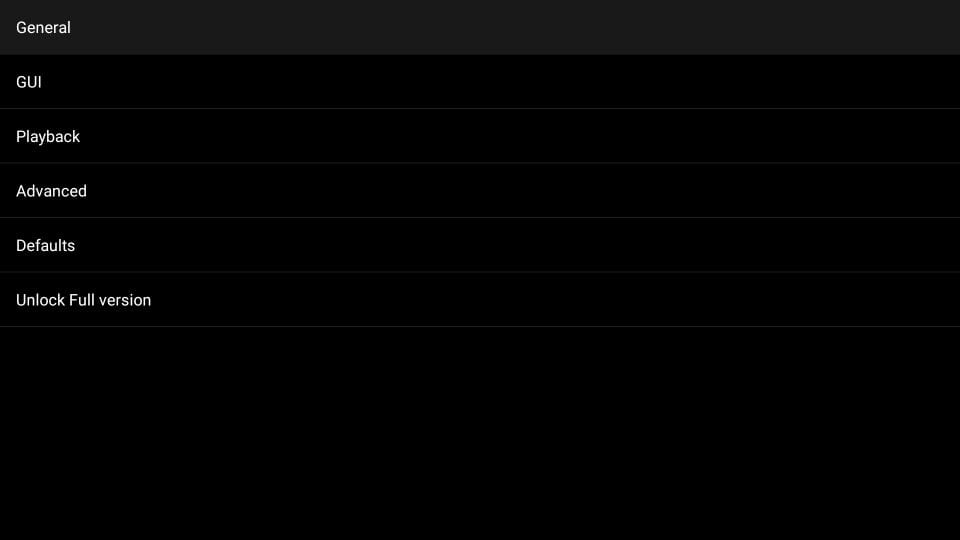
[13] Select the Playlist option.
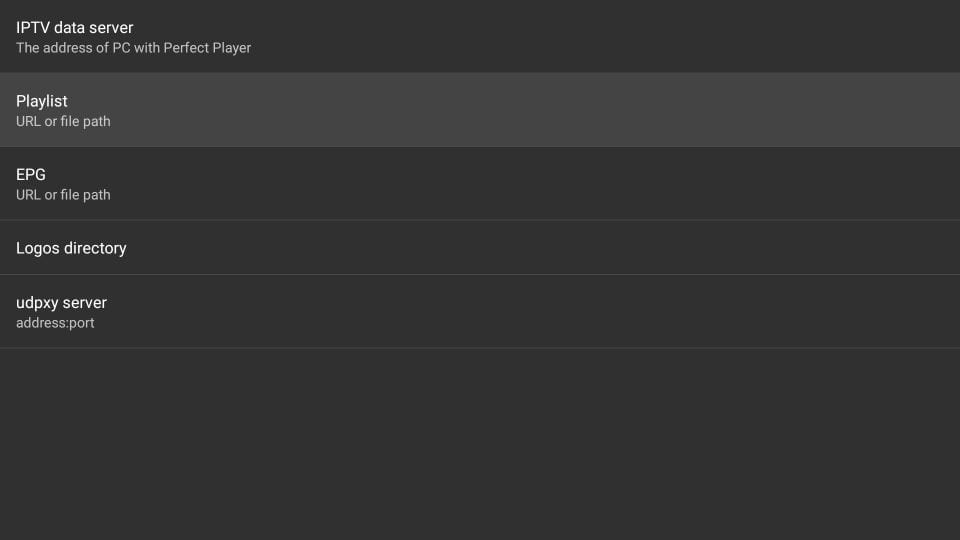
[14] Next, input the M3U URL your received from your IPTV Provider and hit the OK button.
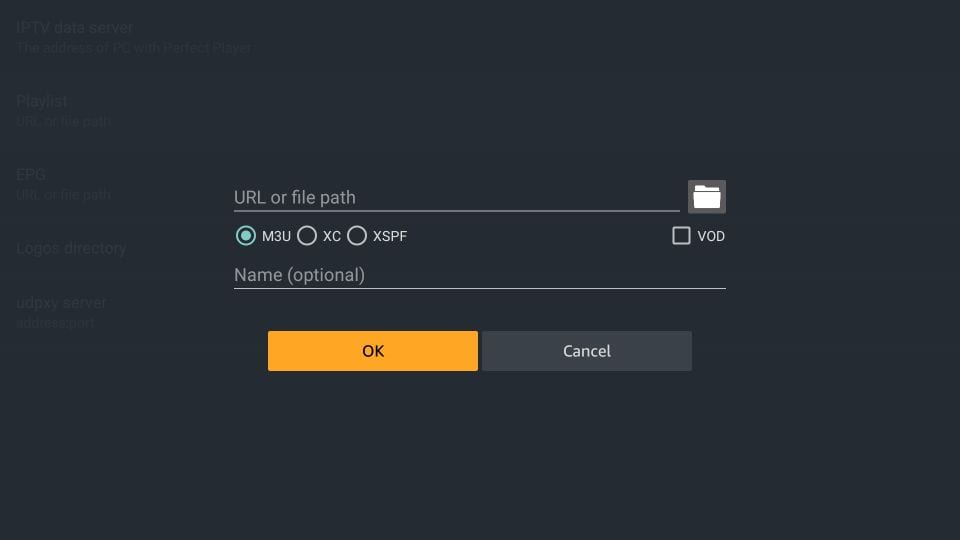
[15] Now, go back to the home screen of the perfect Player IPTV app and start streaming the IPTV content.
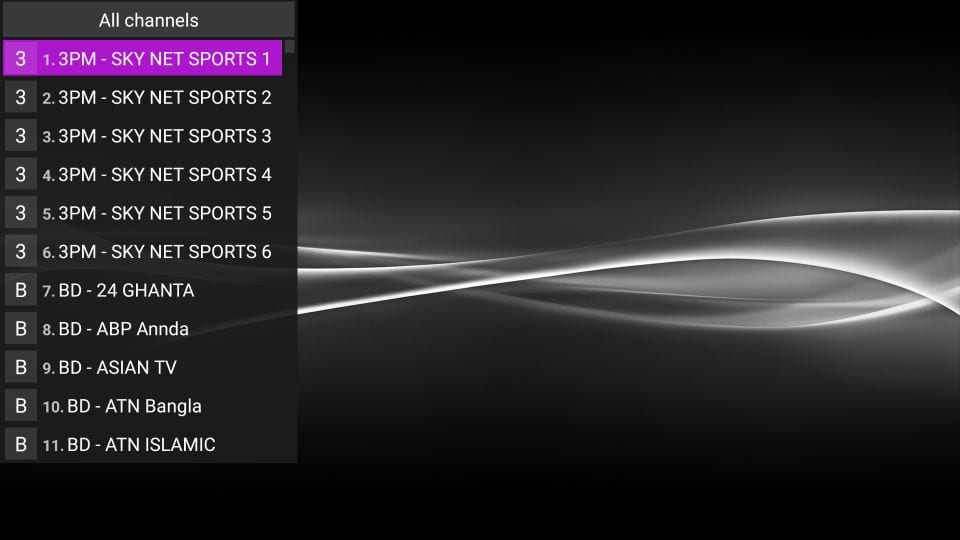
How to Install IPTV on Nvidia Shield TV using USB Drive
You can also connect a USB Drive to your Nvidia Shield TV and install the IPTV player of your choice. This time, let us install the GSE Smart IPTV app. You can also find the installation procedure and the guide to use it in the section below.
1. Initially, open the Play Store on your Nvidia Shiels TV and install the Sideload Buddy for TV app.
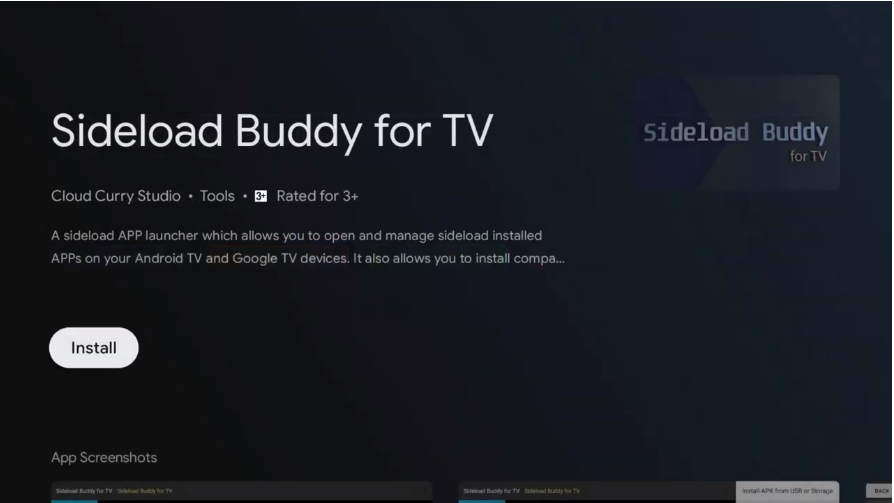
2. After installing the Sideload Buddy for TV app, go to Settings > Device Preferences > Security & Restrictions > Install Unknown apps > Choose Sideload Buddy for TV and toggle it on.
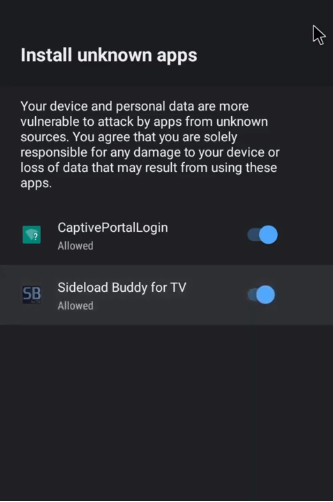
3. Next, open a web browser on your PC and download the APK File of GSE Smart IPTV using the URL: https://bit.ly/3FilHoF.
4. After that, connect a USB Drive to your PC and copy the APK File of GSE Smart IPTV to it.
5. Unplug the USB Drive from your PC and connect it to the respective port of the Nvidia Shield TV.
6. Now, launch the Sideload Buddy for TV app and select the Allow button.
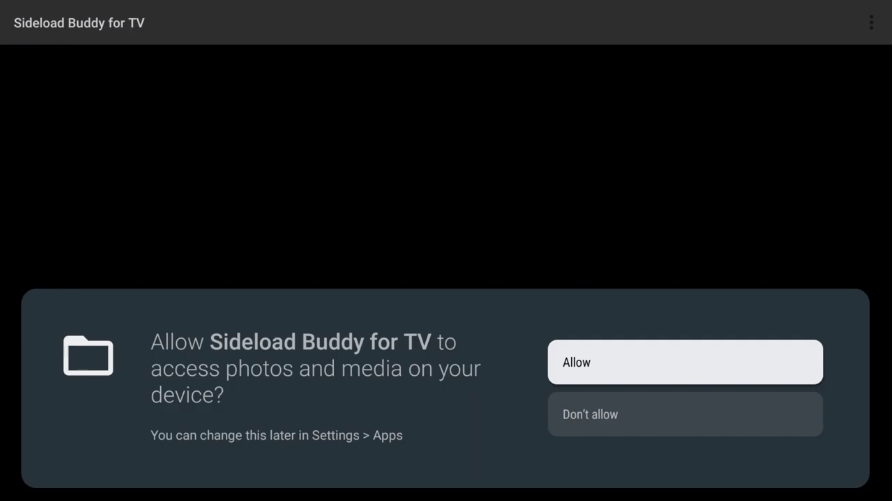
7. Click the Verticle Three Dot icon from the upper right corner.
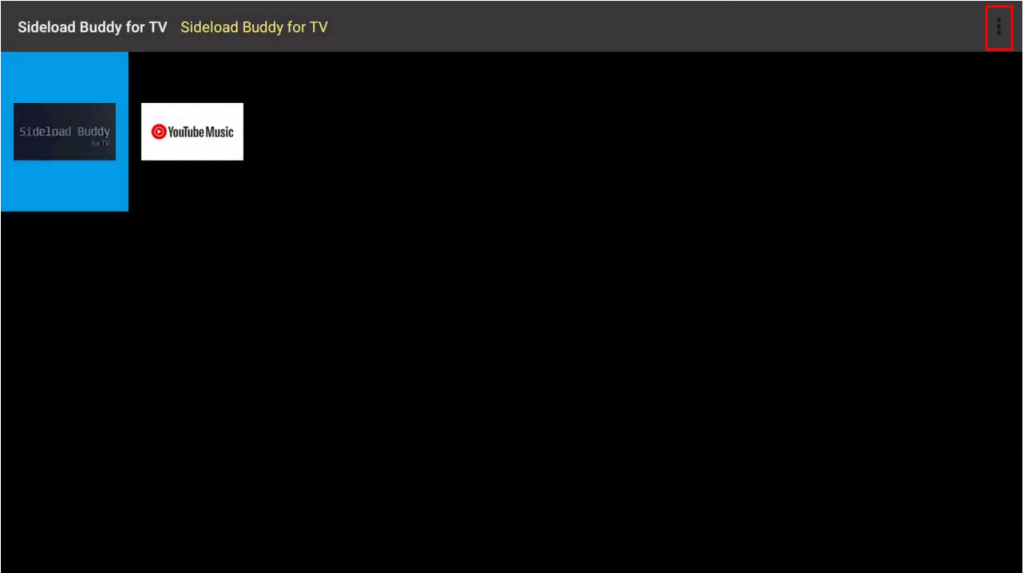
8. Choose the Install APK File from USB or Storage option.
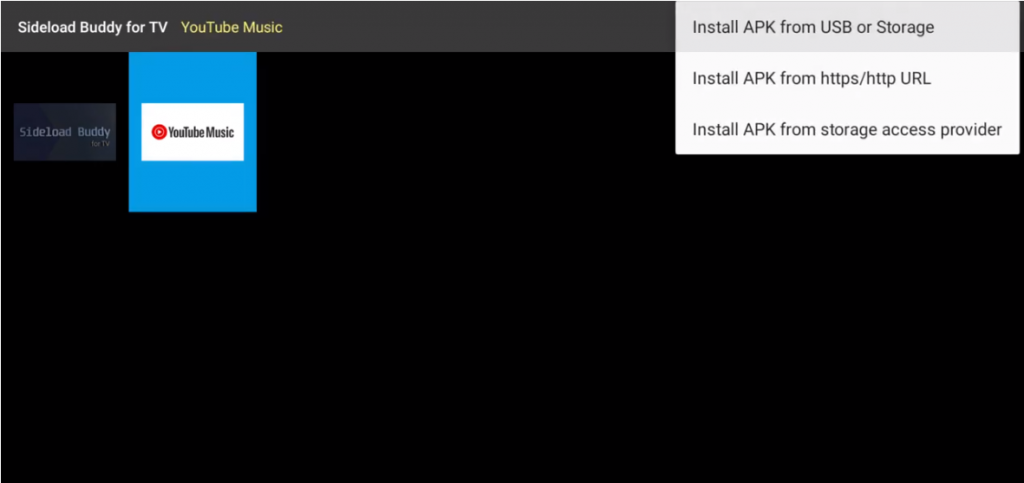
9. Choose the APK File of GSE Smart IPTV and select the Install button to install the app on your Nvidia Shield TV.
10. After installation, the app icon of GSE Smart IPTV will appear on the Sideload Buddy for TV app.
11. Now, launch the GSE Smart IPTV app and accept the terms and conditions.
12. Next, Choose the Remote Playlists option from the left pane.
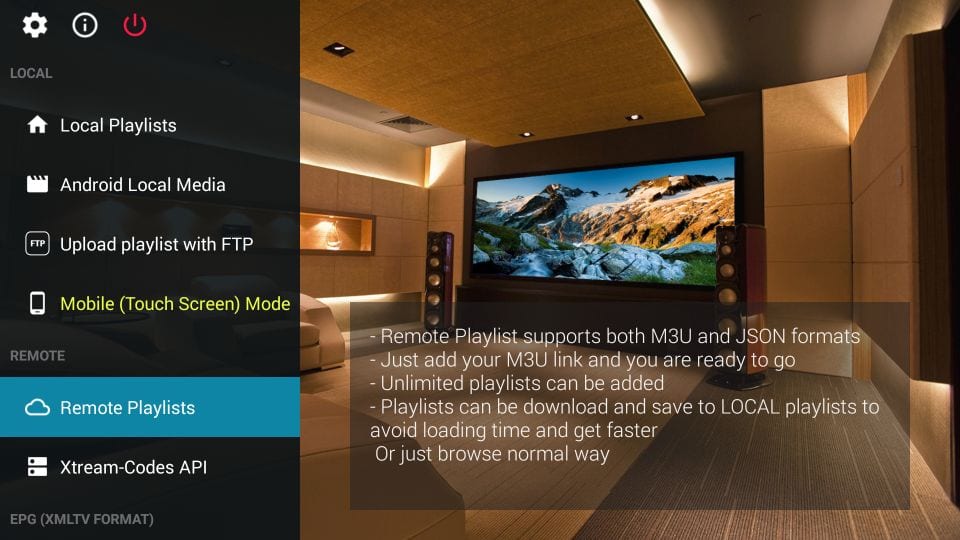
13. Hit the Plus icon and choose the Add M3U URL option.
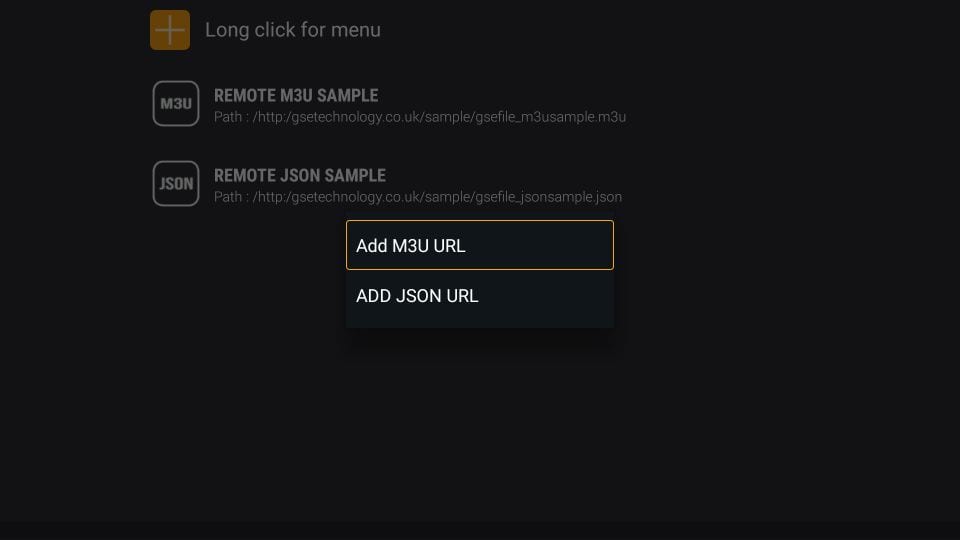
14. Enter the M3U URL you got from your IPTV provider and add it.
15. After that, you can go back to your home screen and watch the IPTV content of your choice.
Best IPTV Providers to watch IPTV on Nvidia Shield TV
The following are some of the IPTV service providers you can rely on to watch IPTV content on your Nvidia Shield TV.
1. Xtreme HD IPTV
Xtreme HD IPTV is one of the best IPTV providers that offer you 15000+ live TV channels from the US, Canada, UK, and more. Also, you will get to watch over 10000+ on-demand content. You can also test their service for 36 hours at $3.
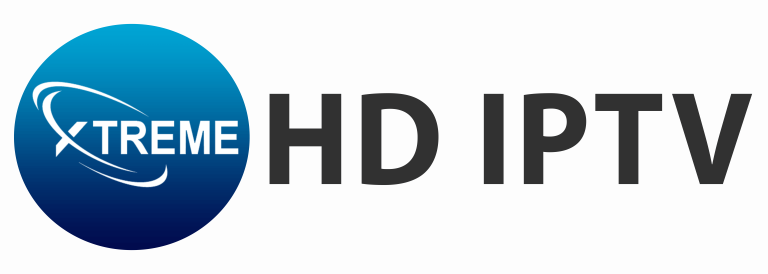
2. IPTV Trends
With IPTV Trends, you will get premium live TV channels from the USA, UK, Canada, and more. Moreover, this IPTV provider offers its users a seamless streaming experience with a server uptime rate of 99.99%. You will also get 24/7 customer support with the subscription to this IPTV provider.

3. Fluxus IPTV
Fluxus IPTV is a free IPTV service provider. With it, you will get free M3U Playlist URLs to watch English, Spanish and Arabic channels. So, you just need an IPTV player to access the live TV channels.
When you have Nvidia Shield TV in your home, you can stream the IPTV services in a go. Since Nvidia Shield TV runs on an Android-based OS, installing an IPTV Player app is very easy. But only by installing an IPTV player app, you can’t watch the IPTV content. You need a subscription from some of the best IPTV providers. After that, you can watch the IPTV content on your Nvidia Sheild TV.
Why you Need to Connect to a VPN to Watch IPTV on Nvidia Shield TV
The only reason why you want to connect your Nvidia Sheild TV to a VPN while streaming IPTV content is to protect yourself from legal troubles. This is because most of the IPTV service providers offer their content without proper licensing. So, streaming such content can cause you legal troubles. In this scenario, it will be better for you to connect your Nvidia Shield Tv to some of the best VPNs like NordVPN or ExpressVPN.
How to Install IPTV on Nvidia Shield TV
There are three ways to install IPTV on your Nvidia Shield TV. They are:
- Install via Play Store
- Using the Downloader app
- By Connecting a USB Drive
How to Install IPTV on Nvidia Shield TV using Play Store
IPTV Smarters Pro is one of the best IPTV players you can use to watch IPTV content. So, let’s install IPTV Smarters Pro on your Nvidia Shield TV.
[1] Turn on your Nvidia Shield TV and go to the home screen.
[2] Select the Apps tab from the home screen and choose the Google Play Store to launch it.

[3] Click on the Search icon from the upper right corner.
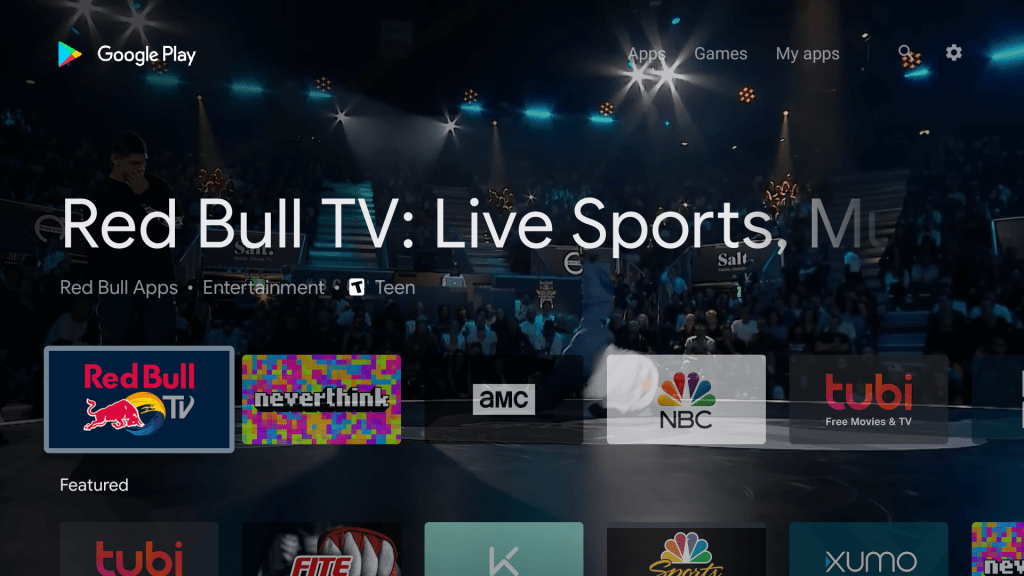
[4] Search for IPTV Smarters Pro using the search bar.
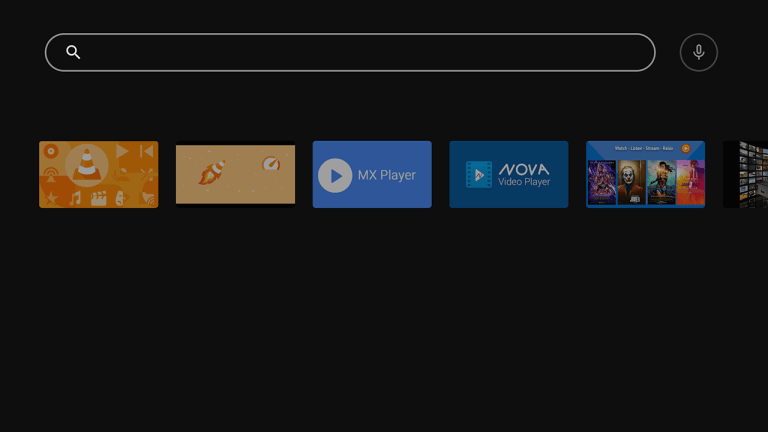
[5] Select the IPTV Smarters Pro app from the search results.

[6] Now, select the Install button from the app info page.
[7] Within minutes, the IPTV Smarters Pro app will be installed on your Nvidia Shield TV.
[8] After that, hit the Open button to launch the IPTV Smarters Pro app.
[9] Accept the terms and conditions.
[10] Then, you will see this screen on your TV.
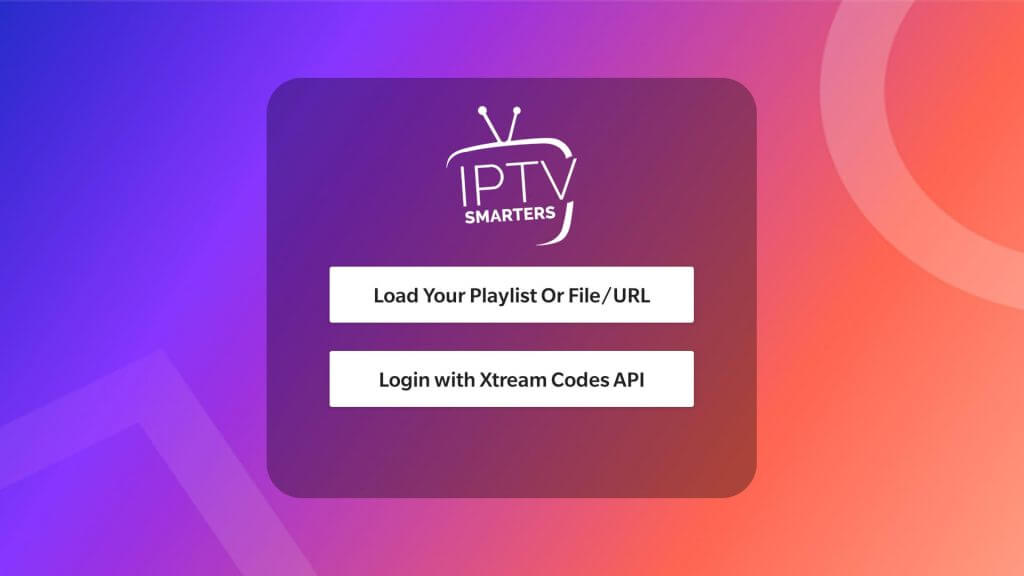
[11] Follow the steps below to watch IPTV content using the IPTV Smarters Pro app.
- Load your M3U Playlist File/URL – In case you have an M3U URL, you can select this option.
- Enter the Playlist name and M3U URL in the required field and hit the Add User button.
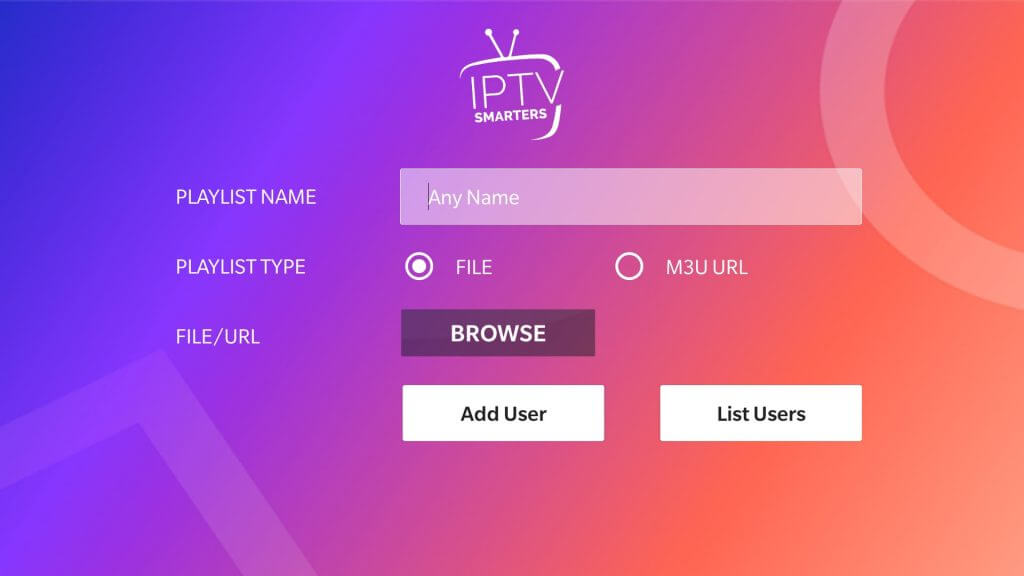
- Login With Xtream Codes API – In case you have a Username and Password, you can select this option.
- Enter the Username and password in the required field.
- Next, input the port URL and select the Add User button.
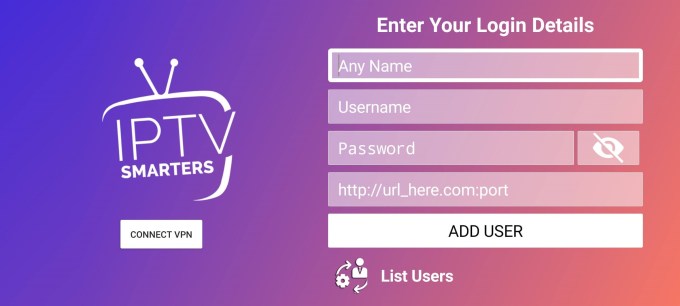
Now, you can watch IPTV content on your Nvidia Shield TV.
How to Install IPTV on Nvidia Shield TV Using Downloader
In case you want an alternative player to watch IPTV content, you can choose the Perfect Player IPTV. But the Perfect Player IPTV is unavailable on the Google Play Store. But you can use the steps below to install the Perfect Player IPTV app using the Downloader app. You can also use the same steps to install any apps you want that are unavailable on the Google Play Store.
[1] Go to the Play Store on your Nvidia Shield TV and install the Downloader app.
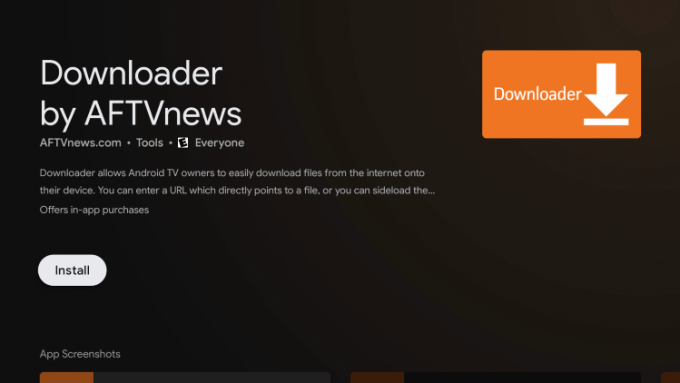
[2] Next, go to Settings on your Android TV and choose the Device Preferences option.
[3] Scroll down and select the Security & Restrictions option.
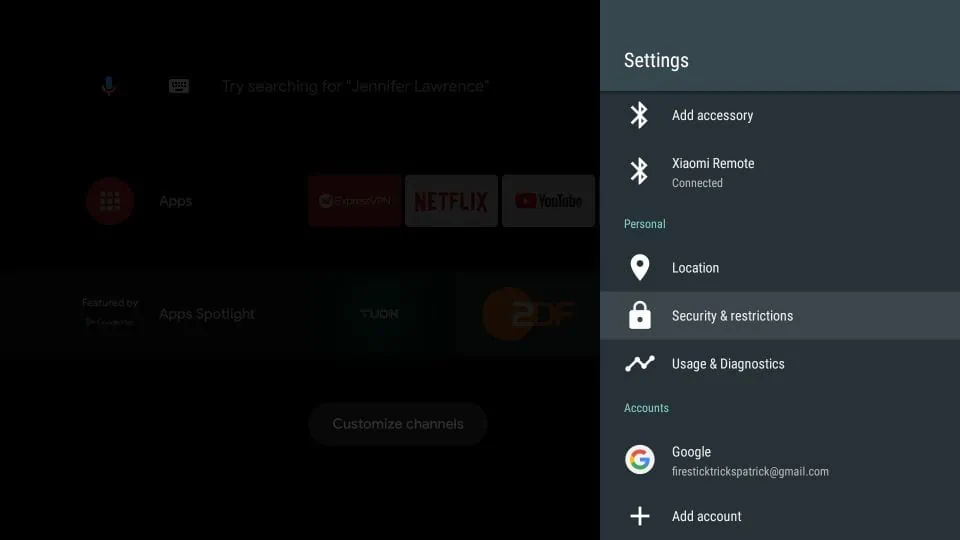
[4] Select the Unknown sources option.
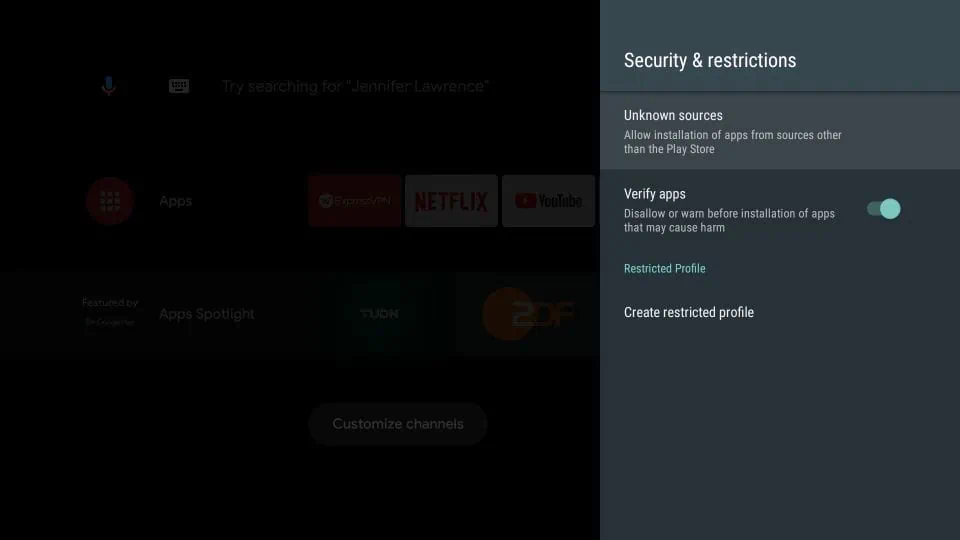
[5] Next, choose the Downloader and toggle it on.
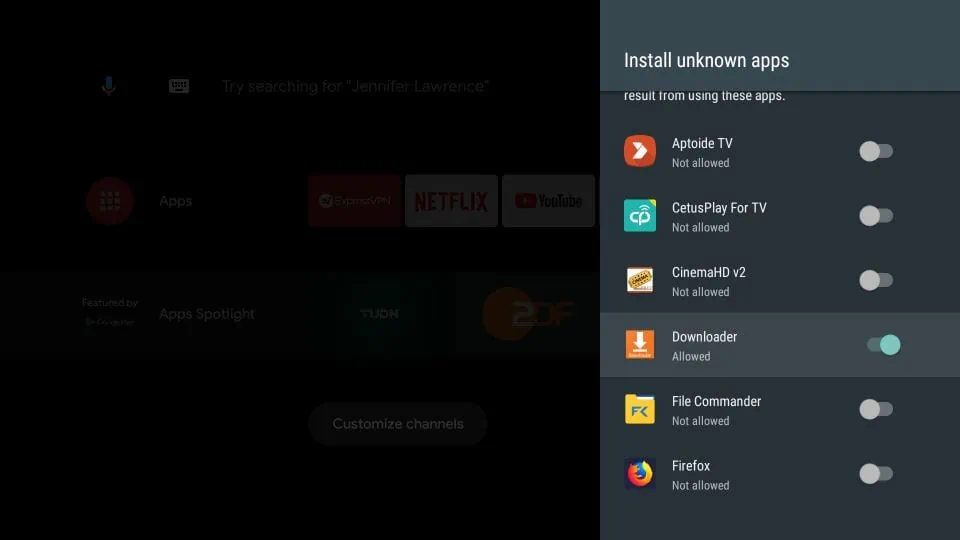
[5] After that, go back to the home screen of your Nvidia Shield TV and launch the Downloader app.
[6] Select the Allow button from the prompt on the screen.
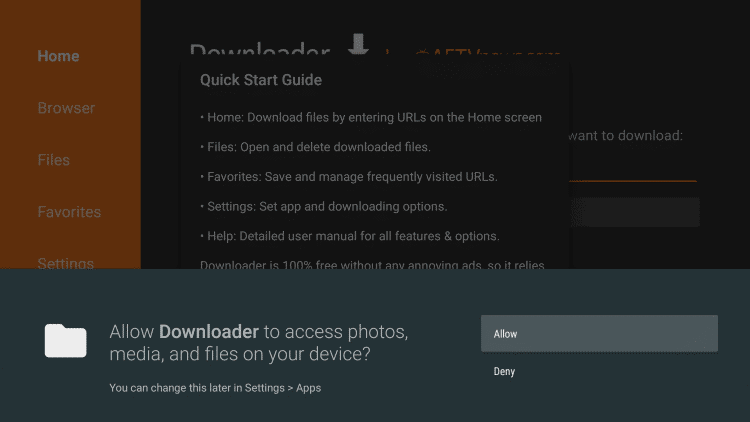
[7] Next, input the APK File URL of Perfect Player IPTV (https://bit.ly/3FoTuga) on the required field.
[8] Next, hit the Go button to download the APK File.
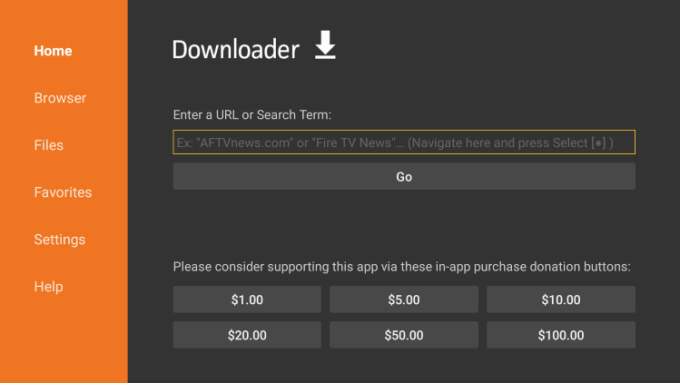
[9] Once the APK File is downloaded, select the Install button from the pop-up window.
[10] After the installation is complete, click the Open button to launch the IPTV Player.
[11] Select the Settings icon from the home screen.
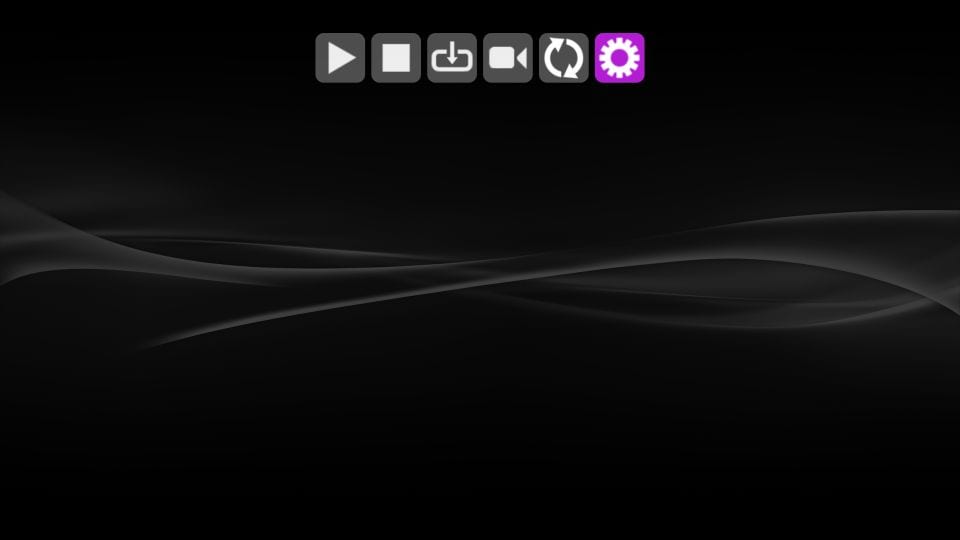
[12] Choose the General option.
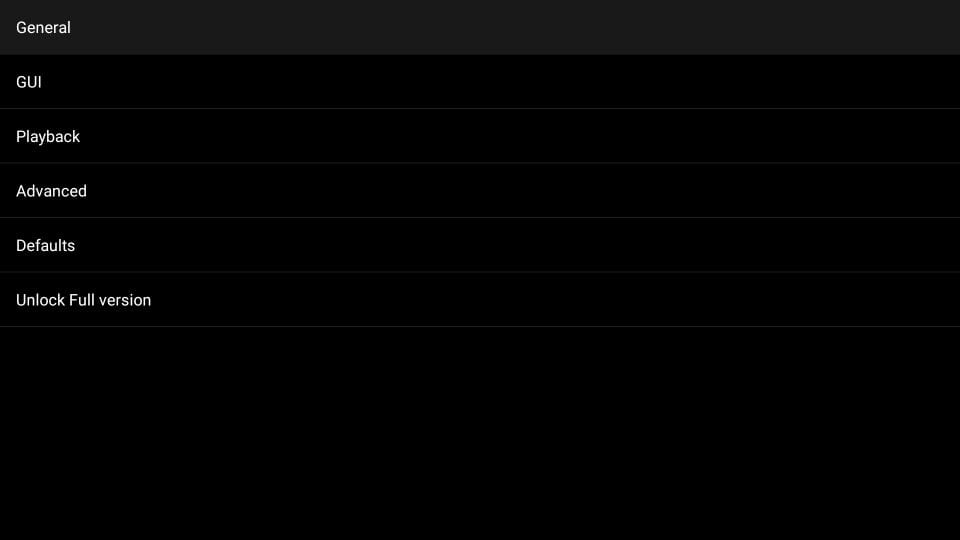
[13] Select the Playlist option.
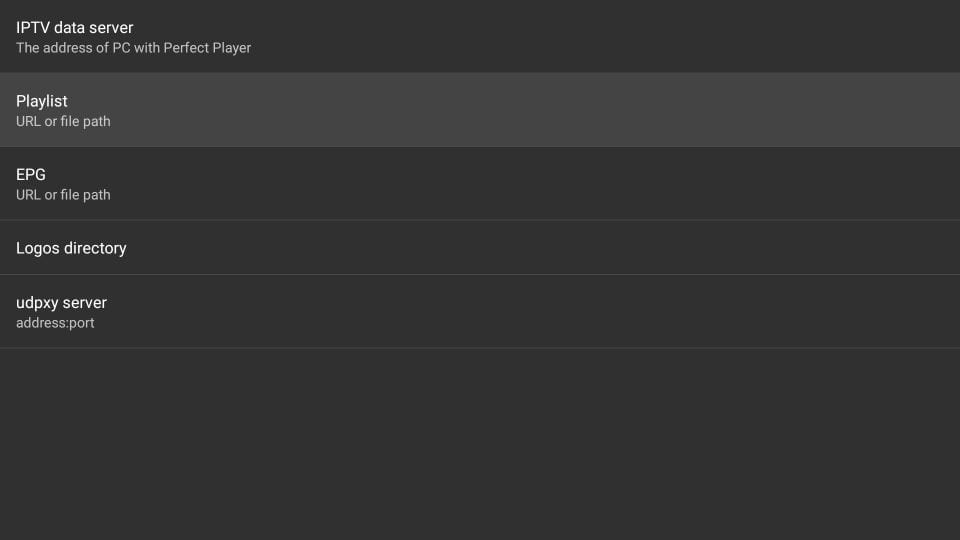
[14] Next, input the M3U URL that you received from your IPTV Provider and hit the OK button.
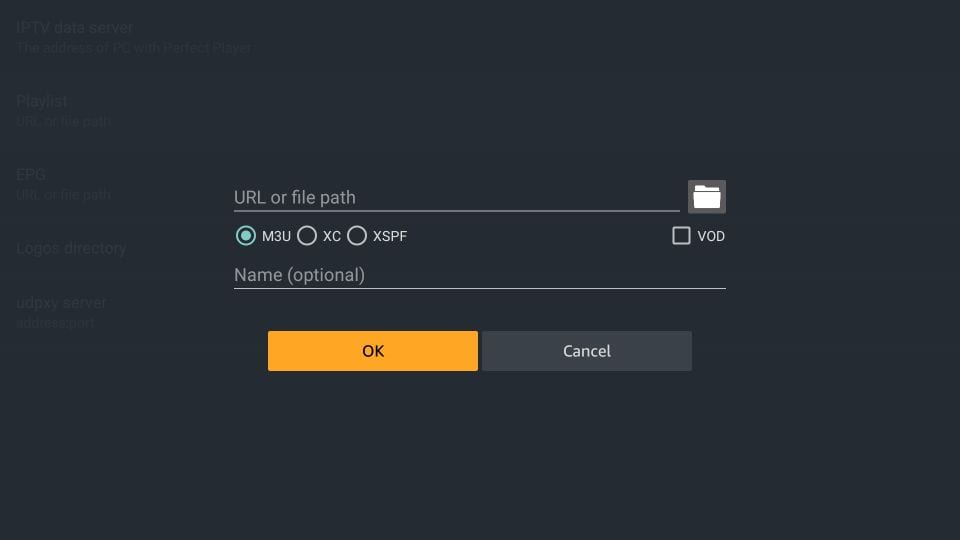
[15] Now, go back to the home screen of the perfect Player IPTV app and start streaming the IPTV content.
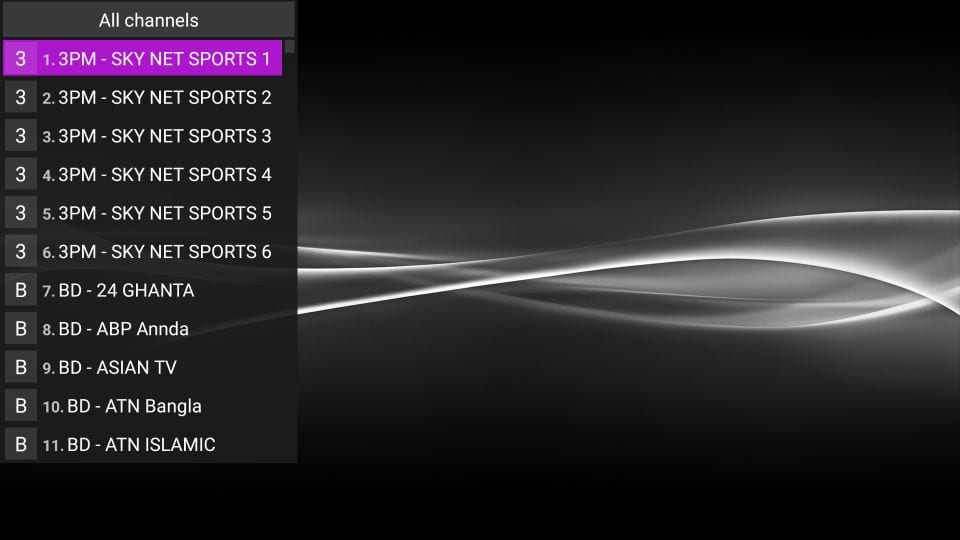
How to Install IPTV on Nvidia Shield TV Using USB Drive
You can also connect a USB Drive to your Nvidia Shield TV and install the IPTV player of your choice. This time, let us install the GSE Smart IPTV app. You can also find the installation procedure and the guide to use it in the section below.
1. Initially, open the Play Store on your Nvidia Shield TV and install the Sideload Buddy for TV app.
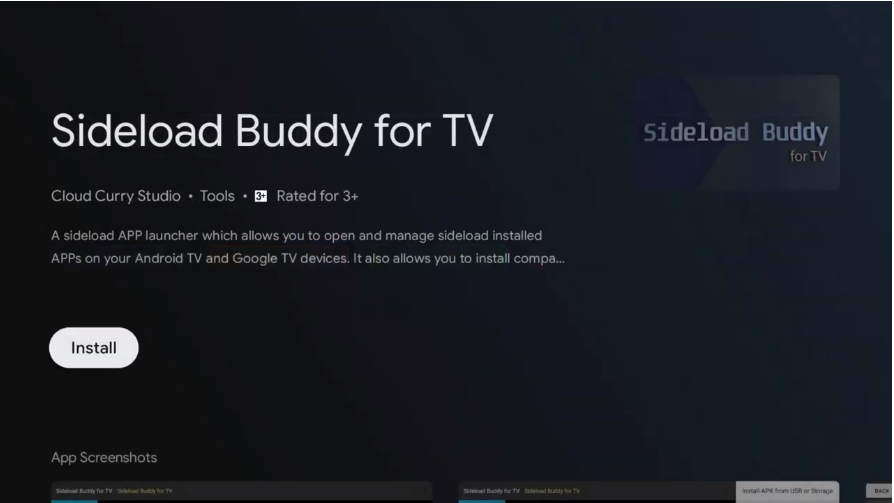
2. After installing the Sideload Buddy for TV app, go to Settings > Device Preferences > Security & Restrictions > Install Unknown apps > Choose Sideload Buddy for TV and toggle it on.
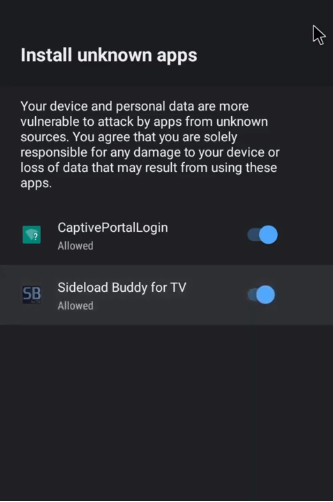
3. Next, open a web browser on your PC and download the APK File of GSE Smart IPTV using the URL: (https://bit.ly/3FilHoF).
4. After that, connect a USB Drive to your PC and copy the APK File of GSE Smart IPTV to it.
5. Unplug the USB Drive from your PC and connect it to the respective port of the Nvidia Shield TV.
6. Now, launch the Sideload Buddy for TV app and select the Allow button.
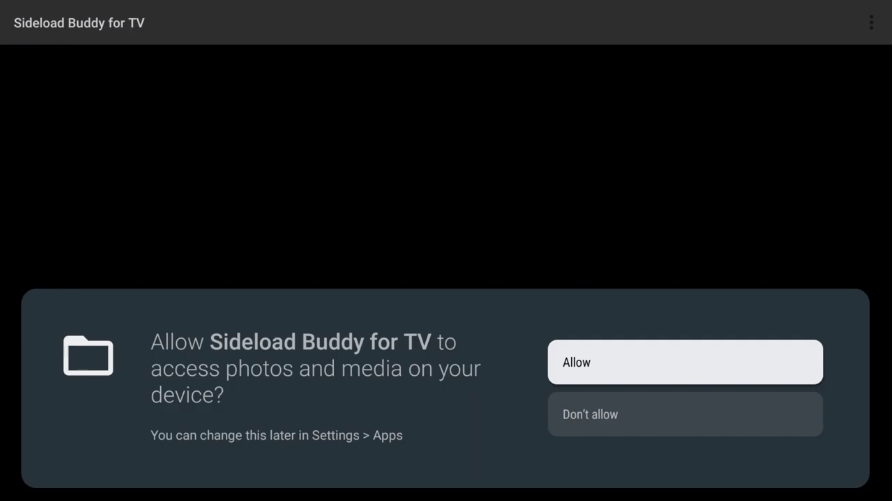
7. Click the Verticle Three Dot icon from the upper right corner.
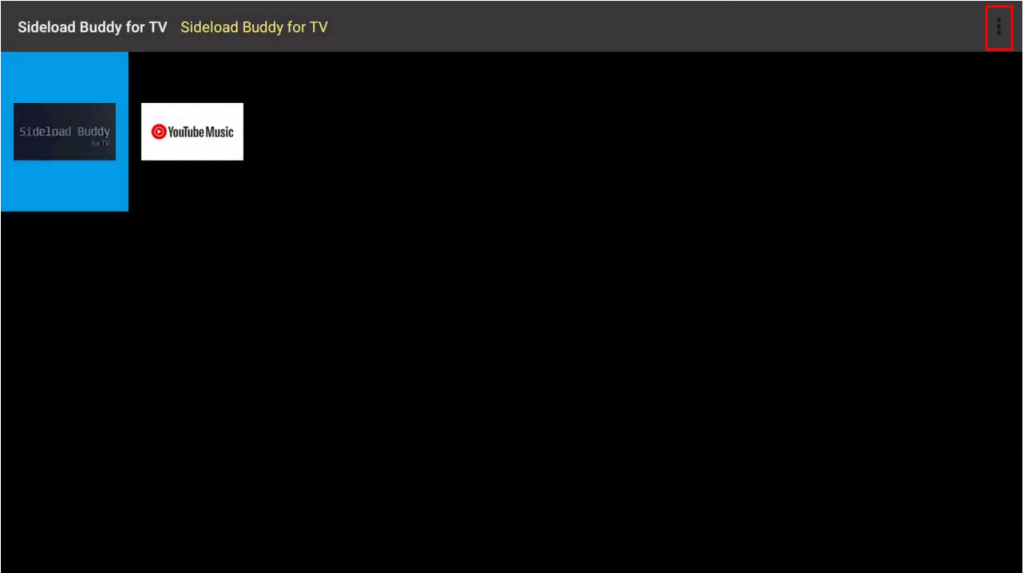
8. Choose the Install APK File from USB or Storage option.
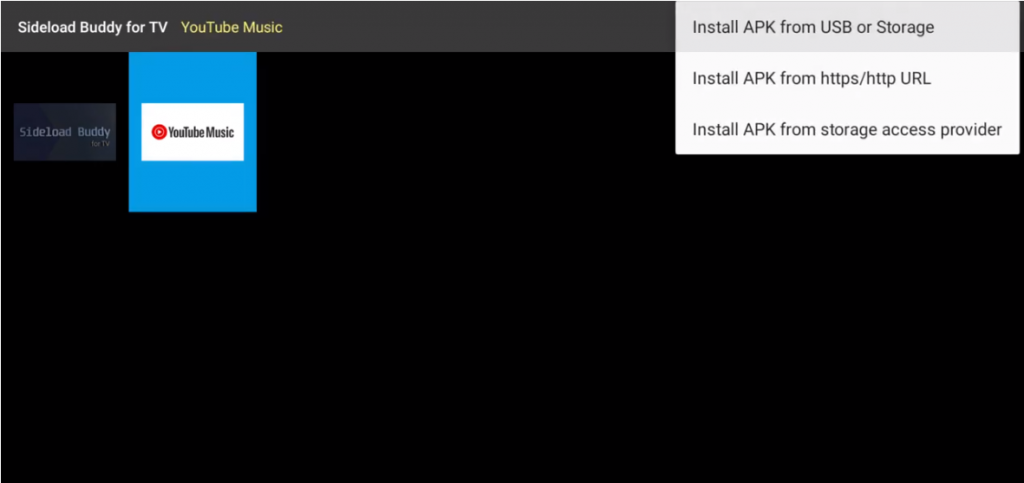
9. Choose the APK File of GSE Smart IPTV and select the Install button to install the app on your Nvidia Shield TV.
10. After installation, the app icon of GSE Smart IPTV will appear on the Sideload Buddy for TV app.
11. Now, launch the GSE Smart IPTV app and accept the terms and conditions.
12. Next, Choose the Remote Playlists option from the left pane.
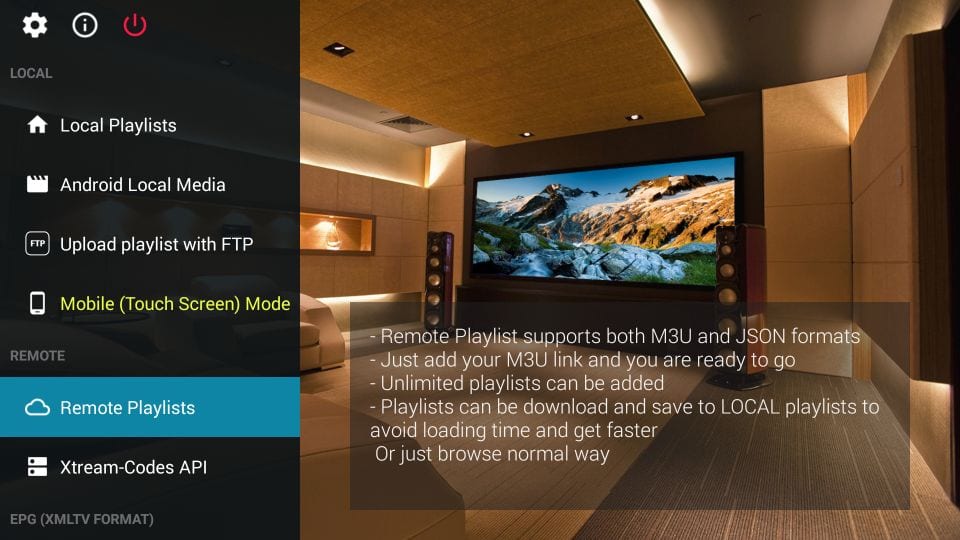
13. Hit the Plus icon and choose the Add M3U URL option.
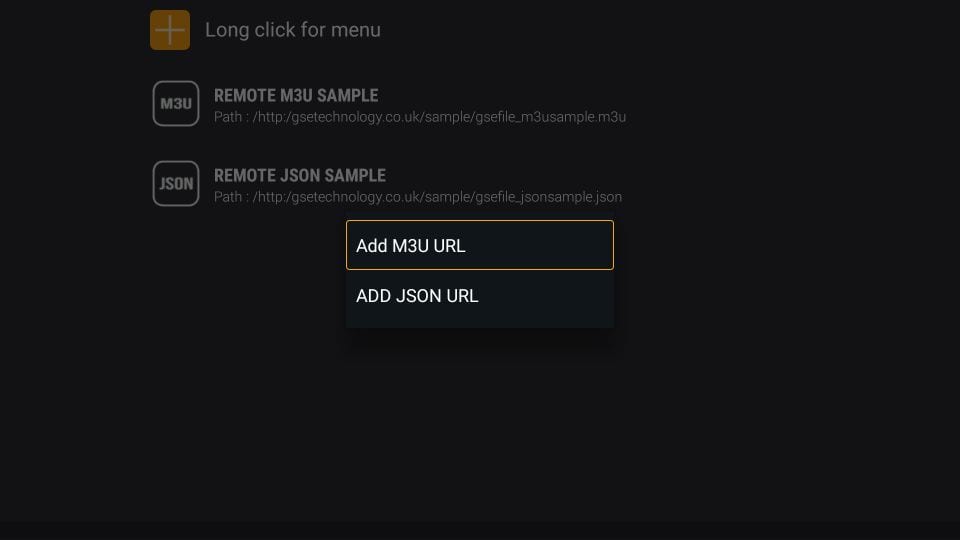
14. Enter the M3U URL you got from your IPTV provider and add it.
15. After that, you can go back to your home screen and watch the IPTV content of your choice.
Best IPTV Providers to watch IPTV on Nvidia Shield TV
The following are some of the IPTV service providers you can rely on to watch IPTV content on your Nvidia Shield TV.
Xtreme HD IPTV
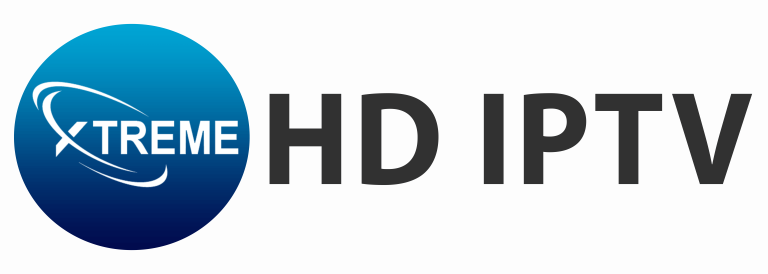
Xtreme HD IPTV is one of the best IPTV providers that offer you 15000+ live TV channels from the US, Canada, UK, and more. Also, you will get to watch over 10000+ on-demand content. You can also test their service for 36 hours at $3.
IPTV Trends

With IPTV Trends, you will get premium live TV channels from the USA, UK, Canada, and more. Moreover, this IPTV provider offers its users a seamless streaming experience with a server uptime rate of 99.99%. You will also get 24/7 customer support with the subscription to this IPTV provider.
SkipDeer IPTV
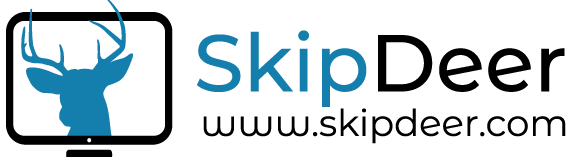
SkipDeer IPTV provides 7,000+ Live TV channels for streaming in HD and 4K streaming quality. You can stream 40,000+ On-demand content on your Nvidia Shield. It also provides international TV channels, including premium Sports TV channels. The Anti-freeze technology ensures non-stop streaming of TV channels.
Fluxus IPTV

Fluxus IPTV is a free IPTV service provider. With it, you will get free M3U Playlist URLs to watch English, Spanish, and Arabic channels. So, you just need an IPTV player to access the live TV channels.
FAQ
If your IPTV Provider is available in the Play Store, you can directly install the app on your Nvidia Shield TV. Otherwise, you have to sideload the IPTV app. If it provides M3U Playlist, you can install the IPTV Player to stream the content on the Nvidia device.
You can use the screen recording apps like Plex to record the IPTV on Nvidia Shield. Some IPTV Providers offer a TV catch-up option to restream the Live TV channels in your leisure time.
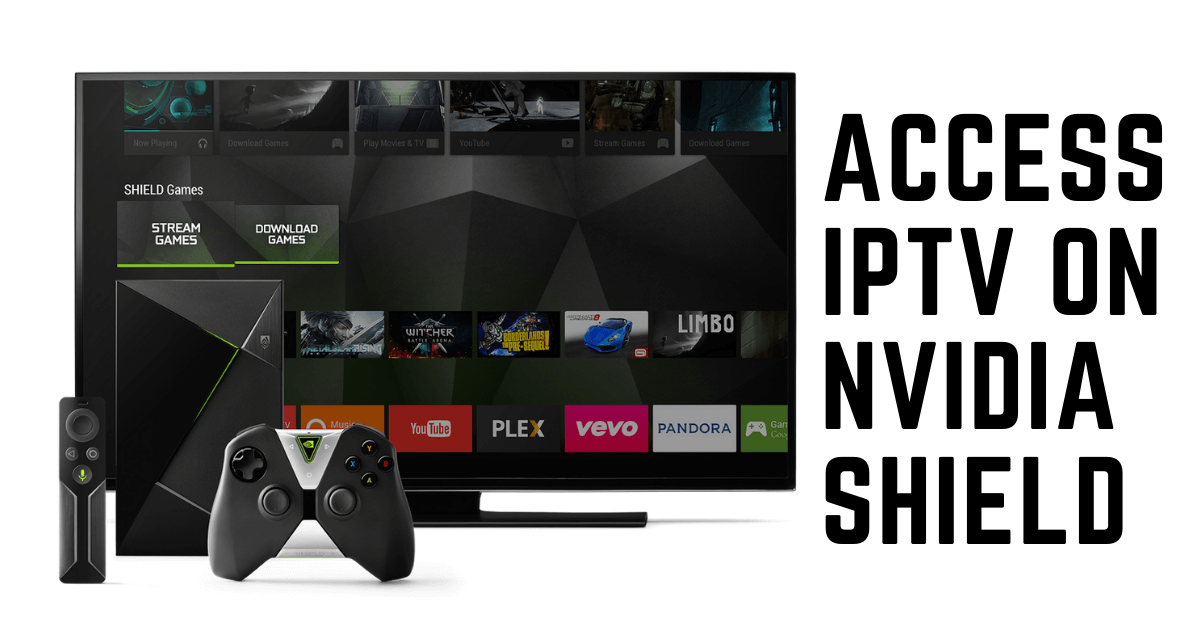









Leave a Review