| Website Link | https://purplesmart.app/ |
| Download Link | bitly.ws/38RwD |
| Supported Playlist Format | M3U & Xtream Codes API |
| Paid/Free | Free |
| EPG Support | Yes |
| Parental Control | Yes |
| Available Platforms | Firestick, Windows, Mac, Android TV & mobile |
| Multiple Playlist Support | Yes |
The Purple IPTV is one of the most popular IPTV Players to stream any IPTV Provider’s content. Purple IPTV supports the M3U links and Xtream Codes of IPTV Providers. It is one of the fewest IPTV players that has Parental Support to protect the kids from streaming explicit content. Further, it is compatible with most devices, including Firestick, Android, Smart TV, and much more. In addition, this IPTV Player app has an impressive user interface and layout for easy streaming of the content.
Why Choose Purple IPTV?
- Purple IPTV Player provides 4K streaming quality to stream the content.
- It has parental controls and a private streaming option.
- The IPTV Player has EPG support to check out the TV channel’s schedule.
- It provides support for video subtitles, dynamic language switching, fast zapping, and more.
- You can add playlists from websites and manage them with ease.
Subscription
As the IPTV Smart Purple Player is completely free, you don’t need a subscription to use this player. And it does not charge any extra cost for additional features.
Why is VPN Necessary to Stream IPTV on Purple IPTV?
IPTV Players are simple media players that let you watch the content offered by the providers. They don't offer or host any built-in content. So, they are legal to use as long as the provider offers licensed content. Whether the media content is legal or not, it is advisable to use a VPN to secure your privacy. VPN will help you hide your original IP from the ISPs and trackers. Since you can find a lot of VPNs online, we recommend you sign up for NordVPN since the service offers various security features.
Currently, NordVPN offers a 67% discount + 3 months free as a New Year's deal for all subscribers.

How to Install Purple IPTV on Android Mobile
1. Open the Settings app on your mobile and reach Security.
2. Under Device Administration, enable the Unknown sources option.
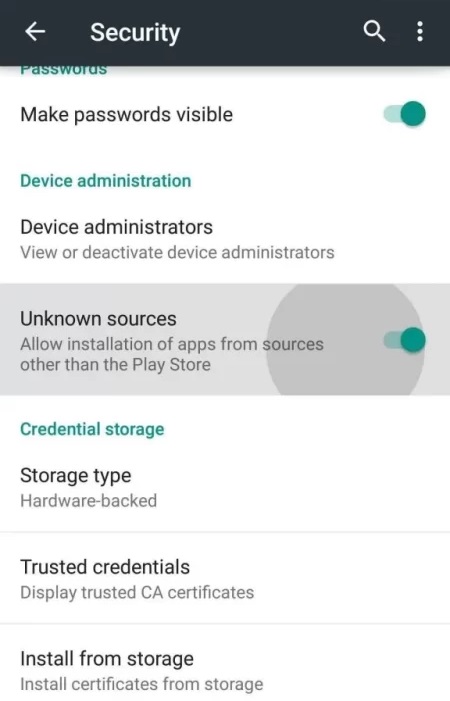
3. Then, open a browser and reach the Purple IPTV website.
4. Select the APK download option and get the IPTV player’s APK [bitly.ws/38RwD] on your mobile.
5. Tap the downloaded APK and click Install to start the IPTV app installation.
6. Later on, click Open and enter the app.
How to Get Purple IPTV on iPhone/iPad
1. Unlock the iPhone/iPad device and go to the App Store.
2. Search for Purple Playlist Player in the App Store and choose the app from the suggestions.
3. Select Get to install the Purple IPTV on your iPhone.
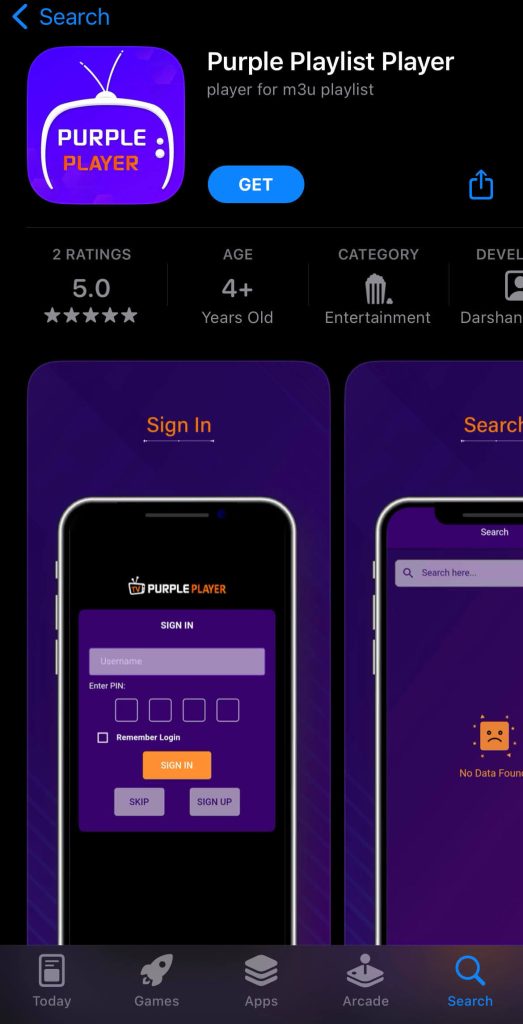
4. Launch the IPTV Player by clicking Open.
How to Get Purple Player on Smart TV
1. Go to Settings on your Smart TV.
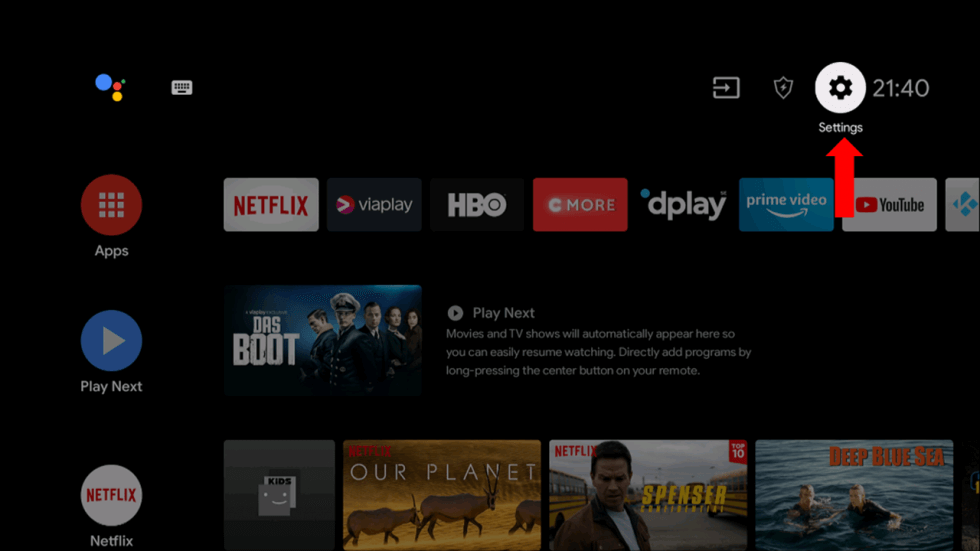
2. Select Device Preferences and click Security & restrictions.
3. Tap on the toggle to enable Unknown sources.
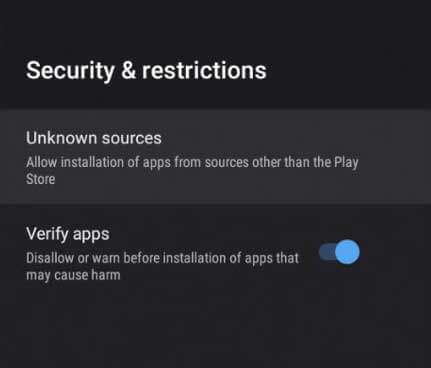
4. Open a browser on your PC and download the IPTV Player’s APK from its official website.
5. Copy the APK file into a USB drive once it is downloaded.
6. Now, plug the USB drive into the USB port on your Smart TV.

7. Go to the File Manager section and locate the APK file.
8. Tap the Install button to get the app.
9. After installing the app, launch it on your device.
How to Download Purple IPTV on Firestick
1. Turn on your Fire TV device and click on the Search icon.
2. Type Downloader using the remote.
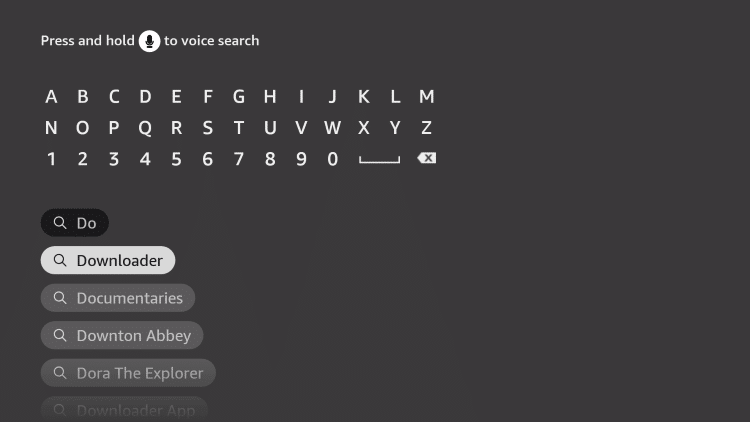
3. Click the Download icon to install the Downloader app from the Amazon App Store.
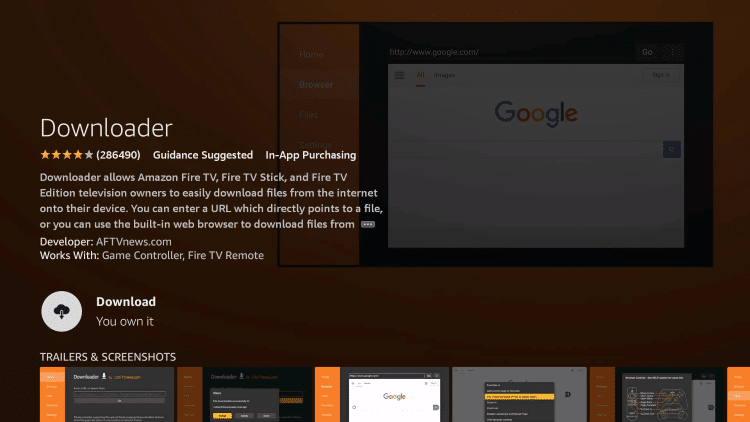
4. After installation, go to the home screen and select Settings from the home screen.
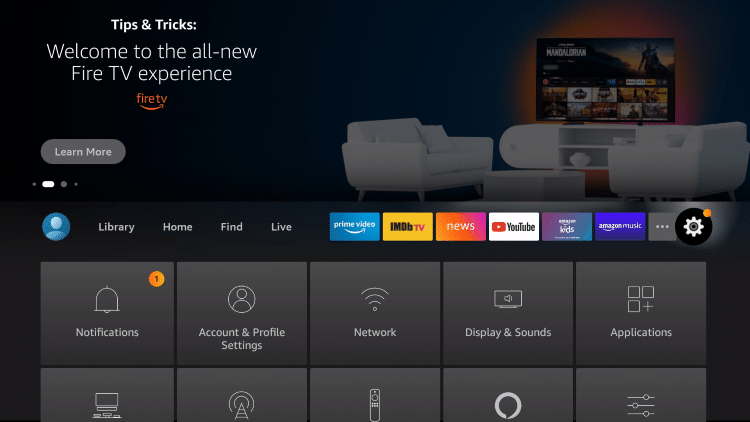
5. Go to My Fire TV → Developer Options → Install Unknown Apps → Downloader → Turn on.
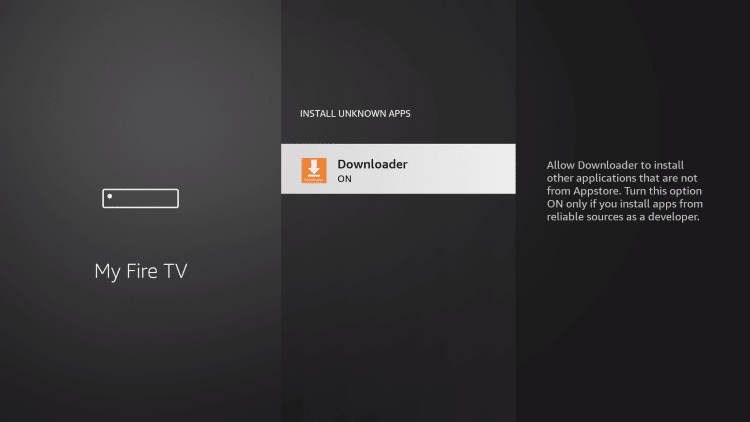
6. Now, launch the Downloader app and enter the Purple Player APK link in the search bar.
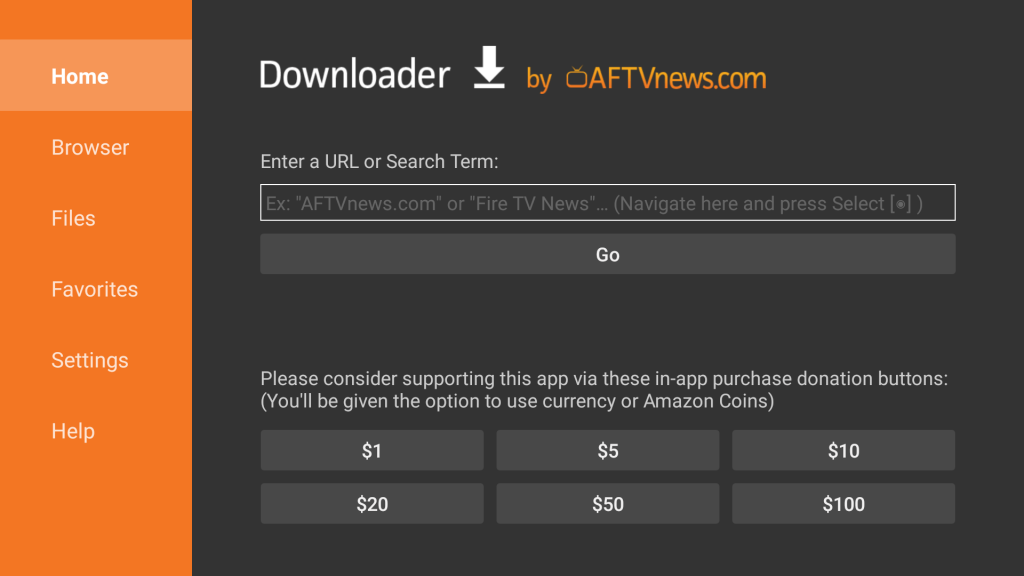
7. Click on Go to download the APK file and install the IPTV app on your Fire TV device.
8. Once installed, select Open to launch the IPTV app.
How to Install Purple IPTV APK on PC
1. Turn On your PC and open the web Browser on the PC.
2. Search for Purple IPTV and choose the official website to download the Purple IPTV APK.
3. Visit the BlueStacks Official website on the PC to download and install the BlueStacks emulator.
4. Open the BlueStacks on the PC and sign in to your Google account.
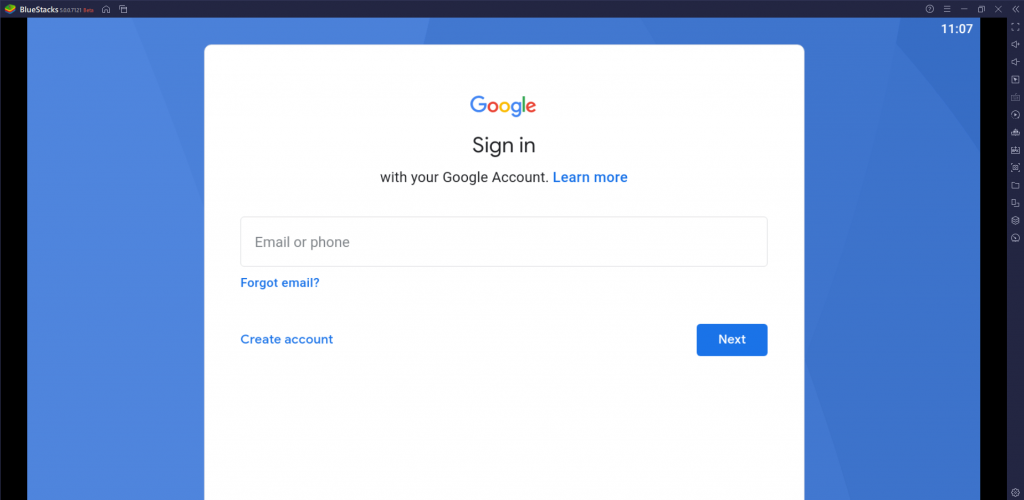
5. Select the Install apk on the right side menu of the BlueStacks.
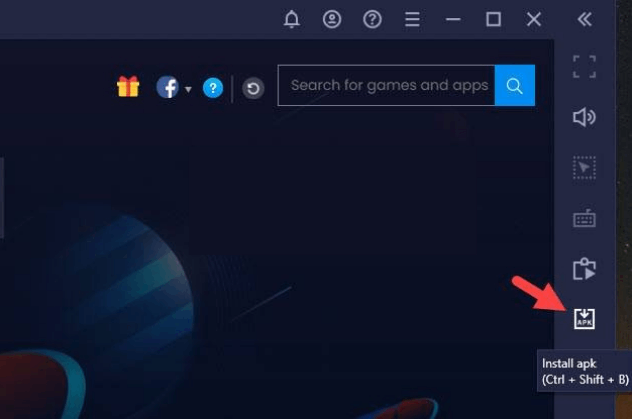
6. Browse for the Purple IPTV APK file and click Open to install it.
How to Get IPTV Smart Purple Player on Samsung Smart TV
1. After connecting your Samsung TV to the internet, open the Samsung Smart Hub app.
2. Using the Search icon, search for Purple IPTV Player.
3. The Purple Easy Player will appear in the search results. Click Install and download the app on your Samsung TV.
How to Stream IPTV Using Purple IPTV
1. Open the Purple IPTV app that you have installed on your device.
2. Choose your device from the options and click on the Next icon.
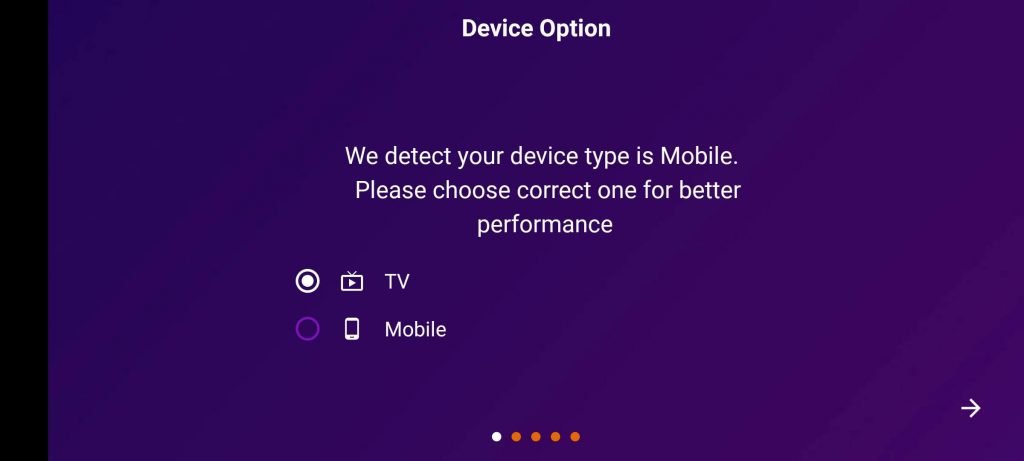
3. Give permission to access data from your device and click on the Next icon.
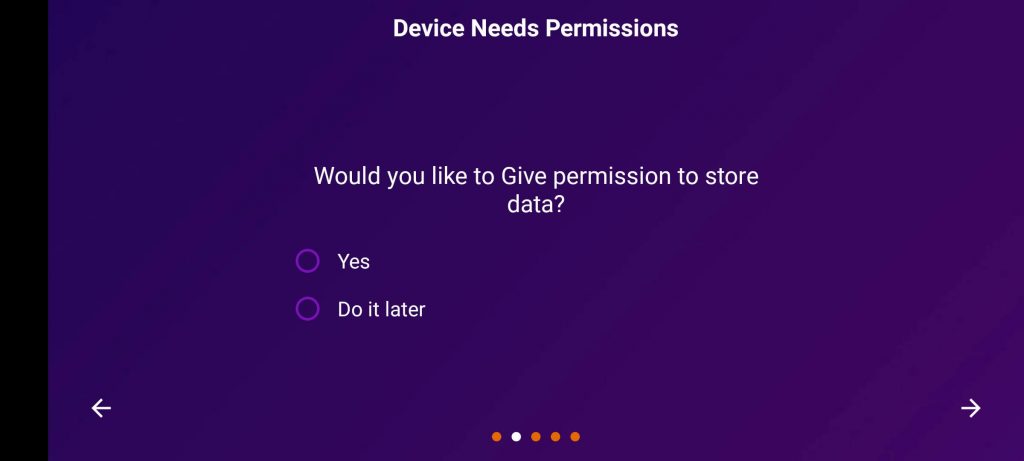
4. Under App plugins, install the available plugin or skip it.
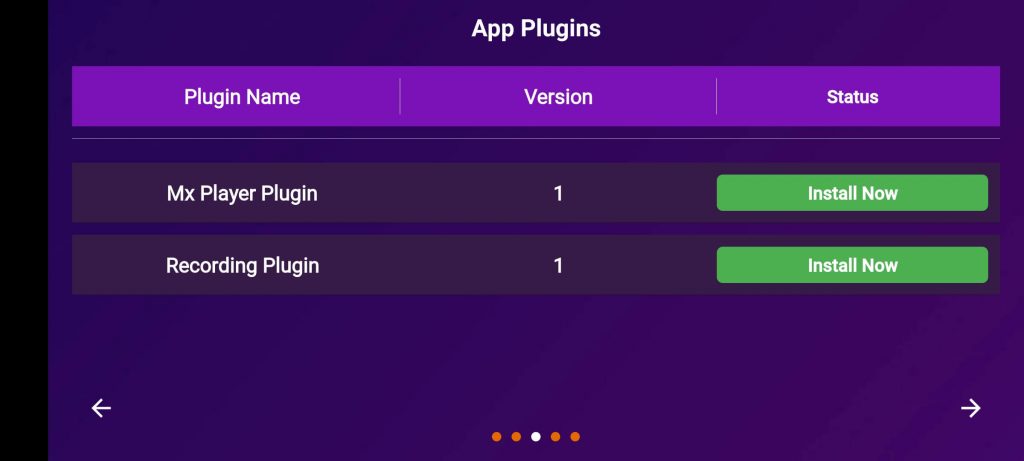
5. Choose your Preferred Language in the IPTV Player.
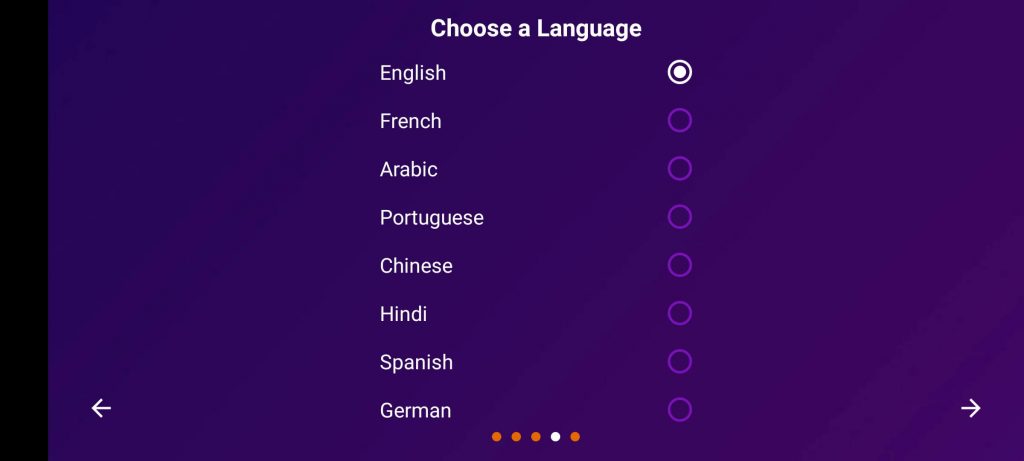
6. Now, you have successfully set up the app. Click on the Tick icon to proceed further.
7. Select the Login button and click on Add Playlist.
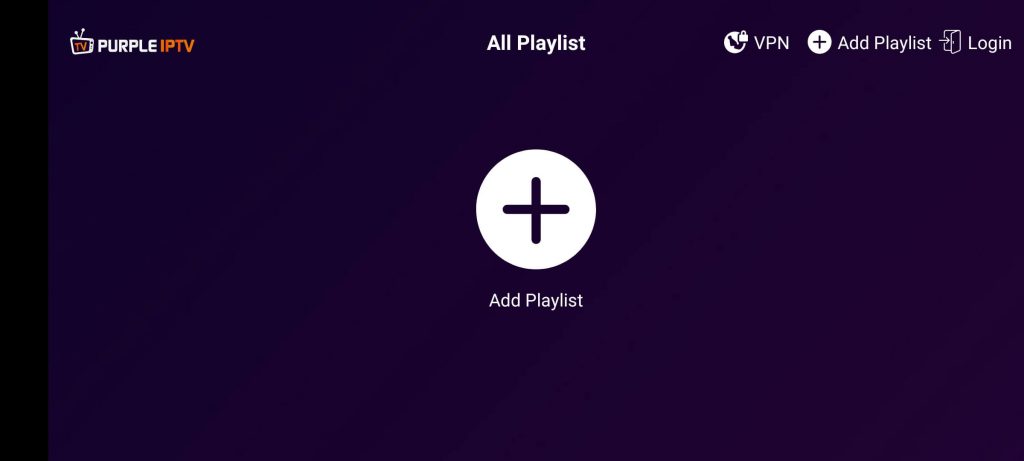
8. Now, choose either Load Playlist from URL or Log in with Xstream URL.
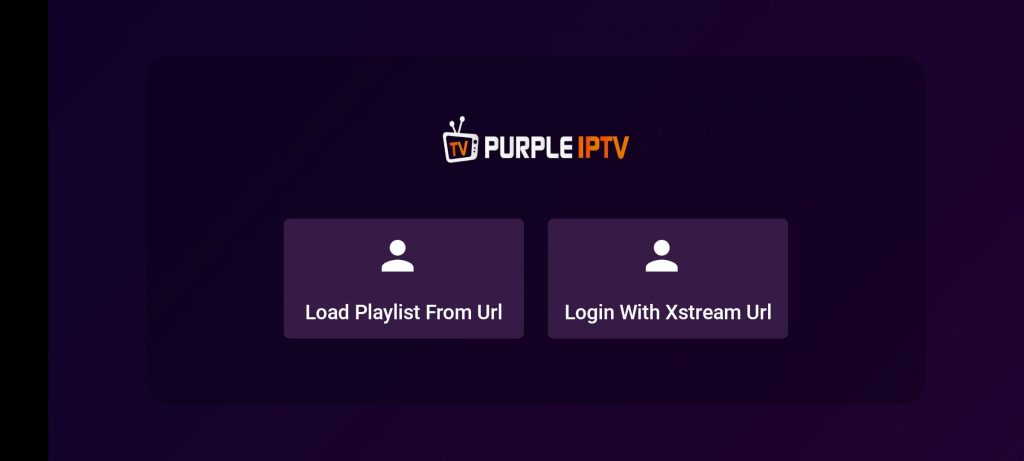
9. Choose either one on your playlist.
- Load Playlist from URL: Add the M3U URL and EPG URL of your IPTV provider.
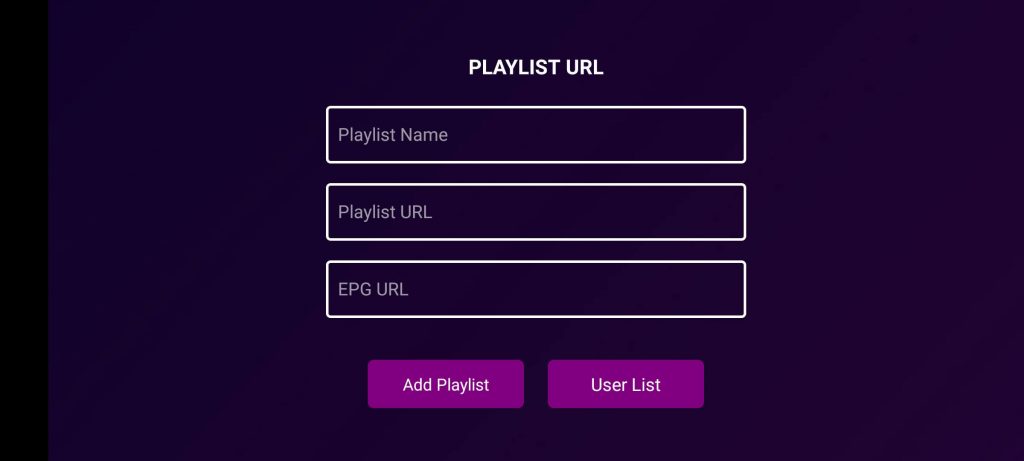
- Login with Xtream URL: Enter the username and password provided by the IPTV provider.
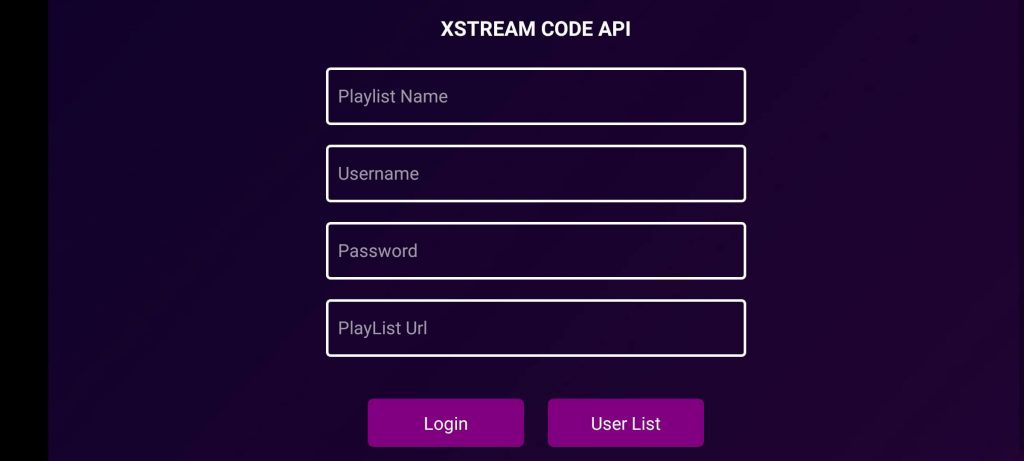
10. Enter the IPTV credentials on the field and click on the Login button
11. Now, you can start streaming IPTV content on your device.

Customer Support
| Source | Link |
|---|---|
| [email protected] | |
| Online Contact Form | https://purplesmart.app/contact-us/ |
| Phone call | +1 (587) 200-7210 |
Alternatives to Purple IPTV Player
You can also try the below alternative IPTV players for your streaming device.
Smart IPTV

Smart IPTV is a well-known IPTV Player and the most suitable app for Smart TVs. It is a premium IPTV Player that has a single-time Activation. You need to activate and upload the playlists on the official website. This IPTV is available for free download in the App Store of various devices.
IPTV Blink Player

IPTV Blink Player is a simple IPTV Player that you can get for your streaming device. It lets you integrate and use an external media player. This IPTV supports the Xtream Codes of the IPTV provider. It is also equipped with Parental control support to safeguard the kids from streaming inappropriate content.
XCIPTV Player

XCIPTV Player is the best-performing IPTV player that supports both M3U URL and Xtream codes to stream IPTV content. It has a lot of features like an inbuilt VPN, Cloud backup, and much more. Also, it allows media players like VLC Media Player and Exo Player for external integration. Additionally, it has a TV catchup feature to watch missed movies or shows using the scheduled recordings.
FAQ
No, the player is yet to be launched on the WebOS TVs.









Leave a Review