Flip IPTV is one of the premium IPTV services that are compatible with Samsung and LG Smart TVs using IPTV players. The service offers a single premium plan with a 14-day money-back guarantee if you aren’t satisfied. They offer a high probability of protection from online intruders to safeguard their user’s accounts.
Why Choose Flip IPTV?
- Watch 4,600+ TV channels of the IPTV provider on your streaming device.
- The service offers a 24-hour free trial.
- Stream Local and Adult channels on Flip IPTV.
- Watch your favorite channels hassle-free with a stable server with 99.95% uptime.
- It offers 2,000+ popular VOD content in its premium.
Subscription
The service offers a single premium plan that costs $106 TTD/ month or $16 USD/ month.
How to Sign Up to Flip IPTV
1. Visit the official site of Flip IPTV (https://www.flipiptv.com/).
2. Click on the Package tab from the homepage.
3. Select a Payment Method. You can choose to Pay With a Credit Card or without Credit Card.
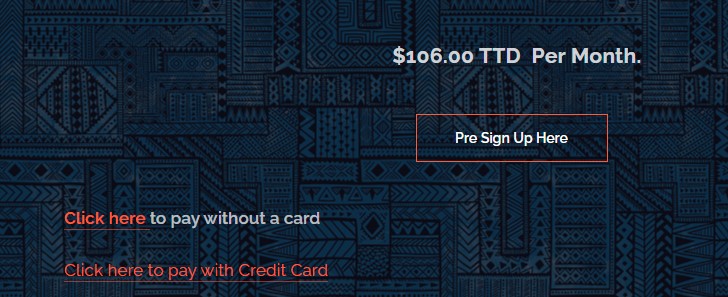
4. Click on Pay Without Card and fill out the details.
5. Then, select Submit. You can visit the retailer at the nearest location to pay for the subscription.
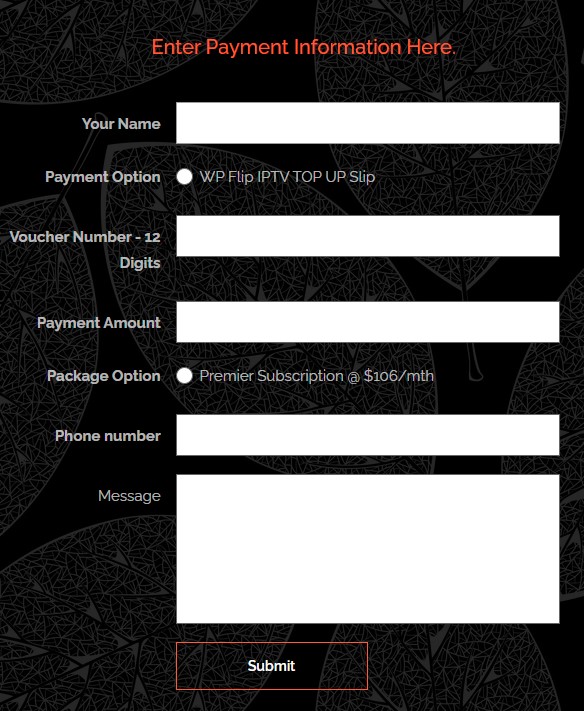
5. Now, click on Pay With Credit Card and fill out the details mentioned.
6. Select Submit.
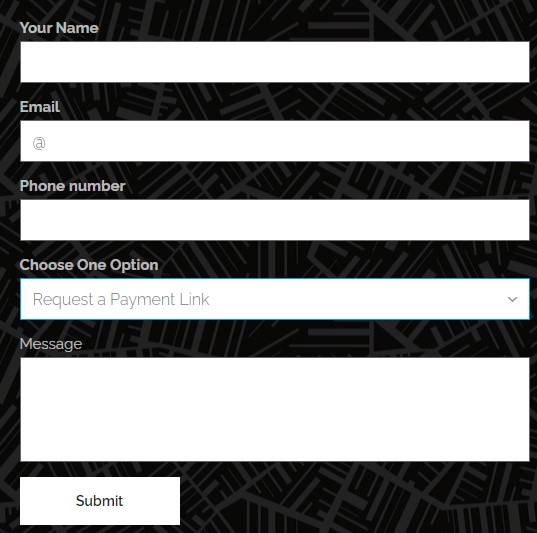
7. After successful traction, you will receive your login credentials in the mail.
Why is VPN Necessary to Stream Flip IPTV
Streaming through IPTV might be risky if your network is vulnerable to the attacks of intruders online. This might result in the hacking of your personal data and halting your TV streaming. So to safeguard and improve your IPTV streaming, you need a VPN network. By using NordVPN and ExpressVPN, you can improve the safety wall of your internet and enhance your IPTV.
How to Watch Flip IPTV on Android Devices
1. Open the Play store on your device and search for IPTV Stalker Player.
2. Select the app from the results and click on the Install button.
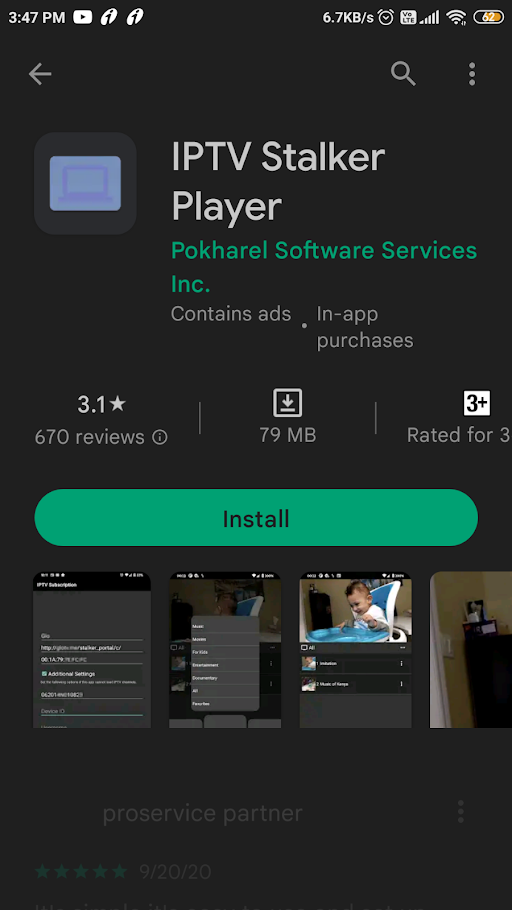
3. After installing, open the IPTV Stalker Player on your Android devices.
4. Enter the MAC address and M3U Player of Flip IPTV on the app.
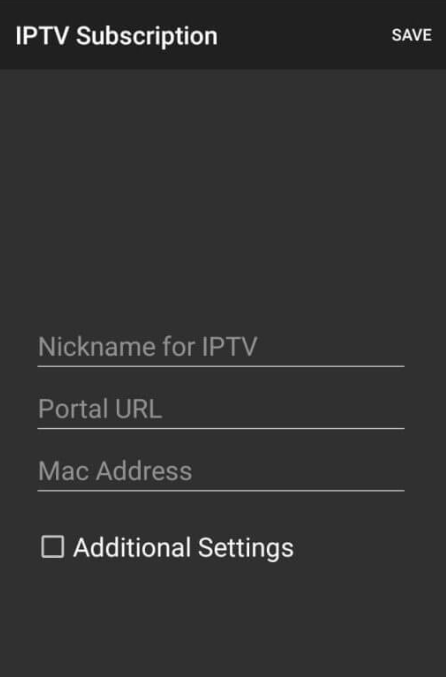
5. Next, tap on the Additional Settings checkbox and enter the remaining credentials of the IPTV.
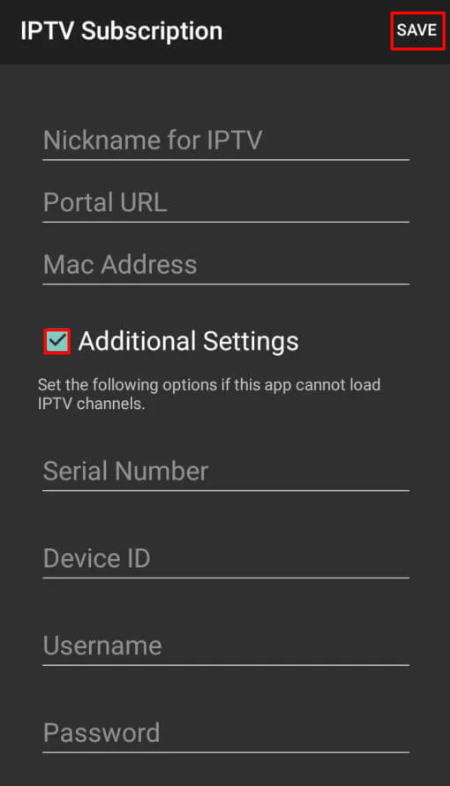
6. Tap the Save button to finish the sign-in process.
7. Select any channel from the lists and start streaming IPTV channels on Android.
How to Stream Flip IPTV on iOS Devices
1. Open the App Store on your and search for UniPlayer.
2. Select the app from the results and click the Get button to install the IPTV Player app.
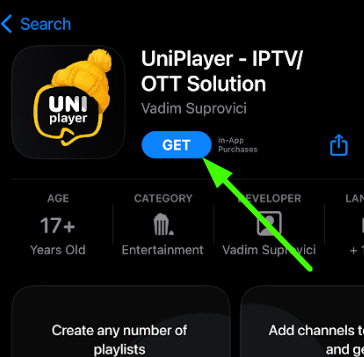
3. Open the UniPlayer app and enter the credentials of the Flip IPTV in it.
4. Choose any content and stream IPTV on your device.
How to View Flip IPTV Channels on Firestick
1. Turn on your Firestick and connect to an internet connection.
2. Go to the Home screen and click on the Search option.
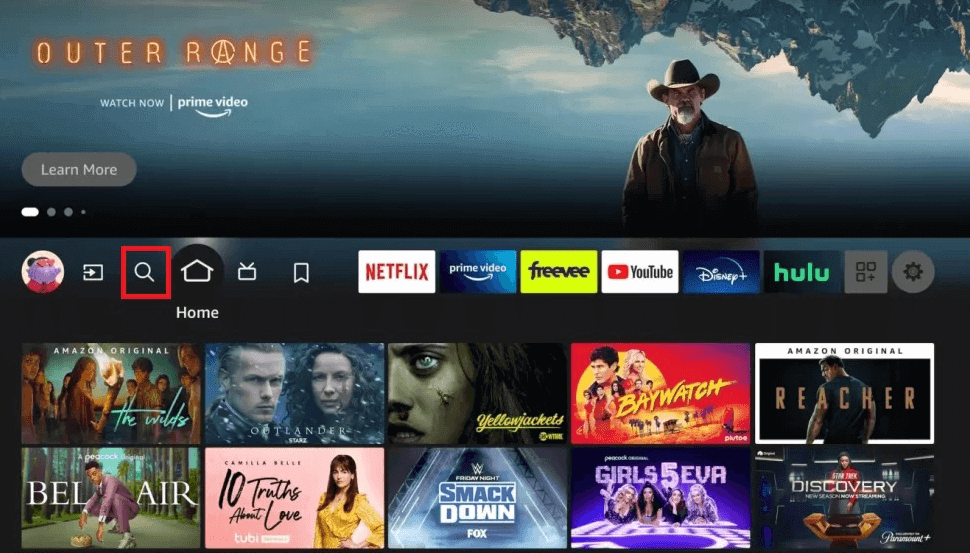
3. On the search field, type Downloader and press enter.
4. Select the app from the results and tap on Get or Download to install the Downloader on Firestick.
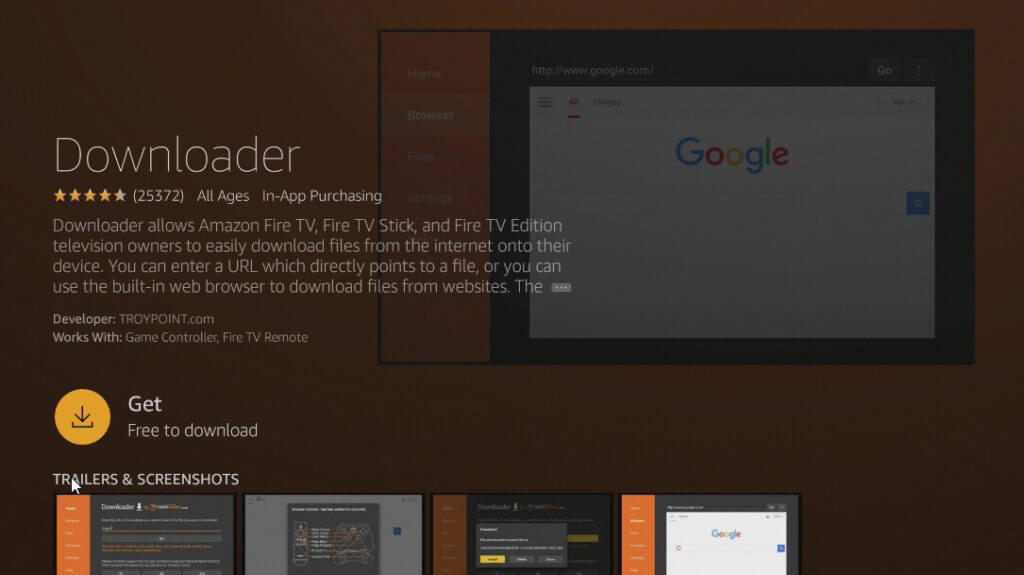
5. Now choose the following options: Settings >> My Fire TV >> Developer Options >> Install Unknown Apps.
6. Form the list of apps, choose Downloader, and turn it ON.
7. Now, open the Downloader and enter the URL of the TiviMate IPTV Player.
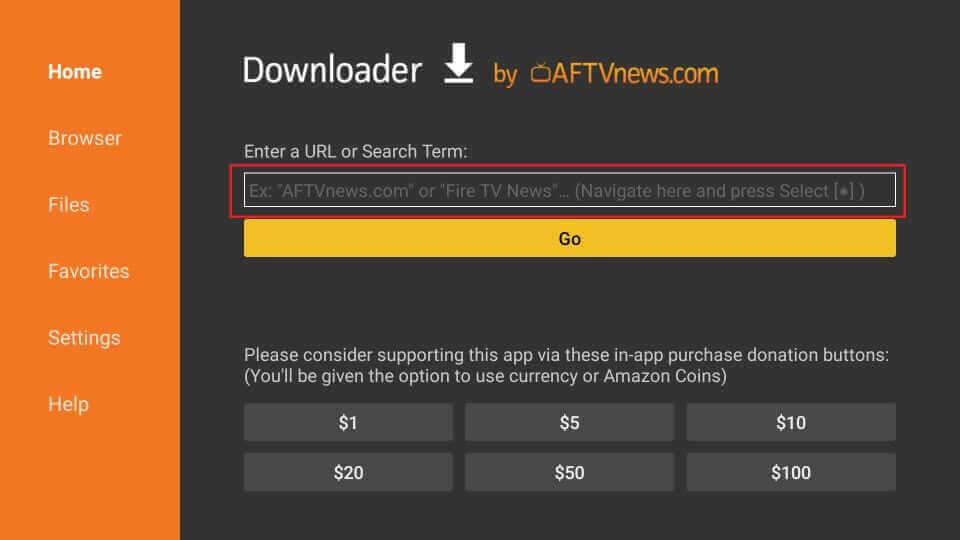
8. Click Go to download the IPTV Apk file and tap the Install button on the pop-up.
9. Open the TiviMate IPTV Player and enter the M3U URL of Flip IPTV.
10. Now, your Firestick is ready for streaming IPTV channels.
How to Stream Flip IPTV on Smart TV
1. Turn on your Smart TV and connect to an internet connection.
2. Select the Apps tab from the home screen and click the Google Play Store.
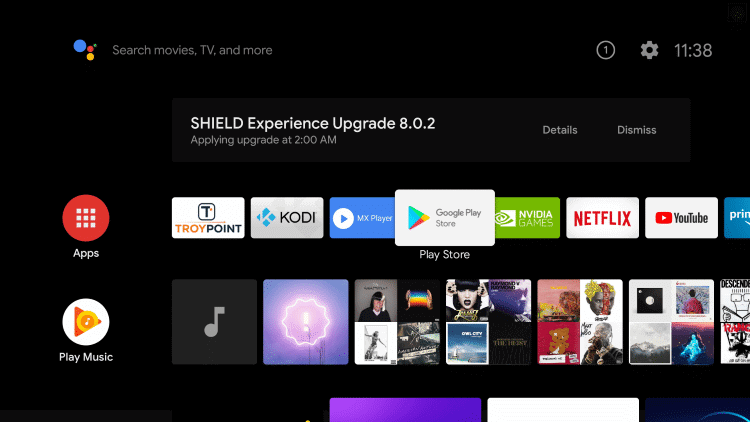
3. Then, select the Search icon.
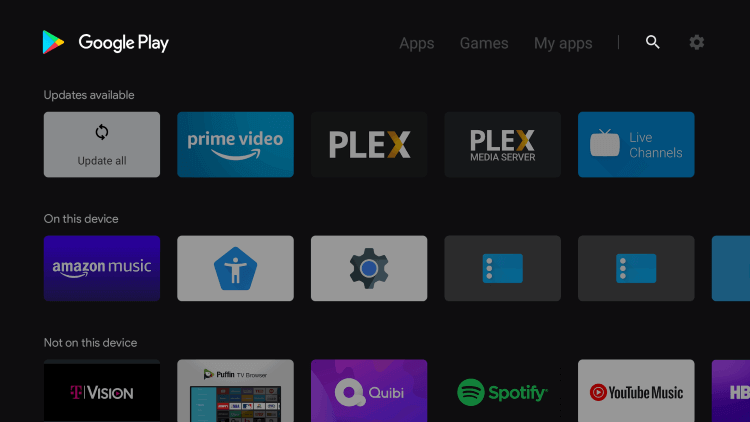
4. Search for Smart IPTV and choose the application from the search result.
5. Select the Install tab to install the application.
6. Open the Smart IPTV app to get the MAC address.
7. Now, open any web browser on your PC / Smartphone and visit the Smart IPTV website.
8. Enter the MAC address on the website and activate the player.
9. On the My list Tab, enter the MAC address, M3U, and click on the Checkboxes.
10. After entering all the details, click on the Send button on the website.
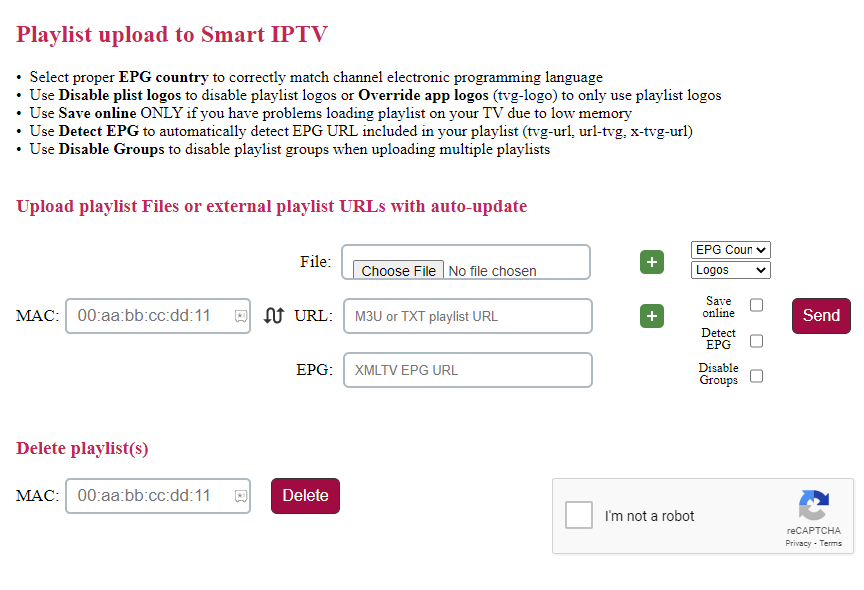
11. Wait for a few seconds and go open your Smart IPTV app on Smart TV.
12. Now you can access the uploaded TV channels of Flip IPTV on Smart TV.
How to Watch Flip IPTV on Windows and Mac PC
1. Open the Microsoft Store from the home screen.
2. In the Search Bar, type MyIPTV Player and search for it.
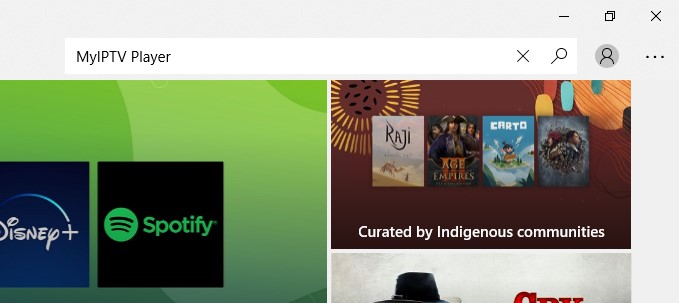
3. Choose the app and click on the Get option to install the app to your PC.
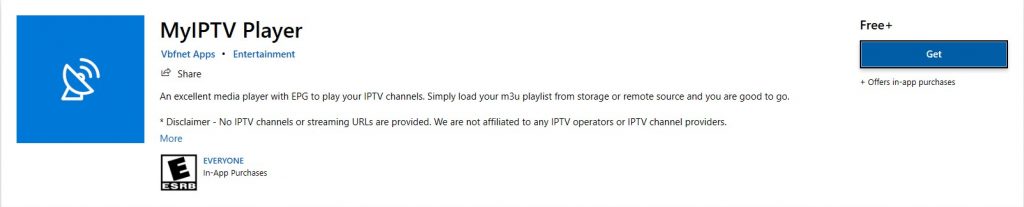
4. Now open the MyIPTV Player on your PC and enter the M3U URL of Flip IPTV.
5. After signing in, watch thousands of TV channels of Flip IPTV on your PC.
HOW TO WATCH FLIP IPTV ON MAG DEVICES
1. Turn on the MAG device and click on the Settings option.
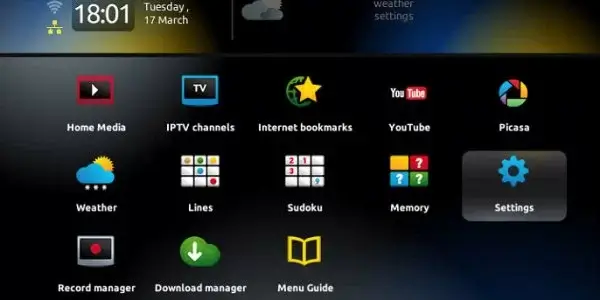
2. Next, select System Settings >> Server options.
3. Navigate to Portal and select Add Portal.
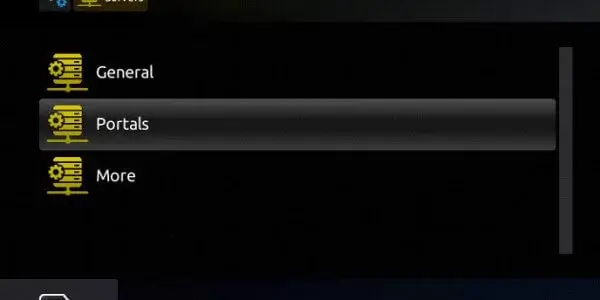
4. In the Portal 1 URL field, enter the Flip IPTV playlist address.
5. In the name field, type a name to the playlist and click on the Save button below.
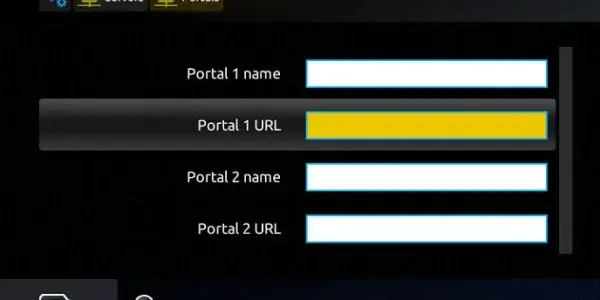
6. Now, your MAG box can receive TV channels from Flip IPTV servers for streaming.
How to Stream Flip IPTV on Enigma 2
1. Open the Settings option on the Enigma device.
2. Now select, Setup >> System network device >> Setup adapter >> Settings.
3. Note down the IP address displayed on the screen.
4. Open a web browser on your PC and install the Putty software from its official website
5. Launch the Putty app and enter the IP address on the Hostname field.
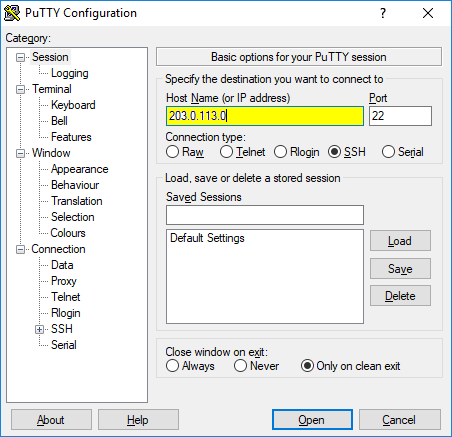
6. Next, click on the Telnet button and choose Open on Putty.
7. Select the Default login as Root.
8. Enter the M3U URL of Flip IPTV and press enter.
9. Type Reboot and press enter.
10. Now, go to your Enigma device to watch the premium channels of Flip IPTV.
Customer Support
Flip IPTV offers customer support through its official website. By filling out the ticket system on the website, you can deal with your queries to the technical team. You can read through the FAQ sections to get quick solutions for your query.
Review
Flip IPTV doesn’t offer flexible premium plans for streaming and offers only monthly plans. The channels offered by the service are comparatively low than other IPTV services. To watch Arabic channels, HBO, Sankyha, and other channels, you can go for Flip IPTV.
Alternative IPTV Service for Flip IPTV
If you want to access more channels at a cheaper premium, then take a look at the following.
Beast IPTV

To watch family-friendly content and avoid adult content, Beast IPTV is recommended for your streaming. The service comes with a premium library of 12,500+ channels with popular VOD in it. Using sports premium, you can watch your favorite sporting events in 1080p with 60FPS streaming. You can also use the Parental control and EPG guide for your TV channels.
Joker IPTV

Joker IPTV is a premium IPTV provider that comes with APK and M3U support for easy installation and streaming. The VPN-friendly service comes with 10,000+ TV channels with cheaper premiums starting from $9.99/ month. Apart from the channels, you can track your TV program using the EPG guide.
Elite TV IPTV

To watch the premium and handpicked 40,000 best movies of all time, Elite TV IPTV comes in handy. The service offers 19,000 channels with PPV, Adult, and other category channels in its premium. It streams TV channels in the USA, UK, Canada, Italy, etc. The premium offers features like EPG support, SD, HD, and 4K resolution, and with 24/7 customer support.
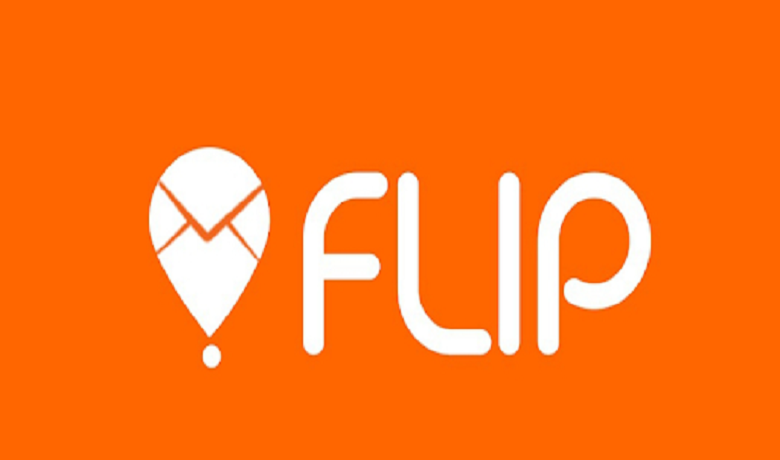








Leave a Review