| Supported Playlist Format | M3U and Xtream Codes |
| Paid/Free | Free |
| EPG Support | Yes |
| Parental Control | Yes |
| Available Platforms | Android mobile, Android TV, Firestick, Windows and Mac |
| Multiple Playlist Support | Yes |
IPTV Stalker Player is a simple IPTV Player with M3U file format and Xtream Codes API support. The IPTV works on all Android devices, Firestick, and PC. You can get this IPTV player from the Play Store. You can only sideload it through the APK file on its compatible devices. The app offers support for multiple languages so that users from any country can access it easily.
Why Choose IPTV Stalker Player?
- IPTV Stalker Player has an intuitive and user-friendly interface.
- It categorizes IPTV content into Movies, Kids, Entertainment, Cartoons, TV shows, and Documentaries for quick reach.
- The player can work with any external media players.
- Allows recording your favorite live programs.
- You can add the TV channels to the Favorites section for instant access anytime.
Subscription
There is no subscription or activation available for IPTV Stalker Player. You can directly provide the M3U URL of the best IPTV Providers to stream the content on this IPTV Player.
Why is VPN Essential While Using IPTV Stalker Player?
IPTV Players are simple media players that let you watch the content offered by the providers. They don't offer or host any built-in content. So, they are legal to use as long as the provider offers licensed content. Whether the media content is legal or not, it is advisable to use a VPN to secure your privacy. VPN will help you hide your original IP from the ISPs and trackers. Since you can find a lot of VPNs online, we recommend you sign up for NordVPN since the service offers various security features.
Currently, NordVPN offers a 67% discount + 3 months free as a New Year's deal for all subscribers.

How to Install IPTV Stalker Player on Android Mobile
1. Open the Settings app on your Android mobile/tablet.
2. Go to the Device Administration section and turn on the toggle switch of the Unknown sources option.
3. Npw, open a browser on the same device. Use the search bar to look for the IPTV Stalker Player app.
4. From a reliable website, download the IPTV Stalker Player APK file [https://bitly.ws/38BF2].
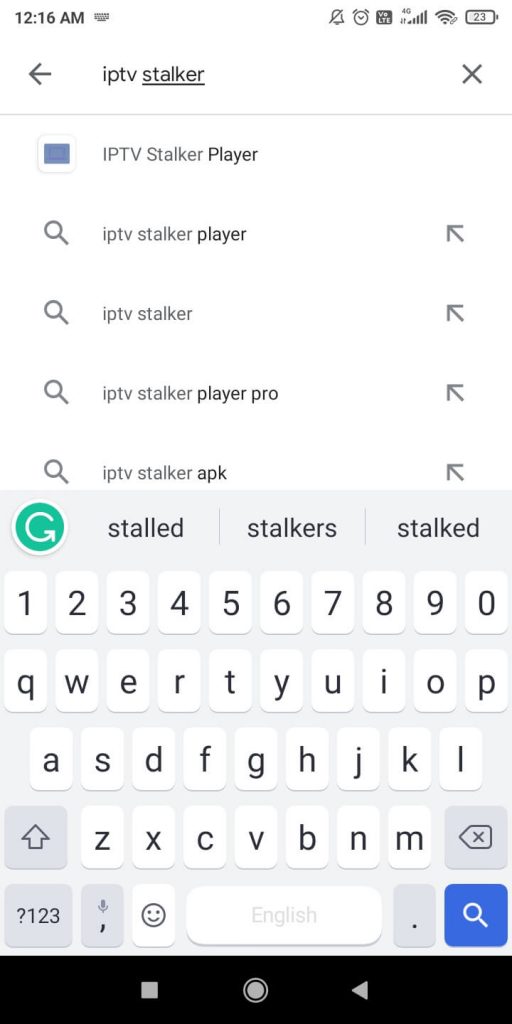
5. Open the downloaded APK file and click Install.
6. After a few seconds, the app will be installed on your mobile. Click Open and launch it.
7. Then, enter the M3U URL and MAC Address on the specified box.
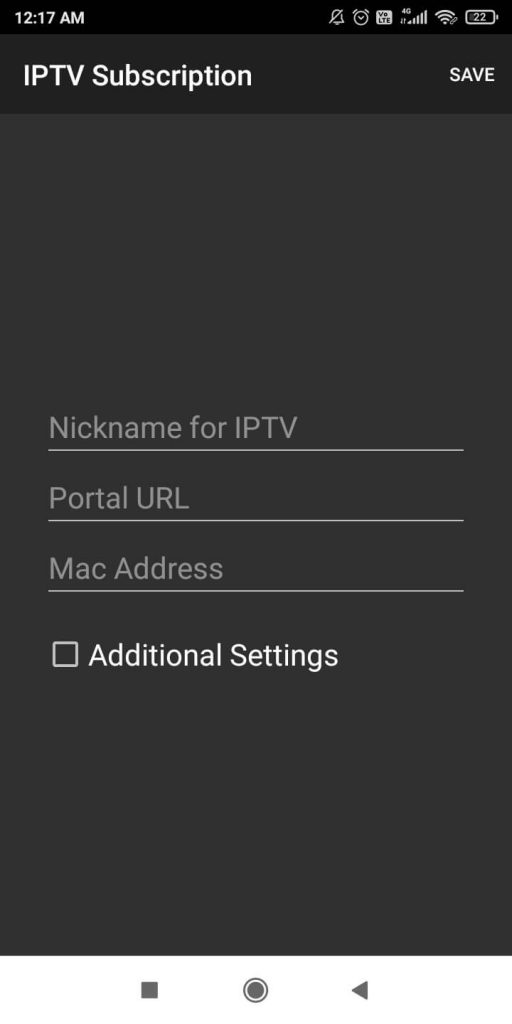
8. If you want to sign in with login credentials, click the Additional Settings checkbox and enter your IPTV credentials.
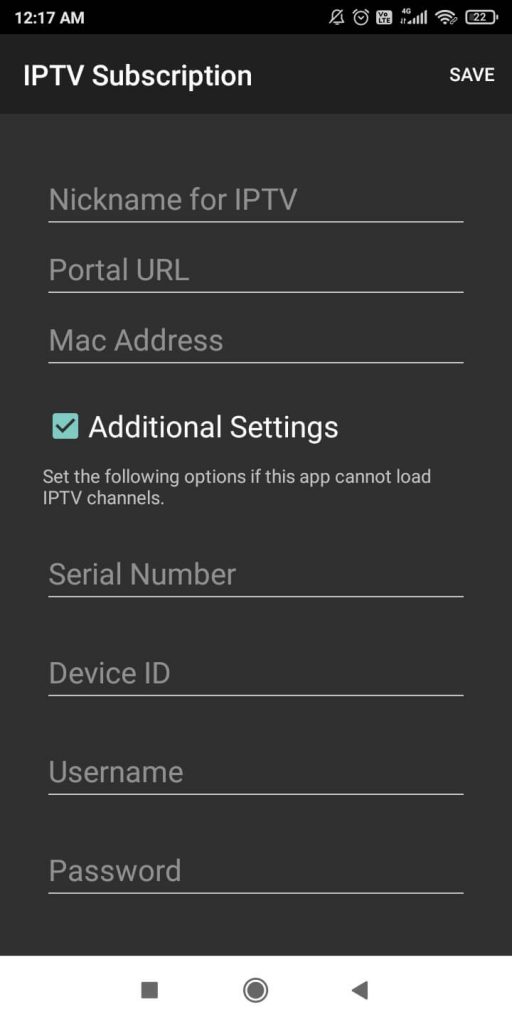
9. Now, click the Save button. If the data you entered is correct, you will get your IPTV channels on your smartphone.
How to Get IPTV Stalker Player on Firestick
The IPTV Stalker app is unavailable on the Amazon App Store. So, you can’t install the app on your Firestick directly. You need to use the Downloader sideloading app to install the IPTV player app.
1. Go to the Firestick home screen and highlight the Find icon to get the Search tile.
2. With the Firestick remote, search for the Downloader app.
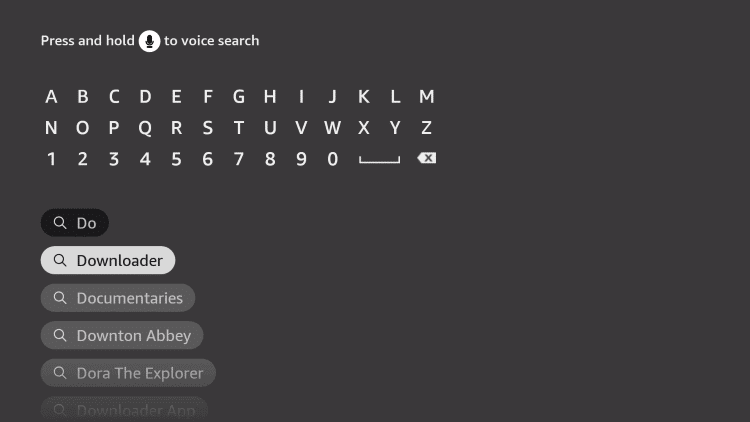
3. Select the Downloader app on the list of apps displayed.
4. Click the Download button to install the Downloader app.
5. Navigate to click on the Settings icon on the Firestick home screen.
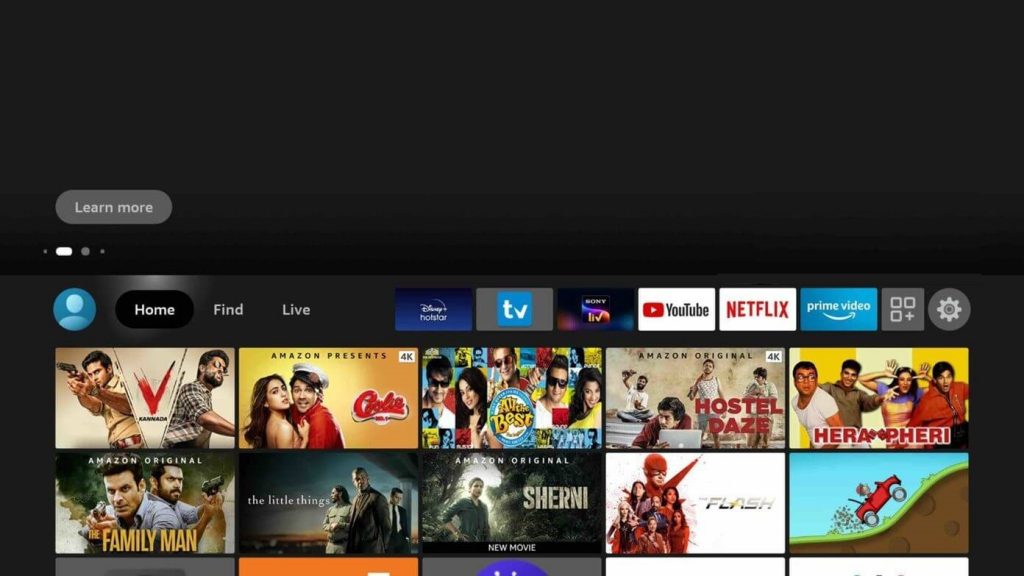
6. Select the My Fire TV option.
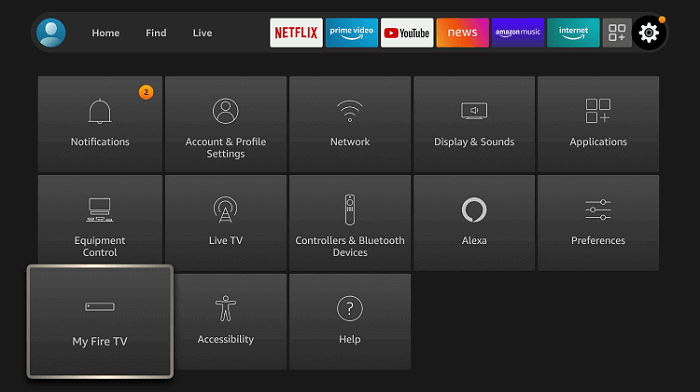
7. Choose the Developer options.
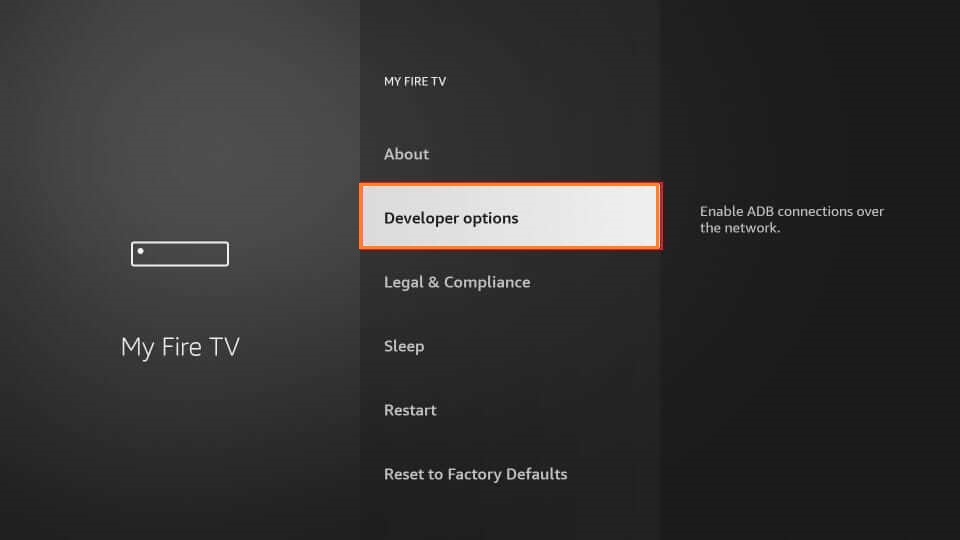
8. Now, pick the Install unknown apps option.
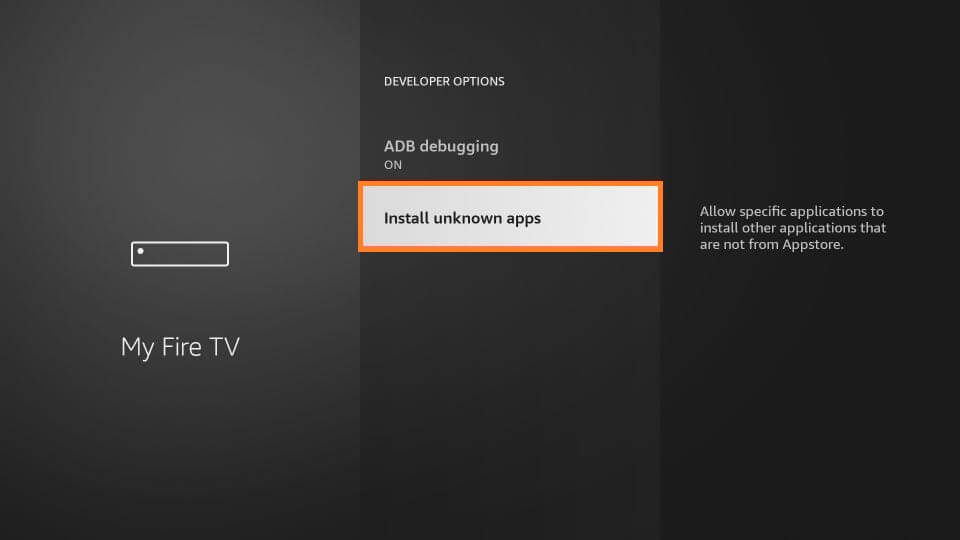
9. Highlight the Downloader and select Turn On to confirm the changes.
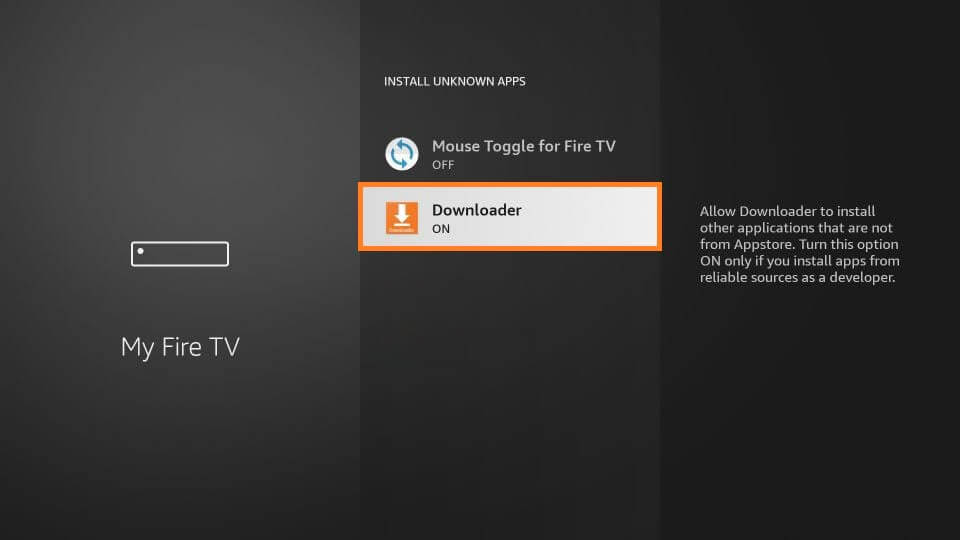
10. Go to the Apps section of the Fire TV and select Downloader to launch it.
11. Enter the IPTV Stalker Player APK link and click the Go button.
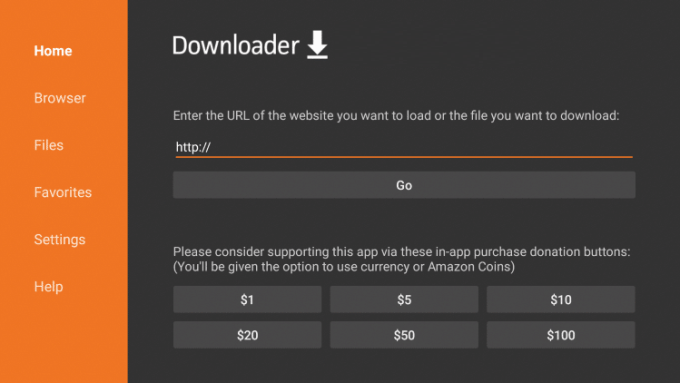
12. Then, select the Install button, followed by Open to launch the IPTV Player app.
13. Sign in with your IPTV Xtream Codes and watch your favorite live TV channel.
How to Install IPTV Stalker Player on Smart TV
1. Power on the Smart TV and go to the home screen.
2. Then, reach the Settings option on your Android smart TV.
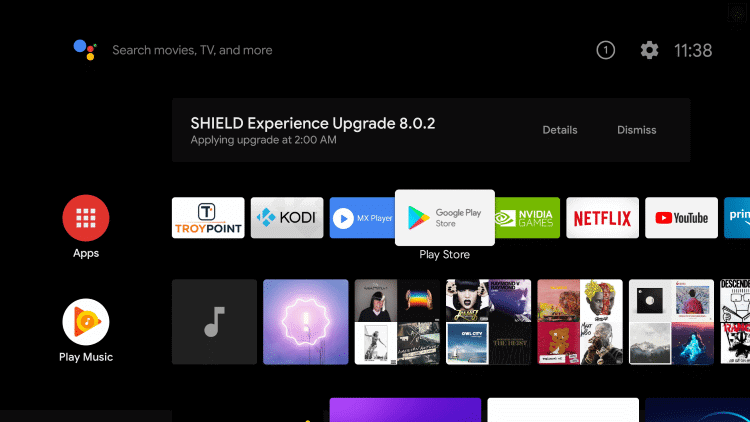
3. Go to System → Device Preferences and select the Security & restrictions option.
4. Then, enable the Unknown sources option’s toggle.
5. Now, take a PC and download the IPTV Stalker Player APK file.
6. Take a USB drive and copy the APK file to it. Then, eject the USB drive from the PC and insert it into your TV’s USB port.
7. Go to the File Manager folder and select the APK file on the USB drive.
8. Click Install and begin the IPTV Stalker Player installation.
9. When the process is over, click the Open button to launch the app.
10. Sign in with the M3U URL or Xtream Codes Login credentials and get access to your IPTV provider content.
How to Get IPTV Stalker Player on PC
1. Launch any web browser on your PC and visit the BlueStacks Website [www.bluestacks.com].
2. Click the Download button to download the latest version of the BlueStacks emulator on your PC. At the same time, download the IPTV Stalker Player APK file from a bankable website.
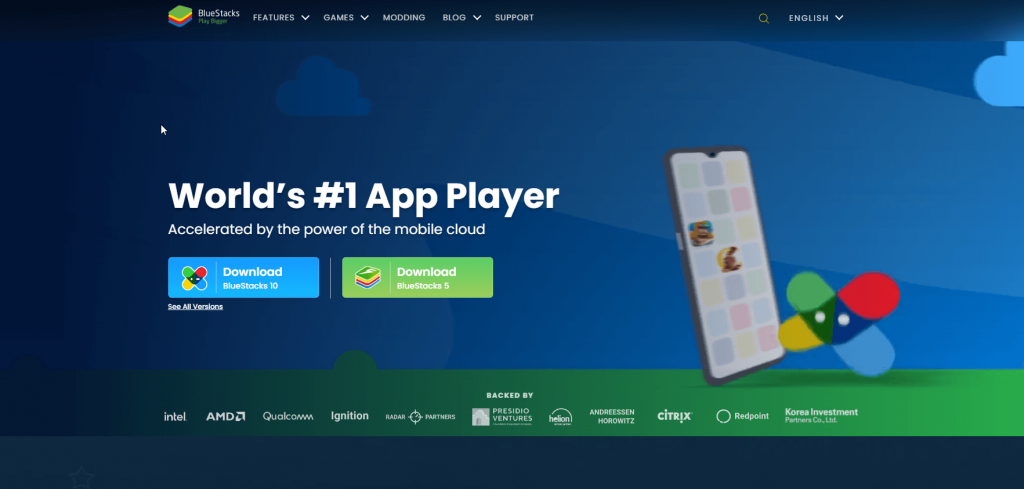
3. Install the .exe or .dmg file of the BlueStacks on your PC.
4. Provide your Google account credentials to log in to BlueStacks.
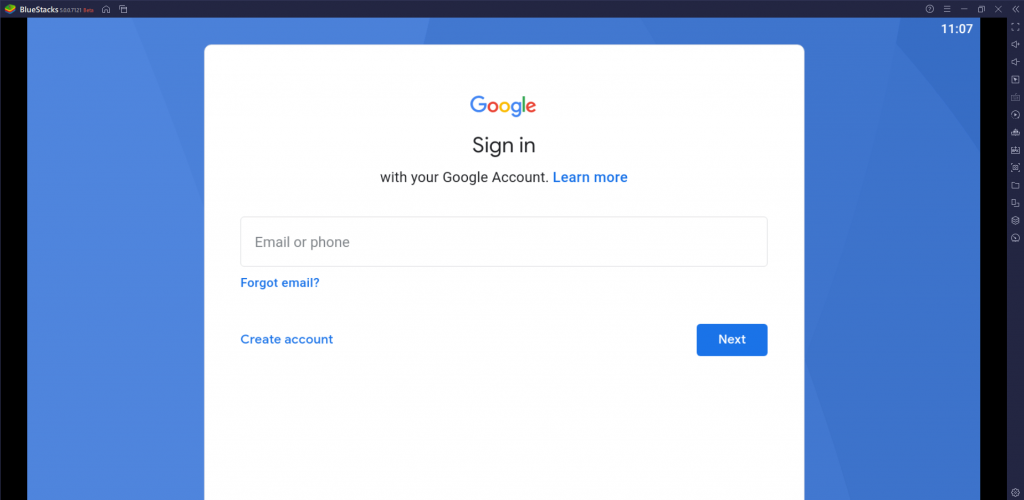
5. Now, hover to click on the Install apk icon.
6. Find the IPTV Stalker Player APK from the local storage and click Open.
7. Now, the player will be installed and added to the BlueStacks emulator.
8. Launch the app and provide the M3U URL or IPTV login details to stream your favorite titles.
Customer Support
Currently, customer support is unavailable for IPTV Stalker Player. There is no way to contact the developers regarding any queries or issues. In case the IPTV Player is not working properly, you can perform basic troubleshooting to fix it.
Alternatives to IPTV Stalker Player
There are many IPTV Players available for streaming devices. You can also try them for streaming your favorite IPTV.
TiviMate IPTV Player
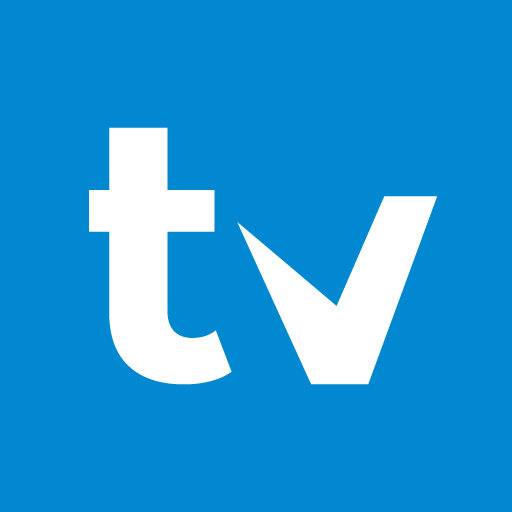
TiviMate IPTV Player is a simple IPTV Player with M3U playlist support. It is completely free to use, and it is available for free download in the App Store. The IPTV Player provides a TV catch-up facility to restream the live TV channels. You can access the TV channels based on the categories.
Televizo IPTV Player
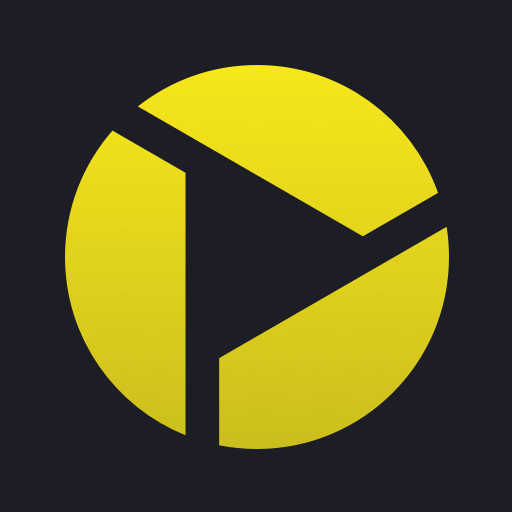
Televizo IPTV Player has the M3U URL and Xtream Codes support. You can also stream the IPTV content using external player support. This IPTV also offers parental control, a Favorites list, and Dynamic language switching for streaming. It sorts TV channels into genres for easy access.
IPTV Smarters Pro

IPTV Smarters Pro is one of the best IPTV players in the market that streams content using M3U URLs and Xtream codes. It provides external player support and an EPG guide for streaming live TV channels. A Premium version is available for this IPTV Player to access special features. You can add as many playlists to the app as you want and access them anytime without any hassle.
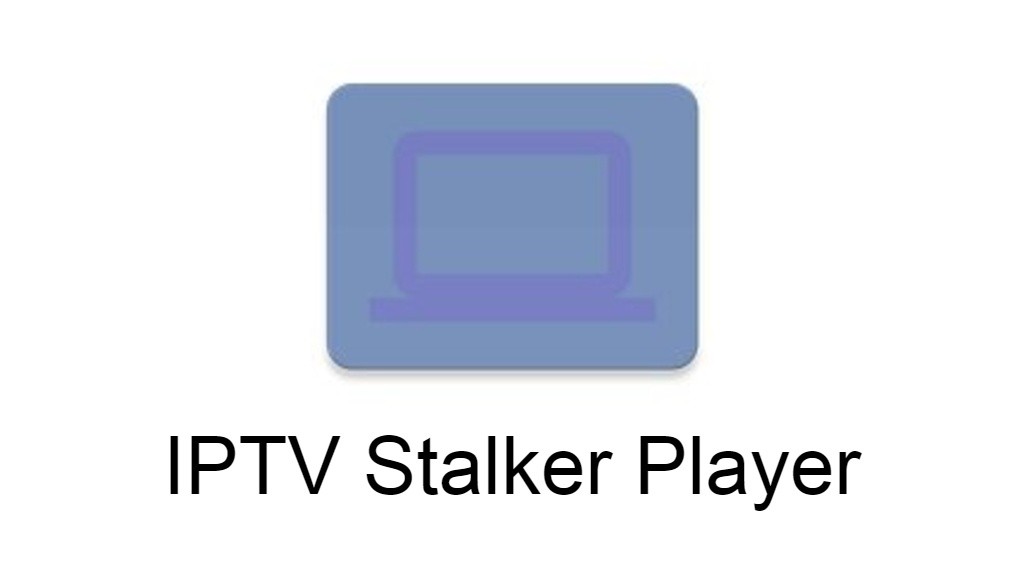










Leave a Review