| IPTV Type | M3U URL and APK |
| Channels | 6,500 |
| VOD | Yes |
| Multiple Connections | Yes |
| Customer Support | Yes |
| Current Status | Active |
| Price Range | $20 – $640 |
| Website Link | https://edgeiptv.store |
Edge TV IPTV is one of the best IPTV services in the USA that features top US TV channels. It has a vast collection of live TV channels and on-demand content such as movies, series, and TV shows that can be streamed anytime without buffering issues. The IPTV provides streaming in HD and Full HD streaming quality. It offers both an M3U playlist and an APK so that you can stream the IPTV on a variety of devices.
Why Choose Edge IPTV?
- Edge IPTV provides 6,500+ live TV channels, including international TV channels.
- It has thousands of on-demand content like movies, series, TV shows, and more.
- The IPTV comes with Anti-Freeze technology to offer a seamless streaming experience.
- Provides an EPG guide to surf through its library easily.
- There are 300+ sports TV channels along with Adult TV channels.
- It has extraordinary customer support to address customer queries 24/7.
Subscription
There are subscription plans for multiple devices, too. You can also avail of the free trial of 2 hours before purchasing the subscription.
| Subscription | 1 month | 3 months | 6 months | 12 months |
|---|---|---|---|---|
| 1 Device | $20 | $50 | $90 | $160 |
| 2 Devices | $35 | $90 | $165 | $280 |
| 3 Devices | $45 | $120 | $225 | $400 |
| 4 Devices | $55 | $150 | $285 | $520 |
| 5 Devices | $65 | $180 | $345 | $640 |
Is VPN Necessary While Streaming Edge IPTV?
Streaming IPTV content without a VPN exposes your original IP and makes you vulnerable to privacy breaches and cyber attacks. Meanwhile, some of the IPTV services may be geo-restricted in your country. So, it is advisable to choose and use a VPN on your device to secure your privacy and data while watching IPTV content.
Since you can find a lot of VPNs online, we recommend you sign up for NordVPN since the service offers various security features. Currently, NordVPN offers a 67% discount + 3 months free as a New Year's deal for all subscribers.

How to Sign Up for Edge IPTV
1. Go to the Edge IPTV official site on your smartphone or PC using any web browser.
2. Scroll down to the Pricing Plans section on the webpage and choose a desired plan. Then, click on the Get Started button.
3. On the next screen, choose the Number of Devices and Number of Months from the respective drop-down. Then, click Add to Cart.
4. Now, select the Proceed to Checkout option on the next screen.
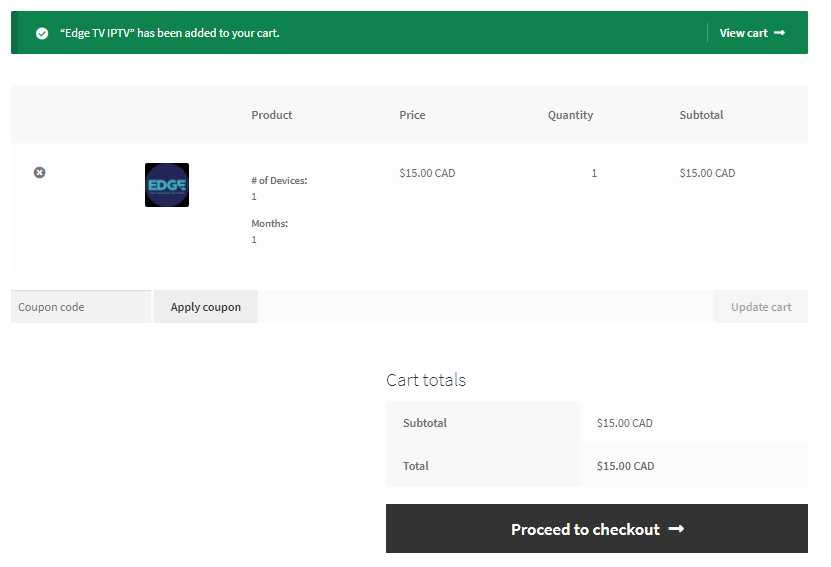
5. Enter your billing address and subscription details.
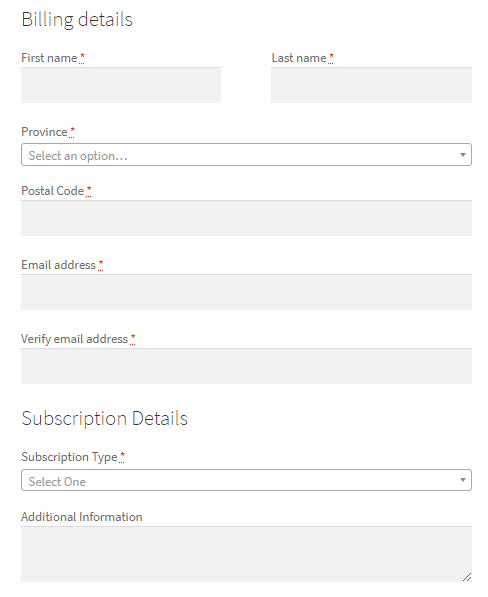
6. On the right side, choose the mode of payment.
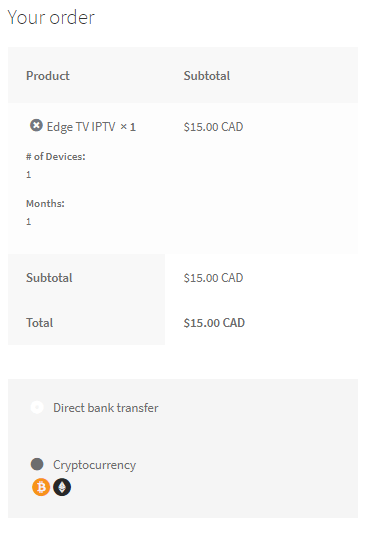
7. Then, click Place Order.
8. Complete the payment process, and the IPTV credentials & APK link will be mailed to you within 30-40 minutes.
How to Install Edge IPTV on Android Mobile
1. Power on the Android device and go to Settings → Security.
2. Select the Unknown sources and enable its toggle.
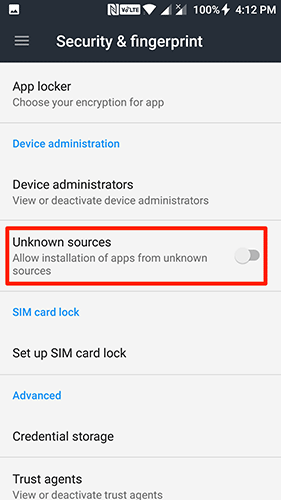
3. Now, open a web browser and download Edge IPTV APK [https://rb.gy/5r61x] from your IPTV provider’s email.
4. Now, choose the downloaded IPTV file to install it on the Android device
5. Open the IPTV app. You can find the MAC Address on the bottom right corner of the screen.
6. Tap the Menu button and select Reload Portal. Choose the profile.
7. The content will load, and you can stream your favorite content.
How to Install Edge IPTV on Firestick
1. Launch the Firestick device and check the internet connection.
2. Click on the Find tab on the Firestick home screen and choose the Search option.
3. Search for the Downloader app in the Amazon App Store.
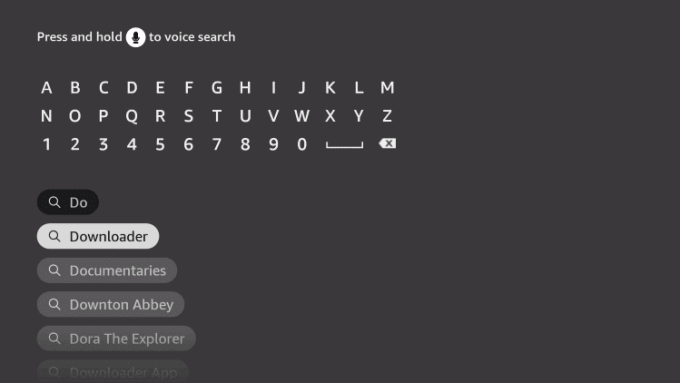
4. Then, click on the Download button to install the Downloader app.
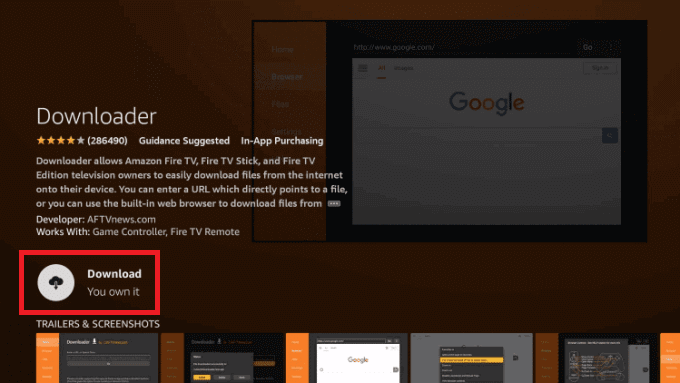
5. Once the Downloader is installed, go to the Home screen and click Settings → My Fire TV.
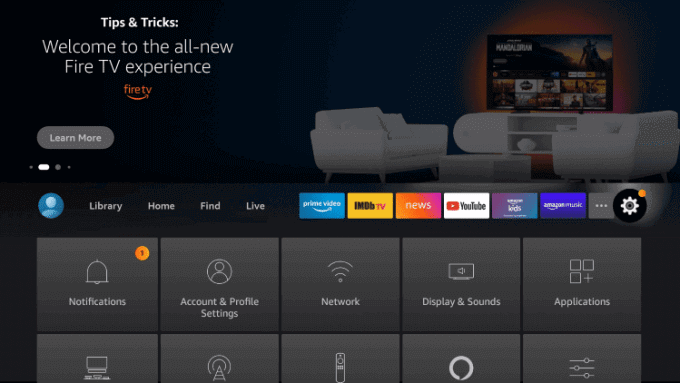
6. Now, choose the Developer Options and select Install unknown apps.
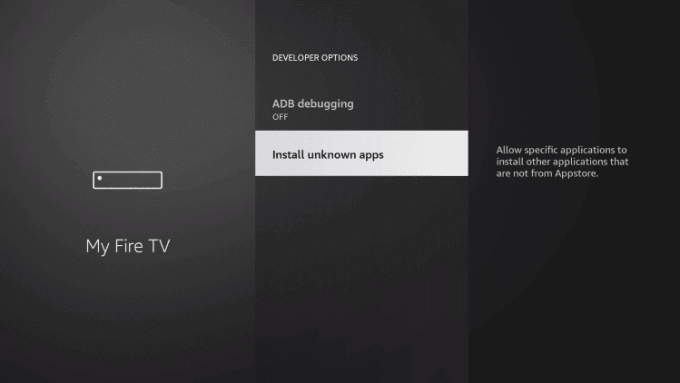
7. Turn on the Downloader app.
8. Open the Downloader app on the Fire TV/Firestick device and highlight the URL field.
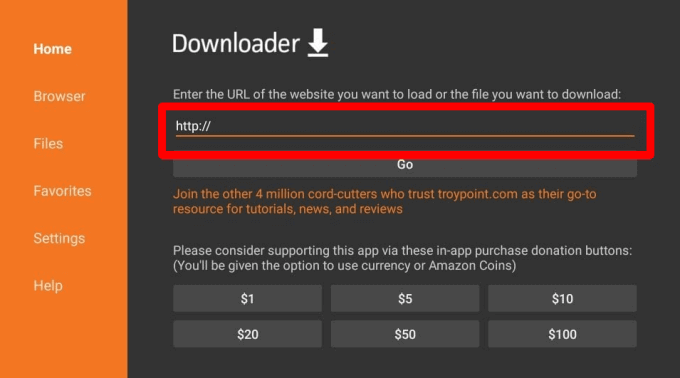
9. Enter the Edge IPTV APK URL and select the Go button to download it.
10. Then, click on the Install button to install Edge IPTV on Firestick.
11. Now, open the Edge TV app. Make sure to sign up for the IPTV service provider with the given MAC Address.
12. Click on the Three horizontal lines → Reload Portal → Choose your profile to start streaming.
How to Stream Edge IPTV on iPhone/iPad
1. Install GSE Smart IPTV from the App Store on your iPhone or iPad.
2. Now, launch the GSE Smart IPTV app and click on the Menu option.
3. Choose Xtream-codes API and click on the + icon.
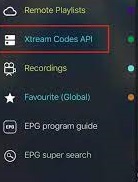
4. Enter the Name, Username, and Password of Edge IPTV.
5. Now click Add to start streaming the video content.
How to Get Edge IPTV on Apple TV
1. Install the Smarters Player Lite app on your Apple TV’s App Store.
2. Get into the app and accept the terms and conditions.
3. Then, enter the name, username, password, and Edge IPTV URL provided in your mail.
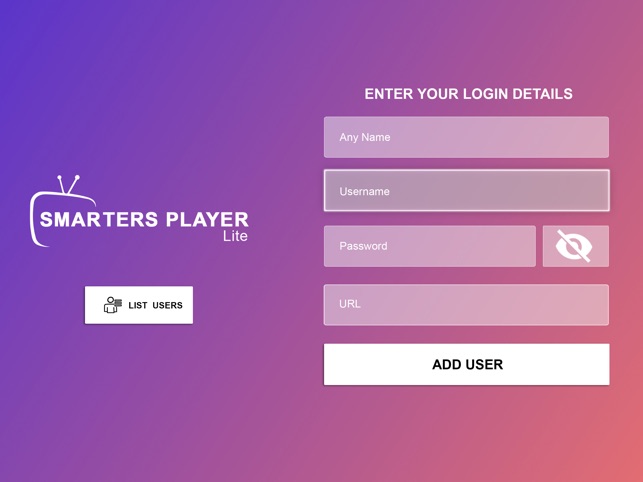
4. Then, click Add User and choose Live TV.
5. Now, go back to the home screen to start streaming.
How to Watch Edge IPTV on Smart TV
1. Go to your Smart TV Settings and select the System option.
2. Click Device Preferences and choose Security and restrictions.
3. Now, select the Unknown sources option and enable its toggle key.
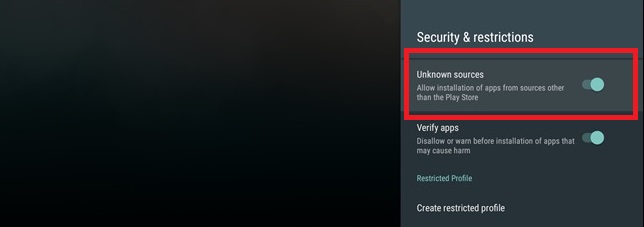
4. Then, take a PC and download the Edge IPTV APK from the email.
5. Copy the APK file into the USB drive and eject it.
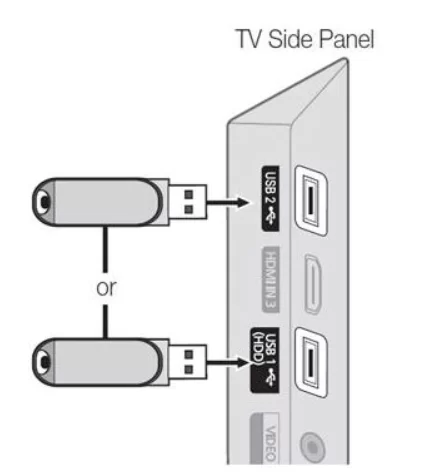
6. Plug the USB drive into your Smart TV’s USB port.
7. Go to File Manager and click on the APK file.
8. Click Install and begin Edge IPTV app installation.
9. Once it is over, log in with your IPTV credentials and start watching the IPTV content.
How to Stream Edge IPTV on PC
1. Download and Install the BlueStacks Android emulator app from the BlueStacks Official website.
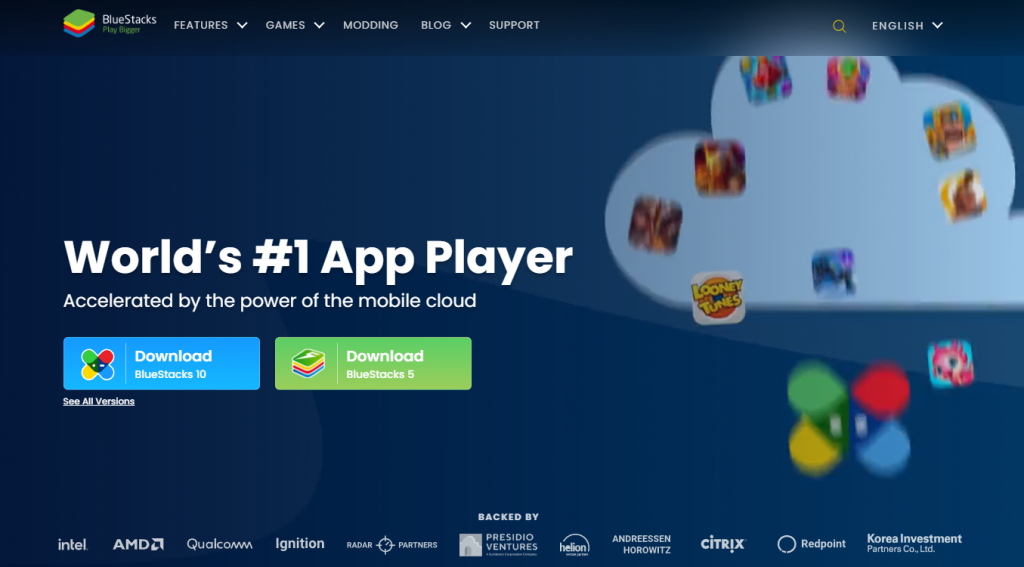
2. Also, download the Edge TV IPTV APK on your PC you have received from the provider.
3. Open the BlueStacks app and sign in to your Google account.
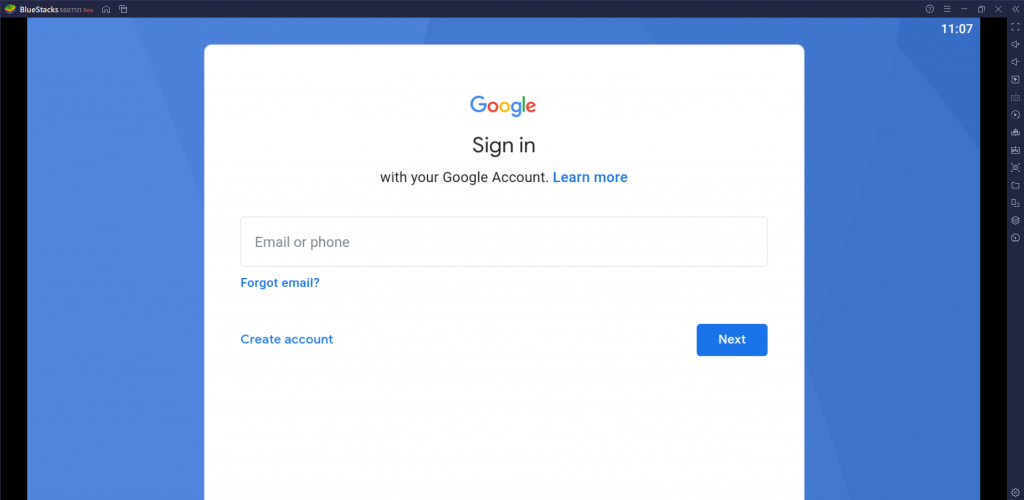
4. Select Install apk.
5. Drag and drop the Edge IPTV APK and install it.
6. Then, go to the My Apps tab and open the IPTV app.
7. Open the Edge TV app and click on Menu → Reload Portal and profile.
8. Choose your highlighted profile to start streaming.
How to Watch Edge IPTV on MAG
1. Connect the MAG Device to the TV and move it to the home screen.
2. Select Settings and choose System settings.
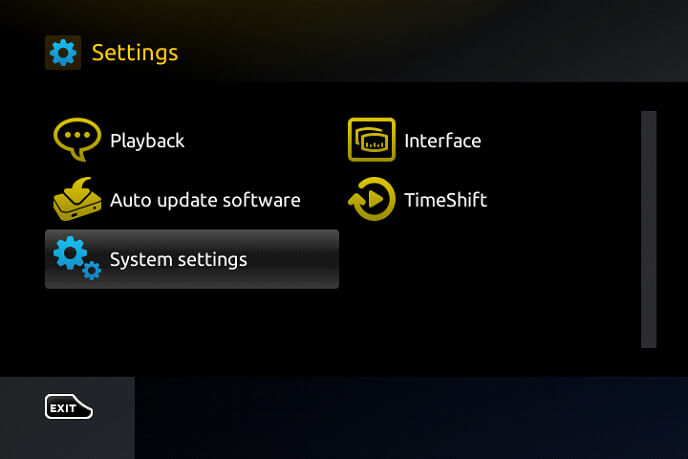
3. Click Servers and select Portals.
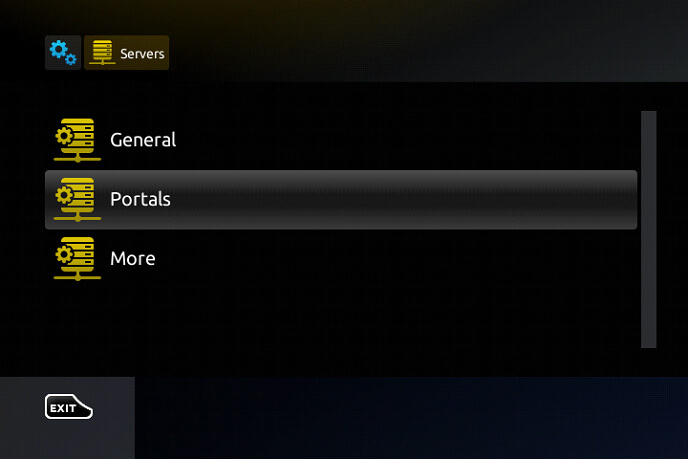
4. Enter the IPTV Name and provide the M3U URL of Edge IPTV.
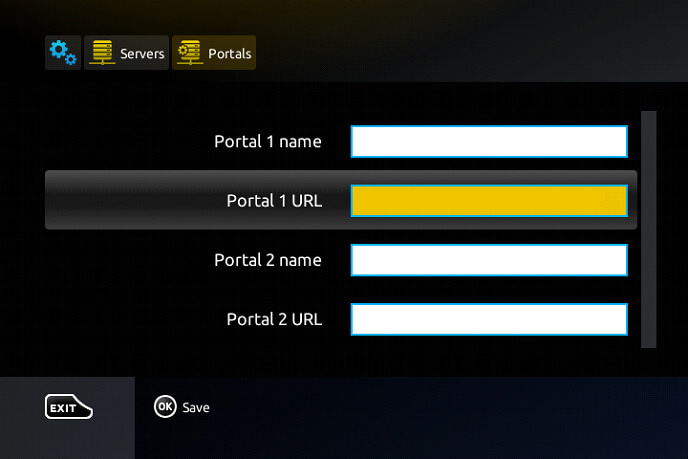
5. Select Save and restart the MAG device.
6. Browse the content and choose the content for streaming.
How to Stream Edge IPTV on Formuler Devices
1. Start the Formuler Device and go to the home screen.
2. Look for MyTV Online and install the app on the Formuler.
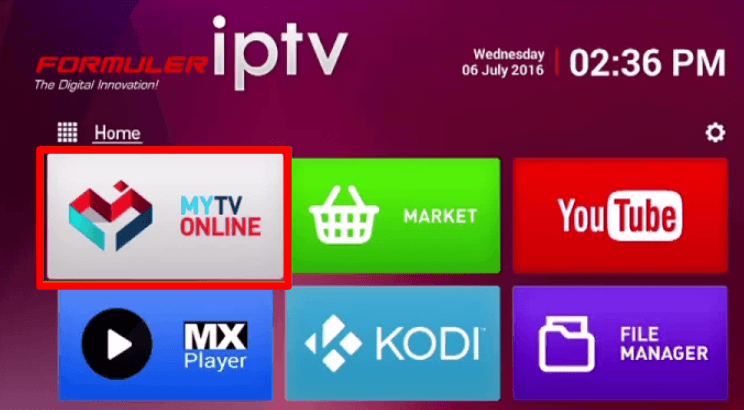
3. Launch MyTV Online and click Add Portal. Provide the Portal name and M3U playlist of Edge IPTV.
4. Click Connect and select the content to watch on the device.
How to Stream Edge TV IPTV on Dreamlink
1. Turn on your Dreamlink device and go to its My Apps section.
2. Navigate to the Dream Online app and launch it.
3. Click on the Edit Service → Edit options and enable the dialogue box asking for the Server URL.
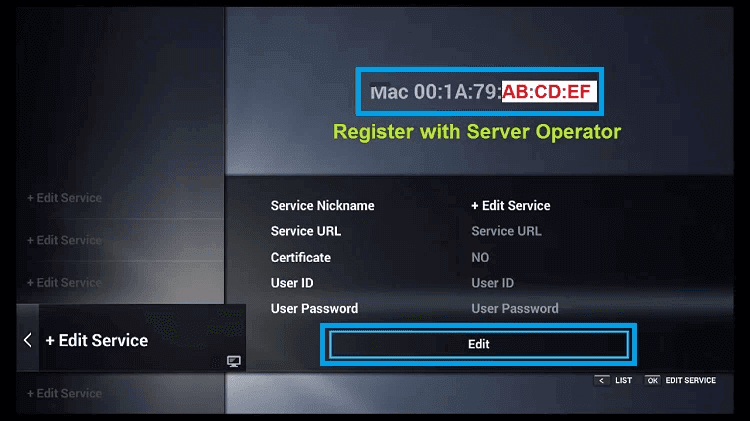
4. Enter the IPTV M3U URL in the Server URL field and click Connect.
5. Now, you can watch Edge TV IPTV once the loading is over.
Customer Support
| Source | Link |
|---|---|
| Contact Us form | https://edgeiptv.store/contact-us/ |
| Report form | https://edgeiptv.store/edge-tv-report-form/ |
Alternatives to Edge IPTV
You can go for the alternative IPTV services if you are unsatisfied with Edge IPTV.
Iconic Streams

Iconic Streams provides 6,000+ Live TV channels with EPG support. It offers 3,000+ On-demand content, and it provides 24/7 customer support. This IPTV has Anti-freeze technology for buffer-free streaming of TV channels. It has sports and premium TV channels in its lineup. You can stream this IPTV on any IPTV player using the M3U URL.
Falcon IPTV

Falcon IPTV is a famous IPTV service for the US, UK, Canada, and Arab countries TV channels. You can watch 4000+ Live TV channels on this IPTV. It also has 29,000+ on-demand movies, series, and TV shows. The channels have EPG support to know the channel schedule. It also offers international TV channels.
Beast IPTV

Beast IPTV is one of the best IPTV service providers for streaming TV channels in 4K quality. There are 12,500+ Live TV channels and 5000+ on-demand content. It offers Parental Control for secure streaming for Kids. The subscription plan is classified based on the number of connections.









Leave a Review