| IPTV Type | Xtream Codes API and App |
| Channels | 2,000 |
| VOD | No |
| Multiple Connections | Yes |
| Customer Support | No |
| Current Status | Active |
| Price Range | $20 to $50 |
| Website Link | https://www.darkmediausa.com/ |
DarkMEDIA IPTV is one of the well-known IPTV services that provides access to thousands of entertainment and sports TV channels from the US, UK, and Canada. It only offers Xtream codes to stream your favorite IPTV content. With a single subscription, you can watch the videos on four devices simultaneously. You can stream the content offered by this IPTV Provider using its own DarkMEDIA Player and also external players like IPTV Smarters Player on various devices.
Why Choose DarkMEDIA IPTV?
- With this IPTV, you will get access to more than 2000 TV channels and different sports events.
- It includes PPV events as well.
- It offers Cloud DVR recording to download your favorite content to watch it offline.
- DarkMEDIA IPTV app offers a multi-screen facility.
- You can get all the popular channels like HBO, Sky Network, FOX, Disney channel, etc.
- It has an automatic update feature that updates the latest content regularly.
Subscriptions
There are two types of subscription plans available on DarkMEDIA IPTV. They are given below, along with their costs.
| Plan | Price |
|---|---|
| Pro | $20/month |
| Premium | $50/every 3 months |
Why Do You Need a VPN When Streaming DarkMEDIA IPTV?
Streaming IPTV content without a VPN exposes your original IP and makes you vulnerable to privacy breaches and cyber attacks. Meanwhile, some of the IPTV services may be geo-restricted in your country. So, it is advisable to choose and use a VPN on your device to secure your privacy and data while watching IPTV content.
Since you can find a lot of VPNs online, we recommend you sign up for NordVPN since the service offers various security features. Currently, NordVPN offers a 67% discount + 3 months free as a New Year's deal for all subscribers.

How to Sign Up for DarkMEDIA IPTV
1. Go to the DarkMEDIA IPTV website.
2. Click the Plans button or scroll down to the Plans section.
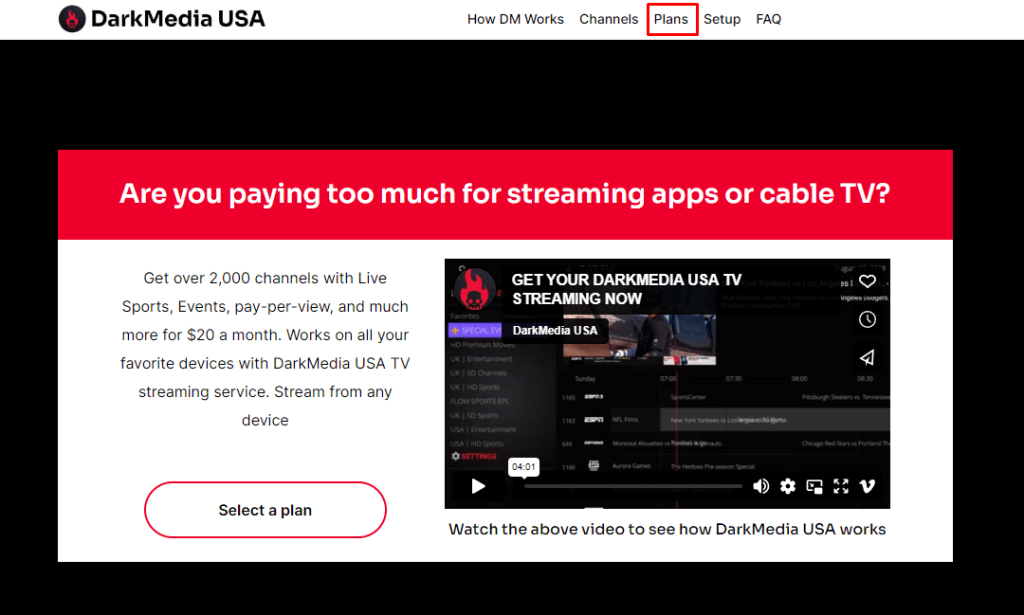
3. Choose your desired plan and click the Order Now button.
4. This will take you to the Paypal website.

5. Enter the phone number or email for the login.
6. Provide the billing and personal information on the field.
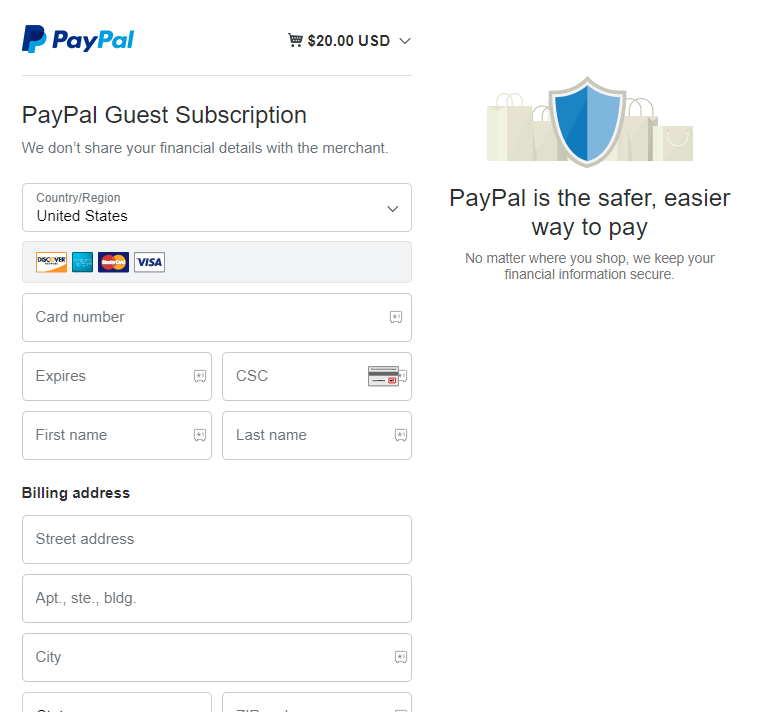
7. Tap on the Agree & Subscribe button to process the payment.
8. After the payment, you will get the Xtream Codes login credential to your email ID.
How to Watch DarkMEDIA IPTV on Smart TV
1. Visit any of the reliable third-party APK websites on the PC browser.
2. Download the DarkMedia APK file [https://bitly.ws/38Ijc] from the APK website.
3. Move the APK file to the USB drive connected to the PC.
4. Remove the USB drive and connect it back to the Smart TV.
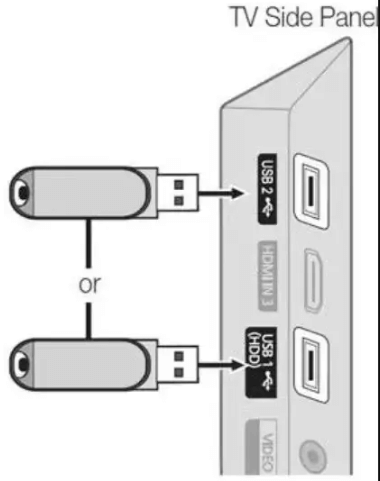
5. Switch On the Smart TV and hit the Settings option.
6. Go to Device Preference and select the Security & Restrictions option.
7. Click the Unknown sources and enable it.
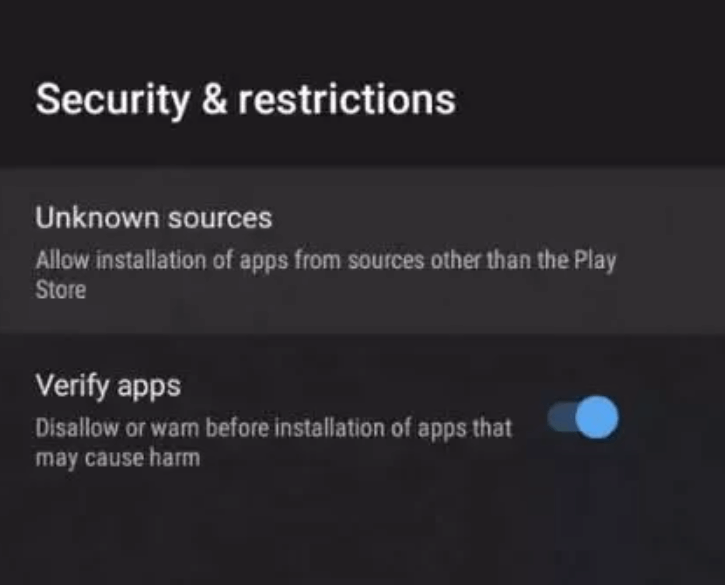
8. Choose the APK file from the USB folder.
9. Then, open the APK file to begin the installation and launch it on your Smart TV.
10. Sign in with the Xtream Code API of DarkMEDIA IPTV to stream the IPTV content.
How to Watch DarkMEDIA IPTV on iPhone/iPad
1. Open the App Store app on your iPhone/iPad.
2. Search for the Smarters Player Lite app and click Get to download it.
3. After installation, launch the app by clicking Open.
4. Complete the initial setup within the app and enter the DarkMEDIA IPTV credentials.
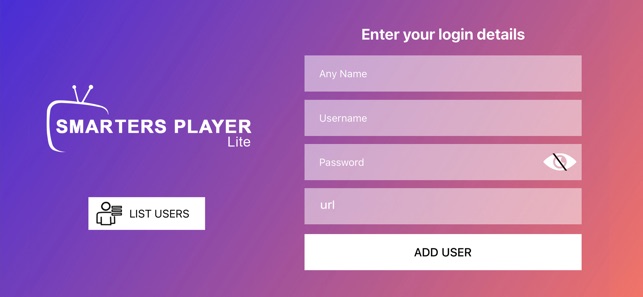
5. Click Add User and start streaming the IPTV content.
How to Stream DarkMEDIA IPTV on Android Mobile
1. Install the Smart IPTV Xtream Player application from the Play Store on your Android mobile or tablet.
2. After the installation, launch the application.
3. Tap the Add Profile option and select Login in with Xtream Codes API.
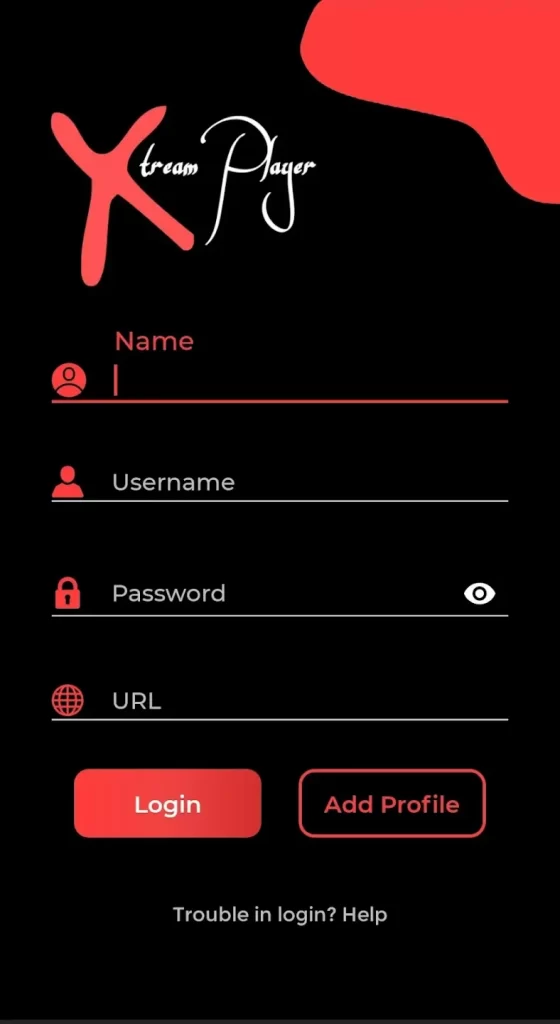
4. Sign in with your IPTV login credentials and start watching your favorite TV channel.
How to Stream DarkMEDIA IPTV on Firestick
The following method is applicable to watch DarkMEDIA IPTV for users with non-4k Firestick devices.
1. Go to the Home screen and click the Search icon.
2. Type Downloader on the search field and search for the app.
3. Select the Downloader app and tap on the Download icon to install the application.
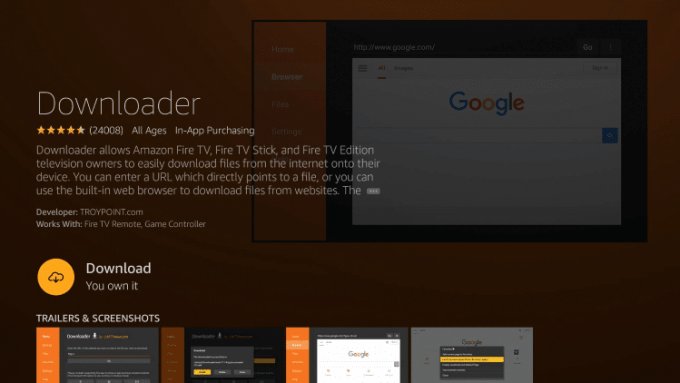
4. After that, go to the Home screen → Settings → Developer Options → Install unknown apps → Downloader → Turn on.
5. Now, launch the Downloader app.
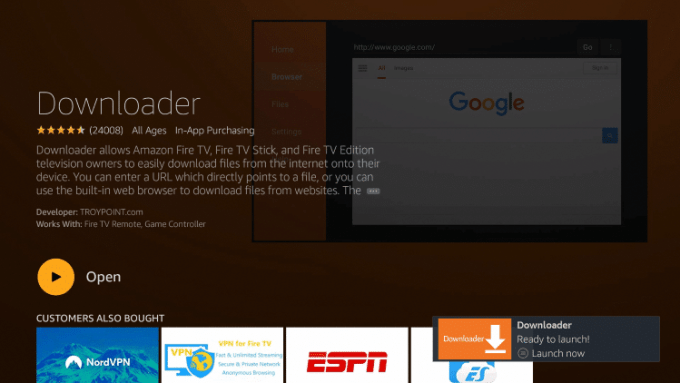
6. Go to the Search bar and type the TiviMate IPTV Player APK link [https://bitly.ws/38Ire].
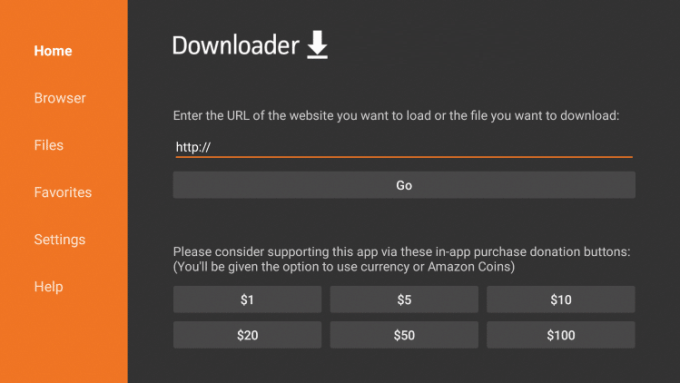
7. The APK file will begin to download. After the download, click the Install button.
8. Then, click the Open button to launch the IPTV app on your Firestick.
9. Add the Xtream Codes offered by this IPTV on the player and get access to all the 2000 TV channels.
How to Get DarkMEDIA IPTV on Windows PC and Mac
1. Go to the official BlueStacks website on your PC.
2. Download the BlueStacks file and install it on your PC. Simultaneously, download DarkMEDIA Pro APK from a reliable website and save it.
3. Launch the BlueStacks app and complete the sign-in process with your Google account.
4. Now, click on the Install apk option.
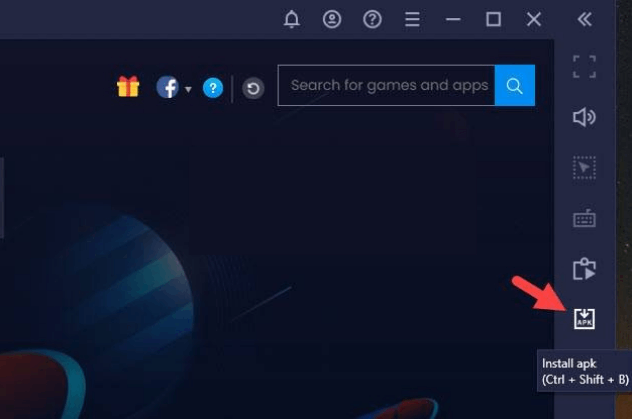
5. Choose the IPTV APK file from local storage and click Open to start the installation.
6. After the installation, launch the IPTV application and enter the IPTV credentials.
7. Thus, you can stream your favorite movies and TV shows on your PC.
How to Watch DarkMEDIA IPTV on Apple TV
1. Connect your Apple TV device to a TV and turn it on.
2. Launch the App Store app and click on the Search icon.
3. Search for the IPTVX app and locate it. Tap Get to download the IPTV player.
4. Now, open the app and follow the on-screen instructions.
5. Enter the username and password of DarkMEDIA IPTV and start streaming.
How to Get DarkMEDIA IPTV on LG & Samsung TVs
1. Launch the Content Store app on your LG TV. If you have a Samsung TV, open Smart Hub after connecting it to the internet.
2. Using the Search icon and on-screen keyboard, search for XCIPTV Player.
3. When located, click Install and download it.
4. Then, launch the app and select the Xtream Codes API option.
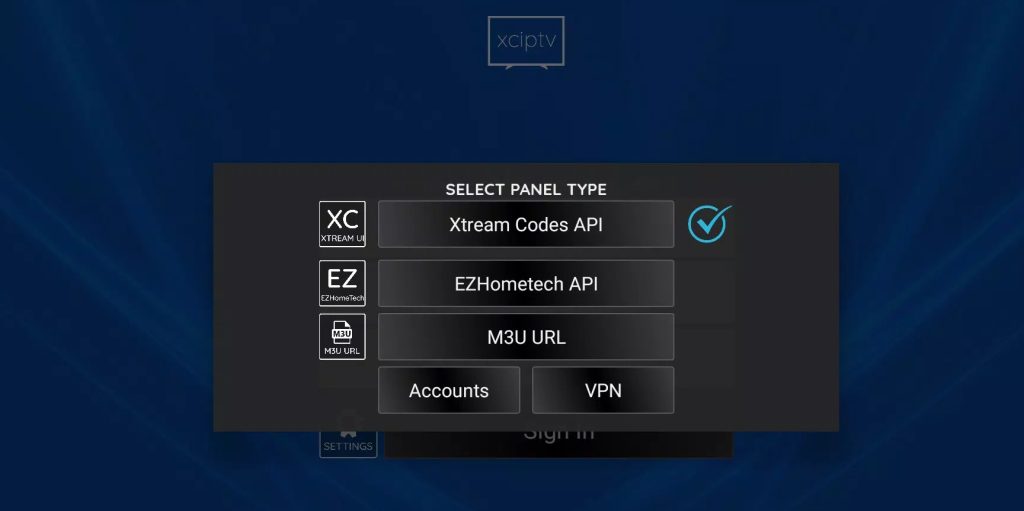
5. Enter DarkMEDIA IPTV username and password and click Sign In.
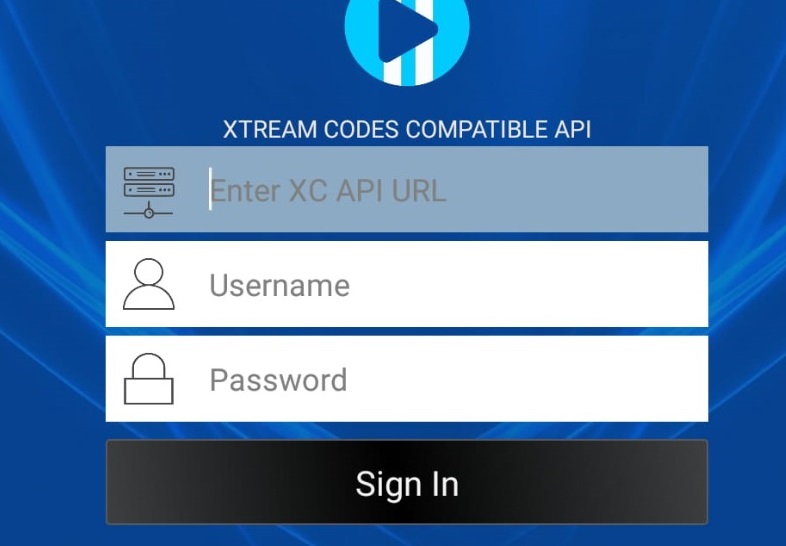
6. That’s it! The IPTV channels will load. Surf and select your favorite one to watch.
Customer Support
In the DarkMEDIA IPTV, there is no customer service to offer. On the webpage, there are no options or tabs available to get customer support. Every IPTV has its own customer support, either via Email support or live chat. Having no customer support in an IPTV service is a major concern.
Alternatives of DarkMEDIA IPTV
There are a lot of alternatives available for DarkMEDIA IPTV on the market. Here are some of the best alternatives with advanced features and a wide variety of content.
SpaceX IPTV

Spacex IPTV is the best IPTV service that offers thousands of TV channels and a unique library of VOD content. It provides streaming content from various countries like Brazil, Italy, the UK, and much more. Further, this IPTV offers a 7-day catch-up feature to stream the missed content. In addition, it has a 7-day free trial option for all new users.
Marvel IPTV
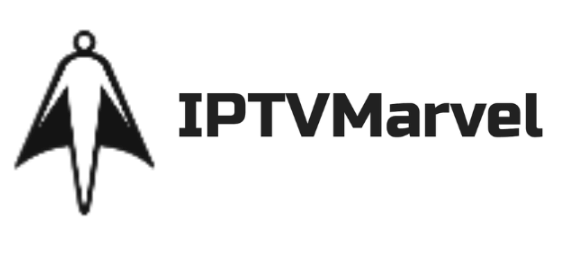
Marvel IPTV is a popular IPTV service that offers 7000+ live TV channels and 8000+ on-demand movies with high-resolution quality. It uses both the M3U URL and Xtream codes to load the IPTV content. This IPTV is available in different countries, including the UK, USA, Canada, etc. Besides, it has 99.9% server uptime for buffer-free streaming of content.
One IPTV
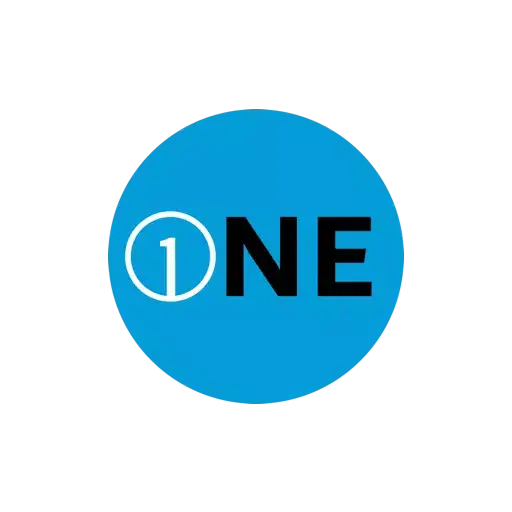
One IPTV is a user-friendly IPTV service in which you can stream 10000+ live TV channels with an EPG support feature. It also offers 40000+ VOD content in HD, FHD, and 4K resolution. With Anti-freeze technology, you can stream your favorite content without buffering. Additionally, you can cancel the subscription anytime with a partial refund.
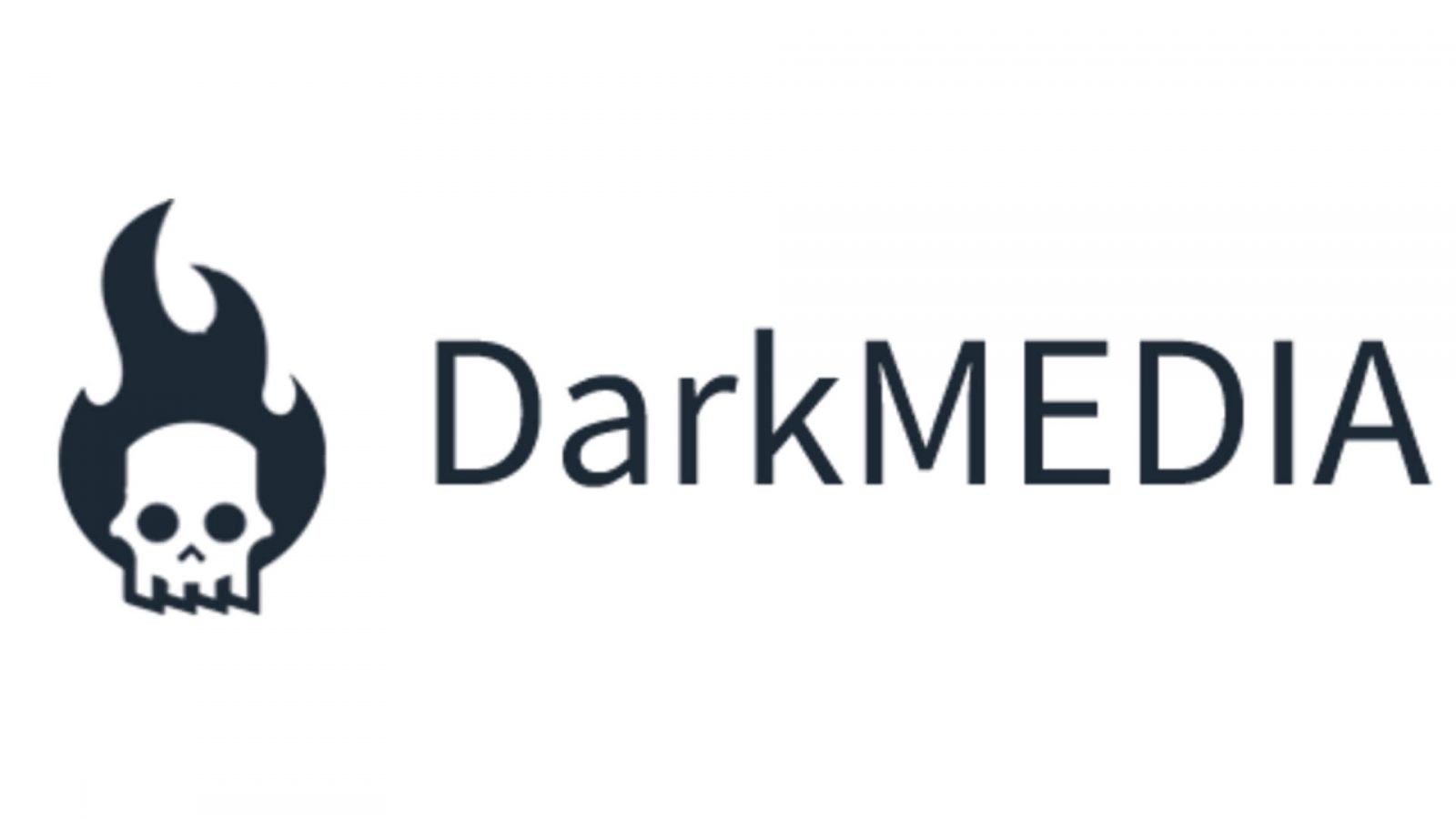










Leave a Review