Spacex IPTV is an IPTV service provider that allows you to stream 1000+ live TV channels and 3000+ VOD content. It offers you a wide variety of content from various countries like the UK, Europe, Brazil, Italy, Germany, and more. The IPTV offers Android APK file on the website. With that, you can install the IPTV app on all the Android-based devices. It also has multi-language and subtitle support to understand the content from other languages.
Why Choose Spacex IPTV
- 24/7 customer service with the live chat and contact us form.
- Access the 3-day free trial to test the service.
- Watch all your desired content with a zero-buffering streaming experience.
- Get EPG support to view the scheduled programs.
- You can also get a 7-day catch-up feature to stream the content that you have missed.
Subscription
| Plan | Subscription |
|---|---|
| ATV | US$19.99 – US$139.99 |
| ATV Plus | US$32.99 – US$199.99 |
| AirTV | US$19.99 – US$139.99 |
| AirTV Extra | US$32.99 – US$199.99 |
| GTV | US$19.99 – US$139.99 |
| GTV Plus | US$32.99 – US$199.99 |
| Xtrix TV | US$19.99 – US$139.99 |
| XtrixTV Plus | US$32.99 – US$199.99 |
| iview HD | US$19.99 – US$139.99 |
| iview HD Plus | US$32.99 – US$199.99 |
| Sub-Device | US$89.99 – US$89.99 |
| AZTV | US$15.88 – US$149.88 |
| AirTVFamily Package | US$229.98 – US$449.96 |
| ATV Family Package | US$229.98 – US$449.96 |
How to Sign Up Spacex IPTV
(1) Launch the browser on your device and visit the Spacex IPTV website.
(2) Click the Login or Register button at the top right.
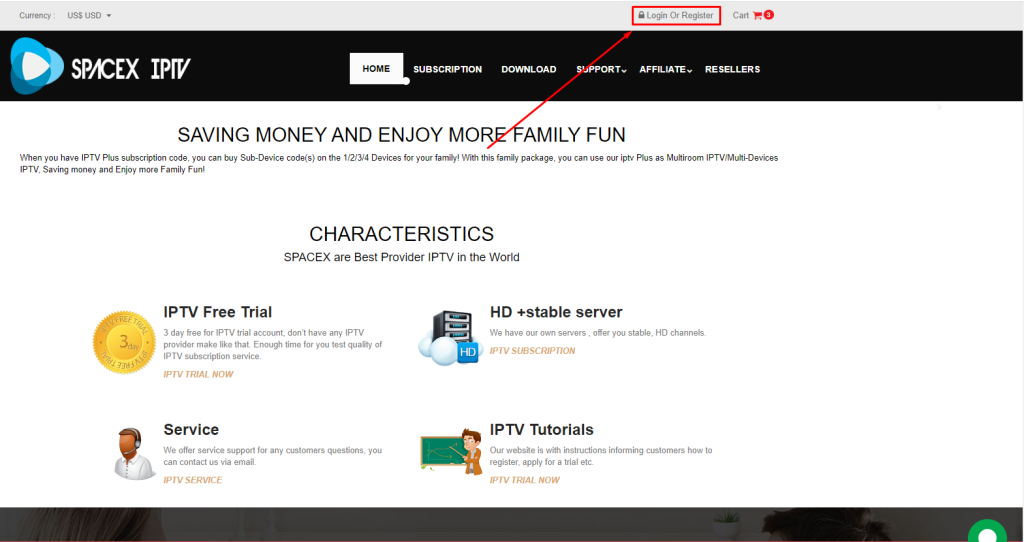
(3) Select the Create an Account option from the popup menu.
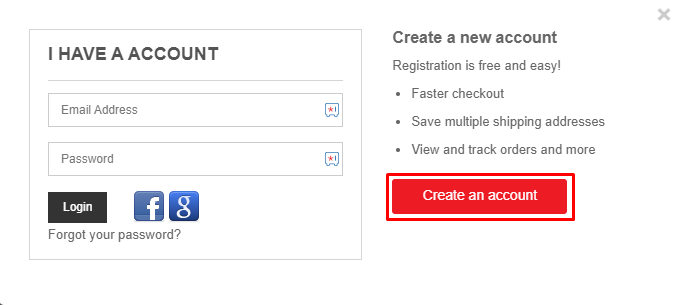
(3) Enter the necessary details and click the Register button to create an account on Spacex IPTV.
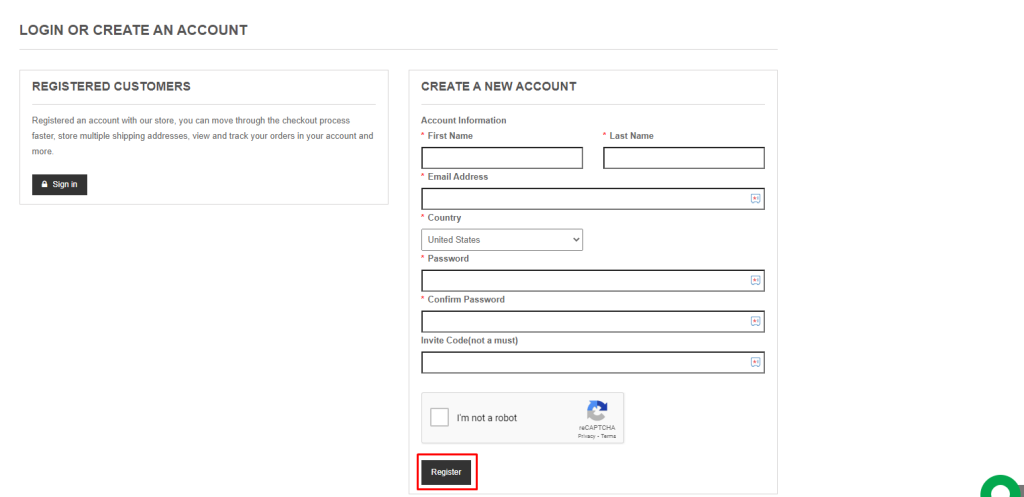
How to Subscribe to Spacex IPTV
By subscribing to any of the plans on Spacex IPTV, you will get a three-day free trial. If you are not satisfied with the service, you can apply for a refund within 2 days to avail of the cashback.
(1) Launch the browser on your mobile or PC and visit the official website of Spacex IPTV.
(2) Click the Subscription from the top right.
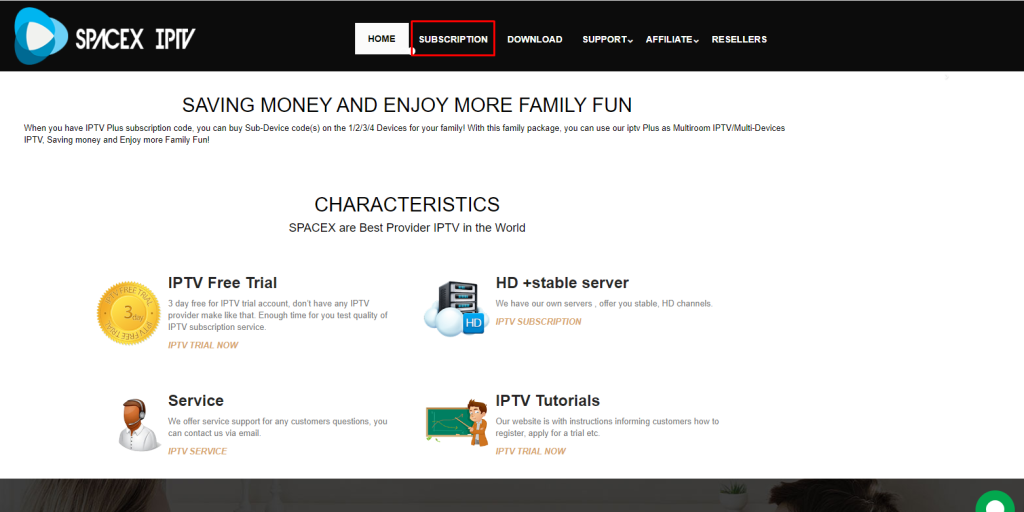
(3) Select your desired subscription and click the Buy Now button.
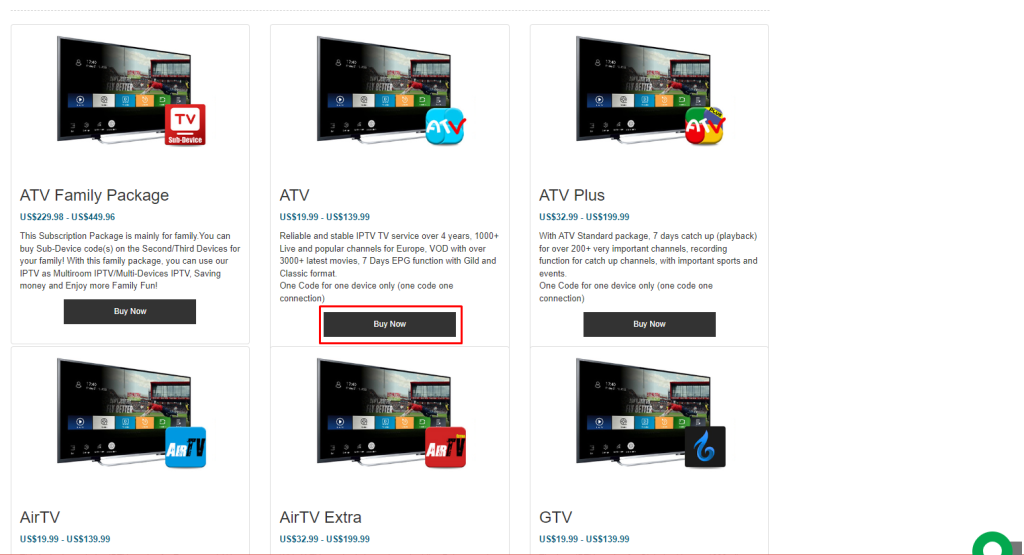
(4) Click the Subscription dropdown box and choose the period of subscription.
(5) Select your Currency and hit the Add to Cart button.
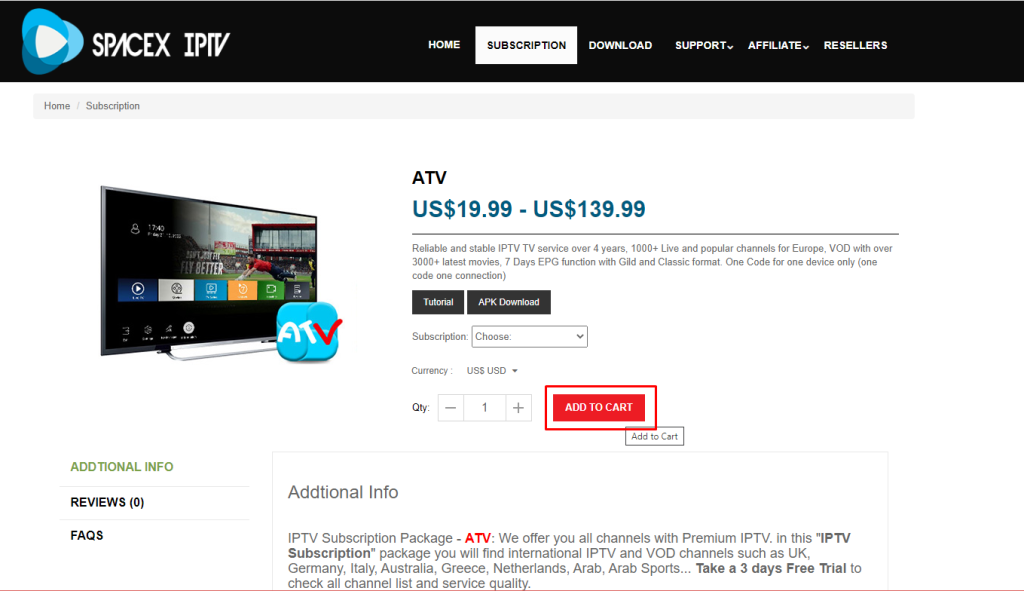
(6) Enter the coupon code if you have any or click Proceed to Checkout.
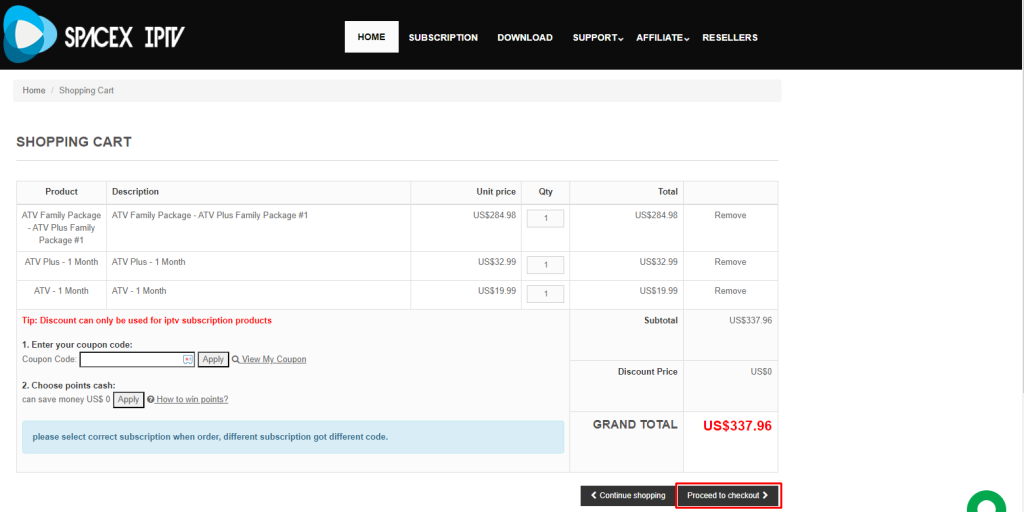
(7) Enter the Billing and Card details on the next page.
(8) Finally, click the Place Order button to complete the payment.
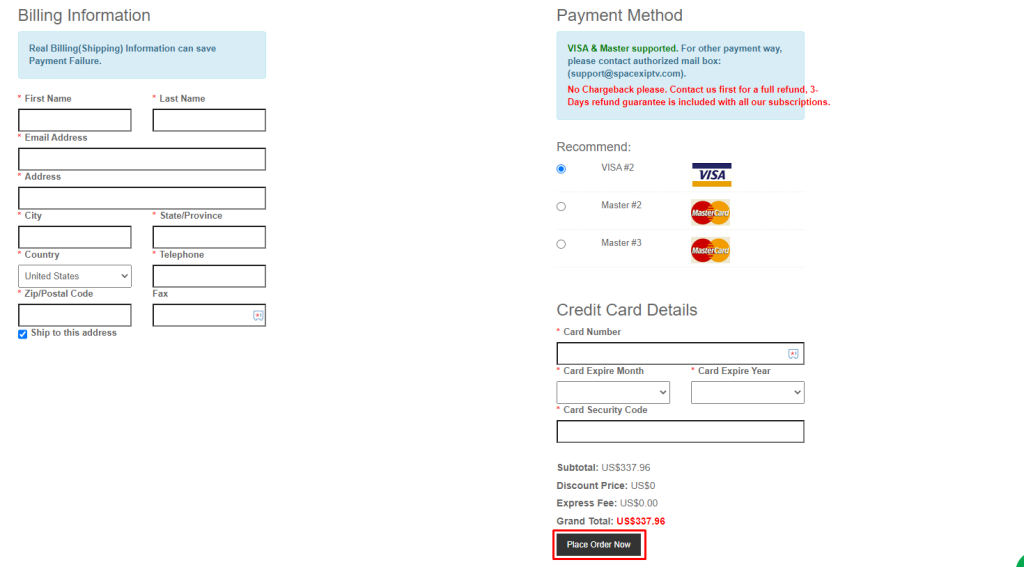
(9) Once your payment is successful, you will receive the credentials to your registered mail ID.
Why you Need VPN to Stream Spacex IPTV
VPN is a must needed tool while streaming content on IPTV. Streaming IPTV is illegal in many countries. If you are streaming content without the help of a VPN, you may lead to face legal issues. The VPN helps to hide the IP address of the device and unblock the geo-restrictions to stream the restricted content. It also helps you to safeguard your private data from hackers and trackers. You can use the premium VPN service NordVPN or ExpresssVPN to access the Spacex IPTV without any hassle.
How to Install Spacex IPTV on Android Devices
(1) Launch the browser on your Android smartphone or Tablet.
(2) Visit the official website of Spacex IPTV.
(3) Click the Login button at the top right corner and log in with your account credentials.
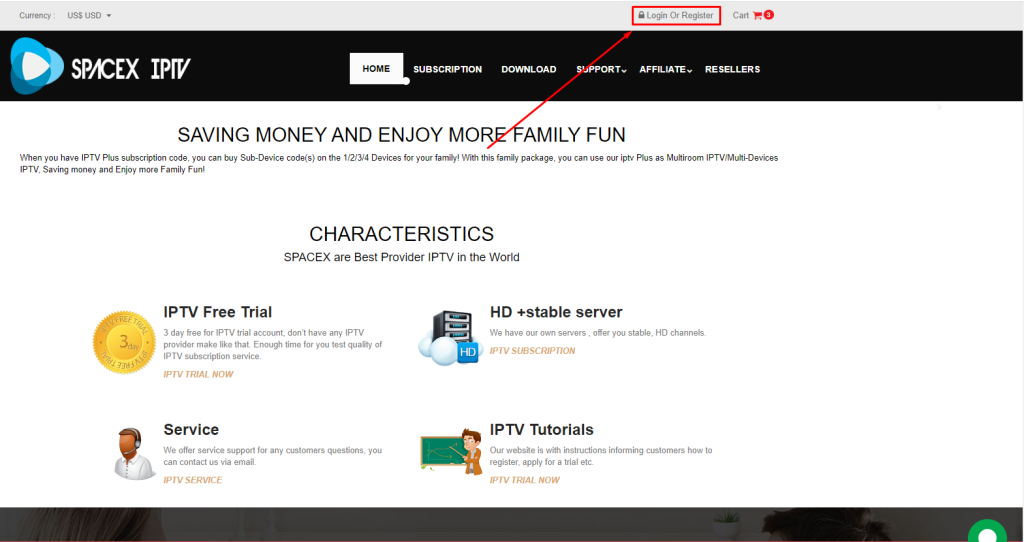
(4) Now, click the Download button from the top right corner and download the APK file of Spacex IPTV.
(5) Now, open the APK file and click the Install button to install the APK on your device.
(6) Once the app has been installed on your device, select and choose your desired content.
(7) Start streaming the IPTV content on your Android device.
How to Install Spacex IPTV on Firestick
(1) Turn on your Firestick–connected TV or Fire TV and connect it to the internet connection.
(2) Click the Search icon from the home screen and type Downloader using the on-screen keyboard.
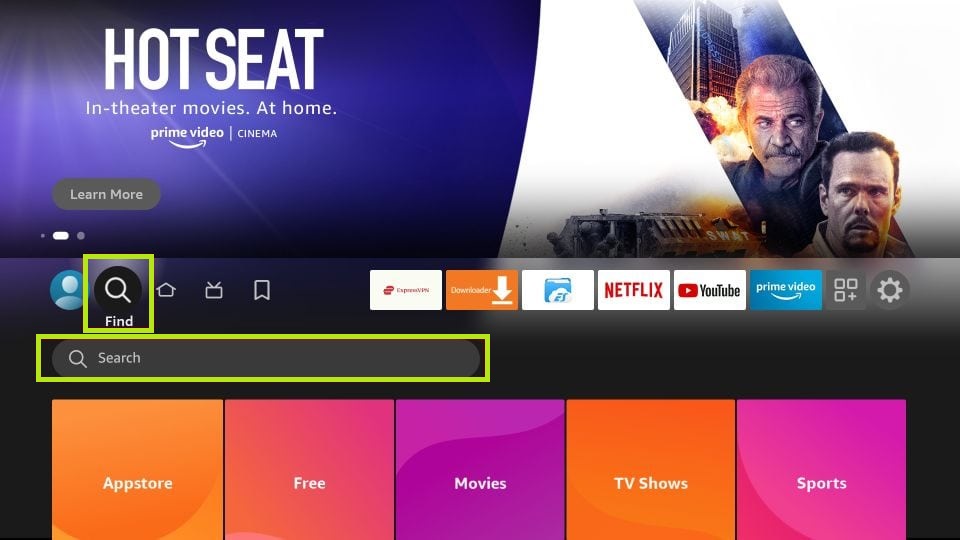
(3) Select the Downloader app from the search result and click the Download button to install the app on your Firestick.
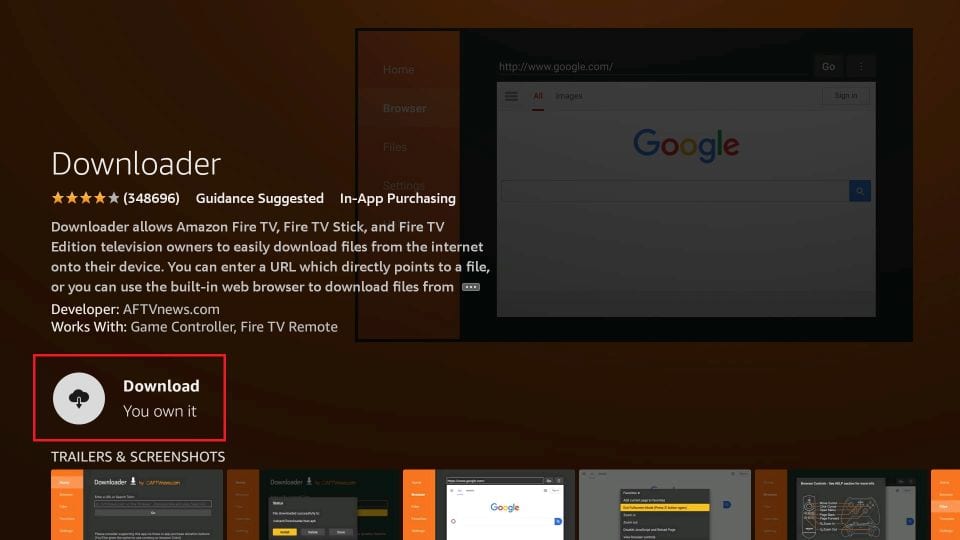
(4) Once the app has been downloaded, open the Settings of your Firestick.
(5) Open the My Fire TV tile from the list of options and select the Developer Options.
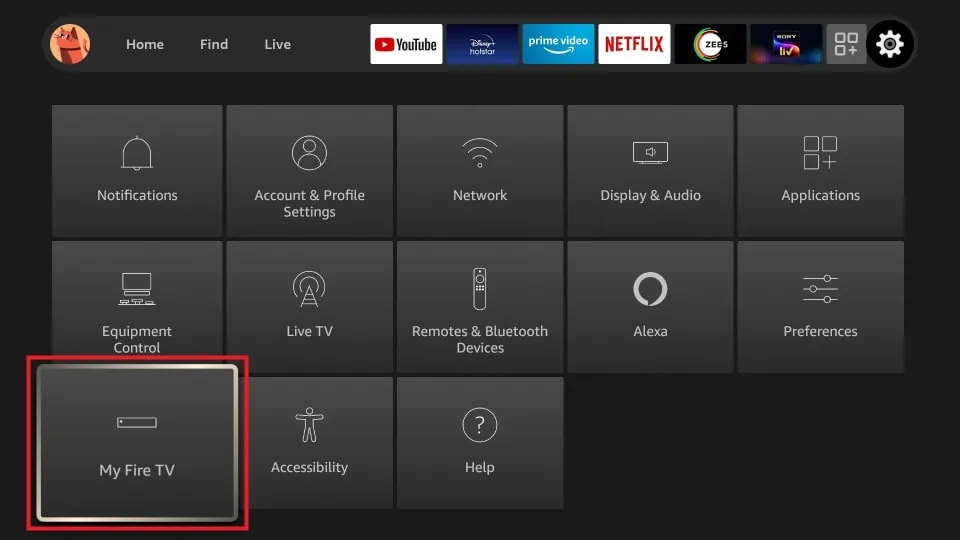
(6) Tap on Install Unknown Apps and choose the Downloader app from the list of apps.
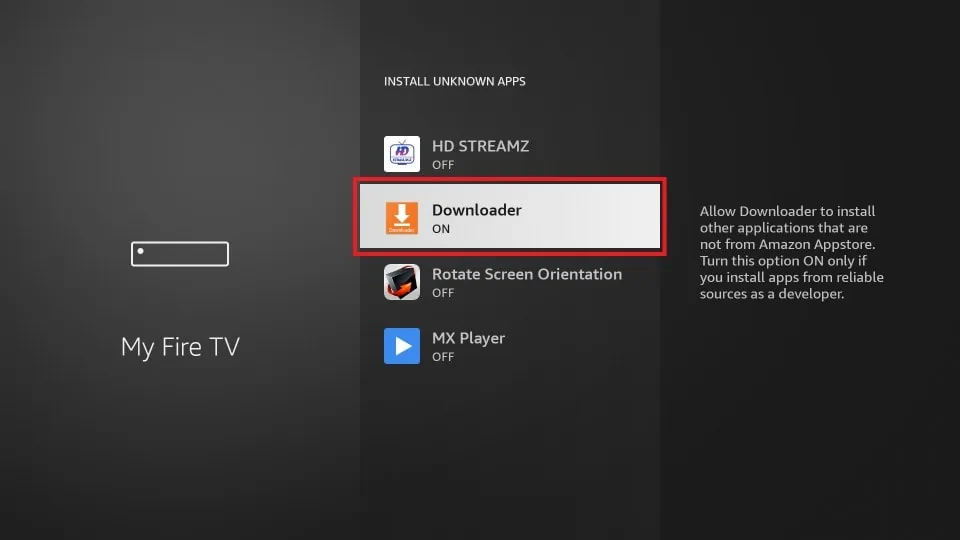
(7) Now, toggle the button near the Downloader app to enable the permission.
(8) Go to the Apps section on your Firestick and launch the Downloader app.
(9) Enter the APK link of Spacex IPTV and hit the Go button.
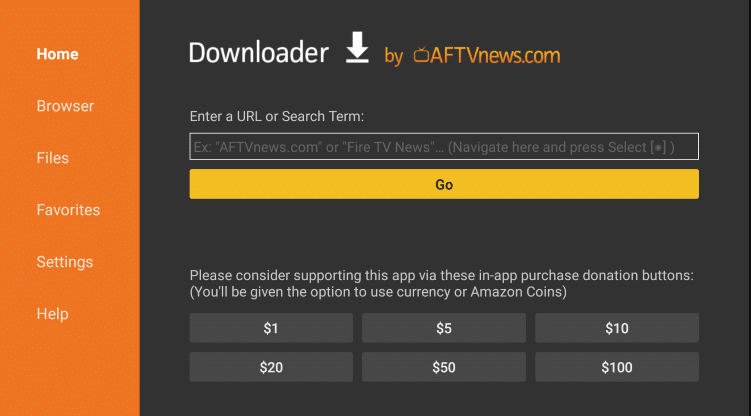
(10) Download the APK file on your Firestick.
(11) Once you have downloaded the APK, open the APK file and hit the Install button to install the app on your Firestick.
(12) After installing, launch the Spacex IPTV app and log in with your account credentials.
(13) Finally, start streaming your desired IPTV content from the Spacex IPTV app on your Firestick.
How to Install Spacex IPTV on Smart TV
(1) Visit the Spacex IPTV website and log in with your account.
(2) Click the Download button to download the APK on your PC.
(3) Now, connect a USB drive to your PC.
(4) Transfer the APK file from your PC to the USB drive.
(5) Once you have transferred successfully, eject the USB drive safely.
(6) Now, connect the USB drive to the USB port of your TV and turn on the TV.
(7) Go to the Settings of your TV and select the Device Preferences option.
(8) Choose Security & Restrictions on the next page and select the Unknown Apps option.
(9) Toggle the button to enable permission to install the unknown apps.
(10) Now, go back to the main Settings of your TV and choose Apps.
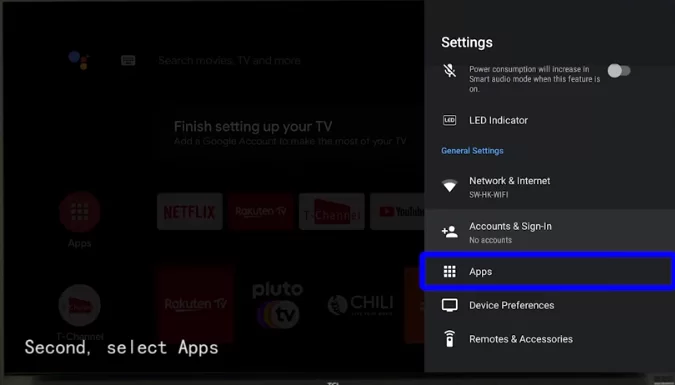
(11) Select TV Guard on the next page and tap App Manager.
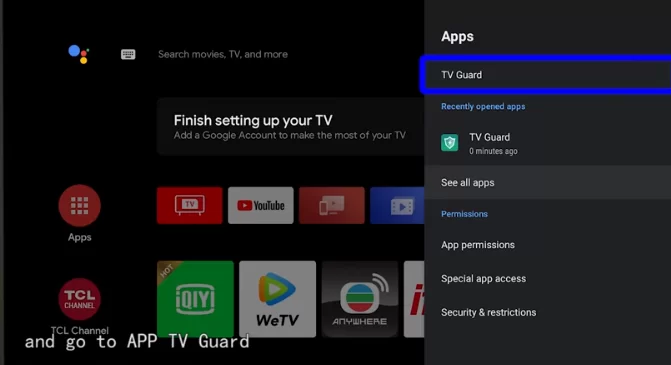
(12) Hit the Install from USB option and select the APK file of Spacex IPTV.
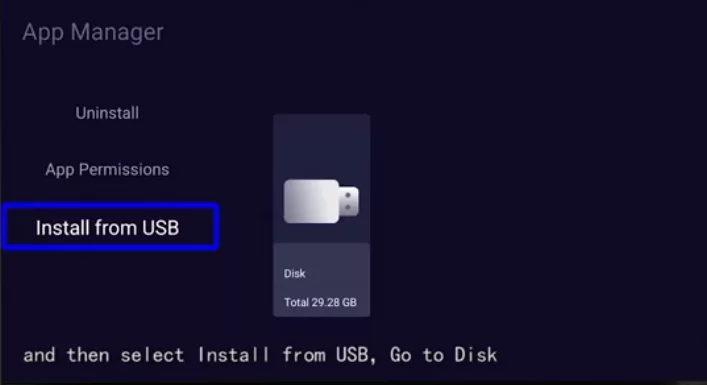
(13) Select the Install button to install the app on your smart TV.
(14) Now, launch the app and log in with your credentials to load your IPTV content.
(15) Once the content has been loaded, you can stream your desired IPTV channel from your smart TV.
How to Get Spacex IPTV on a PC
(1) Go to the official website of Spacex IPTV and log in with your account.
(2) Click the Download button to download the APK on your PC.
(3) Now, visit the BlueStacks website and download the app according to your PC version.
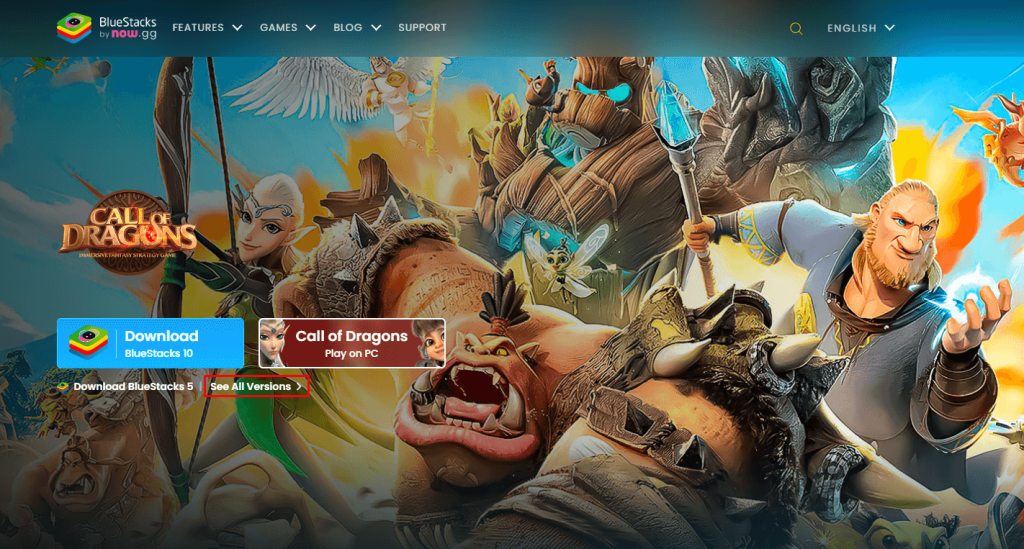
(4) Once the app has been downloaded, install the BlueStacks emulator on your PC.
(5) After installing, launch the BlueStacks emulator and log in with your Google account credentials.
(6) Click the Install from APK icon in the right corner.
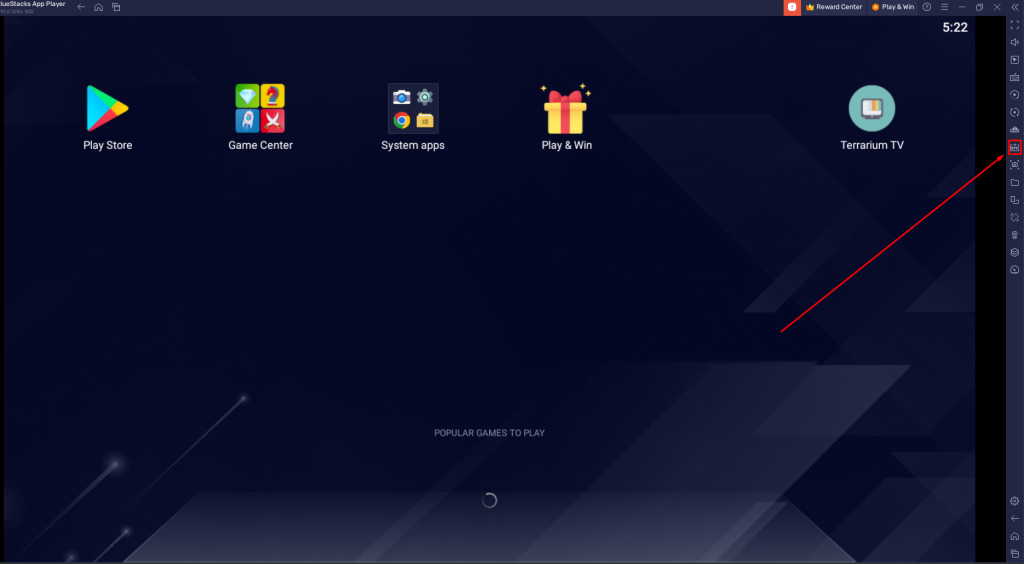
(7) Browse and select the Spacex IPTV APK on your PC.
(8) Click the Install button to install the app on the BlueStacks emulator.
(9) Once the app has been installed on your device, launch the Spacex IPTV app.
(10) Login with your credentials and load your IPTV content.
(11) Finally, stream your desired IPTV content from the Spacex IPTV.
Customer Service
Spacex IPTV offers two different types of customer support. You can contact the customer support of Spacex IPTV 24/7 via live chat and the contact us page. You can raise your queries and troubleshoot problems in the live chat and contact us page. Once you have registered your queries, you’ll receive the certified solution to your registered mail ID within 2-3 business days.
Review
Although Spacex IPTV is one of the best IPTV service providers, it offers only a limited number of channels and or VOD content. You can access only a less number of live TV channels and VOD content. The subscription price is also costly when compared to other IPTV services. However, if you are interested in streaming the content on Spacex IPTV, you can access the 3-day free trial to test the service.
Alternatives for Spacex IPTV
If you want more live TV channels, you can go with the alternatives mentioned below.
One IPTV
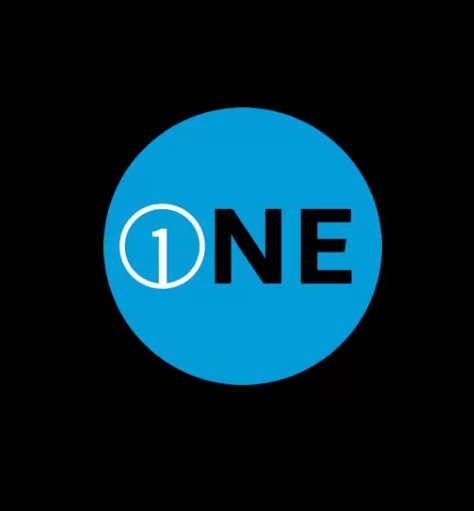
One IPTV is a premium IPTV service provider that allows you to stream more than 10000 live TV channels and 40000 on-demand content. It uses the AntiFreeze Technology to offer a buffer-free streaming experience. One IPTV comes up with built-in EPG support to provide information about the scheduled programs.
Glory IPTV

Glory IPTV budget is a friendly IPTV streaming service that offers 10,000+ Live TV channels and 40000+ VOD content. It also allows you to stream the content in 4K and 8K video support. By subscribing to the Glory IPTV, you can get EPG support and TV catch-up support. It also has a stable server with 99% uptime.
TVB IPTV

TVB IPTV is a free IPTV service that allows you to stream 1500+ live TV channels in HD streaming quality. The IPTV runs on a smooth user interface. Since it uses Anti-freeze technology, you can stream the content with the zero-buffering streaming experience.









Leave a Review