| IPTV Type | M3U |
| Channels | 26,742+ |
| VOD | 1,65,718+ |
| Multiple Connections | Yes |
| Customer Support | Contact Us, WhatsApp, Email |
| Current Status | Active |
| Price Range | $15 to $190 |
| Website Link | https://crystalotte.com |
If you want to streamline your entertainment at home, you should give Crystal IPTV a try. As a premium IPTV provider, the service offers a collection of 26,742+ TV channels and 1,65,000+ VOD content. The service is available worldwide, so you can stream your favorite TV channels on the go without any interruption. To make it easier, the IPTV service offers installation M3U and APK support.
Why Choose Crystal IPTV?
- It offers EPG support for every live channel
- The service offers a 3-day Catch up support for live TV shows.
- You can even stream 300+ adult channels with the IPTV premium.
- The service offers 99.9% server uptime.
- You can watch your favorite content in 8K/4K streaming resolution
Subscription
| Subscription | Cystal OTT IPTV Plan | Premium Package |
|---|---|---|
| 1 Month | €7.00 | €17 |
| 3 Months | €17.00 | €35 |
| 6 Months | €22.00 | €47 |
| 12 Months | €30.00 | €70 |
Why is a VPN Necessary While Streaming Crystal IPTV?
Streaming IPTV content without a VPN exposes your original IP and makes you vulnerable to privacy breaches and cyber attacks. Meanwhile, some of the IPTV services may be geo-restricted in your country. So, it is advisable to choose and use a VPN on your device to secure your privacy and data while watching IPTV content.
Since you can find a lot of VPNs online, we recommend you sign up for NordVPN since the service offers various security features. Currently, NordVPN offers a 67% discount + 3 months free as a New Year's deal for all subscribers.

How to Sign Up for Crystal IPTV
1. Visit the official website of Crystal IPTV provider.
2. Scroll down to the subscriptions and click on the Buy Now button.
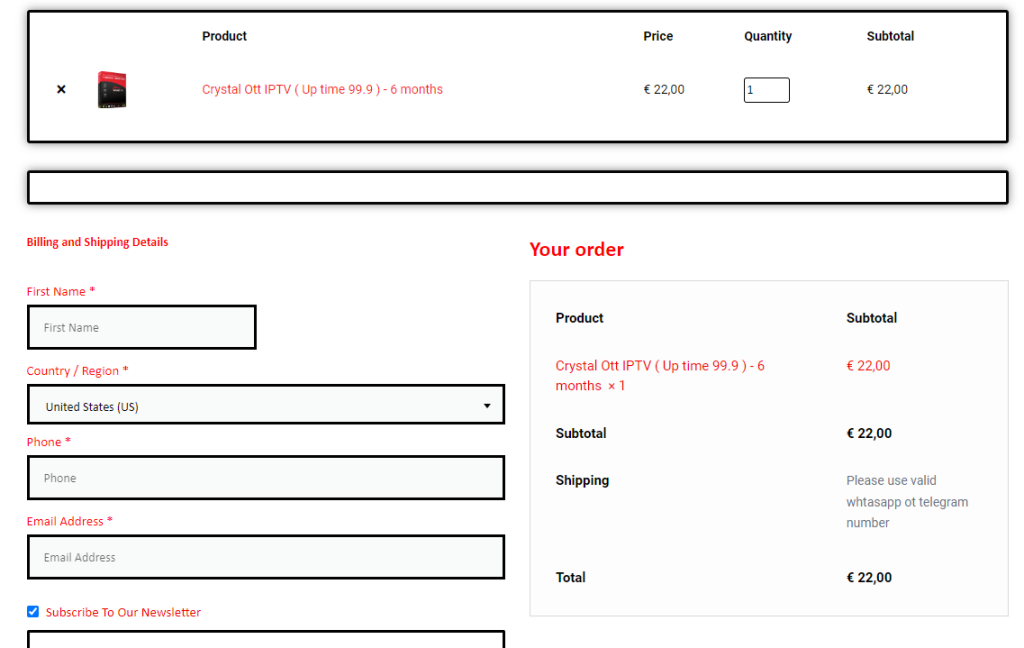
3. Enter the required details and the payment process on the website.
4. Once you have done with the above steps, you will recive the credentials of the IPTV service on your email.
How to Watch Crystal IPTV on Android Mobile
1. Go to Settings, select the App Manager, and select the Chrome app.
2. From the app info, select the Install Unknown Apps option and enable the toggle to ON.
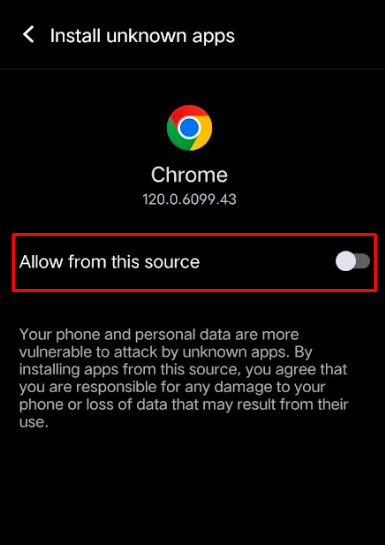
3. The unknown sources will be enabled on your Android.
4. Now, open the Chrome app and search for the Crystal APK file (https://urlsrt.io/Crystal-IPTV).
5. Locate the File from the search result.
6. Now, install the APK file on your Android device.
7. Once the file is installed, launch and sign in with your credentials.
8. Now, you can stream any TV content you need from Crystal IPTV.
How to Stream Crystal IPTV on iPhone/iPad
1. Open the App Store on your iPhone.
2. Move to the Search bar and search for 247 IPTV.
3. Select the App from the suggestion and tap the Get option.
4. Then, open the 247 IPTV app and type the Username, password, and M3U URL of the Crystal IPTV.
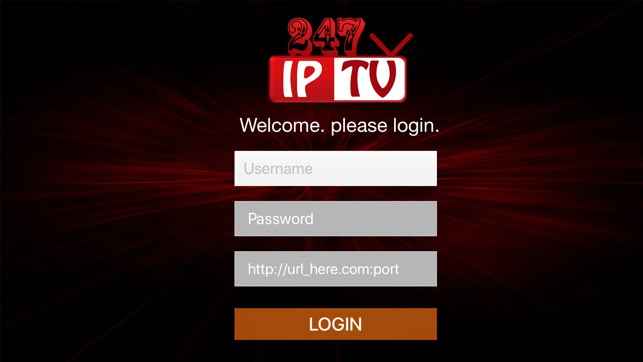
5. Click the Login and enjoy watching IPTV content on your device.
How to Watch Crystal IPTV on Firestick
1. Turn on your Firestick and move to the home page.
2. Select the Search Icon from the home screen.
3. Search for the Downloader and select the app from the suggestions.
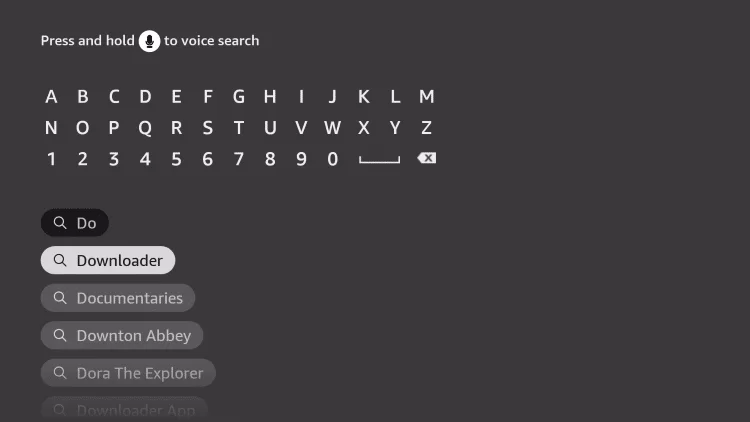
4. Click on the Get or Download button to install the app on your Firestick.
5. Now, go back to the Settings option on Firestick.
6. Select the My Fire TV option from the menu.
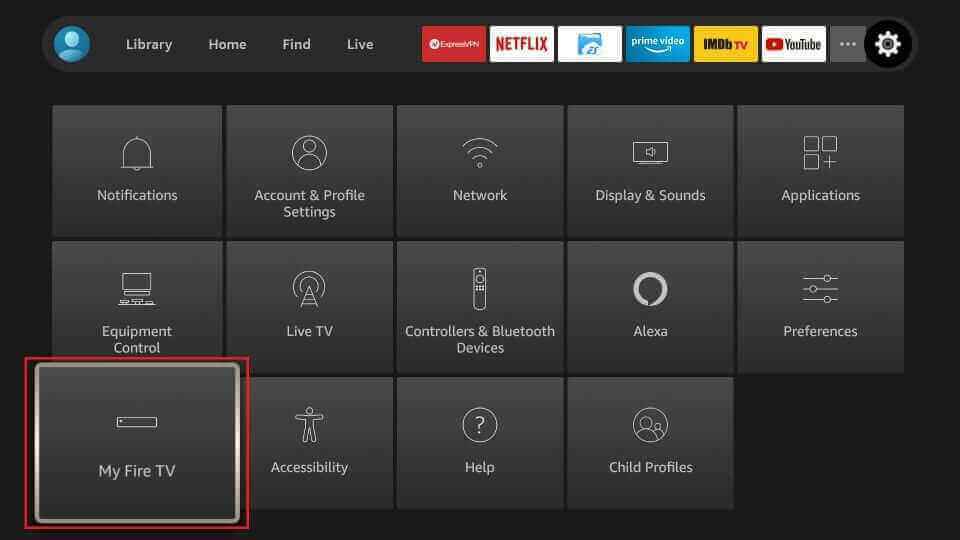
7. Now, tap the Developers option and select Install unknown apps.
8. Enable the Downloader app to install apps on the device.
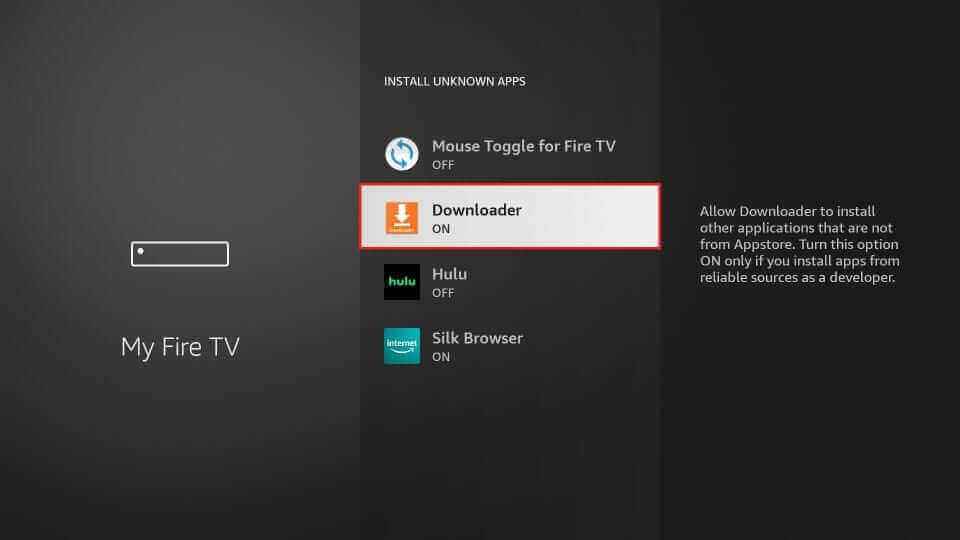
9. Go back to the Home page and launch the Downloader app.
10. Enter the Crystal IPTV APK link in the enter URL option.
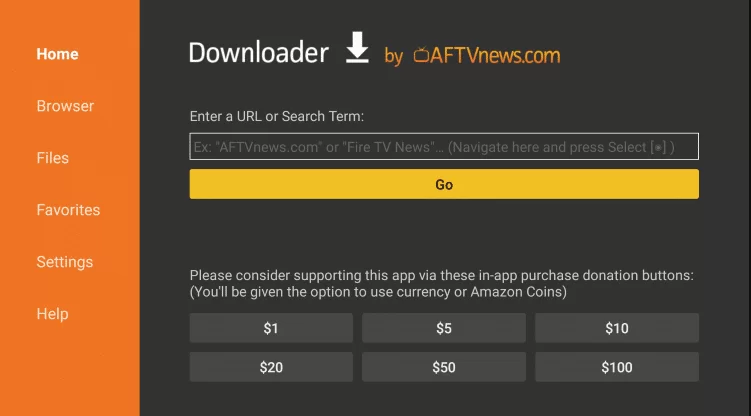
11. Click the Go to Download and the app APK file.
12. Choose the Install app and launch the IPTV app.
13. Open the IPTV app, enter the login details, and finish the login process.
14. Now, your Firestick is ready for streaming IPTV channels.
How to Stream Crystal IPTV on a PC
1. First, install the BlueStacks from the official website on your PC.
2. Then, download the Crystal IPTV APK file on your device.
3. Open the BlueStacks emulator and log in with your Google account.
4. On the main screen of the emulator, tap on the Install apk button.
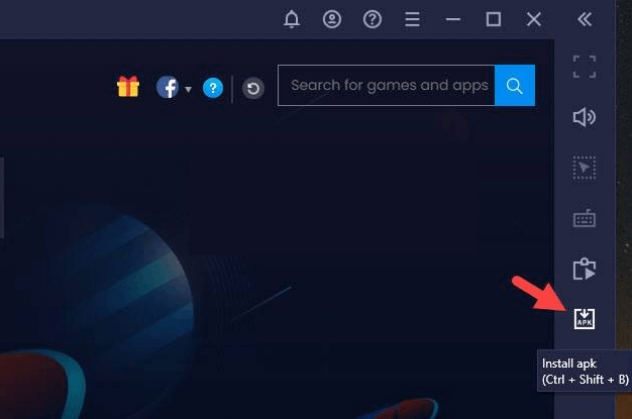
5. Choose the Crystal IPTV APK on your PC and start the installation process.
6. After installing, open the IPTV app on the emulator.
7. Enter the required activation code or credentials on the app and log in to the Crystal IPTV app.
8. Once the playlist is loaded, you can choose anyone and stream it on your PC.
How to Stream Crystal IPTV on MAG
1. Connect your MAG device to the TV and open Settings on it.
2. Next, choose System settings and select Servers option.
3. Now, click on the Portals option.
4. On the empty field, enter the name and M3U file of Crystal IPTV and hit the Save button.
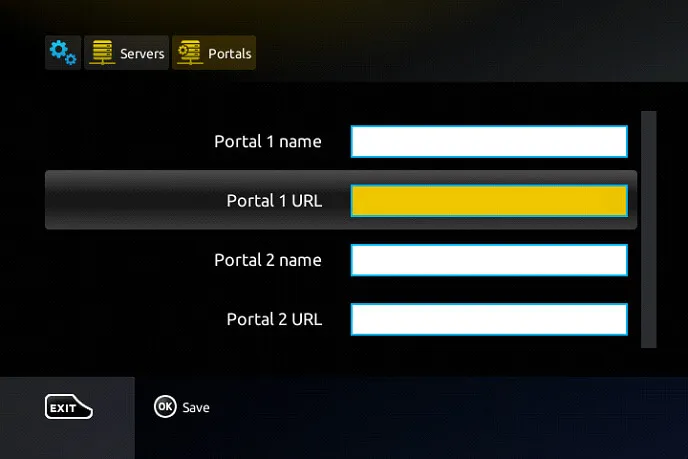
5. Now, reboot your MAG device to access the premium TV channels on your device.
How to Watch the Crystal IPTV on Kodi
1. Power on your device and open the Kodi app.
2. From the Kodi home screen, select the Settings icon.
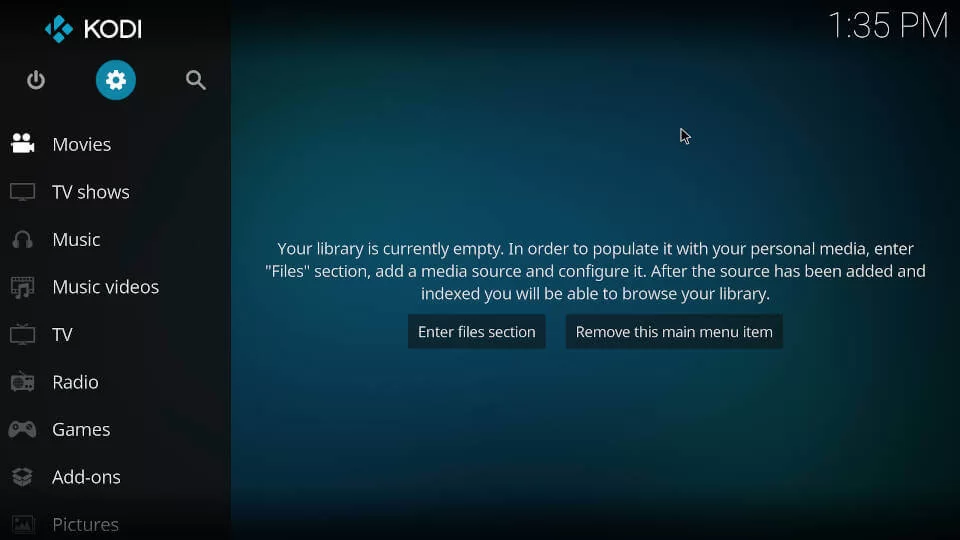
3. Now, choose Add-ons → Install from repository → Kodi Add-on repository → PVR Clients.
4. Select IPTV Simple Client from the list and hit the Install button.
5. Next, tap on Configure → General → Location → Remote Path (internet Access).
6. Enter the M3U playlist of Crystal IPTV on the field and hit the OK button.
7. Once the login is done, go back to the home screen and choose the TV option.
Pick one TV channel from the list and stream it on Kodi.
How to Watch Crystal IPTV on Smart TV
1. First, search for the Crystal IPTV APK file from the default web browser.
2. Download the APK and copy it to a USB flash drive.
3. Next, connect the USB device to your TV USB port.
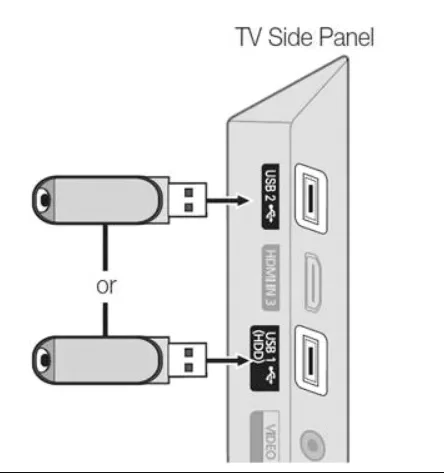
4. Now, go to Settings and select Devices preferences.
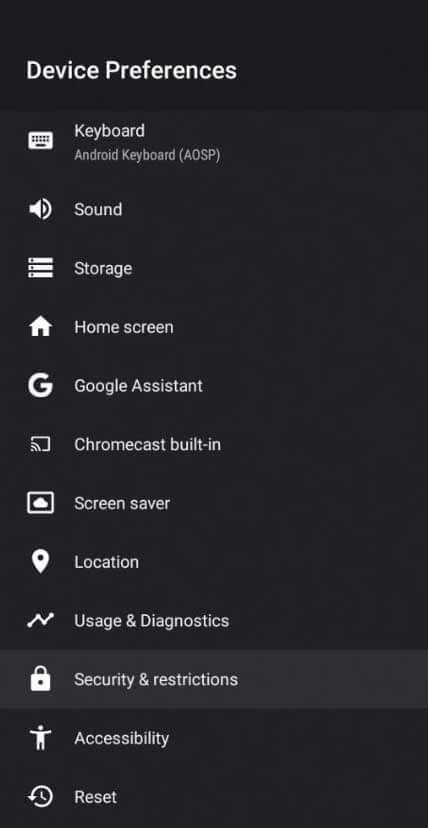
5. Now, choose Security & restrictions.
6. Select the Unknown sources and enable the option.
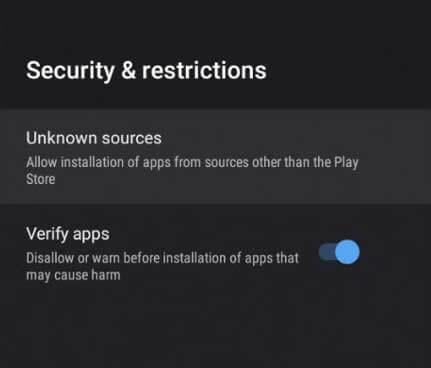
7. After this, open File Manager, choose the IPTV APK file, and install it on your TV.
8. Launch the Crystal IPTV app on your TV and finish the sign-in process.
9. Now, your Smart TV is ready to stream IPTV channels.
How to Stream Crystal IPTV on LG & Samsung Smart TV
1. Open the LG Content Store/Smart Hub on your Smart TVs.
2. Hit the Search Icon and search for Ministra IPTV Player.

3. Select the app from the results and click on the Install button.
4. Now, open the Ministra IPTV Player and log in with your IPTV credentials in it.
5. Your Smart TV is now ready to stream IPTV content.
How to Watch the Crystal IPTV on Enigma2
1. Turn on your Enigma2 device and move to Settings > Setup > System Network Device > Setup Adapter > Settings.
2. You can see an IP address on the screen; note it down.
3. Open the Web browser on your PC and download the PuTTY software from the official website.
4. Install the PuTTY software and open it.
5. Type the IP address in the given field and select Telenet.
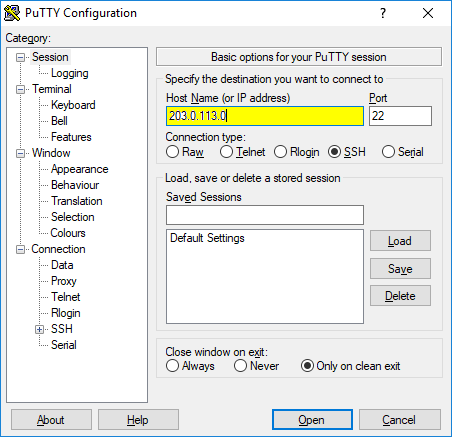
7. Press Open and set a default login as root.
8. Enter the M3U URL of the Crystal IPTV and enter Reboot.
9. Hit Enter on your device, and it will be restarted.
10. Now, go to the Enigma device and start streaming IPTV channels in it.
How to Stream Crystal IPTV on Formuler
1. Launch the MyTVOnline app on your device and note down the MAC address from the screen.
2. Click on the Add Portal and enter the Crystal IPTV as the portal name.
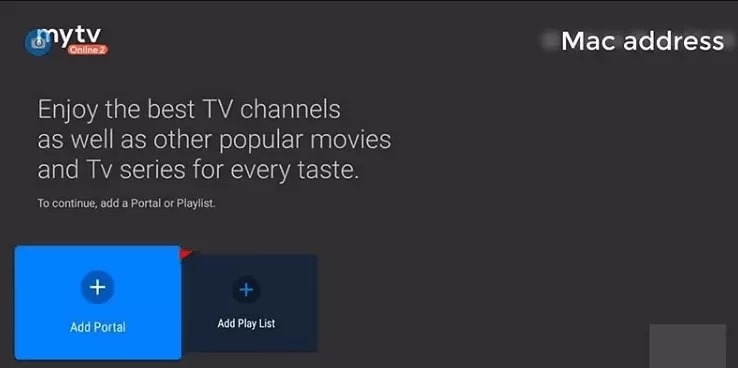
3. Give away the M3U URL of the Crystal IPTV in the URL portal section.
4. Choose the Connect option and enjoy streaming your favorite ones.
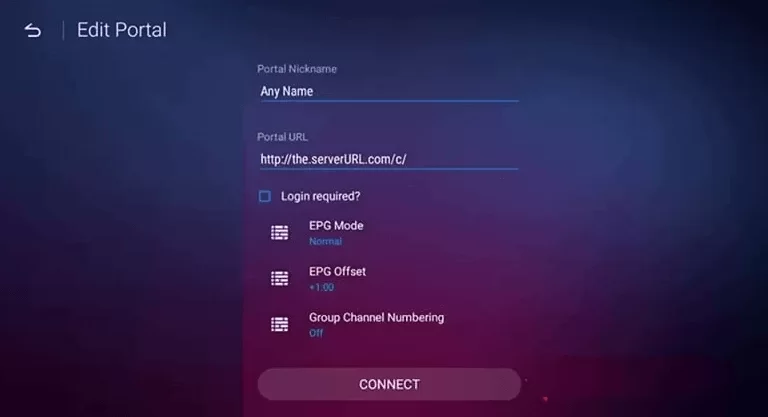
Customer Support
| Source | Link |
|---|---|
| https://wa.link/hoyt8n | |
| News | https://crystalotte.com/news/ |
| Live Chat | Bottom right of the webpage |
Alternatives for Crystal IPTV
If you would like another option similar to Crystal IPTV, here are some alternative IPTV providers you can look into.
XtrixTV IPTV

XtrixTV IPTV is an innovative IPTV service provider that offers a compact collection of 1000+ TV channels and 3,000+ VOD content for streaming. The IPTV service offers an inbuilt Favorite section, EPG Support, and PVR function for recording. Aside from this, you can also watch your missed live shows by using the 7-day catchup feature of the service. You can also subscribe to the Family plan of the service to get multiple connections with a single account.
IPVT Streamz

IPTV Streamz is a premium and one of the popular streaming IPTV providers on the internet. The service comes with 60,000+ TV channels and 24,000+ VOD content at a price of €9.99/month. As a cheaper option with top features like Antifreeze technology and free channel updates, IPTV Streamz is the best option for your entertainment. If you find the IPTV service not working for you, then you can claim the 7-day money-back guarantee from the service.
Nordic IPTV

Nordic IPTV is a Swedish IPTV provider with a wide range of local and international channels in its package. The basic premium of Nordic IPTV (DKK499) offers a collection of 50,000+ TV channels and 16,000+ VOD, including sports and PPV events. As the IPTV service supports 4K streaming resolution, you can stream your favorite movie in its true form. To try out the IPTV premium features for free, you can go with their one-hour free trial plan.
FAQ
No. The IPTV service is active and running a smooth as ever.









Leave a Review