ALFA iPTV is a Turkish-based IPTV provider that is also available as an IPTV player. On Android devices, you can install its standalone app and access it as a player cum provider. On other devices, you can use its M3U URL to watch 12,000+ channels and on-demand movies & shows in Full HD. All you need to access this unique IPTV service is to purchase any of its subscription plans of your choice.
Why Go for ALFA iPTV
- The IPTV offers a wide range of TV channels and on-demand content.
- It allows streaming of both domestic & international channels.
- As an IPTV player, it supports all IPTV services offering M3U files.
- You can enjoy a two-hour free trial with this IPTV subscription.
- It provides thousands of on-demand movies and series.
- The ALFA iPTV offers live support on technical issues.
Subscription Plans
The IPTV provider lets you purchase its five subscription plans based on connections and international channels:
| Subscription Plan | Connection | Domestic/ Abroad | Pricing |
| Six months full package | 1 | Domestic | $14.06 |
| Twelve months full package | 1 | Domestic | $17.89 |
| Six months full package | 2 | Domestic | $19.17 |
| Twelve months full package | 2 | Domestic | $26.41 |
| Twelve months full package | 1 | Abroad | $96.85 |
Is ALFA iPTV Legal?
It is tough to state whether an IPTV is legal or not. Thus, it is always safe to use a VPN to stream your IPTV content. VPN hides your device’s IP address and prevents you from facing any possible legal issues. While there is a wide range of VPNs available for use, ExpressVPN and NordVPN top the list by providing better streaming experience.
How to Subscribe for ALFA iPTV
1. Visit the official site of ALFA iPTV to purchase their subscription plan.
2. Tap the Buy tab found on the top screen of the website.
3. Head to the Subscription plans featured in the section.
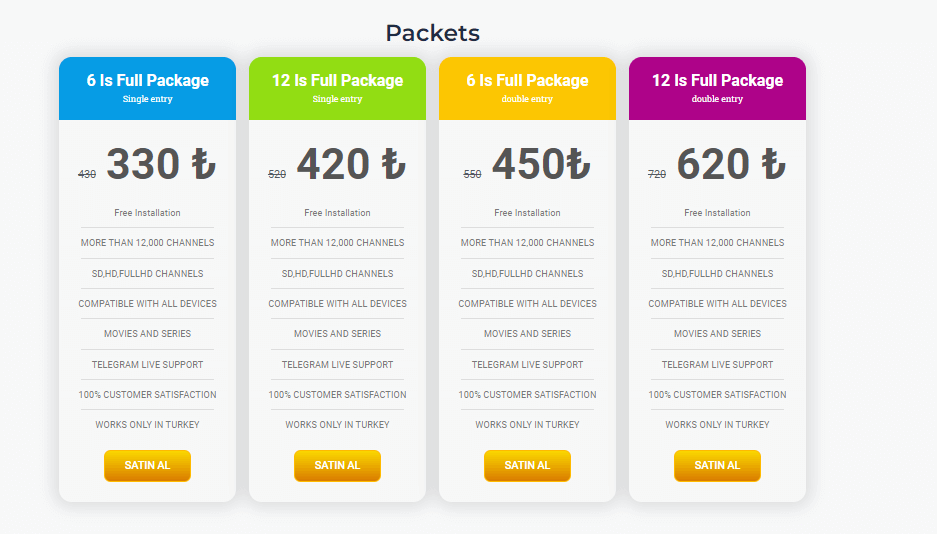
4. Choose a subscription plan you want and click on the Buy button below it.
5. Proceed to fill in your personal & payment details and click on the Pay Now option to complete the process.
6. You’ll now receive an email from the service with the login details and playlist link of the IPTV service.
How to Install ALFA iPTV on Android
As the IPTV app is not available in the Play Store, you need to sideload its APK file to access it on an Android Smartphone or tablet.
1. Open your preferred web browser on your Android.
2. Log in to your email and download ALFA iPTV APK received after subscribing.
3. Head to Settings → Security options on your Android once the APK is downloaded.
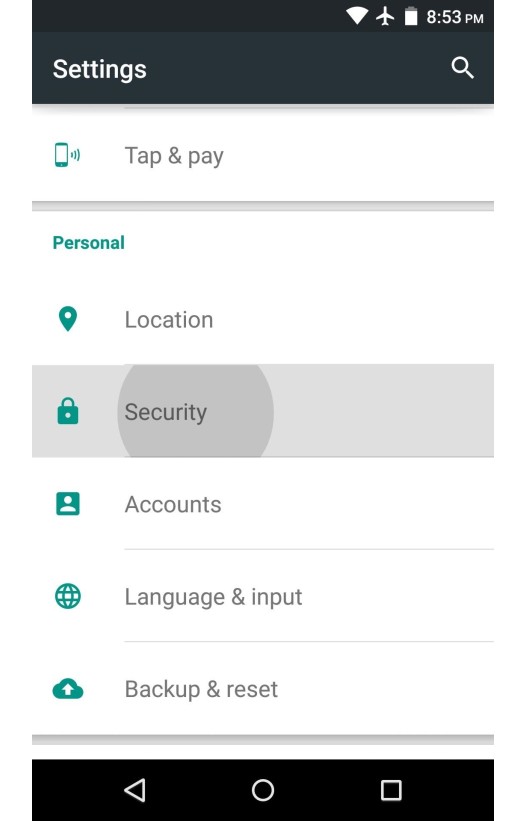
4. Scroll down to the Device Management option.
5. Enable the Unknown sources option to allow the installation of the APK.
6. Now, tap on the downloaded APK file and click Install.
7. After installation, click on the Alfa iPTV app.
8. Sign in to your IPTV account and enjoy streaming any IPTV playlist or the app’s native content.
How to Install ALFA iPTV on iOS
1. Go to your App Store and search for the Flex IPTV app using the Search bar.
2. Click the Get button to download the app from App Store.
3. Tap on the Open option to launch the app once installed.
4. Click on the Plus icon found in the top left corner.
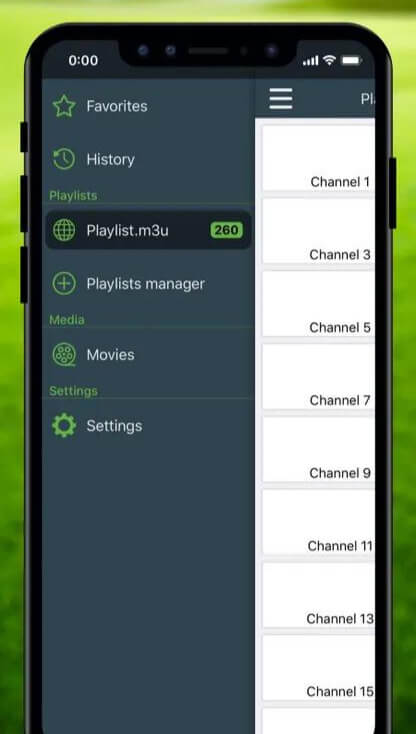
5. Paste the M3U URL of ALFA iPTV in the respective field to add its playlist.
6. Head to ALFA iPTV‘s home screen and stream your desirable IPTV content.
How to Stream ALFA iPTV on PC
1. Open any web browser on your PC.
2. Search for ALFA iPTV’s official website and head to it.
3. Log in to the website by entering the username and password of the IPTV account in the respective fields.
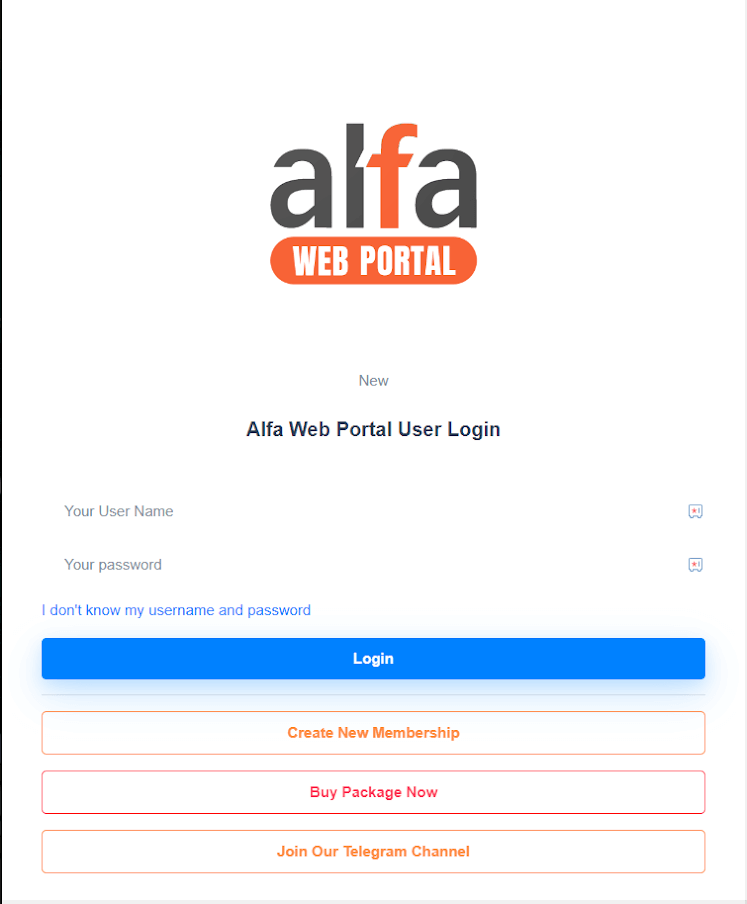
4. Now, stream and enjoy watching the IPTV content on your PC.
How to Watch ALFA iPTV on Firestick
Watching ALFA iPTV on Firestick is possible by installing its APK using the Downloader app.
1. Select the Find tab on the Firestick home screen.
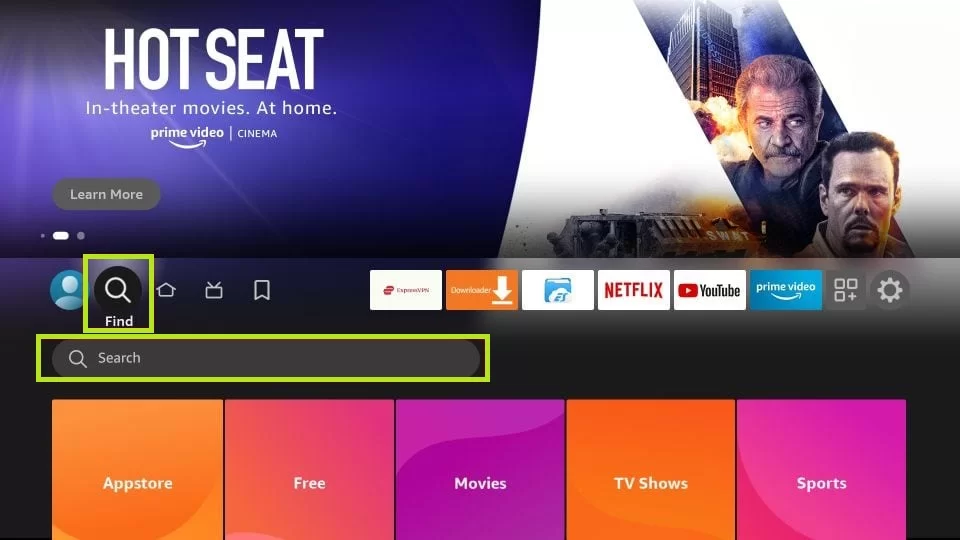
2. Click on the Search icon and enter Downloader in the search bar.
3. In the search results, tap on the Download button of the app to install it from Amazon App Store.
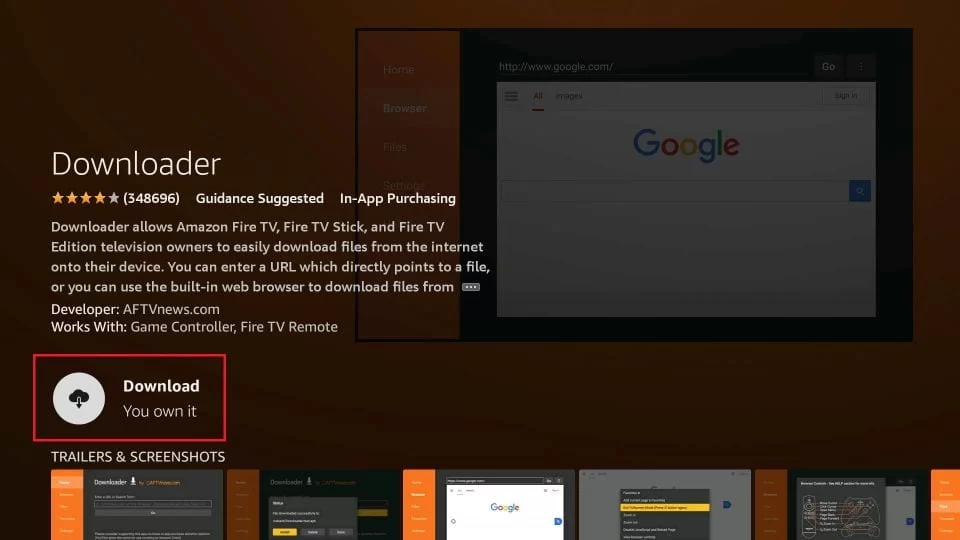
4. Head to the Firestick home screen once the app is installed.
5. Open Settings → My Fire TV → Developer Options.
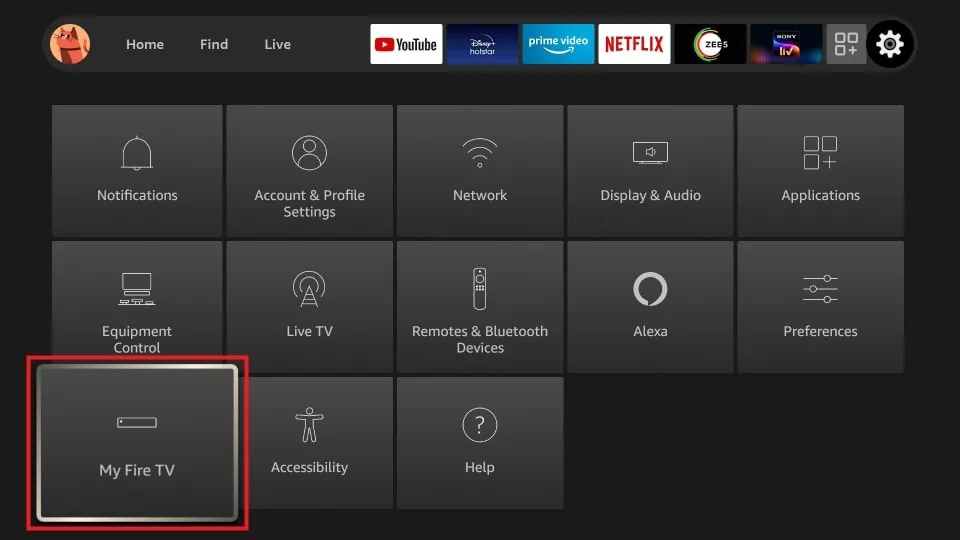
6. Select Install Unknown Apps from the list of options.
7. Turn on the Downloader app and launch it.
8. Type in the ALFA iPTV APK URL and click on Go to download the APK file.
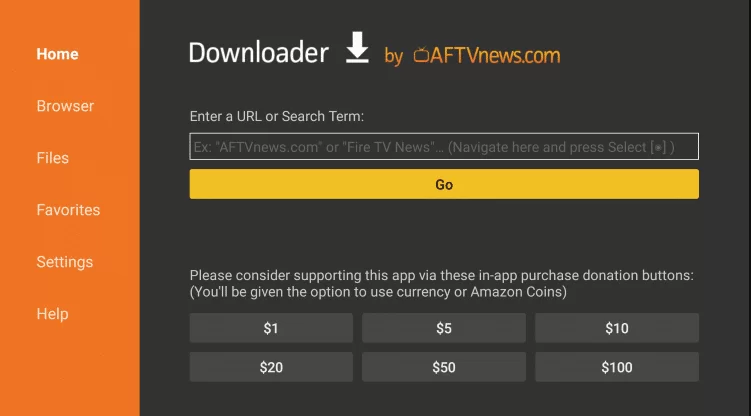
9. Now, install the ALFA iPTV app and tap on Open to launch it.
10. Sign in to your account using your username & password.
Now, you can integrate the desired IPTV playlist or watch your favorite movie or show within the app.
How to Install ALFA iPTV on Android Smart TV
Installation of the ALFA iPTV can be done on Android Smart TV through the sideloading method.
1. Head to the Settings menu on your Android Smart TV.
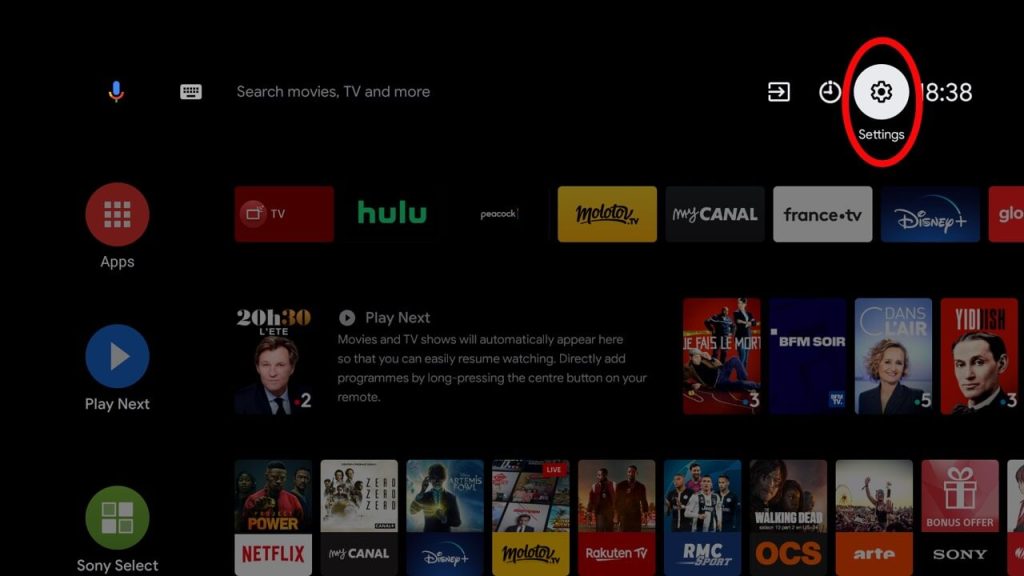
2. Choose Device Preferences from the options and click Security & restrictions.
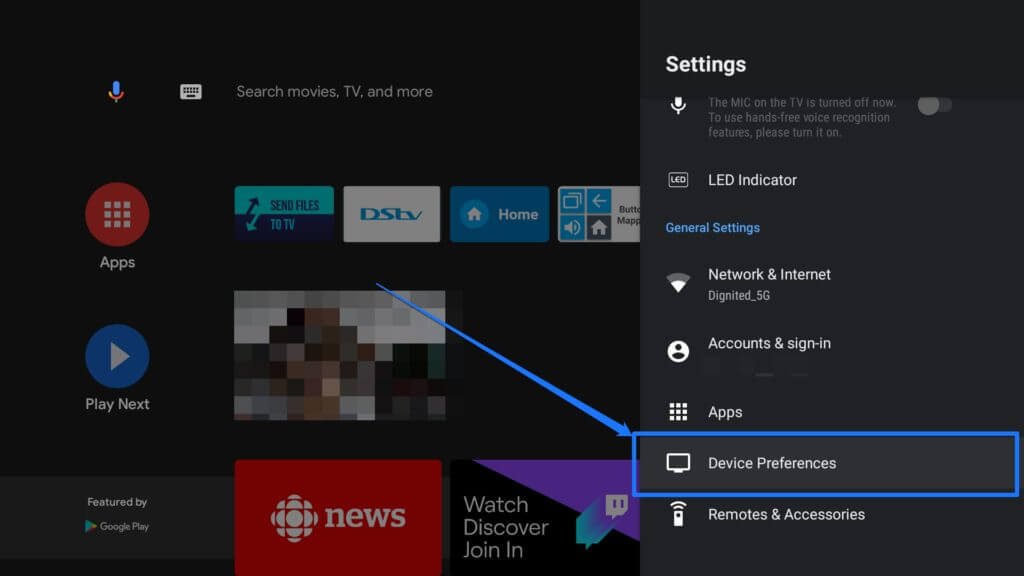
3. Turn on the Unknown sources option to allow the installation of the IPTV.
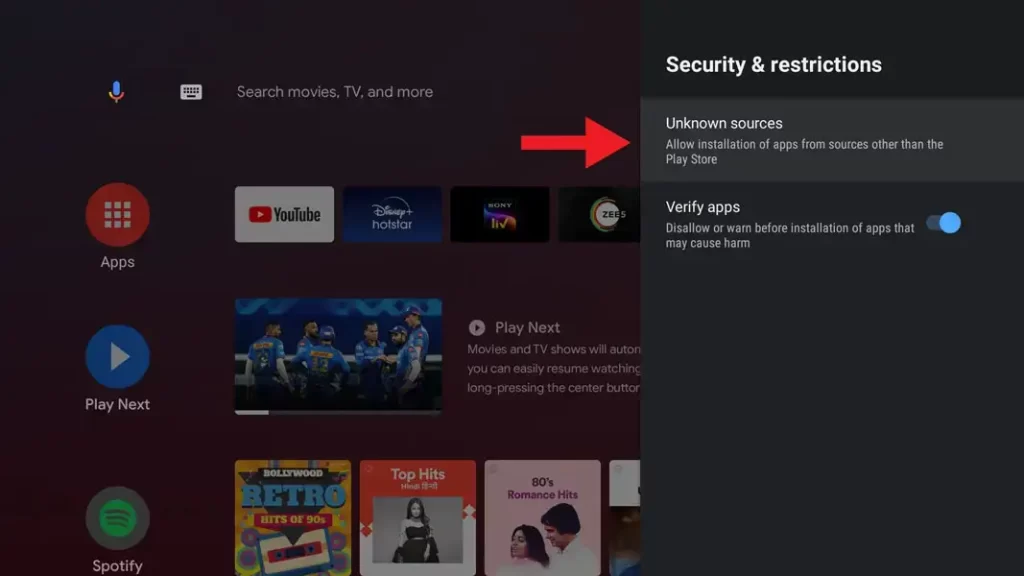
4. Now, take a PC and launch your preferred browser.
5. Download the ALFA iPTV APK file on it.
6. Once downloaded, copy it to your USB drive.
7. Then, disconnect the USB drive from your PC and connect it to your Smart TV.
8. Go to the File Manager folder on your Smart TV.
9. Install the copied ALFA iPTV APK file on your Smart TV.
10. Launch the app once installed and sign in to your account to stream any IPTV playlist or watch the existing content.
How to Watch ALFA iPTV on Kodi
As the Kodi app lets you access various IPTVs, you can also stream ALFA iPTV on it.
1. Launch your Kodi app and select the TV option listed on the left side of the screen.
2. Choose the Enter add-on browser option between the two options on the right.
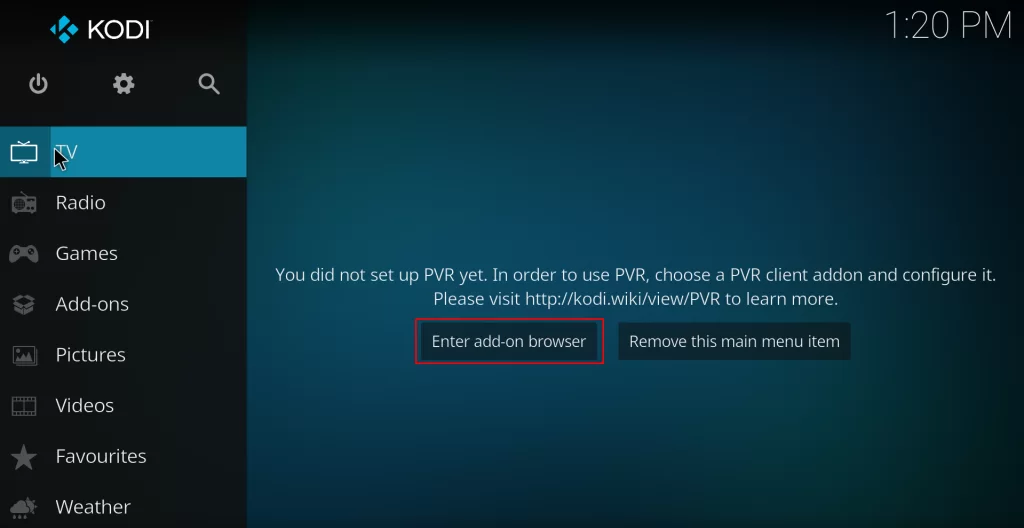
3. Select the PVR IPTV Simple Client add-on from the list and install it.

4. Tap on Configure from the menu.
5. Select General → Location options from the Settings menu.
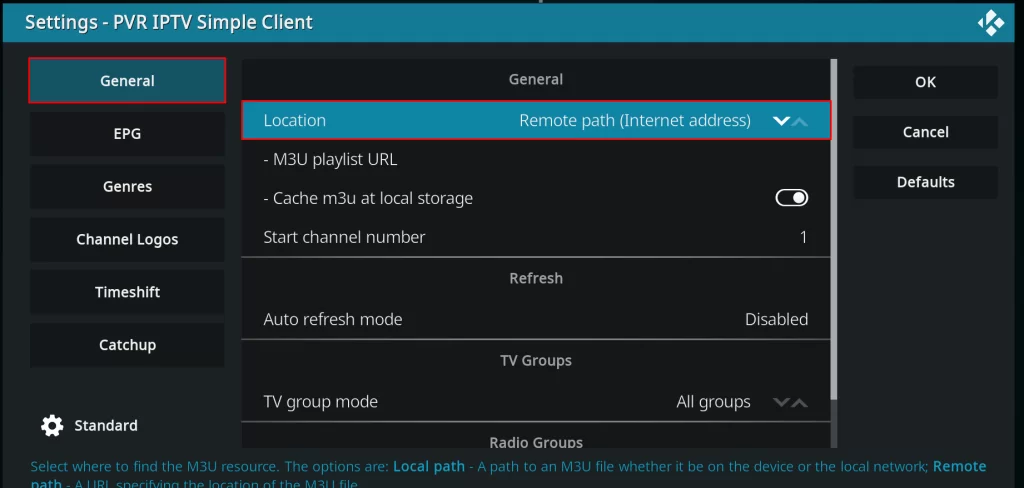
6. Choose the Remote Path (Internet address) on the Location menu.
7. Tap on OK and select the M3U Play List URL field.
8. Enter the ALFA iPTV Player’s M3U URL in the field and press OK.
9. Finally, choose Enable → Channels to access the ALFA iPTV on Kodi.
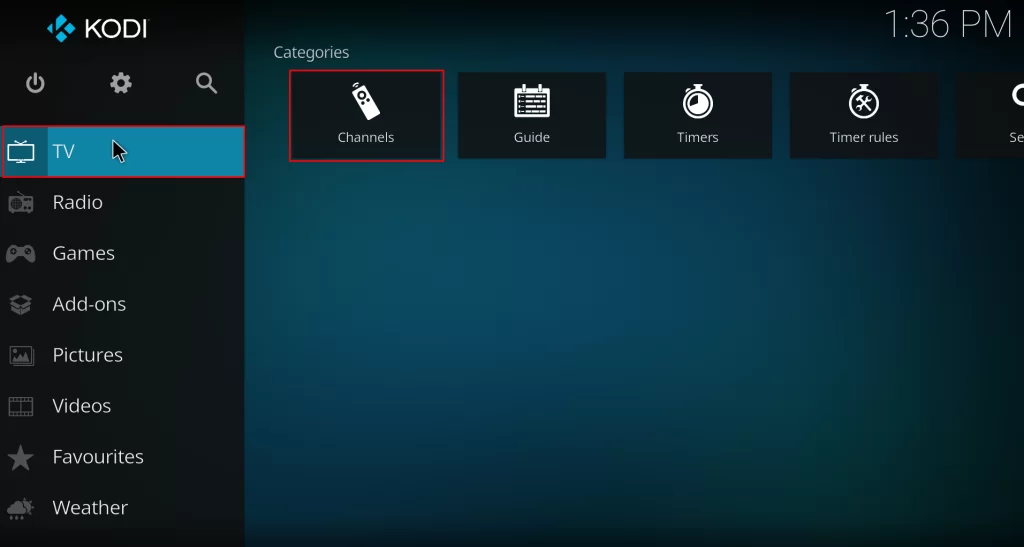
How to Watch ALFA iPTV on MAG
1. Head to the Settings menu on MAG.
2. Navigate to the System settings option from the menu.
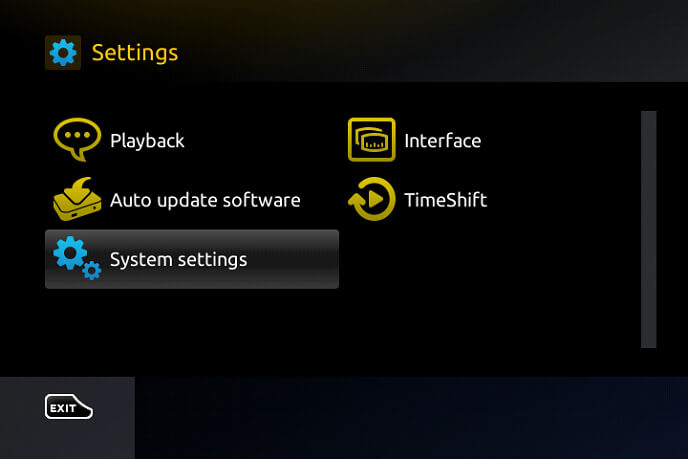
3. Click on Servers → Portals.
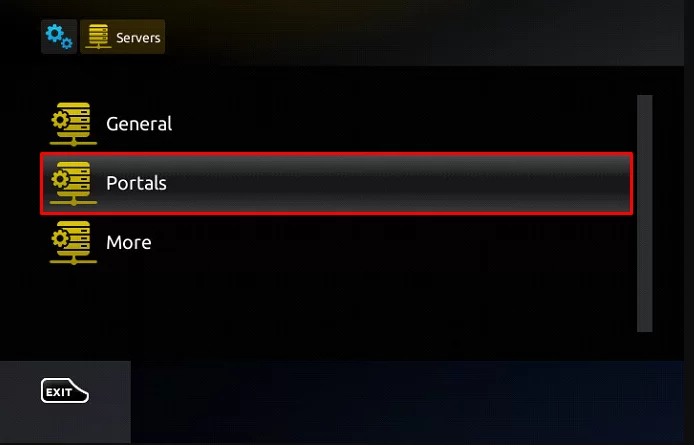
4. Type in the Portal name in the respective field.
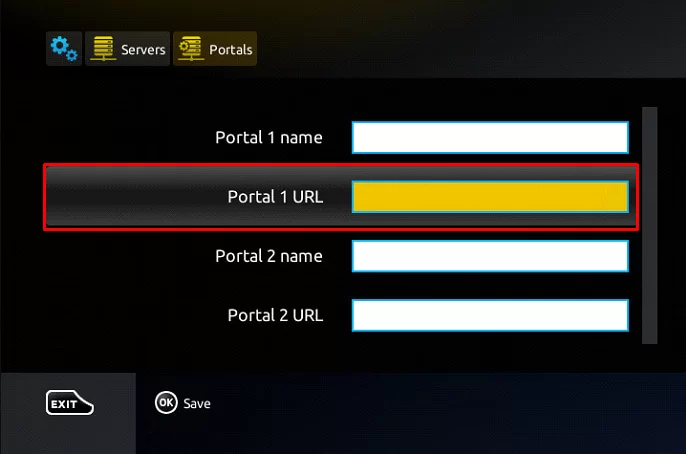
5. Then enter the IPTV M3U URL in the Portal 1 URL field & tap Save.
6. After restarting, avail of the IPTV channel playlist.
How to Stream ALFA iPTV on LG & Samsung Smart TV
You can stream ALFA iPTV on your LG & Samsung Smart TV by installing an IPTV player app on it.
1. Go to the Content Store on LG TV or Smart Hub on Samsung Smart TV.
2. Search for the SmartOne IPTV and tap on the app from the displayed search result.
3. Install the SmartOne IPTV app and launch it on your respective Smart TV.

4. Follow the on-screen prompts and enter your IPTV playlist link within the IPTV player.
5. Once loaded, start streaming the IPTV content on the big screens.
How to Watch ALFA iPTV on Apple TV
1. Head to the home screen of Apple TV and go to the respective App Store.
2. Tap on the Search icon and enter GSE SMART IPTV.
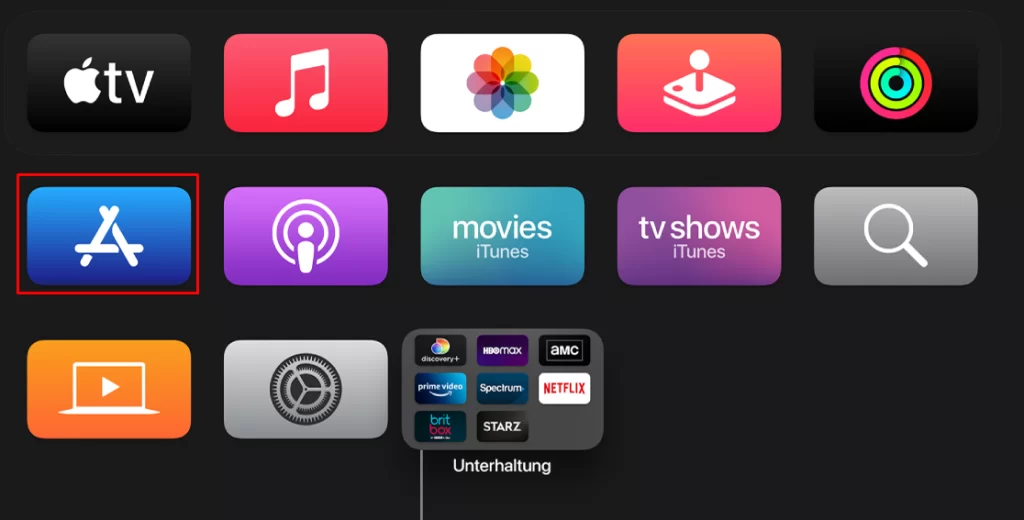
3. Search for the player and click on the Get button to install it.
4. Then, open the app and enter the M3U URL of ALFA iPTV.
5. Now, you can watch the IPTV on your Apple TV.
How to Watch ALFA iPTV on Enigma 2
1. Tap on the Settings option on the Enigma.
2. Scroll down to the Setup option and select System Network Devices → Setup Adapter → Settings.
3. Take a record of the IP address displayed and go to PuTTY’s official website to install the software on your PC.
4. Open the PuTTY software and choose the Host Name.
5. Enter the IP address of the Enigma 2 device in the respective field.
6. Choose the Connection type Telnet and click on Open.
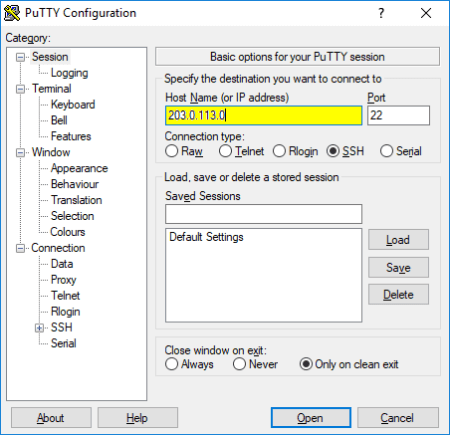
7. Type in the IPTV’s M3U URL after using Root as the default Login.
8. Tap on Reboot and wait till the process completes.
Once rebooted, you can now watch your favorite titles on Enigma 2.
Customer Support
ALFA iPTV provides live support on all technical issues. If you encounter any issues with using the service, you can contact them through and seek help. As they are based in Turkey, they claim to offer support from 12:00 to 23:00 Turkey time zone.
Alternatives for ALFA iPTV
From plenty of IPTV providers available on the market, we’ve picked the three best IPTV providers as Alfa iPTV alternatives for you.
Kemo IPTV

Kemo IPTV will be your desired choice if you want to stream a movie or TV show in high-picture quality. The IPTV provider offers 18,000+ live channels with multi-device compatibility. Its massive library of content keeps you engaged for long hours. The affordable subscription plans and the Electronic Program Guide feature of Kemo IPTV make it a better choice.
Xtreme HD IPTV

Xtreme HD IPTV might be your preferred choice if you wish to watch more international channels. The IPTV provides offers 16,000+ channels and allows multi-screening in Android and IPTV devices. The subscription plan of the IPTV provider starts from $14.99.
IPTVtune
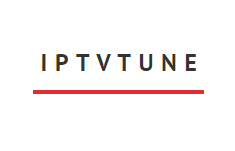
IPTVtune could be your ideal choice if you’re looking for an IPTV provider with stable performance. The IPTV provider provides 20,000+ movies and 10,000+ channels with 200+ premium sports channels.
How to Fix ALFA iPTV Not Working
You can consider the below fixes if your ALFA iPTV fails to work or load:
1. Make sure you have a strong internet connection.
2. Disconnect your device from a VPN or any other third-party software and try accessing the service.
3. Consider restarting your device and check then if it works.
4. Try reinstalling the IPTV app on your device.
Review
ALFA iPTV allows you to access thousands of on-demand movies & shows on most streaming devices. Its channel collection includes both domestic and abroad channels in full HD quality. It is effective even as an IPTV player on Android-based devices. When we compare its key specifications with its competitors, it seems like a great choice. Overall, you’ll have a better experience streaming on this player cum provider.










Leave a Review