If you are in search of an IPTV player that’ll give a seamless streaming experience, then you can opt for Royal IPTV. The IPTV player’s adaptive bitrate technology provides smooth playback of IPTV content. Royal IPTV lets you enjoy live TV channels from around the world. You can set the Favorites list for channels, series, and movies on the IPTV player. The IPTV player comes with better support and capabilities for playing 4K and 3D videos as well.
Why Go for Royal IPTV
- It allows seamless integration with your playlist.
- Its integrated EPG system keeps you updated on real-time programs.
- The player has control options like pause, fast-forward, and rewind.
- You can easily navigate on the IPTV player because of its user-friendly interface.
- The player lets you organize channels with custom groups, thus improving accessibility.
- Its parental control option enables you to set passwords for channels.
- It allows you to manage multiple playlists at once.
Subscription
Royal IPTV allows you to stream the channels of different providers after activating it. There is an activation charge of €7.99 per device for that. The IPTV player lets you upload your own playlists with a MAC address. You can even delete the playlists you’ve added before.
How to Sign Up for Royal IPTV
1. Visit the official website of Royal IPTV from any device’s browser.
2. Click Activate Royal IPTV 1.0 option at the top of the home page.
3. On the next screen, enter the MAC address of your device in the displayed field and click Add to Bag.
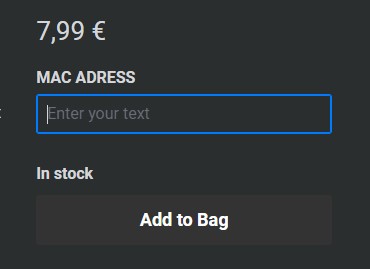
4. Now, head to the cart page and pay the activation charge by following the on-screen instructions.
5. After a successful payment, you can access Royal IPTV on the device whose MAC address you’ve integrated.
How to Install Royal IPTV on Android Devices
As the Royal IPTV app is available on Google Play Store, you can install and watch the IPTV app on any Android device, including Android TV.
1. Open the Google Play Store app on your Android Smartphone or Android TV.
2. Type in Royal IPTV in the Search bar.
3. Choose the app from the search results and hit Install to download it from Play Store.
4. Launch the app after downloading and make a note of the MAC address displayed on the screen.
5. Now, visit the activation website of Royal IPTV on any web browser you prefer.
6. Type in the MAC address in the MAC or LG-ID field.
7. Then, provide the M3U URL of any IPTV provider in the Playlist URL field and tap on Add Playlist to upload the playlist into your IPTV player.
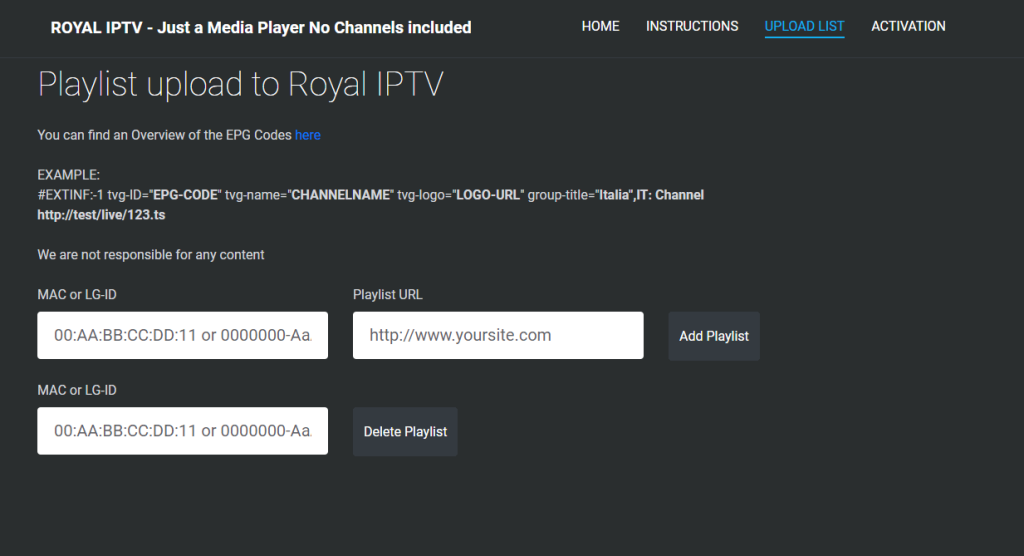
8. After adding the playlist, restart the Royal IPTV app on your Android device to stream the IPTV content.
How to Install Royal IPTV on a PC
Using the BlueStacks emulator, you can install the IPTV player on Windows and Mac PC to access IPTV playlists.
1. Visit BlueStack‘s official website on any web browser on your PC.
2. Click on the Download button to install the BlueStacks app on your respective PC.
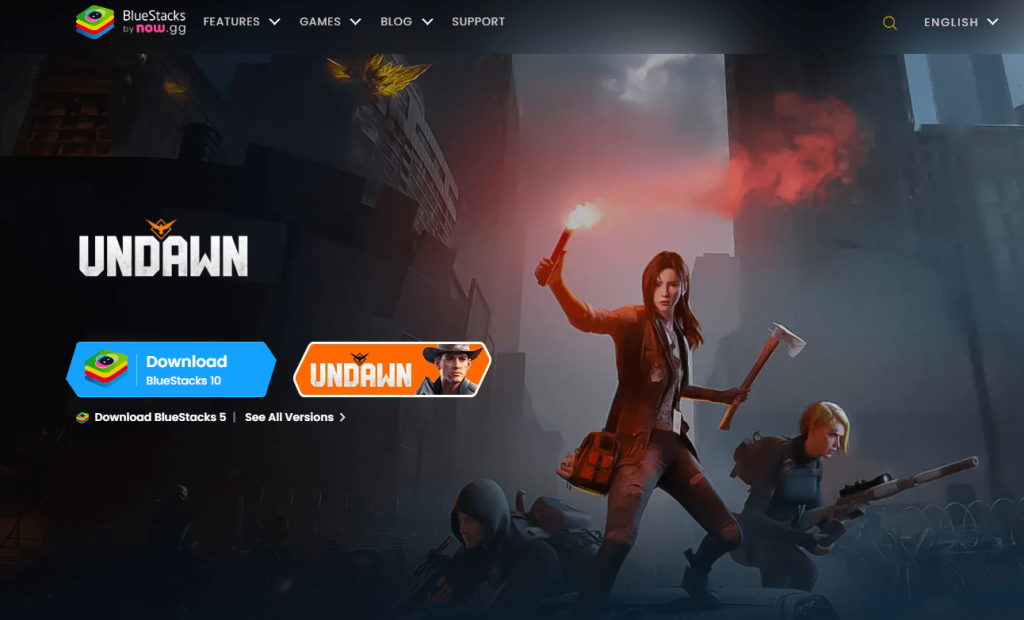
3. Launch the app on your PC once the installation is over and sign in to your Google account to access the Play Store app.
4. Within Play Store, look for Royal IPTV using the Search bar.
5. Tap on the Install option to install the IPTV player on your PC.
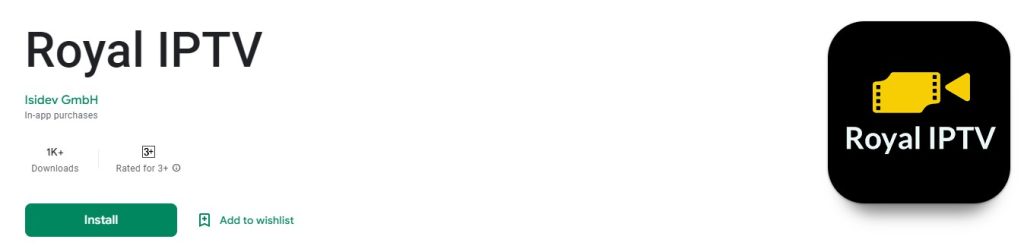
6. Click Open to launch the app and note down the MAC address from the screen.
7. Go to Royal IPTV‘s activation site on any preferred web browser and enter the MAC address in the respective field.
8. Then, paste the M3U URL of your IPTV service and click Add Playlist.
Once you restart the IPTV player app, you can watch the content of the M3U URL provided on your PC.
How to Get Royal IPTV on iOS
Since the Royal IPTV is available on App Store, you can install and stream the app on your iOS devices directly.
1. Go to the App Store on your iOS device.
2. Enter Royal IPTV in the Search bar and continue the search.
3. Choose the Royal IPTV app from the search results and hit Get to download the app.
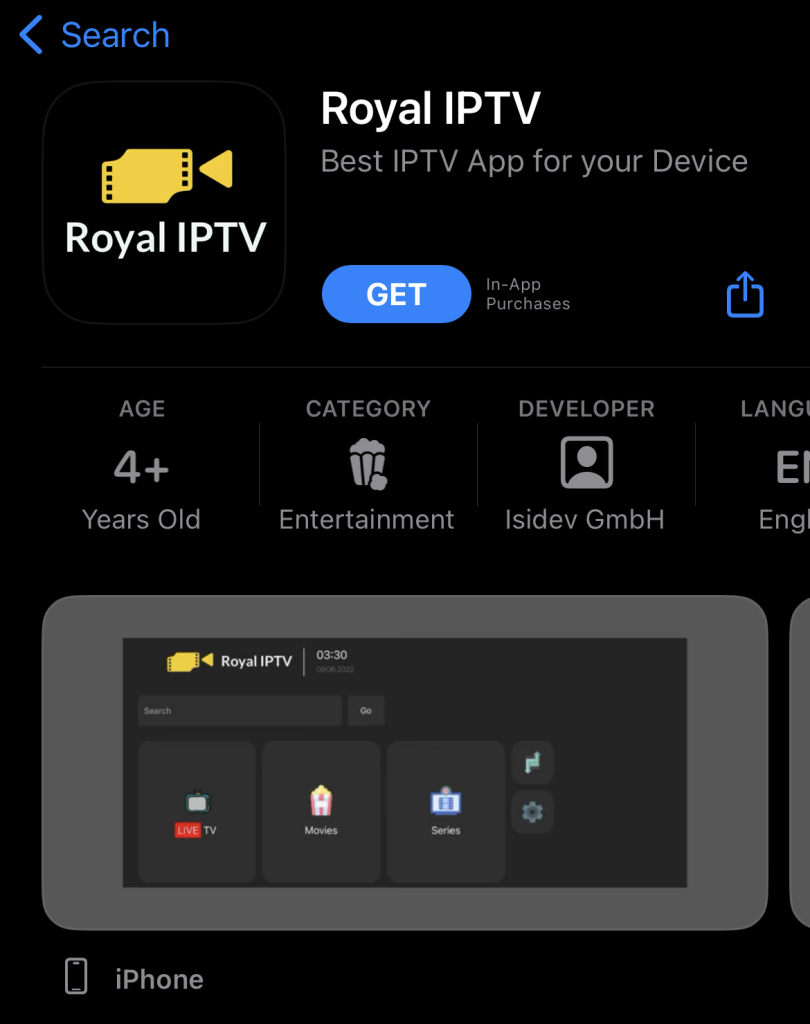
4. Once the app is downloaded, tap on Open to launch the app.
5. Note down the MAC address displayed on the screen.
6. Head to the activation site of Royal IPTV on any web browser on your iOS.
7. Enter the MAC address followed by the M3U URL of any provider in the respective field and click Add Playlist.
8. Restart the Royal IPTV app to load the playlist on your iOS device.
How to Install Royal IPTV on Firestick
Sideloading the Royal IPTV app can be done on Firestick via Downloader.
1. Tap on the Find icon on the Firestick home screen and select the Search tab.
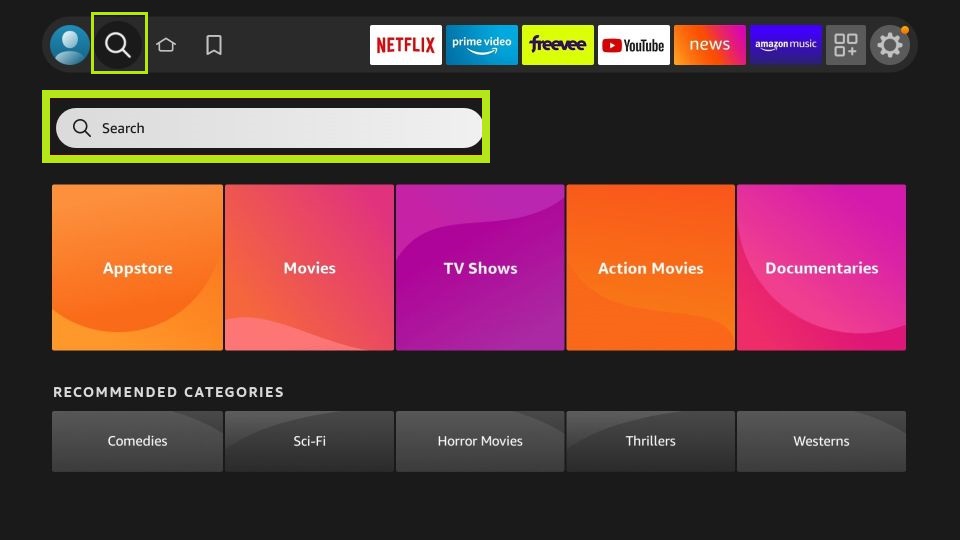
2. Look for Downloader and choose the app from the search results.
3. Click on the Download button to install the app.
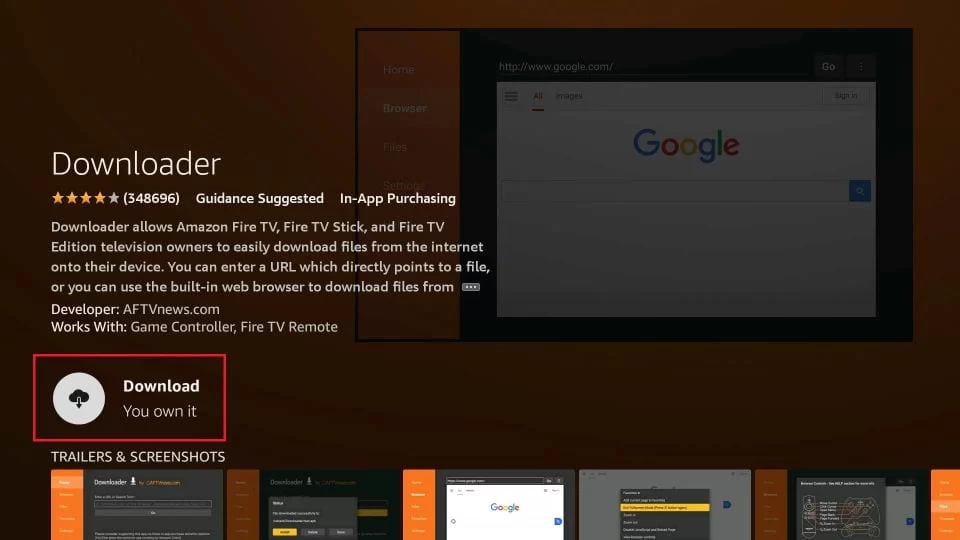
4. Now, head back to the Firestick home screen and tap on the Settings icon.
5. Select My Fire TV → Developer Options → Install unknown apps and turn on Downloader.
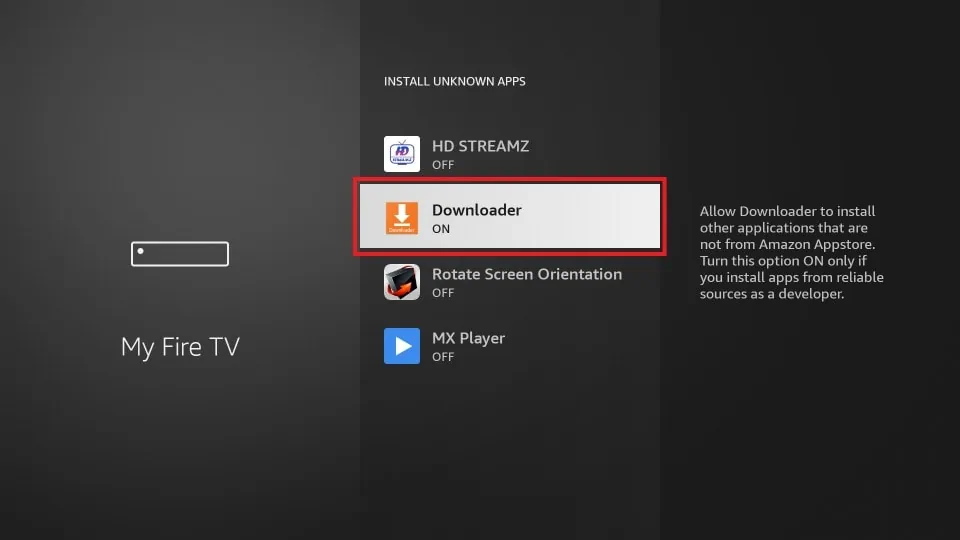
6. Launch the Downloader app and tap on the Home tab.
7. Enter the Royal IPTV APK URL in the URL field and click Go to download the APK.
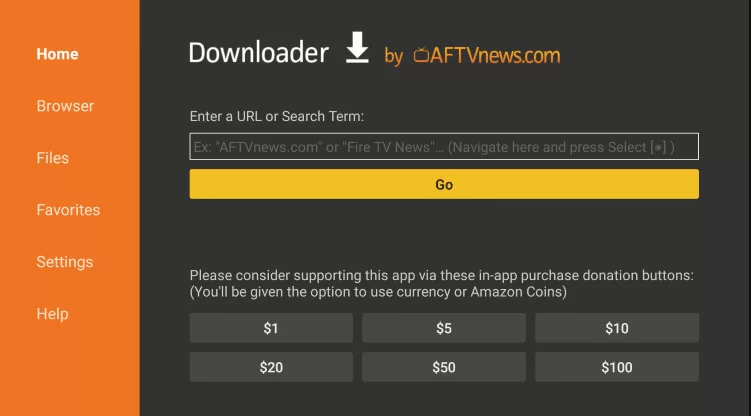
8. Once downloaded, click on the Install button to install the app on Firestick.
9. Launch the app once the installation is over and make a note of the MAC address displayed on the screen.
10. Now, visit the Royal IPTV’s activation website on any preferred web browser.
11. Type in the MAC address followed by the M3U URL of any provider in the respective field.
12. Tap on Add Playlist to load the IPTV content and restart the Royal IPTV app on Firestick.
Once the M3U playlist is loaded, you can stream the IPTV channels on your Firestick.
How to Download Royal IPTV on LG or Samsung Smart TV
You can install and watch Royal IPTV on LG or Samsung Smart TV.
1. Press the Home button on your LG or Samsung Smart TV.
2. Go to Content Store on LG or Smart Hub on Samsung Smart TV.
3. Type in Royal IPTV in the Search bar and select the app from the displayed search result.

4. Click on the Install button to download the app on your LG or Samsung Smart TV.
5. Open the app after installation and make a note of the MAC address.
6. Visit the Royal IPTV activation site and enter the MAC address and M3U URL.
7. Then, click on Add Playlist to load the integrated playlist on LG or Samsung Smart TV.
In this way, you can stream the playlist on your LG or Samsung Smart TV.
Customer Support
As of now, the IPTV player offers customer support through email. If you have any issues while accessing the app, you can reach out to them through the email address available on its official website and seek timely assistance on technical issues.
Review
Royal IPTV lets you play movies and series on-demand, offered by any provider you prefer. You can make use of the search and filter option available on the IPTV player to find your favorite content. Since the IPTV player does not have any channels on its own, you have to upload your playlists to stream the channels on it. Having said that, there’s no denying its smooth streaming experience. Thus, it could be the right choice for you if you prefer an IPTV player with incredible streaming support.
Alternatives for Royal IPTV
We’ve done our research and found three IPTV players to be the best alternatives for Royal IPTV.
Neutro IPTV Player

This IPTV Player supports Xtream Codes API to access IPTV playlists. It is filled with impressive options like a Favorites list, data refresh, auto reboot settings, and more. Neutro IPTV Player‘s modish user interface itself is enough to impress any user. You can install this player on different types of devices like Android, Firestick, Smart TV, and more.
Flix IPTV

Flix IPTV is one of the few IPTV players that support external players like VLC Player and MX Player. Its easy-to-access interface and customization feature takes your streaming experience to the next level. The IPTV player lets you stream the content in 17 languages and supports EPG and parental controls. It is compatible with many devices, including Android, iOS, Smart TVs, and Firestick.
TiviMate IPTV Player

If you prefer an IPTV player with a variety of content, then the TiviMate IPTV player could be the ideal choice for you. The IPTV player lets you stream IPTV and also access its native channels under the categories of entertainment, news, sports, and more. You can watch local, national, and international channels on this IPTV player. Its multiple profiles feature allows you to personalize the content for your family members.
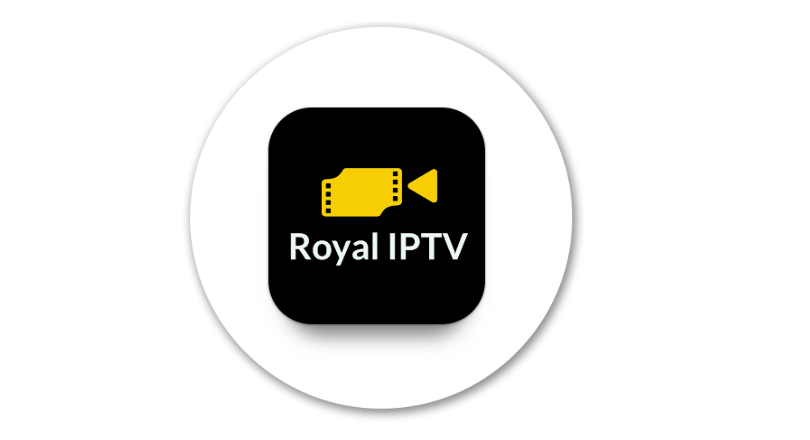








Leave a Review