Our team has been using the TiviMate IPTV player for over 8 months, which is an excellent choice for IPTV streaming. But, sometimes, the player undergoes some issues. We have solved the TiviMate IPTV not working issue by following a set of troubleshooting steps. If you are also facing them currently, use the troubleshooting guide below and find the right solution for your issue.
Why Is a VPN Necessary While Accessing TiviMate IPTV Player?
IPTV Players are simple media players that let you watch the content offered by the providers. They don't offer or host any built-in content. So, they are legal to use as long as the provider offers licensed content. Whether the media content is legal or not, it is advisable to use a VPN to secure your privacy. VPN will help you hide your original IP from the ISPs and trackers. Since you can find a lot of VPNs online, we recommend you sign up for NordVPN since the service offers various security features.
Currently, NordVPN offers a 67% discount + 3 months free as a New Year's deal for all subscribers.

Common Problems in TiviMate IPTV Player & Their Solutions
| Problems | Solutions |
|---|---|
| Connection or Network error | 1. Restart the router issues 2. Check the internet subscription 3. Contact ISP |
| Login error | 1. Enter the correct login credentials 2. Relaunch the IPTV player 3. Speed up the slow internet 4. Check for the TiviMate IPTV Player server status 5. Check the IPTV subscription |
| Black screen issue | 1. Restart the device 2. Uninstall and reinstall TiviMate 3. Restart the router 4. Repair the issues on the streaming device 5. Update your streaming device |
| Content loading issue | 1. Wait for the TiviMate app server to be normal 2. Change to a wired connection 3. Check the connection limit of the WIFI network 4. Wait for the internet traffic to be normal |
| TiviMate IPTV Crashing | 1. Clear cache data on TiviMate. 2. Remove the unwanted devices from WIFI 3. Wait till the congestion of TiviMate IPTV server is resolved 4. Update TiviMate IPTV app |
| Installation and Update Issues | 1. Free up device memory 2. Use a compatible streaming device 3. Rectify internet issues |
| Audio and Video Playback Issues | 1. Use headphones 2. Turn off audio or video synchronization option 3. Solve the issues on the internet and IPTV player app 4. Reduce video quality |
| Can’t receive TiviMate app notification | 1. Turn on the notification alerts 2. Turn off the device mute mode |
TiviMate IPTV is accessible on different devices like Android mobile & TV, Windows, Mac, and Firestick. The following are the common reasons why you face the TiviMate IPTV Player is not working.
- Connection or Network error
- Login error
- Black screen issue
- Content loading issue
- TiviMate IPTV Crashing
- Installation and Update Issues
- Audio and Video Playback Issues
Troubleshooting Methods for TiviMate IPTV Not Working Issue
The following methods will help you get rid of the issues ensuing on the TiviMate IPTV player.
Connection or Network Error
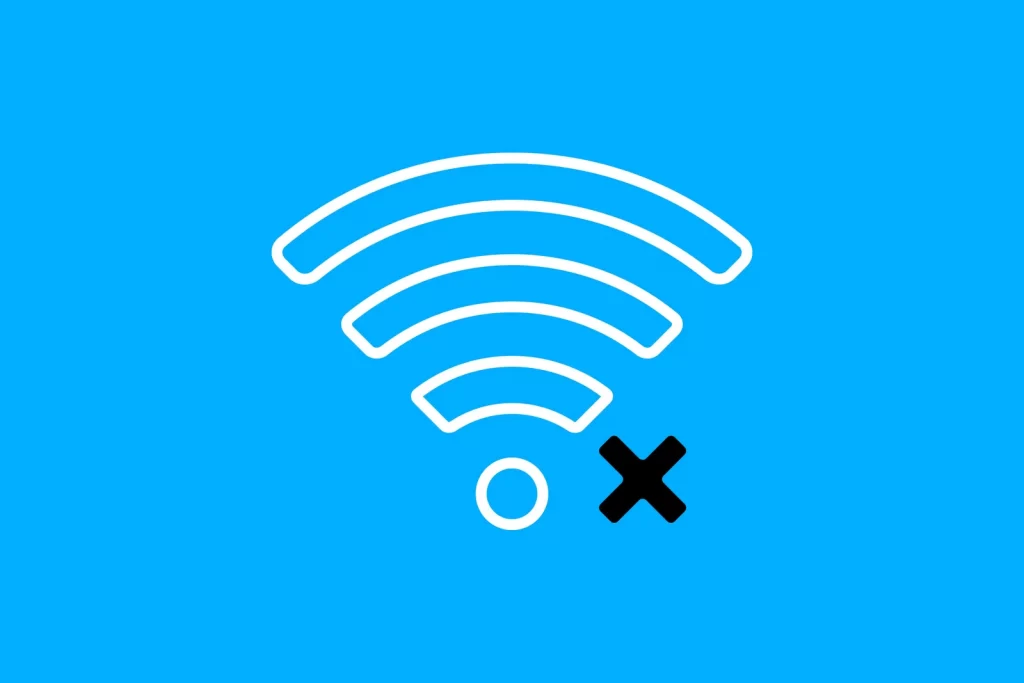
The first thing you must do when the TiviMate IPTV is not working is check your internet connection. In most cases, the internet connection will be the core issue for the TiviMate IPTV Player not working.
How to Fix the Issue
1. Check the network connection on your device. Ensure your device is connected to the right network. Then, test the internet speed using any reliable website. If it is low, restart your modem or router.
2. If the internet connection is not yet fixed, check if your internet subscription is in active status. If not, recharge immediately.
3. Contact your Internet Service Provider (ISP) if the internet issues continue when accessing TiviMate IPTV.
Unable to Log In to TiviMate IPTV Player
Entering the wrong login details can cause this problem. Sometimes, the IPTV Provider provides invalid login credentials. In other cases, a low Internet connection also may be the reason for this problem.
How to Fix the Issue
1. Check the login credentials and ensure you use the right ones you received in the email.
2. Close the TiviMate IPTV Player app and wait for a few minutes. Then, open the TiviMate IPTV app and try to log in to your account again.
3. Check the internet speed. If the internet speed is unstable, you can’t log in with the Xtream Codes API. A slow internet connection delays the login process. When the Internet speed is weak, you need to use a stable internet connection by restarting your router or modem.
4. Check the server status of the TiviMate IPTV Player app on the official website or on the social media handles of the player. If there are any server issues, you cannot log in with your IPTV provider account. So, wait until it gets resolved.
5. Ensure you have an active subscription with your IPTV provider. If not, renew the plan. If the M3U and Xtream Codes credentials offered by the IPTV Provider are invalid, contact your IPTV Provider to get new valid credentials.
TiviMate IPTV Player Black Screen Issue
Sometimes, the TiviMate IPTV Player shows you a blank or black screen due to technical errors. The reason for the issue is poor internet, bugs, or cache on your device. If you see a black screen after opening the app, you can use the steps below to resolve the problem.
How to Fix the Issue?
1. Close all the recent apps on your device, including the TiviMate IPTV Player. Next, restart your device and check whether the issues with the TiviMate IPTV Player are solved.
2. The problem must have occurred when you installed the TiviMate IPTV Player app. Uninstall the TiviMate IPTV Player and reinstall it on your device. Try using the new version of the TiviMate IPTV Player app.
3. To fix the poor internet issue, restart the Wi-Fi router. Then, keep the router close to your streaming device.
4. A defect in your streaming device or TV can also cause the black screen issue. Check whether your streaming device’s firmware is up-to-date. Hardware issues on the device can also be the reason. So, diagnose your device and resolve it by getting technical support.
TiviMate IPTV Player Not Loading Content
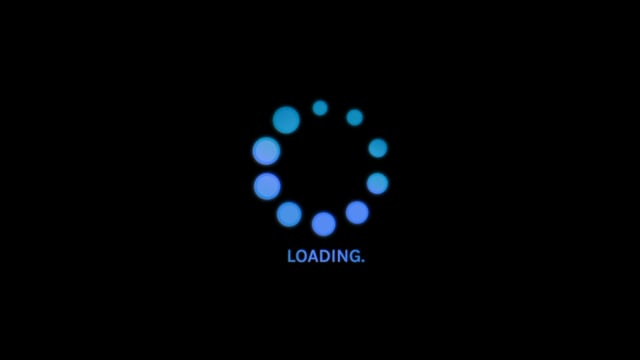
Sometimes, the TiviMate IPTV Player will not load any content, or it will keep loading because of a weak internet connection, server issues, or high internet traffic.
How to Fix the Issue?
1. The TiviMate IPTV Player server may be down. Check the server status and wait till it gets back to normal.
2. Make sure you have a stable internet connection. Your IPTV player does not load content with an unstable internet connection. Switch to an ethernet or fiber cable if you use a Wi-Fi-based connection. Wired connections are faster than WiFi and let you fix the loading problem.
3. If the IPTV player gets high internet traffic, it displays a loading screen. Under high traffic, the TiviMate IPTV will keep on buffering. If many users use the app simultaneously, it will cause this problem. So try using the app after a few hours.
TiviMate IPTV Player Crashing
If there is interference in the WiFi or if the player network is congested, you will face crashing issues on the IPTV Player. Using TiviMate in its old version and cache data will also cause such issues.
How to Fix the Issue?
1. If many devices are connected to the same WiFi, try disconnecting unwanted devices from your Wi-Fi and check. After that, restart your WiFi router.
2. The crashing of the TiviMate IPTV app occurs because of network congestion. When multiple users open the app, it leads to the app crashing or buffering issue. You can consider accessing the TiviMate app after some time.
3. Go to the Settings of your respective streaming device and clear the cache data stored on the IPTV player to prevent the TiviMate IPTV from working issue from happening henceforth.
4. Go to the Google Play Store and update your TiviMate IPTV app. If you have sideloaded the app on devices like Firestick, uninstall the current app and install the latest APK version using sideloading apps like Downloader or ES File Explorer.
Unable to Install or Update TiviMate IPTV Player
If you cannot install the TiviMate IPTV Player, it will be due to insufficient storage. If you can’t update the TiviMate IPTV Player app, there may be a problem with your internet connection.
How to Fix the Issue?
1. Check the storage space on your streaming device. If it is full, then you will face difficulties in downloading and using the TiviMate IPTV app. So, delete unwanted files and apps on your mobile or PC and try installing the IPTV player later on.
2. Ensure the TiviMate IPTV Player is compatible with your device. If not, then downloading the app isn’t possible. You can’t find the TiviMate app on the app stores of iPhones, iPads, Apple TVs, Samsung, and LG TVs.
3. Check the internet connection and troubleshoot it if there are any problems.
Issues with Audio and Video

A few TiviMate users also face issues with audio and video. This is common among IPTV users. The problem may be with your device or the TiviMate app. Other playback issues you may encounter while accessing the TiviMate IPTV app are its controls not working, audio stopping abruptly, and more. Any glitch in the software might also cause playback issues.
How to Fix the Issue?
1. Use headphones to check whether the problem is with your device or app when you are unable to listen to audio.
2. Reduce the video quality if it buffers. You can also try turning Off the hardware acceleration option in the app settings. By doing this, you can improve audio or video synchronization.
3. Check the internet connection if the video is not loading.
4. Clear corrupted cache files from the settings on your device. You can restart the device to clear all the cache files at once. Uninstall & reinstall the app to bring it back to normal.
Not Receiving Notifications from TiviMate IPTV Player
If you are not getting notifications, you may miss important updates. So, the following troubleshooting measures will help you fix those issues.
How to Fix the Issue?
1. Enable Notifications on the TiviMate IPTV Player app.
2. Enable notifications alert on your device because you might have muted it without your knowledge.
Contact TiviMate IPTV Support Team
After trying all the troubleshooting methods mentioned above, if the TiviMate IPTV Player app is still not working, you need to contact the TiviMate customer support team via email and WhatsApp. They will assist you with the correct solution to the problem.
| Source | Link |
|---|---|
| [email protected] | |
| https://wa.link/tivimatechat2 |
FAQ
The Error Code 404 happens due to the missing page in the URL. You have to check your internet connection, DNS server, and M3U URL.
The TiviMate Error Code 401 occurs due to authentication failure when you have logged in with multiple M3U playlists from different IPTV Providers. You can remove all the IPTV URLs and log in again.
The TiviMate IPTV error code 521 indicates that the service is restricted. To resolve this error, connect the device to a secure VPN and try accessing the service.
The best alternatives for the TiviMate IPTV Player are Duplex IPTV, OTT Navigator IPTV, and Perfect Player IPTV.
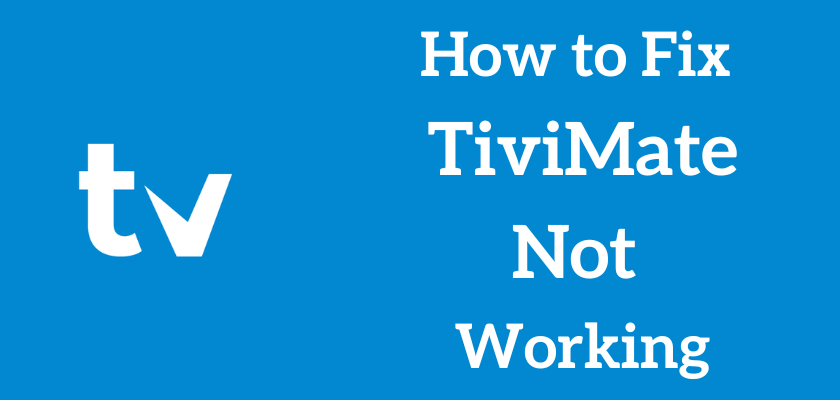








Leave a Review