| Website Link | https://sites.google.com/view/sparkletv/home |
| Download Link | https://bitly.ws/3afot |
| Supported Playlist Format | M3U8, M3U, Xtream Codes API, and XMLTV |
| Paid/Free | Free |
| EPG Support | Yes |
| Parental Control | Yes |
| Available Platforms | Firestick, Windows, Mac, Android TV & mobile |
| Multiple Playlist Support | Yes |
The Sparkle TV IPTV app is a no-cost player created specifically to stream IPTV content on Android devices effortlessly. The player also allows streaming content from various sources like HDHomeRun and Jellyfin. You can access various playlist formats, including M3U8, M3U, Xtream Codes API, and XMLTV. The player supports multiple audio tracks and multiple languages.
Why Choose Sparkle TV IPTV?
- The IPTV player offers an EPG guide.
- It allows you to organize your channels based on categories.
- It provides a favorites list to add your close-to-a-heart content in a separate folder.
- Allows hiding certain categories to prevent them from being accessed by others.
- With its DVR, you can record and catch up on your favorite programs and live shows whenever you want.
- The player’s multiview feature will let you watch two different content at the same time.
- Protect sensitive content from children with parental controls.
- Supports subtitles and different themes
Subscription
As previously stated, the app can be downloaded and used on any Android device without any cost.
Why is VPN Necessary to Stream IPTV on Sparkle TV?
IPTV Players are simple media players that let you watch the content offered by the providers. They don't offer or host any built-in content. So, they are legal to use as long as the provider offers licensed content. Whether the media content is legal or not, it is advisable to use a VPN to secure your privacy. VPN will help you hide your original IP from the ISPs and trackers. Since you can find a lot of VPNs online, we recommend you sign up for NordVPN since the service offers various security features.
Currently, NordVPN offers a 67% discount + 3 months free as a New Year's deal for all subscribers.

How to Install Sparkle TV on Android Mobile
1. On your Android device, tap and open the Google Play Store app.
2. Click the Search icon and type Sparkle TV using the on-screen keyboard.
3. Now, tap the Install button to install the IPTV player app on your Android device.
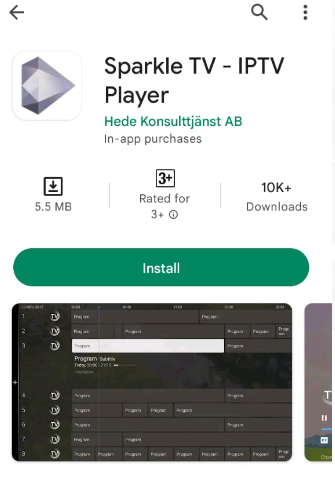
4. Once the installation is complete, open the application and upload your IPTV playlist.
5. Now, you can enjoy your preferred IPTV content from your Android smartphone.
How to Install Sparkle TV on Firestick
1. To get started, turn on your Fire TV or Firestick-connected TV and connect it to the internet.
2. Click the Search icon from the home screen.
3. Enter Downloader using the virtual keyboard.
4. Now, install the Downloader app on your Firestick by clicking Download.
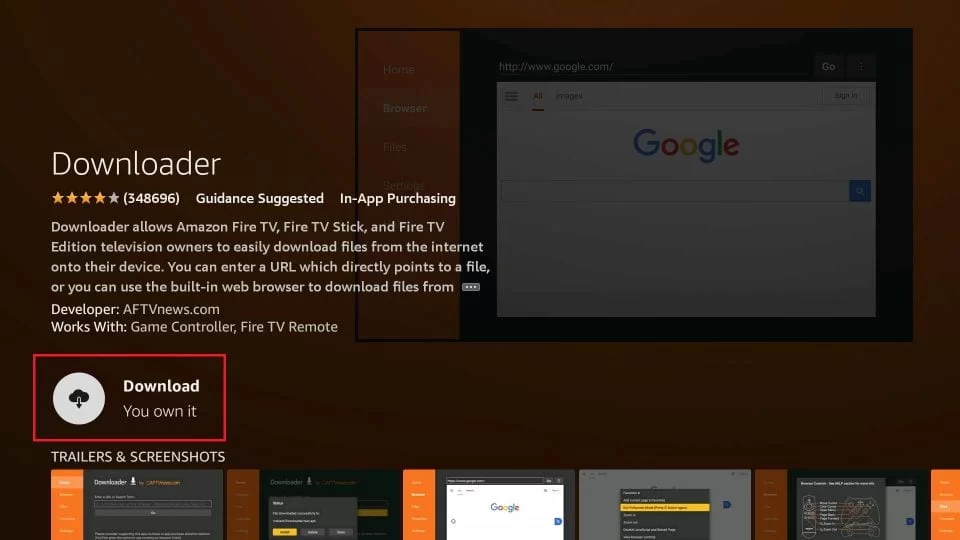
5. After installing, select the Settings icon and choose My Fire TV tile.
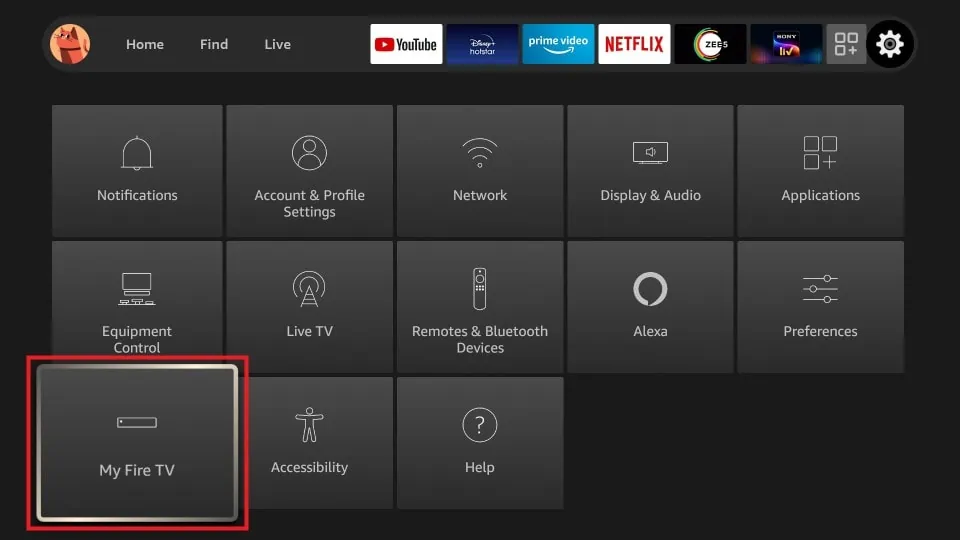
6. Select the Developer Options and click on Install unknown apps.
7. Select Downloader and turn on the access to install unknown apps on your Firestick.
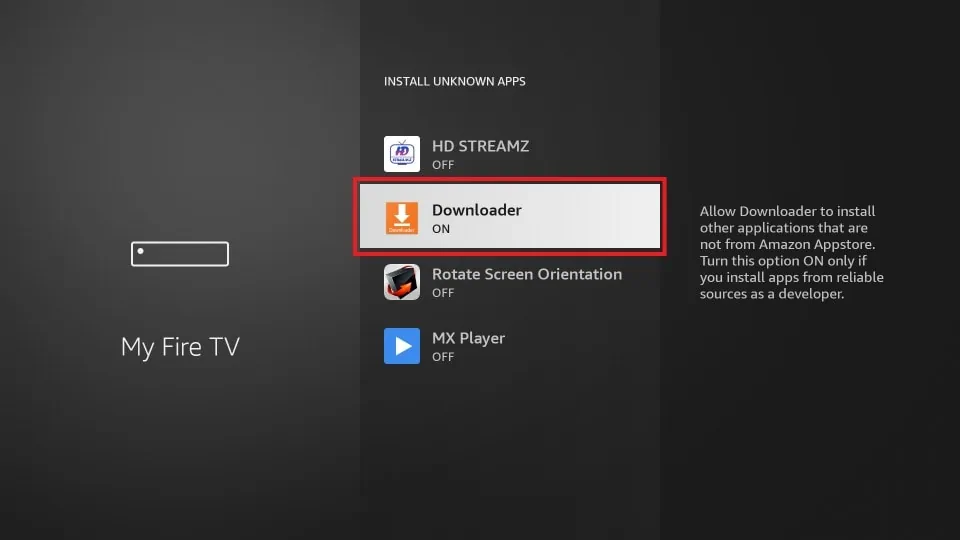
8. To proceed, go to the Firestick’s Apps section and open the Downloader app.
9. Go to the Home tab and input the URL of Sparkle TV IPTV APK [https://bitly.ws/3afot] into the URL box.
10. Click Go to download the APK on your Firestick device.
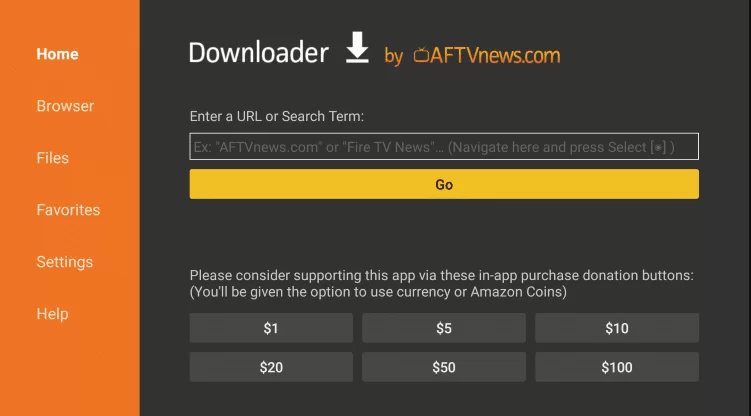
11. Now open the APK file and install the app by following the on-screen instructions.
12. That’s it. Launch the Sparkle TV, log in with your IPTV credentials, and start streaming your favorite channel.
How to Install Sparkle TV IPTV on Android TV
1. Turn on and connect your Android Smart TV to the internet.
2. From the Home screen, open the Apps section.
3. Click on the Google Play Store app and enter it.
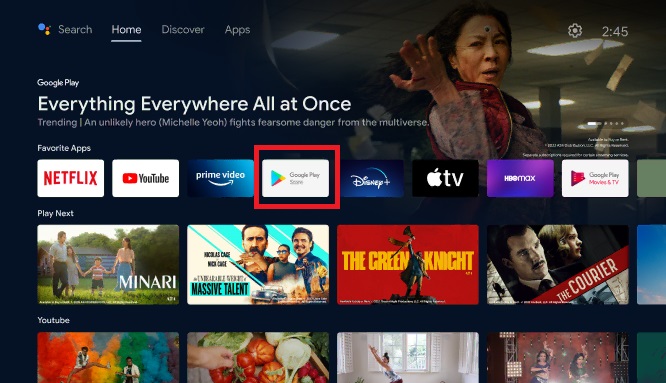
4. Select the Search icon within the app and use the on-screen keyboard to search for the Sparkle TV app.
5. In the search results, pick the Sparkle TV – IPTV Player.
6. To get the app on your TV, simply click on the Install button.
7. Once the app is installed, launch it and complete the sign-in procedure.
8. Now, enjoy streaming your favorite IPTV content on your Android smart TV.
How to Install Sparkle TV IPTV on Windows & Mac
1. Open the browser on your Windows or Mac PC and download Sparkle TV IPTV’s APK file.
2. Next, download and install BlueStacks software on your PC.
3. Open the BlueStacks app and log in with your Google account.
4. Launch the Play Store app and search for Sparkle TV.
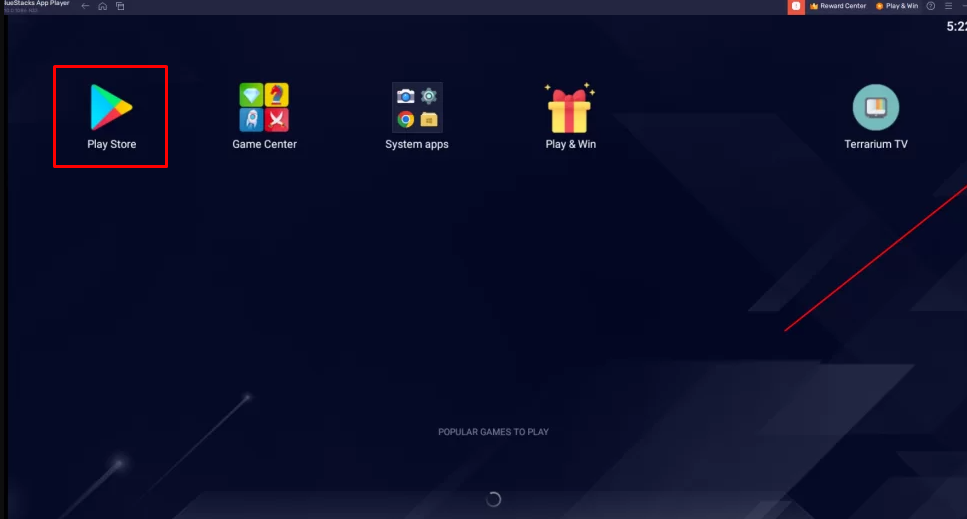
5. Once you find the app, click the Install button.
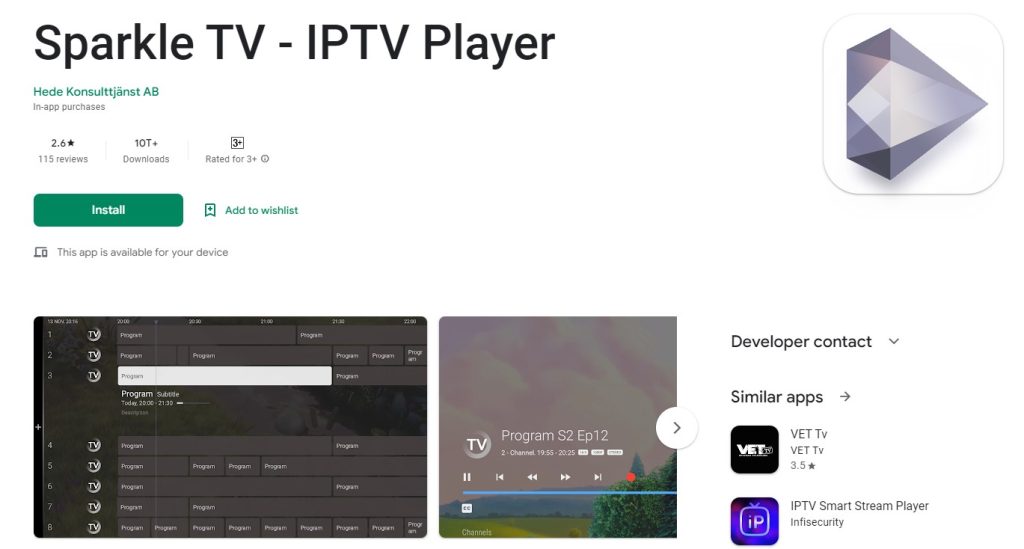
6. Now, open the app and enter the IPTV login details.
7. Upload your IPTV playlist and start watching your favorite IPTV content on your PC via BlueStarcks software.
Customer Support
| Source | Link |
|---|---|
| [email protected] |
Alternatives for Sparkle TV
If Sparkle TV does not meet your requirements, you may consider the alternative options listed below.
Mega Star IPTV

Mega Star IPTV is a feature-rich app that can be easily downloaded from many trusted websites. This IPTV player supports the M3U format and offers a range of modern features, such as a multi-screen option and external player support. It is a free player that allows for seamless streaming of your favorite IPTV content without any buffering or freezing problems.
IPTVX
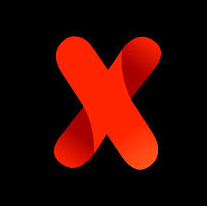
IPTVX is a versatile IPTV player that supports a wide range of playlist formats. You can subscribe to the service for $19.99 per month. It comes with an array of features, including AirPlay support, parental controls, and a favorite channel section.
IPTV Smart Purple Player

IPTV Smart Purple Player is a user-friendly IPTV player with excellent playback features. It has the ability to manage multiple IPTV playlists without any streaming issues. It is a premium IPTV player that supports M3U playlists and Xtream Codes API.









Leave a Review