Mega Star IPTV is a free IPTV player application specially designed to stream IPTV content on Android-based devices. Once the application was officially available on Google Play Store and got removed recently. But still, you can download its APK version from a trusted website even now. The player doesn’t provide any own content. All you can do with it is load your IPTV content via M3U8 and M3U URLs.
Why Choose Mega Star IPTV
- You can install the application on Android-based devices that runs Android version 8 or above.
- Since it is a lite weighted app, it does not occupy more storage space on your device.
- Has a user convenient interface.
- You can use its application free of cost and don’t have to pay any hidden charges.
- It can maintain multiple playlists.
Subscription
As mentioned above, the application is completely free to download and use on any Android device.
Why Do You Need a VPN to Stream Content on Mega Star IPTV
Most of the IPTV player apps are legal to use. But if you are loading copyrighted or non-licensed IPTV content on them, it is illegal. Streaming such kind of IPTV content may lead you to face legal issues. To avoid these problems, you can use a VPN on your device. VPN helps you to mask the IP address of your device and unblock the geo-restricted content. You can use premium VPN services like ExpressVPN and NordVPN to stream IPTV without any issues.
How to Install Mega Star IPTV on Android Devices
(1) Unlock your Android smartphone or Tablet and launch the Settings application.
(2) Open Security and choose Unknown sources.
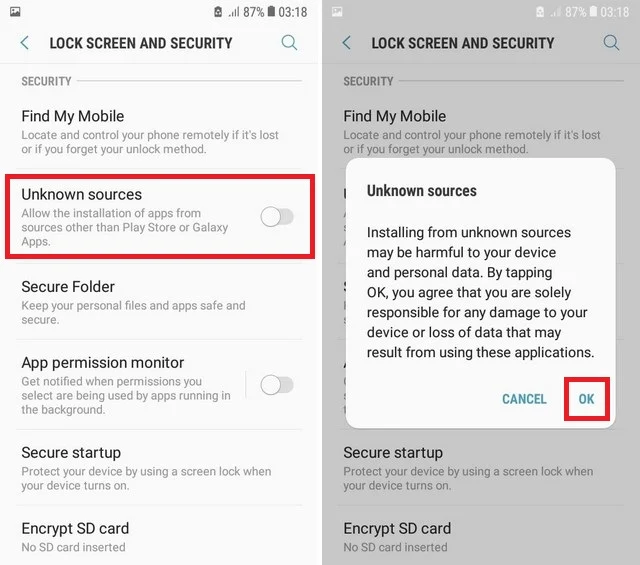
(3) Toggle and enable permission to install unknown apps on your Android devices.
(4) Now, launch a desired browser on your Android device.
(5) Hit the Search bar and enter Mega Star IPTV APK.
(6) Select and download the APK from a trusted website.
(7) Now, open the APK file and hit the Install button to install the app on your device.
(8) After installing, launch the app and load your IPTV content.
(9) Enjoy watching your desired IPTV content from your smartphone or tablet.
How to Install Mega Star IPTV on Firestick
(1) Turn on your Fire TV or Firestick-connected TV and pair it with an internet connection.
(2) Select the Search icon from the home screen and enter Downloader using the on-screen keyboard.
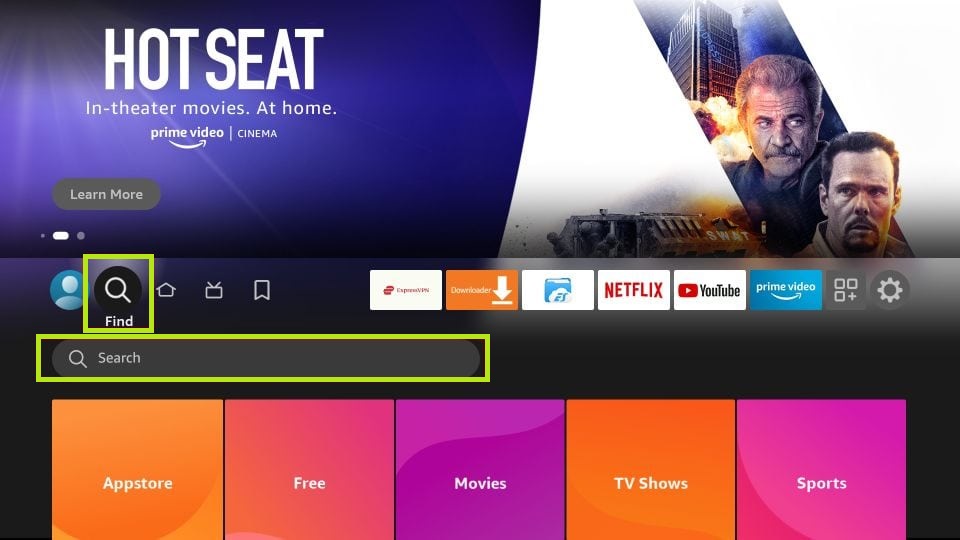
(3) Choose the official app from the search result and hit the Download button.
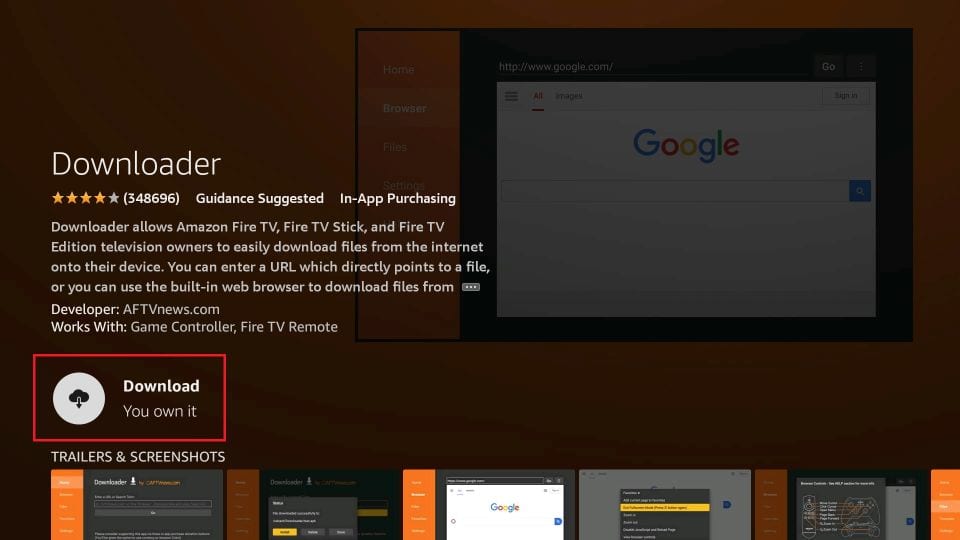
(4) After downloading, go back to the home screen of Firestick and select the Settings icon.
(5) Choose My Fire TV and select Developer Options.
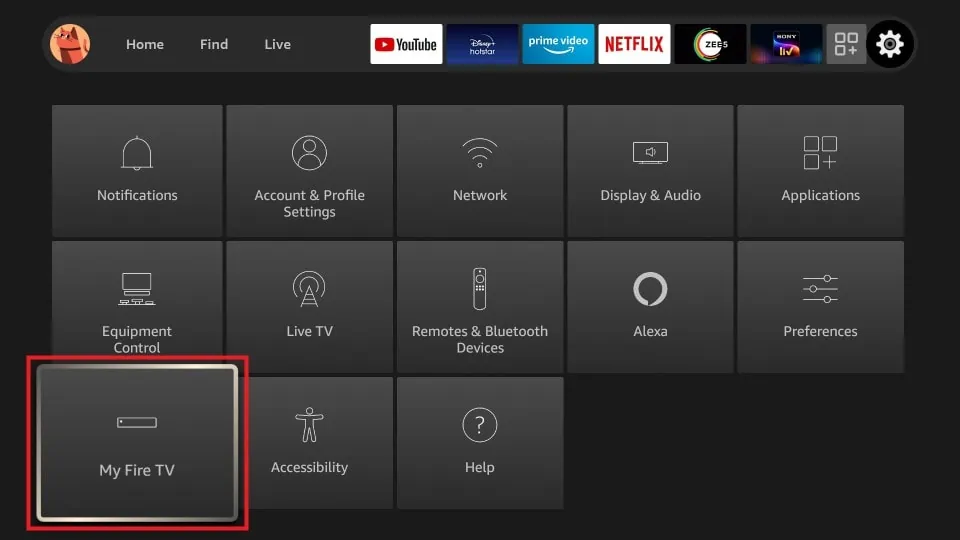
(6) Click on Install Unknown Apps and choose the Downloader app from the list of apps.
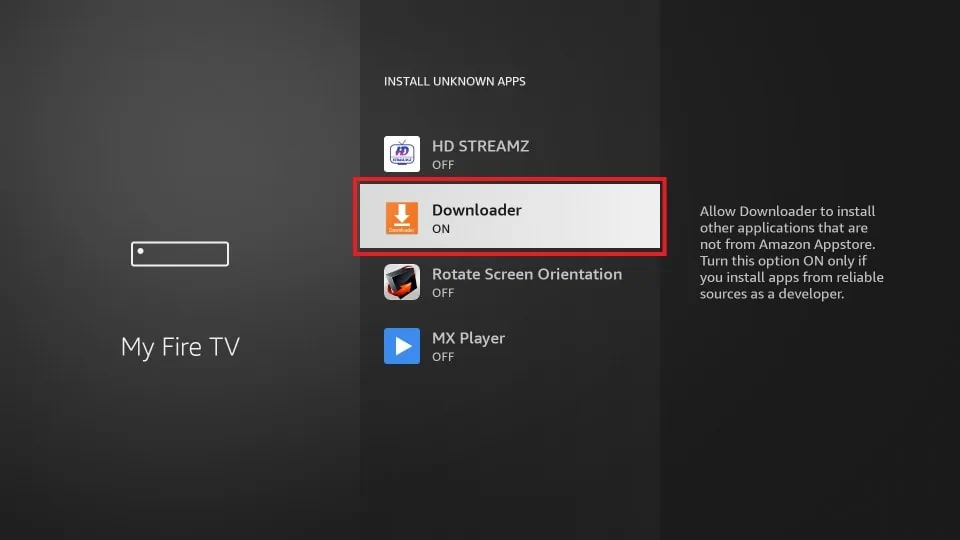
(7) Turn on the feature to install the unknown apps on your Firestick.
(8) Now, navigate to the Apps section of your Firestick and launch the Downloader app.
(9) Select the Home tab and enter the Mega Star IPTV APK URL in the search bar.
(10) Hit the Go button to download the APK on your Firestick.
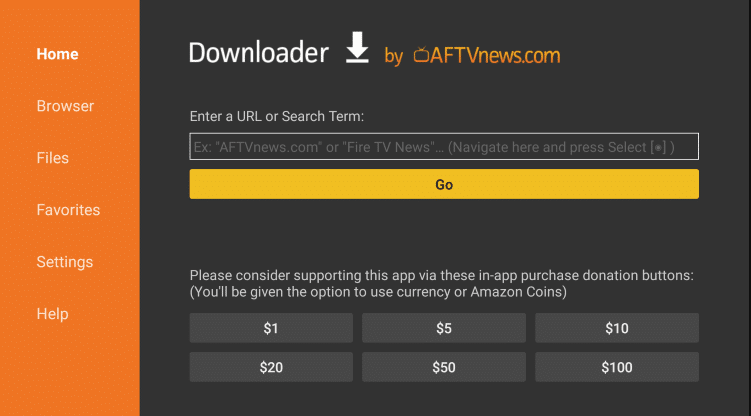
(11) Now, open the APK file and select the Install button to install the app on Firestick.
(12) Launch the Mega Star IPTV app and log in with your IPTV credentials.
(13) At last, you can watch the IPTV content from the Mega Star IPTV app on your Firestick.
How to Install Mega Star IPTV on Android TV
(1) Download the Mega Star IPTV APK from a reliable website on your PC.
(2) Now, transfer the APK file from your PC to a USB drive.
(3) Once the file has been transferred, remove the USB drive safely from your PC.
(4) Now, connect the USB drive to your Smart TV and turn it on.
(5) Navigate to the Settings of your TV and choose Device Preferences.
(6) Select Security & restrictions and click Unknown sources.
(7) Toggle the button near Unknown sources to install the third-party app on the TV.
(8) Now, go back to the home screen of Settings and choose Apps from the right pane.
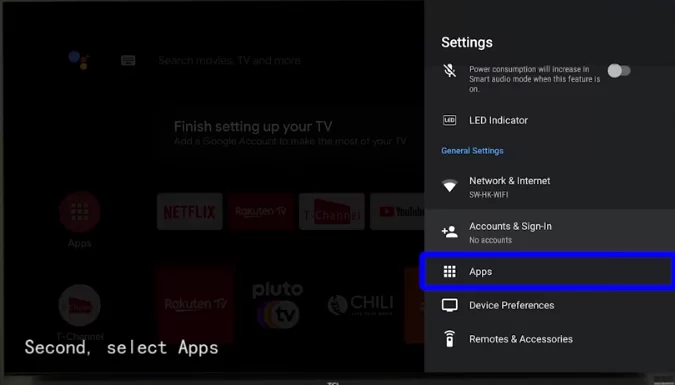
(9) Choose TV Guard and open the File Manager.
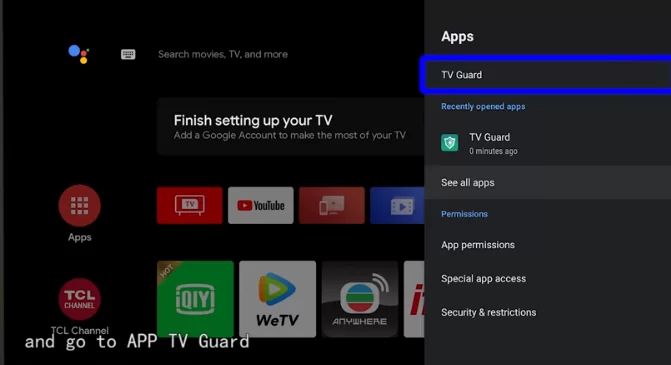
(10) Select Install from USB and open the APK file of Mega Star IPTV.
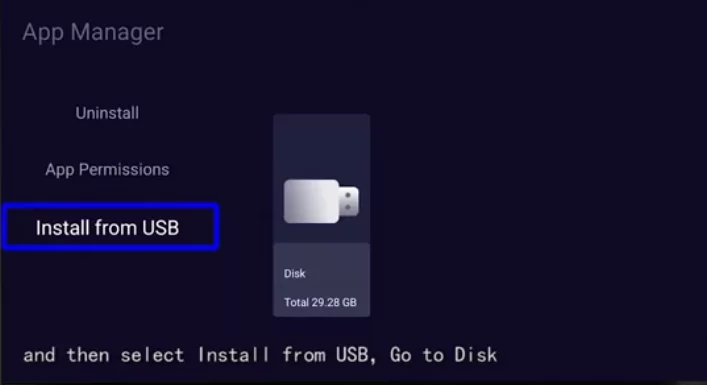
(11) Hit the Install button to install the app on your TV.
(12) After installing, launch the app and sign in with your IPTV credentials.
(13) Select and stream your desired IPTV content from your Android smart TV.
How to Install Mega Star IPTV on a PC
(1) Launch the browser on your Windows or Mac PC and download the APK file of Mega Star IPTV.
(2) Open a new tab and visit the official website of BlueStacks.
(3) Select and download the app according to the version of your PC.
(4) After downloading, install the BlueStacks app on your PC.
(5) Then, launch the app and log in with your Google account credentials.
(6) Select the Install APK icon from the home screen and select the APK file of Mega Star IPTV.
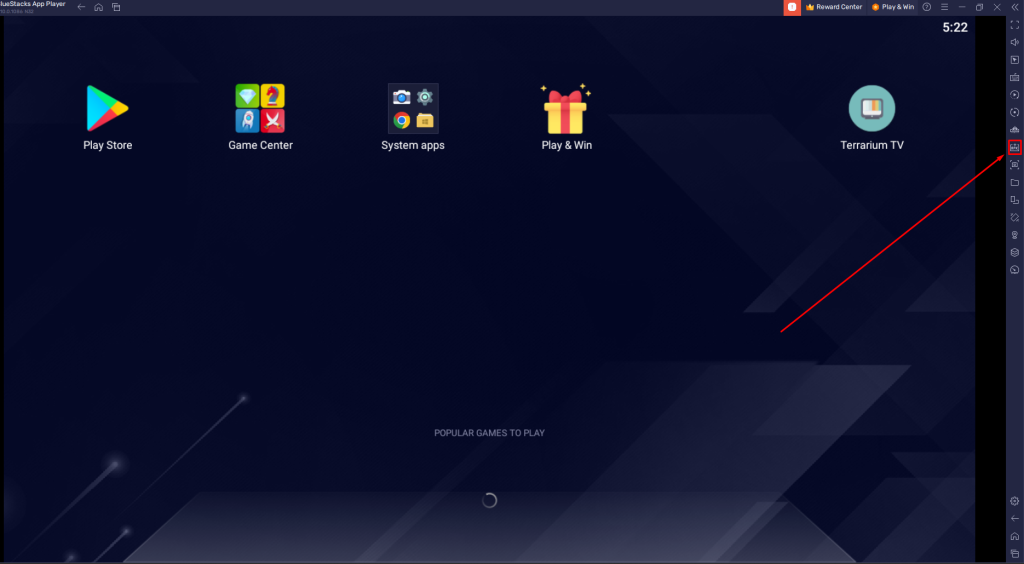
(7) Hit the Install button to install the app on BlueStacks.
(8) Now, launch the app and enter your IPTV login credentials to load the content.
(9) Finally, you can stream live TV channels or VOD content using the BlueStacks app on your PC.
Customer Support
Since there is no official website for the Mega Star IPTV app, it does not offer any customer support. But we can expect the customer support feature very soon. Until that, you can fix your issues with basic troubleshooting knowledge if Mega Star IPTV is not working on your device.
Review
If you are looking for a free IPTV app and are ready to stream the content with ads, you can download and try the Mega Star IPTV app. But the problem is, the application includes many drawbacks than positives. So, it is better to choose other efficient IPTV players to stream the IPTV content on your device.
Alternatives for Mega Star IPTV
If Mega Star IPTV fails to satisfy your need, you can go with the alternatives mentioned below.
Eva IpTv

Eva IpTv includes many features and it is officially available on the Google Play Store. It allows you to load the IPTV content in M3U format. Although it is a free IPTV player, it has many modern features like the multi-screen option, external player support, etc. By loading your IPTV content in this player, you can stream the content without any buffering and freezing issues.
Aboxa IPTV

Aboxa IPTV is a premium IPTV service that allows you to load the IPTV content via M3U URL and M3U8 credentials. The application is officially available only in the App Store of the iOS devices. But you can also sideload the app on your Android device using its APK. It includes many impressive features like EPG, favorites lists, and external player support.
IPTVX
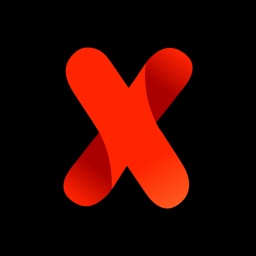
IPTVX is a multi-functional IPTV player that allows you to load almost all IPTV playlist formats. You can start your subscription to IPTVX from $19.99 per month. By subscribing to the service, you can enjoy many features like AirPlay support, parental control, a favorite channel section, and a continue-watching section.









Leave a Review