| Website Link | http://rocksat1.com/ |
| Download Link | urlsrt.io/Rocksat-IPTV |
| Supported Playlist Format | Xtream Codes, EZHometech & M3U |
| Paid/Free | Free |
| EPG Support | Yes |
| Parental Control | No |
| Available Platforms | Firestick, Windows, Mac, Android TV & mobile |
| Multiple Playlist Support | Yes |
Rocksat IPTV is one of the top IPTV players that is completely free. There are no in-app purchases inside the app. The user can use their IPTV’s Xtream Codes credentials and M3U link to stream a variety of content. The player is available on the Google Play Store. So it is easier for its direct download on Android TVs, mobile & PCs. On Firestick, you can use its standalone APK file for installation.
Why Choose Rocksat IPTV?
- Support different playlist formats.
- Users can also add their favorite movies and TV shows to their favorites list.
- The built-in VPN is an additional benefit.
- Supports EPG guide.
- Provides details such as episode name & IMDB information of any VOD content you watch.
- Offers catch-up facility.
- Supports multiple languages.
Subscription
As mentioned previously, it is a completely free player.
Why is a VPN Necessary While Accessing Rocksat IPTV Player?
IPTV Players are simple media players that let you watch the content offered by the providers. They don't offer or host any built-in content. So, they are legal to use as long as the provider offers licensed content. Whether the media content is legal or not, it is advisable to use a VPN to secure your privacy. VPN will help you hide your original IP from the ISPs and trackers. Since you can find a lot of VPNs online, we recommend you sign up for NordVPN since the service offers various security features.
Currently, NordVPN offers a 67% discount + 3 months free as a New Year's deal for all subscribers.

How to Install Rocksat IPTV Player on Android Mobile/Tablet
1. Go to the Google Play Store on your Android smartphone or tablet.
2. Type Rocksat IPTV player in the search area.
3. You will see a list of apps in the search results. Find and select the right app.
4. To download the Rocksat IPTV, click on the Install button.
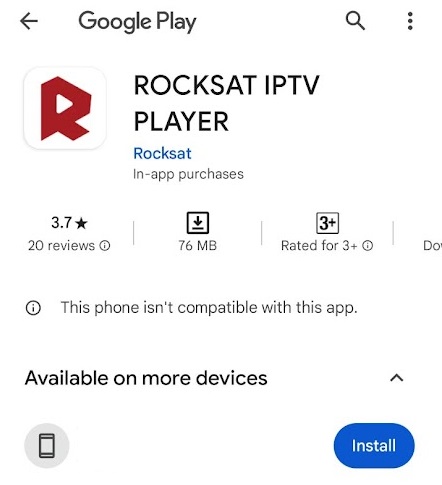
5. Your installation process will begin. After installing the app, tap the Open button.
How to Get Rocksat IPTV Player on Android Smart TV
1. Turn on your Smart TV and go to the Apps section.
2. Search for the Play Store app and launch it.
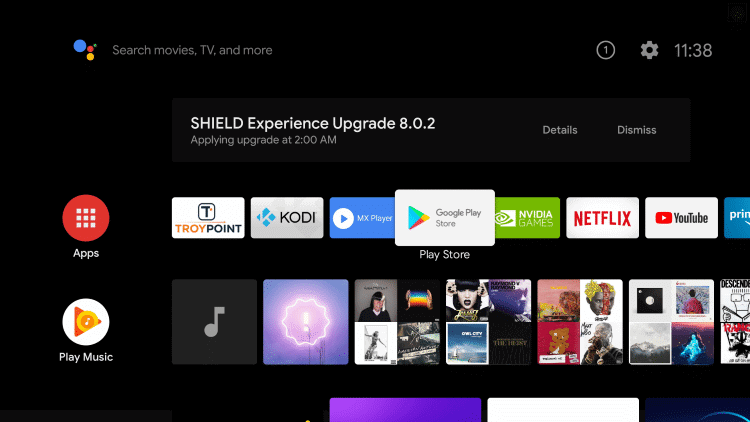
3. On the Google Play Store, tap the search panel and type Rocksat IPTV.
4. Click on the option Rocksat IPTV player from the search results.
5. Select Install to download the app.
6. Launch the Rocksat IPTV app on your Android Smart TV by clicking Open.
How to Install Rocksat IPTV Player on Firestick
1. Turn on your TV after setting up the Firestick device.
2. On the home screen, navigate to the Find icon.
3. Select the Search tile displayed on the screen.
4. A search box appears on the screen. Type in as Downloader using the on-screen keyboard.
5. Select the Downloader app from the search results.
6. To download the app, click on the Get or Download option.
7. After downloading the app, there are some settings you need to change on your Firestick settings. Enabling this setting allows you to download and install third-party apps from the Downloader app.
8. Navigate to Settings and select My Fire TV.
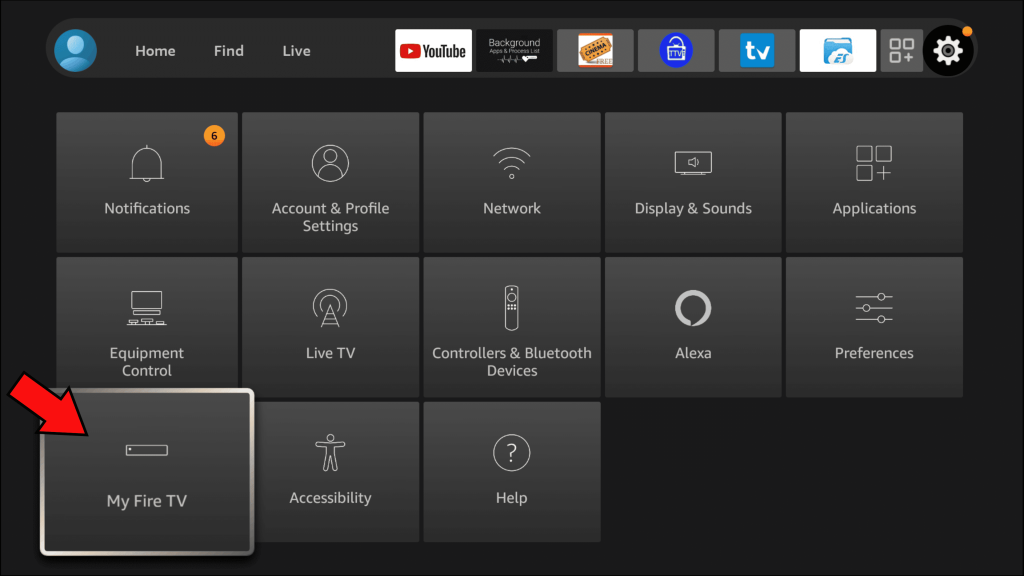
9. Tap on the Developer options and reach Install Unknown Apps.
10. Enable the Downloader app then.
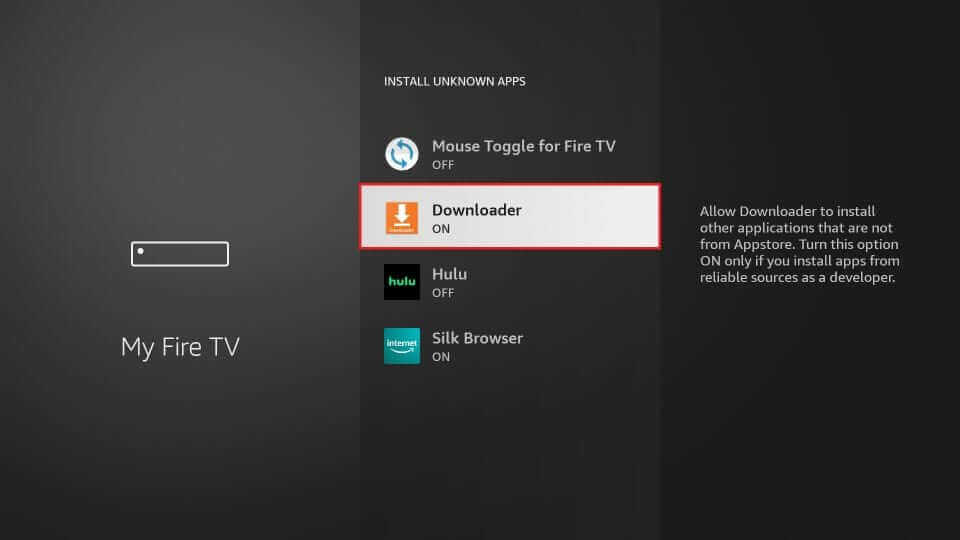
11. Now, open the Downloader app.
12. You will see a URL box in the center of the screen. Select the URL box and enter the URL of the Rocksat IPTV Player APK.
13. Click on the Go button and tap Install on the pop-up screen.
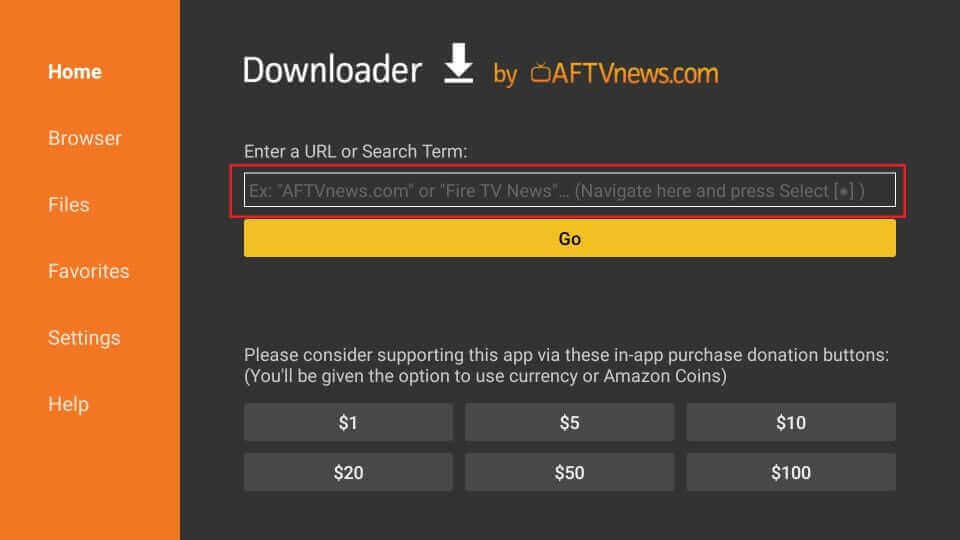
15. After installing the app, launch the app from the Firestick Apps section.
How to Access Rocksat Player on Windows and Mac
1. Go to the BlueStacks official website and download the emulator based on your system requirements.
2. Sign in to BlueStacks using your Google account credentials.
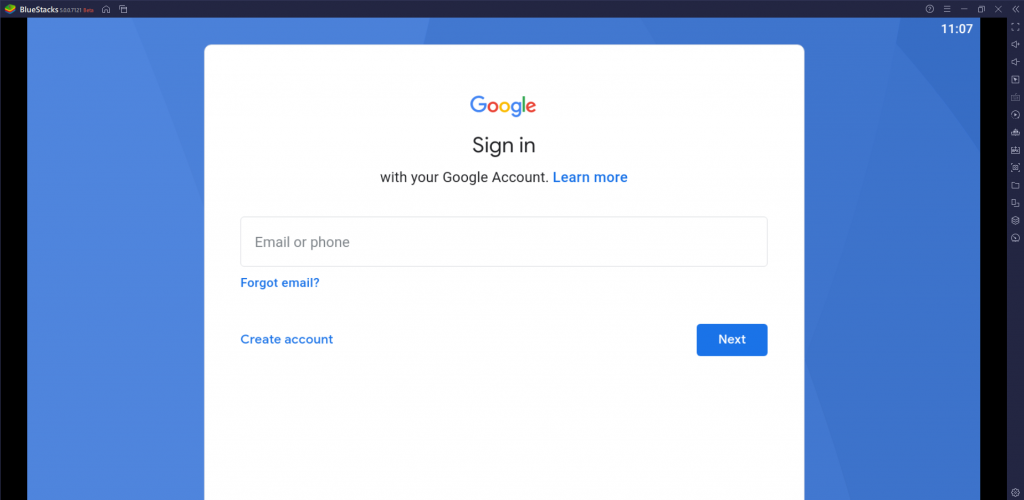
3. Once inside the BlueStacks interface, open the Play Store app.
4. Search for the Rocksat IPTV Player and select it from the results shown.
5. Click on the Install button.
6. Now, the Rocksat app will start to install on BlueStacks.
How to Stream IPTV Using Rocksat IPTV Player
1. Launch the Rocksat IPTV app.
2. Select your playlist type and enter the required details.
3. Click on the Add User button and start streaming video content of your service provider using the Rocksat player.
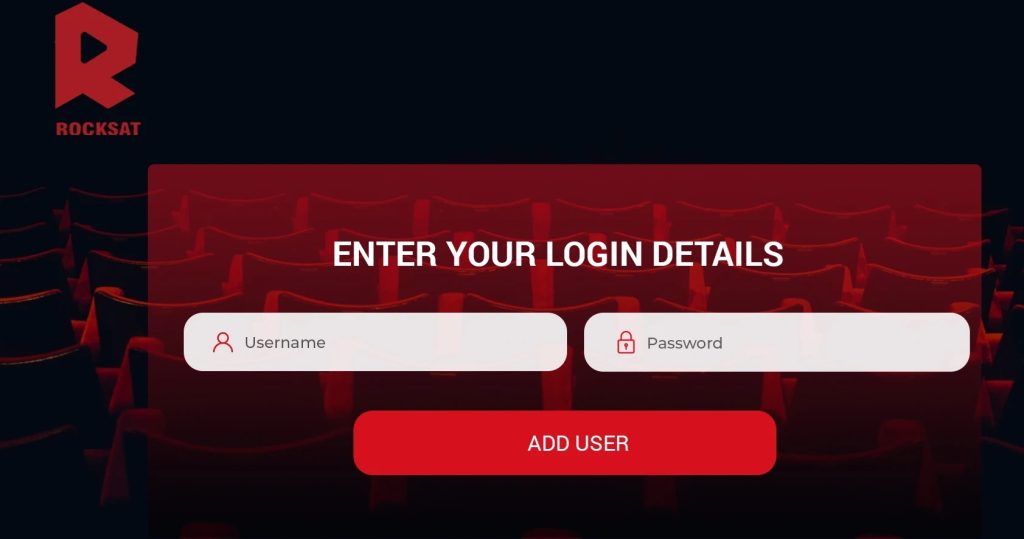
Customer Support
| Source | Link |
|---|---|
| Email address | [email protected] |
Alternatives to Rocksat IPTV
The following players can be tried if you aren’t satisfied with this player.
OttPlayer

OttPlayer is the next best option for streaming the Internet Protocol TV. It is a
completely free IPTV Player with EPG support. You can add channels and other services with M3U, XML, and XSPF. You can enjoy all live TV channels and Video On Demand content without ads. It even comes with various features like Playlist Management and multiple
playlist support.
GSE Smart IPTV

GSE Smart IPTV is one of the few IPTV Players you can find on the App Store. It is the most popular IPTV Player and is available on iPhone, iPad, Android devices, Apple
TV, etc. It is a completely free IPTV Player. You can import content from any IPTV provider and manage more than one IPTV provider. It supports M3U and JASON formats.
IPTV Smarters Pro

The best IPTV app for IPTV watching is IPTV Smarters Pro. It is one of the most reliable options for streaming live TV channels and various Videos On Demand. You can add different IPTV service providers that have M3U Link Playlists or Xtream Codes API.
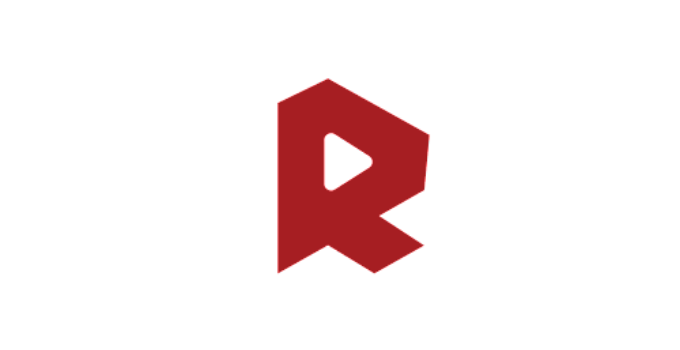








Leave a Review