If you are looking for the best IPTV in Europe and America, you must go for Rabbit IPTV. It offers 4000+ live TV channels along with 6000+ movies. It also provides various series from Netflix, HBO, Amazon Prime Video, Disney, etc. Rabbit offers worldwide service, and you can get all channels from the USA and popular channels from Europe. You can enjoy it on multiple devices with an appropriate IPTV player.
Why is VPN Important while Streaming IPTV?
Whenever you are streaming with an IPTV, it is necessary to use a VPN. Not all the content offered by the IPTV service provider is legal. Some might be under copyright restrictions and streaming them is illegal. VPN will hide your IP and save you from being tracked. Also, you can stream even geo-restricted content. It even saves you from throttling. So make sure to use a VPN like Surfshark and Avast VPN.
How to Sign Up for Rabbit TV IPTV
#1 Visit the Rabbit IPTV website from your PC browser (https://www.rabbitstv.com/).
#2 Then, click on the Request Test button.
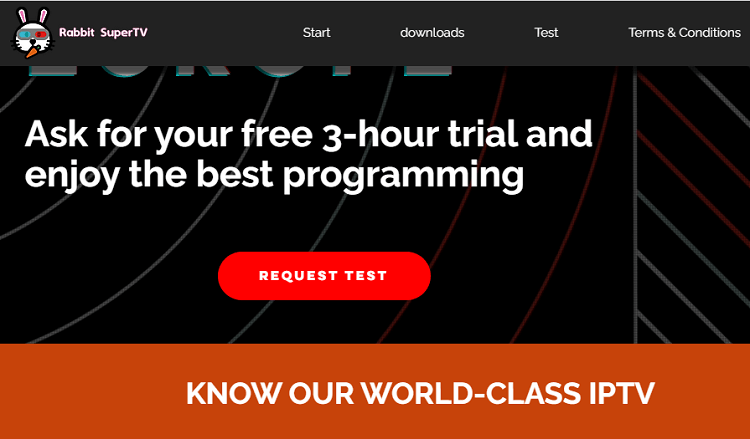
#3 It will redirect you to WhatsApp.
#4 Click on the Continue to Chat button.
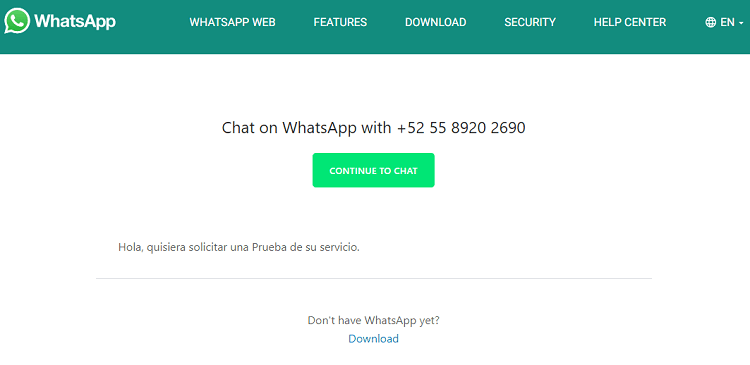
#5 You can chat with a customer support executive to complete the purchase.
How to Install Rabbit IPTV on Android with TiviMate
(1) Go to the Play Store on your Android phone or tablet.
(2) Now search for the TiviMate app.
(3) Select the app from the search results.
(4) Click on the Install button on the app info screen.
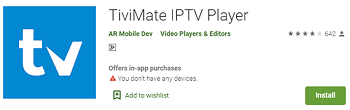
(5) Wait for the app to download and install.
(6) Now launch the TiviMate app by tapping the Open button.
(7) Click on the Add Playlist button.
(8) Then tap Enter URL and then add the M3U URL of Rabbit IPTV.
(9) Wait until the content loads.
(10) Now, you can start streaming the Rabbit IPTV channel list.
How to Watch Rabbit IPTV on Firestick
(1) From your Firestick home screen, click on the Find option.
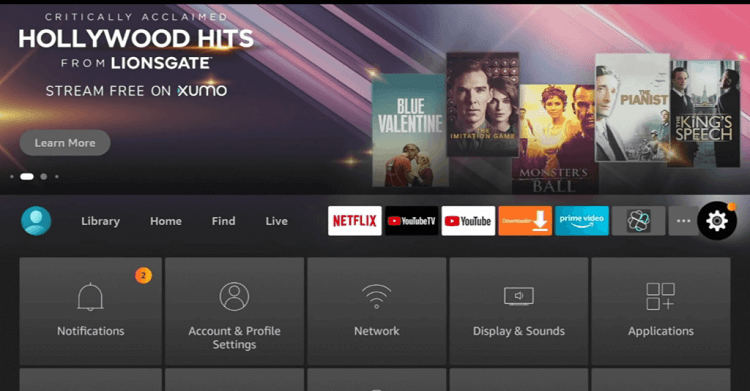
(2) Then choose the Search option.
(3) Now, search for the Downloader app.
(4) Download the Downloader app on your Amazon Fire Stick.
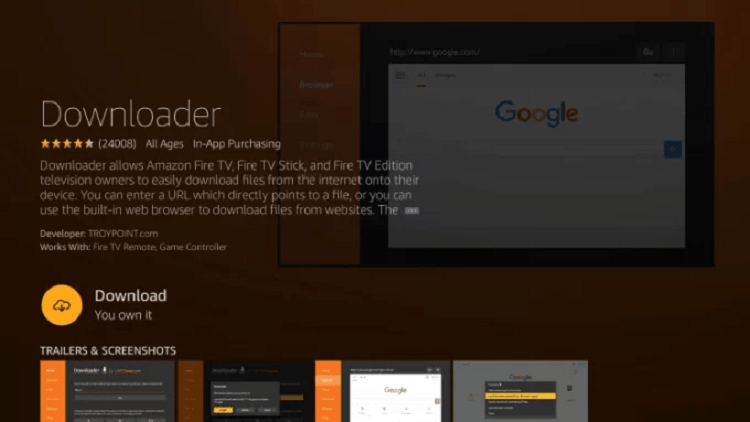
(5) Go to the home screen and click on the Settings option.
(6) Then choose the My Fire TV option.
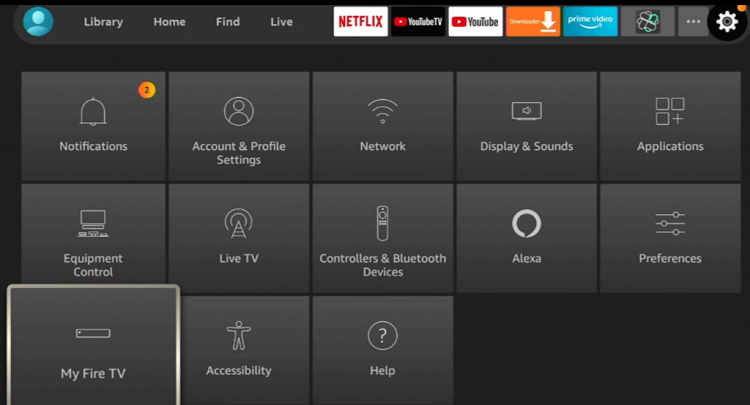
(7) Select the Developer Options followed by Install Unknown Apps.
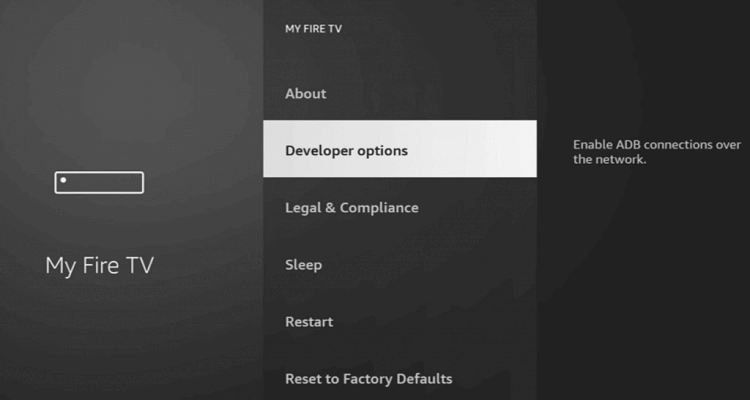
(8) Now enable the Downloader app.
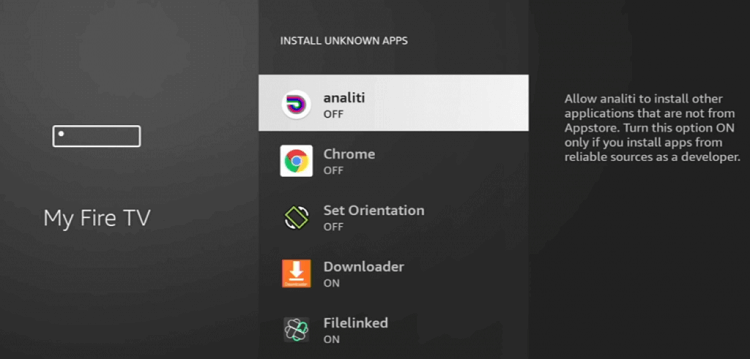
(9) Open the Downloader app on your streaming device.
(10) Now, on the URL field, enter the APK URL of GSE Smart IPTV (https://bit.ly/3gAHgm4).
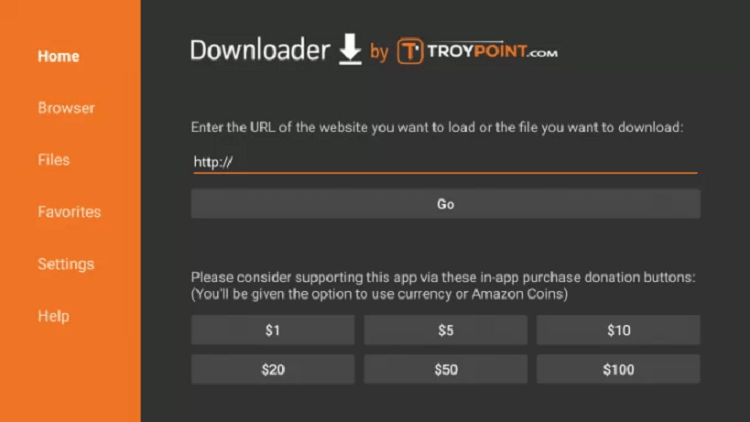
(11) Click on the Go button to download the app. Once the app is downloaded, Install GSE Smart IPTV on your streaming device.
(12) Open the GSE Smart IPTV and click on the Allow button.
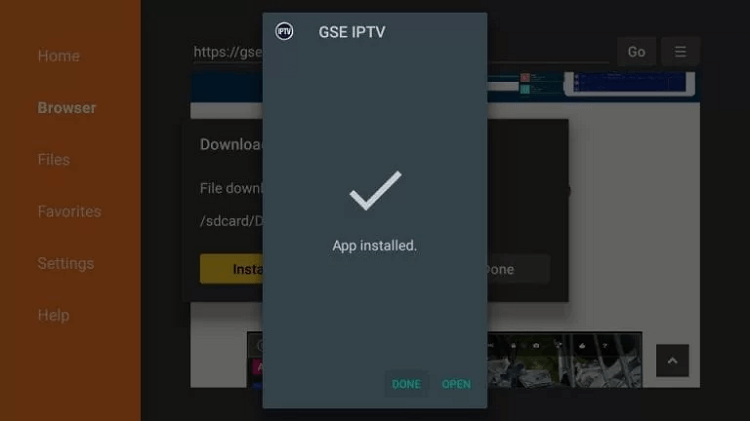
(13) Click on the Remote Playlists option. Now, add the M3U URL of Rabbit IPTV.
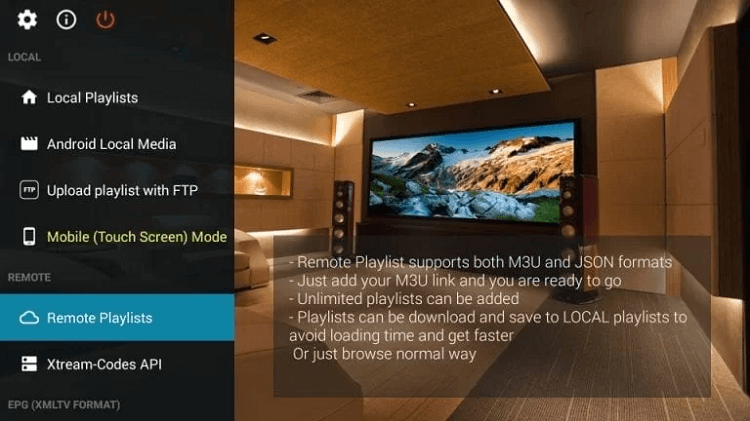
How to Stream Rabbit IPTV on iOS with IPTV Smarters
(1) On your App Store, search for the IPTV Smarters Pro app.
(2) Select Get to download the app on your iPhone or iPad.
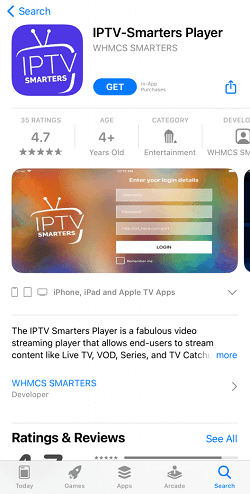
(3) Click Open to launch the app.
(4) On the home screen, enter the necessary details like Name, Username, Password, and the M3U URL.
(5) Click on the Add User button.
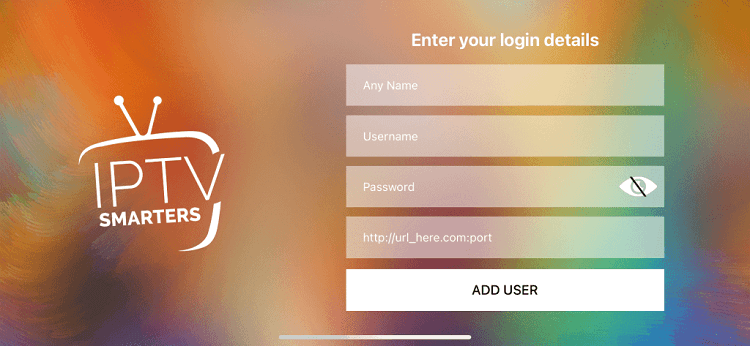
(6) Once the content loads, you can start streaming the Rabbit IPTV.
How to Get Rabbit IPTV on Smart TV with SS IPTV
(1) Search for the SS IPTV on your LG, Samsung, or Phillips Smart TV.
(2) Install the SS IPTV app on your Smart TV.
(3) Open the app on your TV and click on the Settings option.
(4) Select Content > Add.
(5) Enter the Playlist URL provided by Rabbit IPTV and click on the Save button.
(6) Select My Playlist from the home screen to start streaming the live TV.
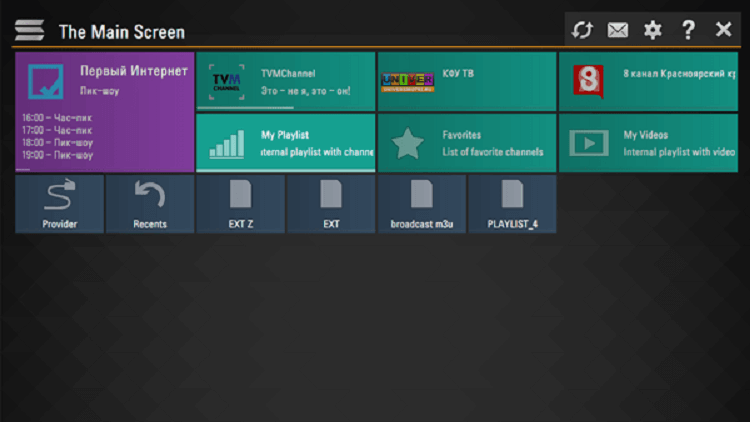
How to Watch Rabbit IPTV on PC with VLC
(1) Launch the VLC Media Player on your PC.
(2) Click on the Media button.
(3) Then, choose the Open Network Streams option or simply press Ctrl + N.
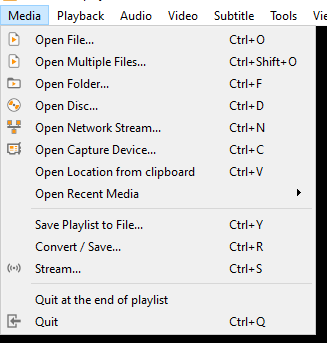
(4) Under the Network Text Box, enter the M3U URL of Rabbit IPTV.
(5) Click on the Play button.
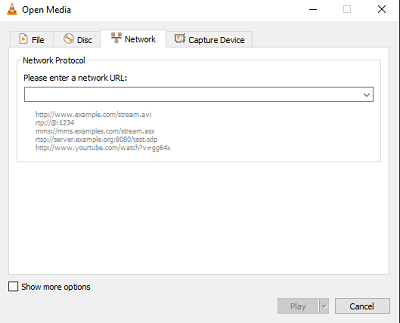
(6) Wait for the content to load to start streaming.
Customer Support
If you ever feel any glitches with the streaming, you can contact their customer support via email. Their email ID as per their official site is [email protected]. Also, you can try contacting them via their Facebook page.
Opinion
If you don’t want to subscribe to this IPTV service, you can always try their 3-hour trial program. You don’t have to pay any money for streaming. You can enjoy a plethora of content with this IPTV service provider. Other than that, you can also try IPTV Service Providers like Boss IPTV and Matrix IPTV.









Leave a Review