Most of the time, we may not be available to watch all programs, or we may want to repeat playing the program for various reasons. In such cases, you can record the IPTV live TV streaming. Some of the IPTV services and smart TVs come with auto-record features for a limited time with a subscription. However, you will not find the built-in recording features on most services. To help you handle this issue, we will guide you through the various ways in which you can record IPTV on multiple devices.
Is it Illegal to Record IPTV?
It is not illegal to watch IPTV Streams. However, rebroadcasting them leads to copyright infringements. So make sure to use a VPN while recording a show because sometimes you may be able to tell the difference between the legal or illegal content. It will also help you to have good internet traffic. You can even access geo-restricted content with VPNs like Nord VPN or IPVanish.
How to Record IPTV on Smart TV
In most TVs, the steps and principles of recording remain the same. You can directly record on a FAT32 flash drive and external hard disk.
(1) Insert a USB Drive or external storage into the USB port.
(2) Press the Menu button on your remote.
(3) Then choose Broadcasting > Schedule Manager.
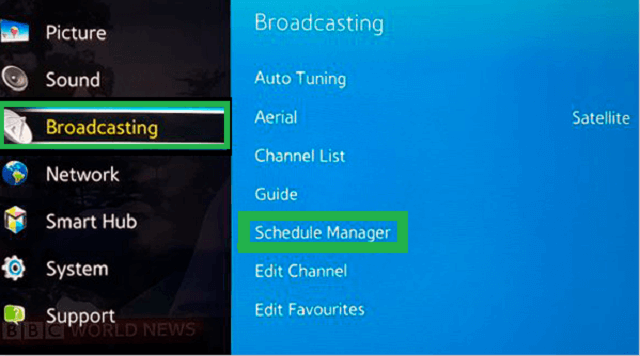
(4) On the next screen, select Schedule > Schedule Recording.
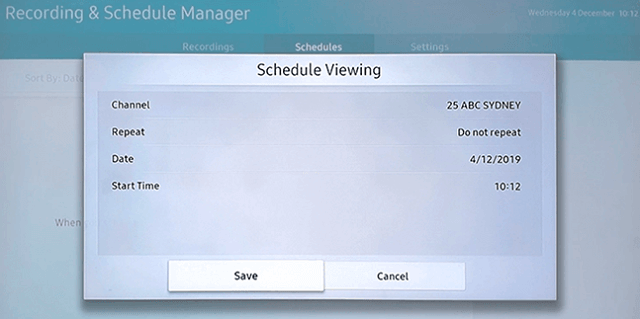
(5) Set all necessary parameters for recordings like Source channel, Repeat, Recording Start time, and Recording End time.
(6) Click the Ok button.
(7) Now, the program will be recorded even when you turn off the TV into the external drive.
If you are using an Android TV, use a screen recording app from the Play Store.
How to Record IPTV on Firestick
Since Firestick has limited storage, you can use a USB Drive to record IPTV on your Firestick. However, those with 2018 or later models can follow the steps given below.
(1) Launch and stream the content you want to record on your Amazon Fire Stick.
(2) Press the Menu button or choose Developer Options.
(3) Select the Record option from the bottom-right. It will record the program on the Fire TV Stick’s internal storage.
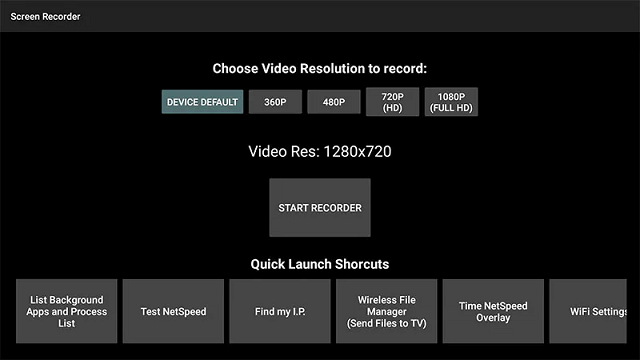
(4) Enter all the necessary details for recording.
While recording, the Firestick will keep buffering, and the entire program will be recorded even if you watched part of it. Also, you can use an IPTV player to record the shows.
How to Record IPTV on PC [Windows or Mac]
(1) Launch the VLC Media Player on your Windows PC.
(2) Now select Media > Network Streams and enter the M3U link.
(3) Click on the Play button.
(4) Once the content loads, select any title you want to record.
(5) Now, choose the Playback option and choose the Record from the drop-down list.
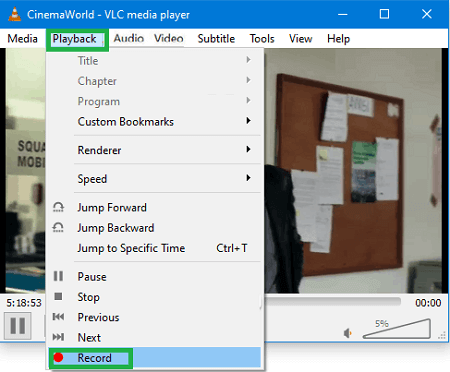
And that’s it. Now, the VLC player will start recording without any on-screen notifications. You can find the recording under the Videos folder.
If you want to stop recording, go to Playback > and click Record. If you want to keep the recording button, then choose View > Advanced Controls. Choose the Record button and it will keep the record button at the bottom of the screen.
Related: How to Use IPTV on VLC: Stream IPTV Channels on VLC
How to Record IPTV on Android TV Box
Following are the three methods to record shows on Android TV Box.
1. How to Record IPTV with TiviMate
(1) First, install any File Manager app on your Android TV Box from the Play Store.
(2) Click on the Allow button to give permission access.
(3) Highlight the Android folder and open a New Folder to save your recordings.
(4) Now, launch the Play Store app on your Android TV Box.
(5) Search for the TiviMate and install the app on your device.

(6) Open the app and select Settings and then Other.
(7) Click on the Recording option. Then select start and stop time for recording.
(8) Select the recording folder the one you created.
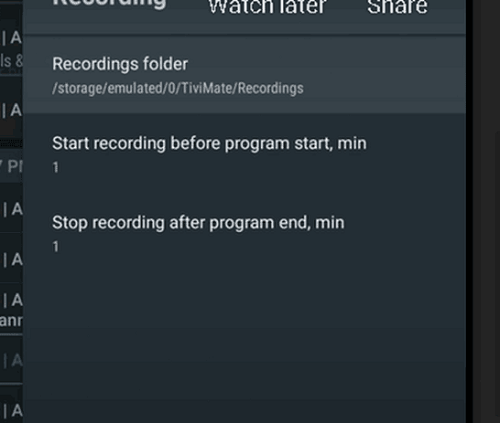
(9) Launch the show or channel you want to record.
(10) Click on the Record button, and it will record the show you want.
Note: If you get TiviMate recording issues, you shall relaunch the app to check if that resolves.
2. Record with Game Capture Card
(1) Insert the Game capturing card to your Android TV Box and also insert the USB Drive to the card.

(2) Now, simply hit on the Record button to record the show.
(3) It will be saved on the USB Drive.
(4) Connect the USB Drive to a computer whenever you want to watch the recording.
How to Record IPTV on IPTV Box
Most of the IPTV Set-up Boxes come with the Recording feature. It will have an in-built storage capacity, PVR, and remote control. If your remote has a record button, then there will not be any problems in recording.
(1) Press the Menu or Guide button on your IPTV remote.
(2) Now, choose the program that you would like to record before it airs using EPG.
(3) Then select Record Episode or Record Series option. Press OK if the program is new, then choose New Only and press OK again.
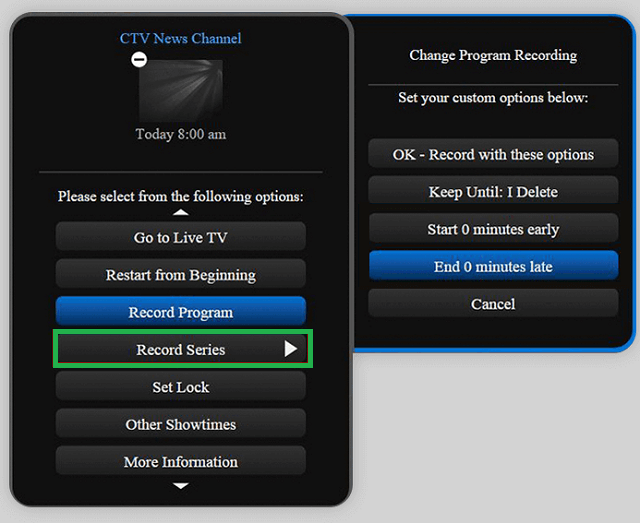
It will help you to save space and prevent recording multiple episodes.
Related: How to Install and Use IPTV on Xiaomi Mi Box and TV Stick
Opinion
You can even watch and record the show simultaneously if your IPTV allows 2 connections. If you don’t have enough space, make sure to use an external storage device like a USB Drive or game capturing card to perform the recording.
Frequently Asked Questions
Yes. You can record the IPTV shows either on the IPTV or using an IPTV Player.
You shall use any of the IPTV players like TiviMate or use the Game Capture Card to record the IPTV on the Nvidia Shield TV.
Yes. Cosmi DVR is one of the best IPTV recorder apps for Android TV that lets you record any show including IPTV.
Some of the IPTV players have a DVR feature and with that, you shall record the shows.











Leave a Review