Polar Media IPTV is an IPTV service provider to watch live TV channels and on-demand content. It has more than 1,500 live TV channels, movies, TV shows, PPC, and more. It has channels from countries all over the world, and the channels are divided based on categories for quick access. You can stream the content provided by the IPTV in SD and HD quality. The IPTV can be streamed on devices like Android, Firestick, Smart TV, and more. You can also have multiple connections based on the plan you choose. This IPTV does not have an IPTV player of its own, and it provides you with only an M3U URL to stream content.
Why Do We Need VPN?
By using VPN, you can avoid any legal troubles when streaming IPTV as it keeps you anonymous by hiding your IP address and location from hackers, ISPs, and more. It protects your data and privacy by encrypting all the data that you receive and send so that on one other that you can read the data. Since most VPNs are considered illegal, it is blocked in main countries. You can use the Premium VPN to unblock these geo-restrictions and stream the IPTV in your country.
Subscription Price
Polar Media IPTV is a subscription-based service provider. It offers you trial plans for 24 hours, 48 hours, and a weekend pass with a price of $1/day. The plans provided by the IPTV are:
| Plan | Number of Connections | Price |
| 1 Month | 2 3 4 | $6 $8 $11 |
| 3 Months | 2 3 4 | $18 $24 $33 |
| 6 Months | 2 3 4 | $36 $48 $66 |
| 12 Months | 2 3 4 | $72 $96 $110 |
How to Subscribe to the Polar Media IPTV
1. From any of your devices, select the Web browser to launch.
2. Type Polar Media IPTV on the search bar and select the official website.
3. Scroll down to the Subscription section. Choose the plan you want and select Order Now.
4. Choose the number of connections you want and click on Order Now.

5. Select Checkout on the Review & Checkout page.
6. On the Checkout page, enter all the necessary details and select Complete Order.
7. You have now subscribed for the IPTV, and you will receive all the necessary details via mail.
How to Stream Polar Media IPTV on Android Devices
1. Turn on your Android device and go to Play Store.
2. Enter Rayo IPTV on the search bar and choose the app from the results.
3. Click on Install, and the IPTV will be installed on your device.
4. Open the Rayo IPTV app and select Use Your Playlist URL.
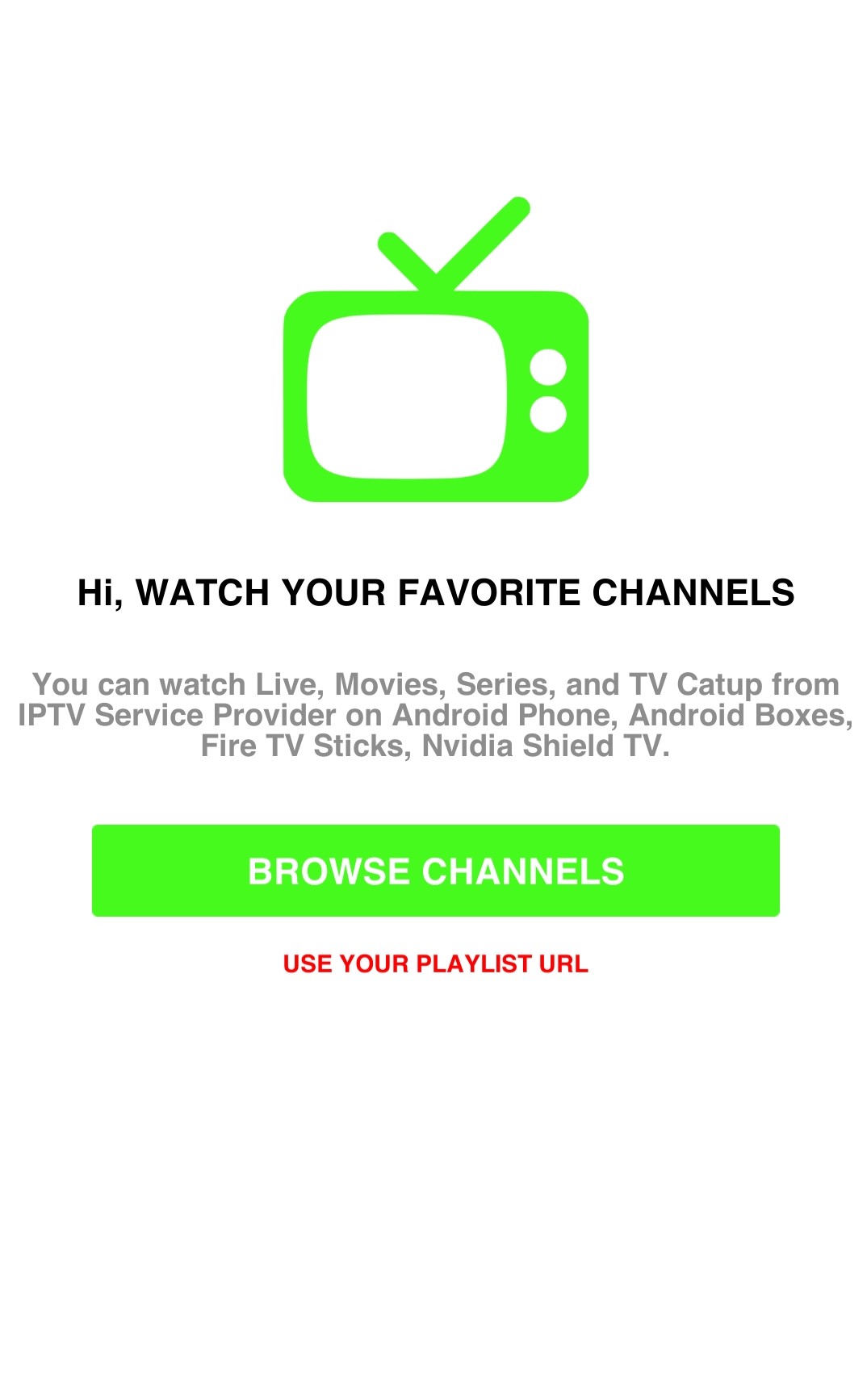
5. Type the M3U URL of Polar Media IPTV and click on Add Playlist.
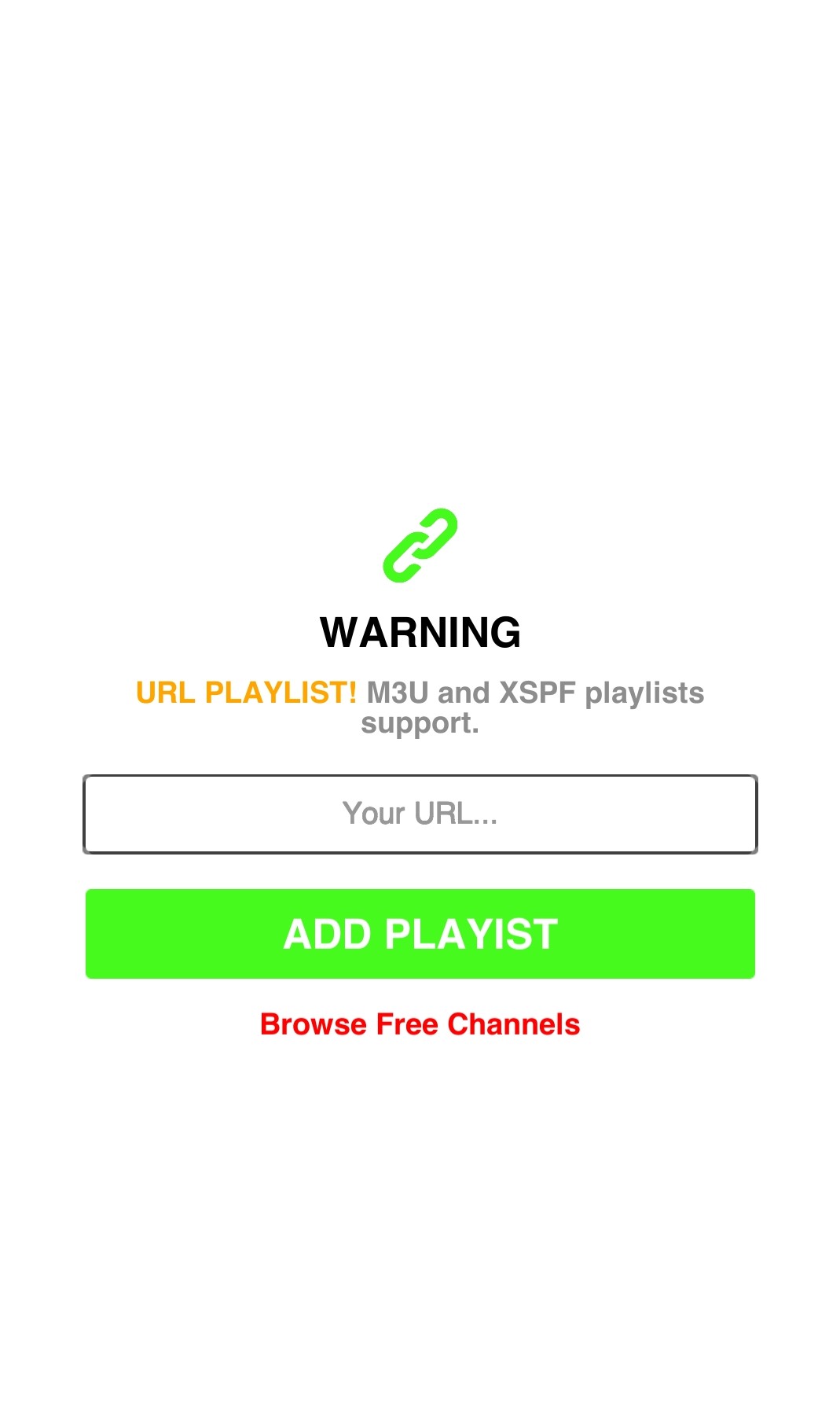
6. The content will be loaded, and start streaming your favorite channels on your Android device.
How to Watch Polar Media IPTV on Firestick
1. Start your Firestick device and go to the Find tab on the home screen.
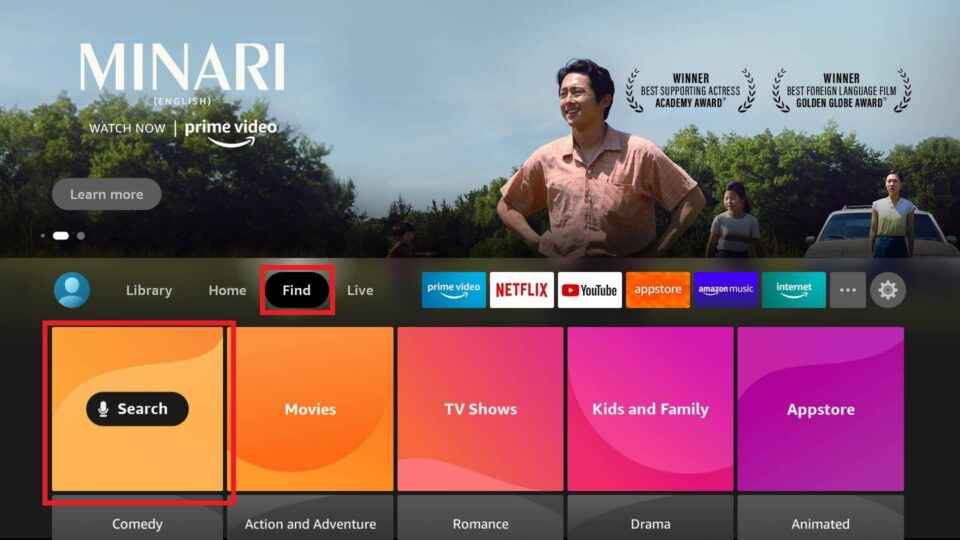
2. Select Search and enter Downloader on the search bar using the on-screen keyboard.
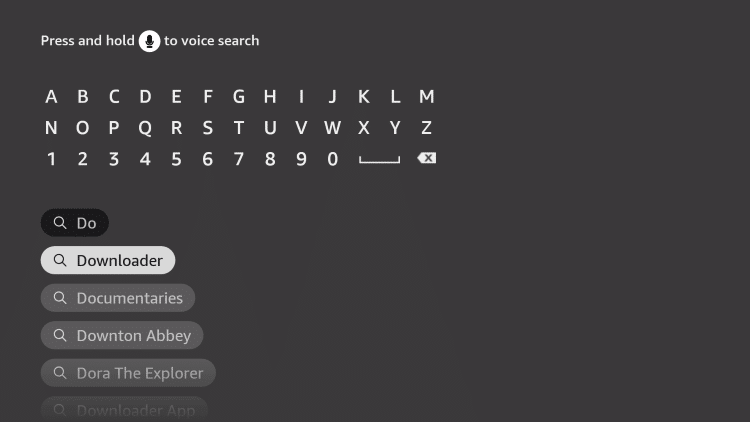
3. Choose the app from the suggestion list and select Download to install the app on your device.
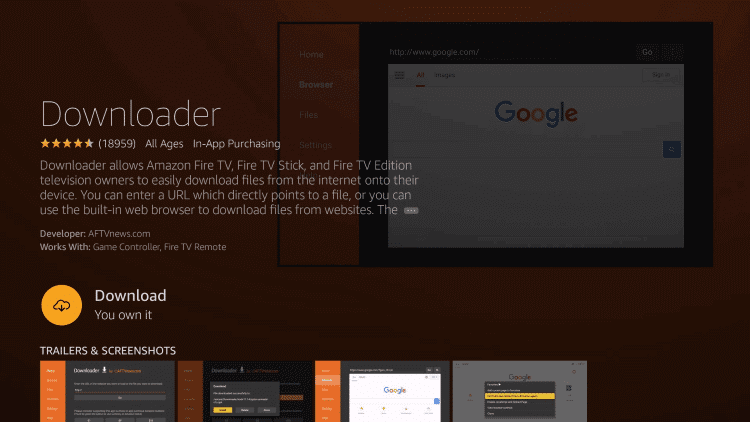
4. Go back to the home screen and select Settings.
5. Click on My Fire TV and select Developer Options.
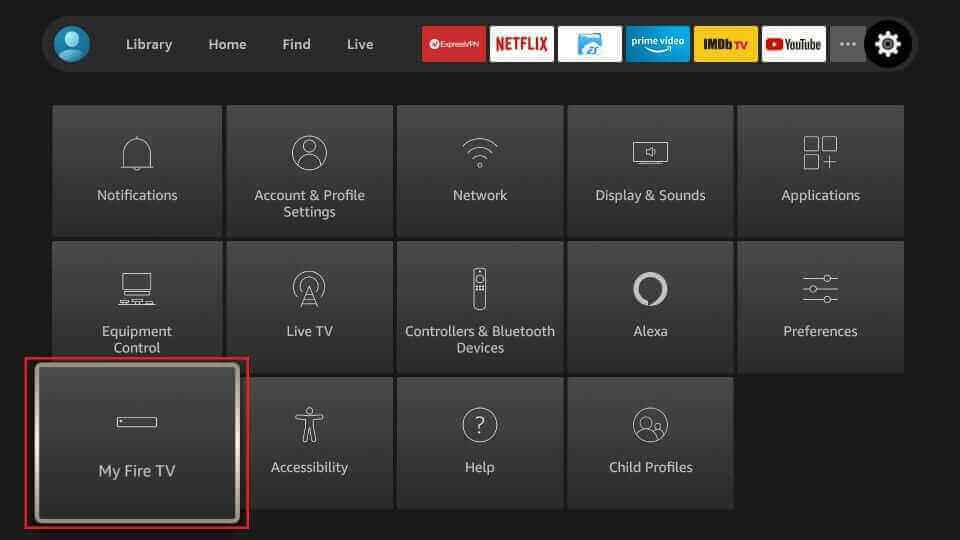
6. Select Install Unknown apps and choose the Downloader app.
7. Enable Downloader so that you can install apps from unknown sources on your device.
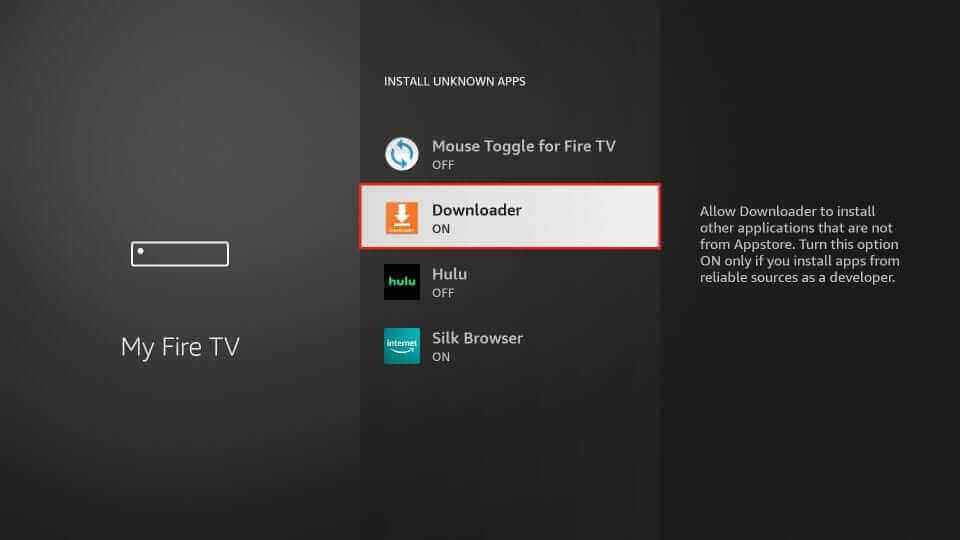
8. Now, open the Downloader app on the Firestick device and enter the URL of GSE Smart IPTV on the URL box.
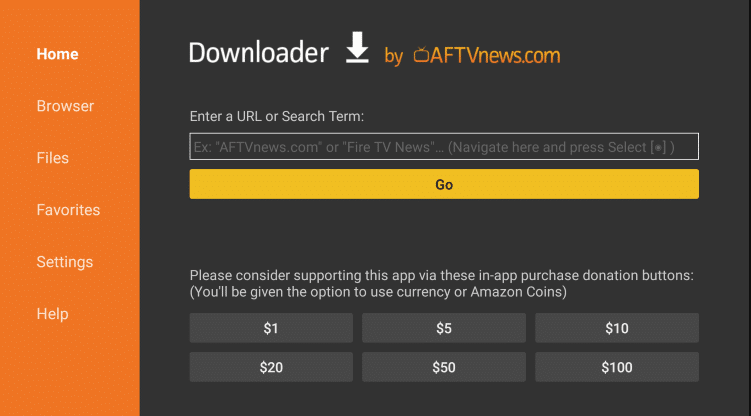
9. Click on Go, and the app will be Downloaded on the device. Select Install to install the IPTV Player.
10. Once the installation is done, launch the GSE Smart IPTV app.
11. Select the Menu bar and choose Remote Playlist.
12. Click on the + icon on the top right corner of the screen.
13. Enter the Playlist Name and M3U URL of the Polar Media IPTV and select Add.
14. The content will be loaded, and enjoy streaming IPTV content on Firestick.
How to Get Polar Media IPTV on Windows and Mac PC
1. Switch on your Windows or Mac PC and launch the browser.
2. Search for BlueStacks and choose the official website to open.
3. Select Download to download the BlueStacks on your PC.
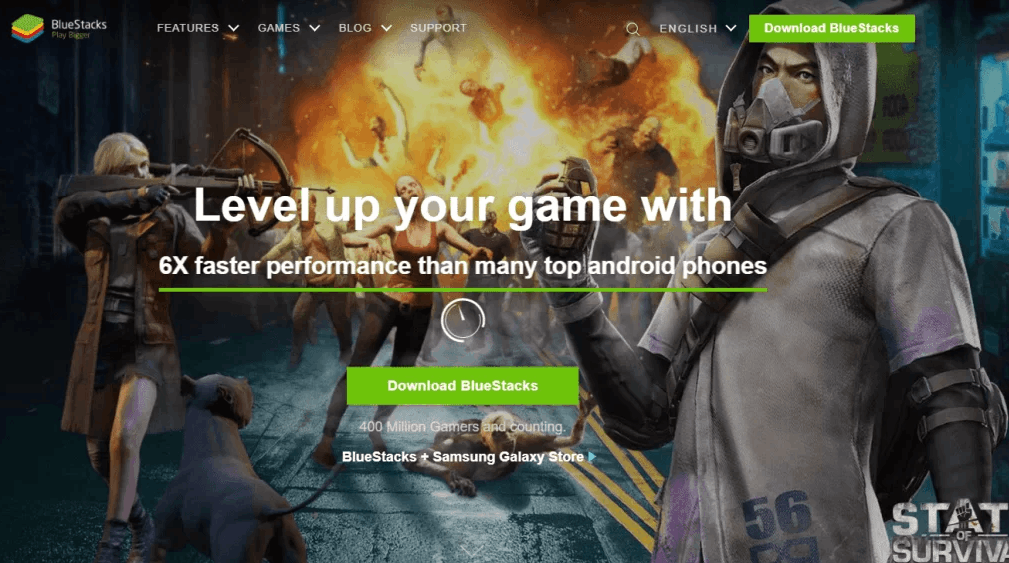
4. Open the BlueStacks file and select Install to install the BlueStacks emulator on the PC.
5. Launch the BlueStacks app and sign in using your Google account.
6. On the BlueStacks home screen, select Google Play Store.
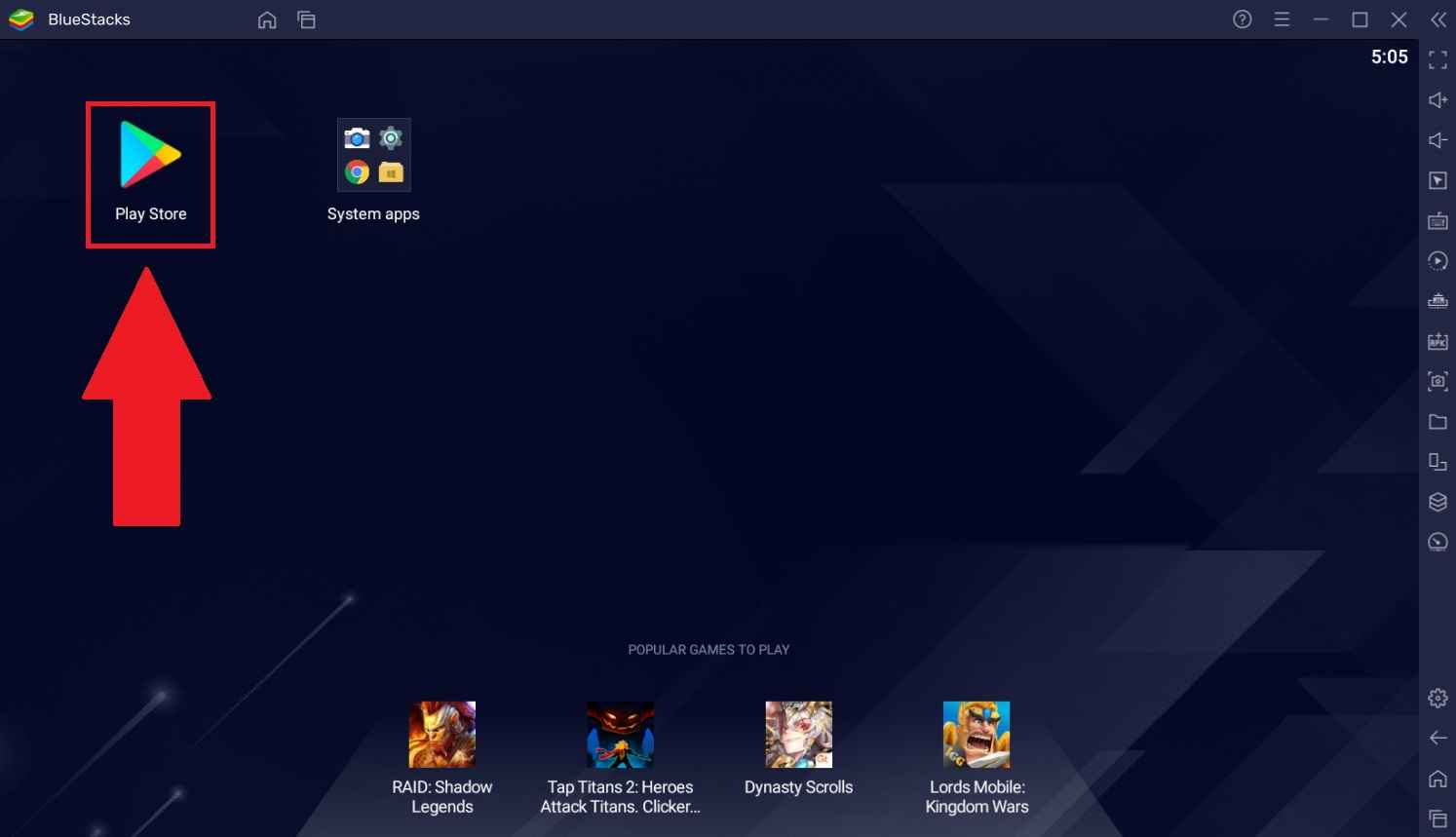
7. Click on the Search bar and type IPTV Smarters.
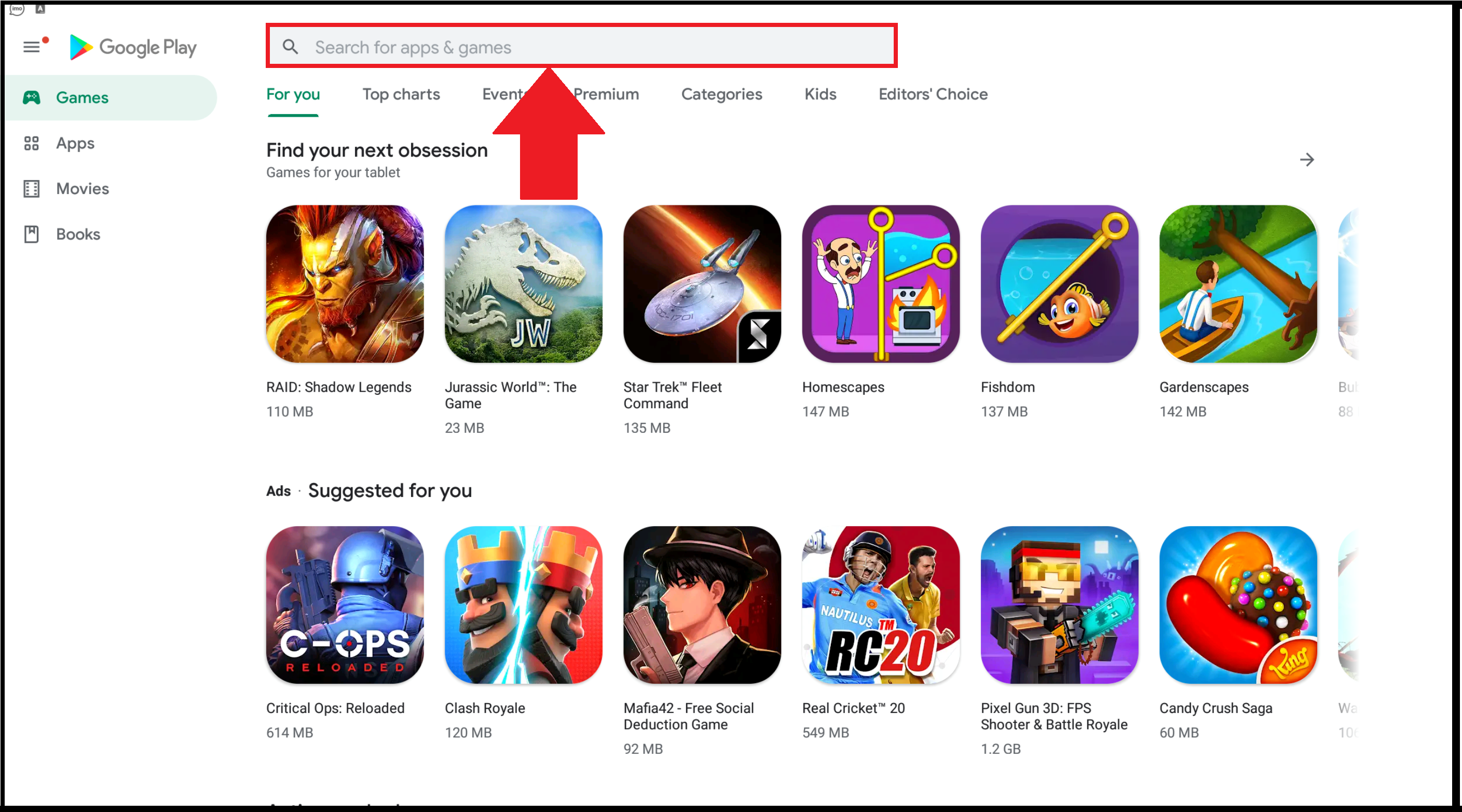
8. Choose the app from the search results and select Install to install the IPTV Smarters app.
9. The app will be installed on BlueStacks and open the IPTV Smarters app.
10. Enter the Username, Password, and M3U URL of Polar Media IPTV and click on Add User.
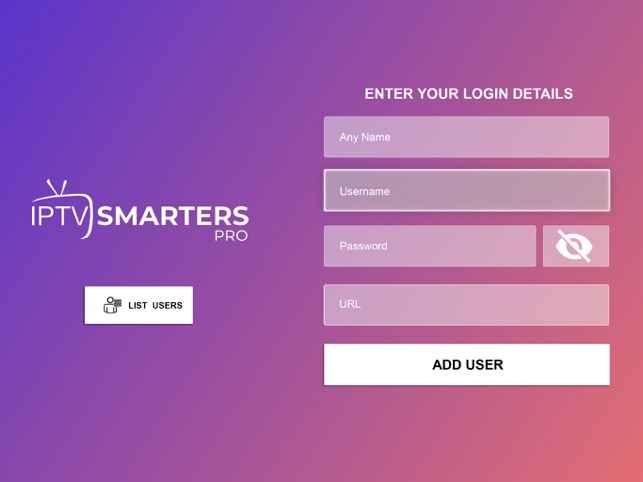
11. Select live TV channels to stream on your Windows or Mac PC.
How to Stream Polar Media IPTV on Smart TV
1. Turn on your Smart TV and go to the App Store.
2. Type Smart IPTV on the search bar and choose the app from the suggestion list.
3. Select Install or Get to install the app on Smart TV.
4. Wait for the installation to finish and launch the Smart IPTV app.
5. You will see a Mac address appearing on your TV screen. Note it down.
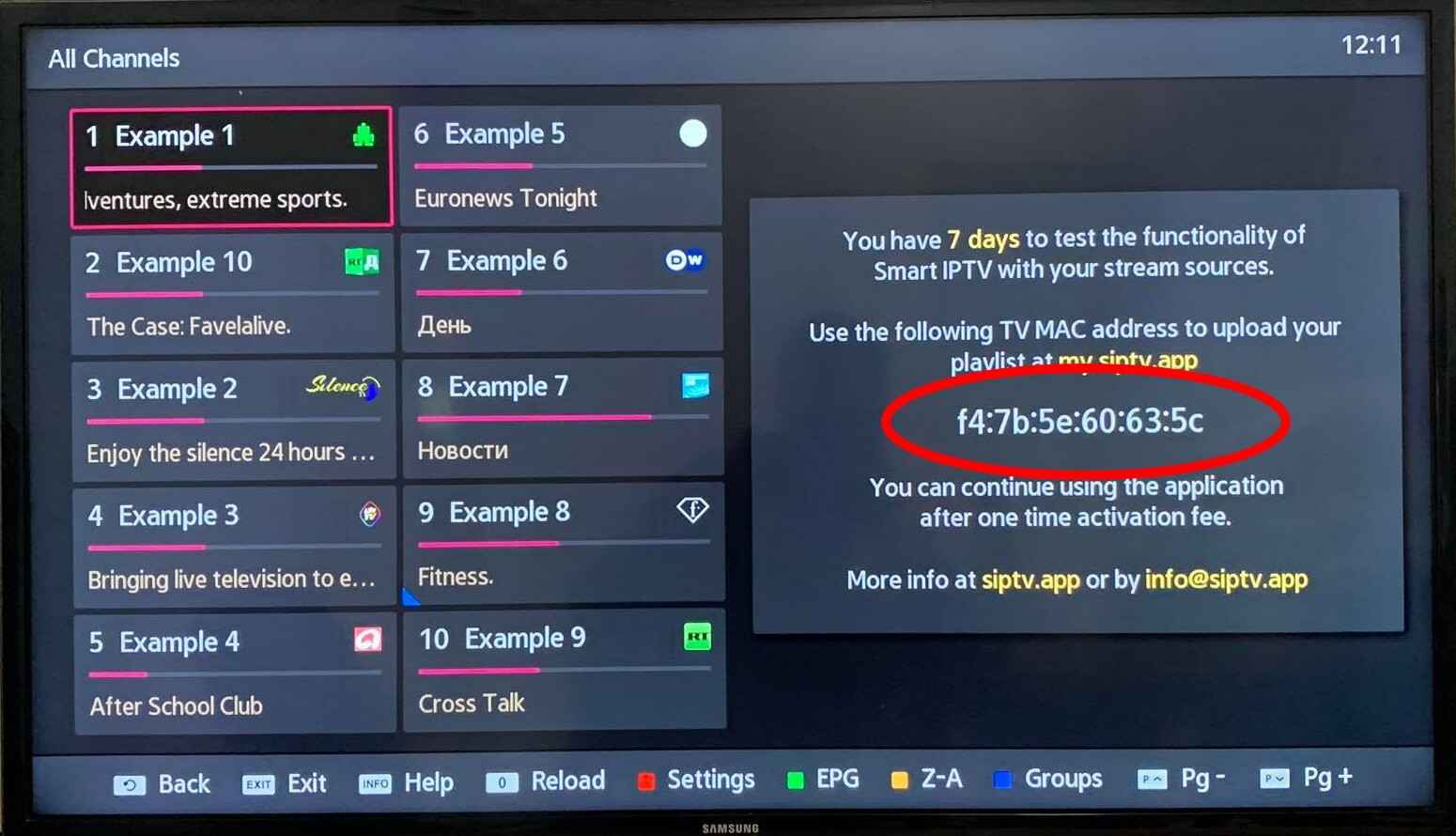
6. From any of your other devices, go to Smart IPTV’s official website.
7. Click on My List and enter the MAC address that you have noted in the MAC section.
8. Enter the M3U URL of Polar Media IPTV in the URL section and select Send.
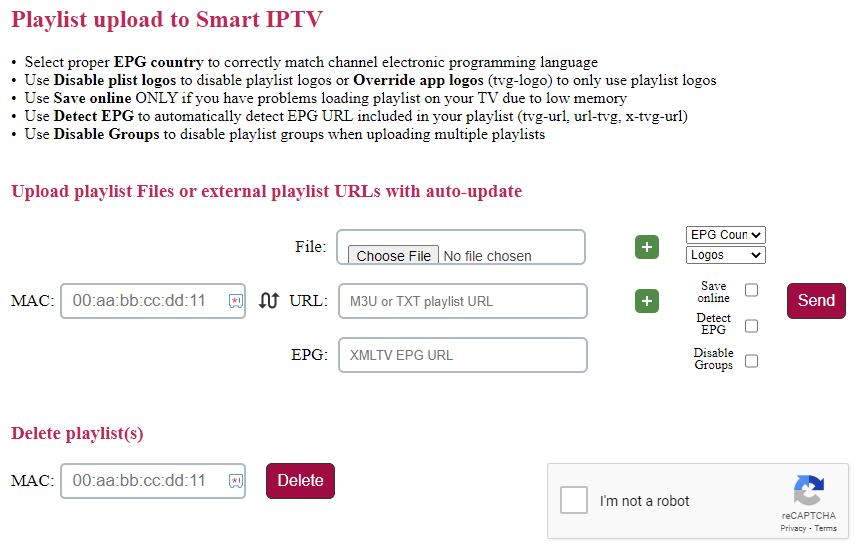
9. Your Smart IPTV app will restart and choose any content to stream on Smart TV.
Customer Service
This IPTV offers you excellent customer support, and you can contact them in case of problems with the IPTV. Visit the IPTVs official website and go to the Contact section. Enter your problems along with your Name and Email in the Contact Us form and click on Submit. Once the form is sent to Customer Support, it will take no more than 3 days for you to get a reply from them.
Polar Media IPTV Review
Polar Media IPTV is an awesome IPTV provider that offers live TV channels, VOD, and more. You need to subscribe to the IPTV to stream the content. It offers a trial period which you can use to get to know more about the IPTV. You can stream the TV channels in the best streaming quality on the IPTV.
Frequently Asked Questions
You cannot determine whether the IPTV is legal or not. So use a VPN to protect your data and privacy.
No, there is no apk file available for the IPTV. You can use the IPTV Player to stream the IPTV content using the M3U URL.











Leave a Review