Geek IPTV is a subscription-based IPTV provider with more than 21000 live TV channels. It has more than 50000 movies, series, and TV shows as Video-On-demand content. You can stream channels from various categories like News, Music, Entertainment, Movies, Kids, Religion, and more. You can also stream sports channels like NBA, NHL, NFL, and more. It supports EPG so that you can get a clear view of the TV schedule. When streaming content on this IPTV, you need not worry about any buffering or freezing issues due to its Anti-Freeze technology. You can stream the IPTV on Android, iOS, Smart TV, Firestick, Kodi, MAG, and more.
Features of Geek IPTV
- It has thousands of channels from all over the world, along with all of the major channels from the UK, US, and across Europe.
- You can stream the latest movies, TV shows, children’s shows, and more with the content being updated regularly.
- You can stream the channels and VOD content in SD, HD, and Full HD.
- It offers safe and secure payment.
- It has a fast channel zapping speed of 0.5 seconds.
- You can stream all the top sports channels in the world and has PPV channels.
Why Do We Need VPN?
We need a VPN to hide our IP address and location so that you can stream the IPTV anonymously. Since most IPTVs are considered to be illegal. You can use VPN to create an encrypted network and protect your data and privacy by encrypting all the incoming and outgoing data. You can also use it to unblock geo-restrictions.
Subscription Price of Geek IPTV
Geek IPTV offers you a variety of content at a low price. In case you don’t like the IPTV after subscribing to it, then you can get the money back within 14 days of the subscription. The IPTV has a lot of plans to choose from, and the plans are:
| Plan | Price |
| 1 Month Subscription | $12.95 |
| 3 Month Subscription | $29.95 |
| 6 Month Subscription | $39.95 |
| 12 Month Subscription | $69.95 |
| 24 Month Subscription | $120.95 |
| 36 Month Subscription | $199.95 |
How to Subscribe to Geek IPTV
1. From your Smartphone or PC, Visit the Geek IPTVs official website.
2. Scroll down to the Subscription section, choose the plan you want, and select Subscribe Now.
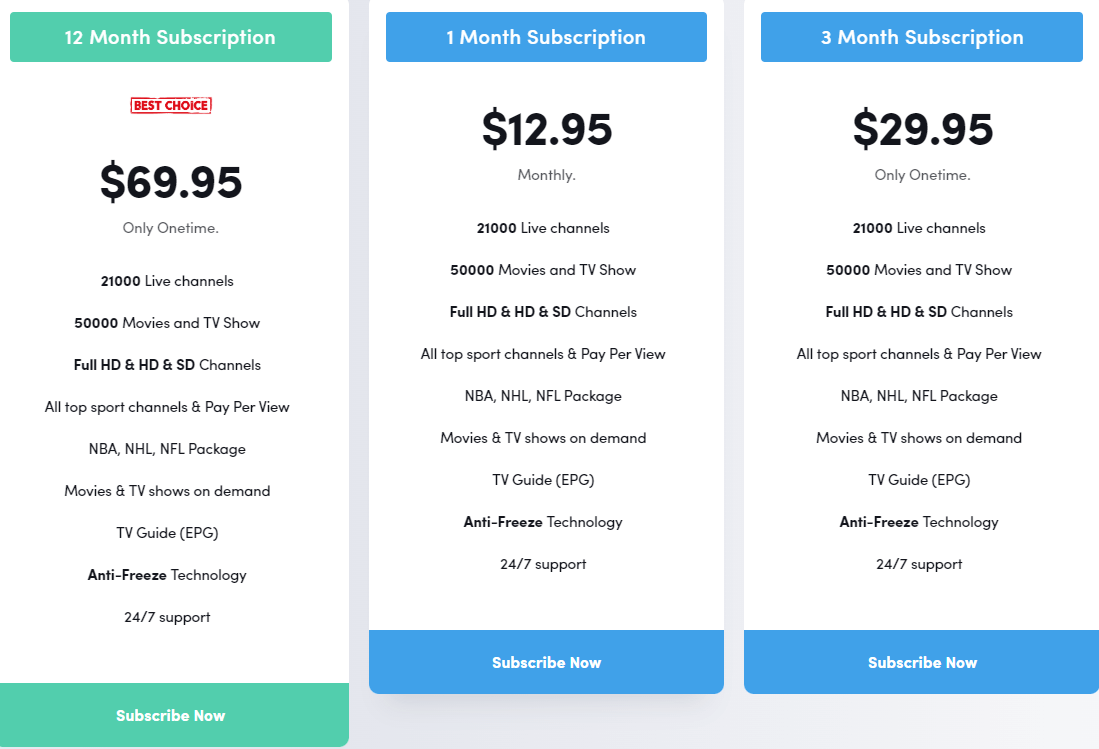
3. In the Billing details section, enter the required details and click on Proceed to PayPal.
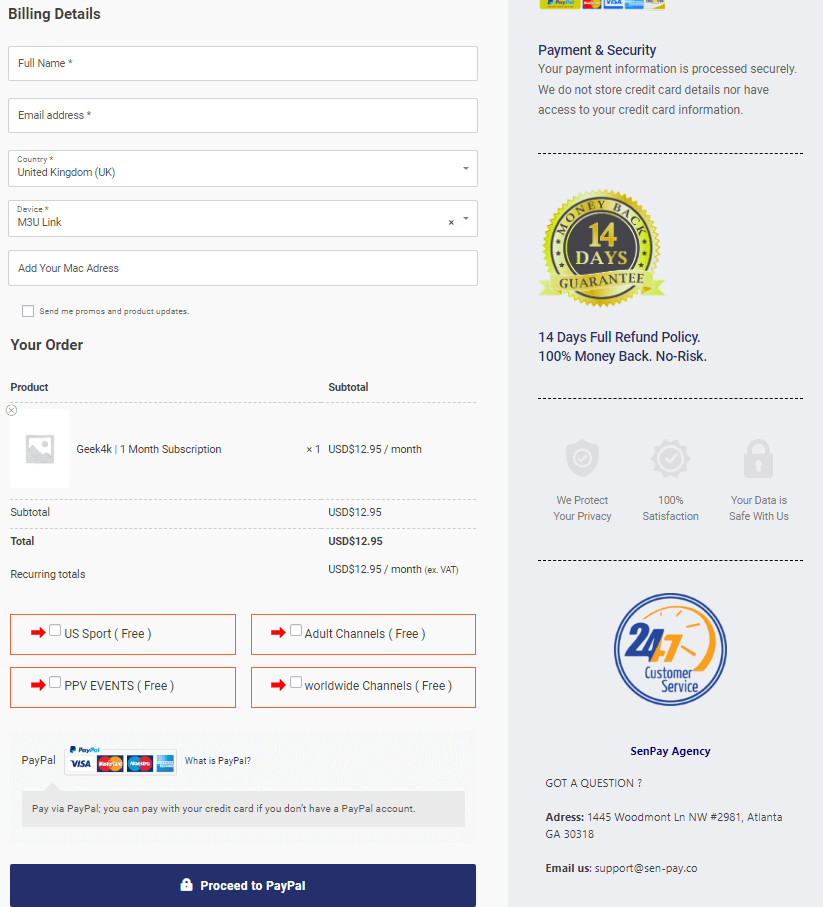
4. Follow the on-screen instructions and finish the Payment process.
5. You will receive all the necessary details like Username, Password, M3U URL, and more through email.
How to Stream Geek IPTV on Android Devices
1. Turn on your Android device and go to Google Play Store.
2. Search for Rayo IPTV and choose the app from the search results.
3. Click on Install and finish the installation process.
4. Launch the Rayo IPTV app and select Use Your Playlist URL.
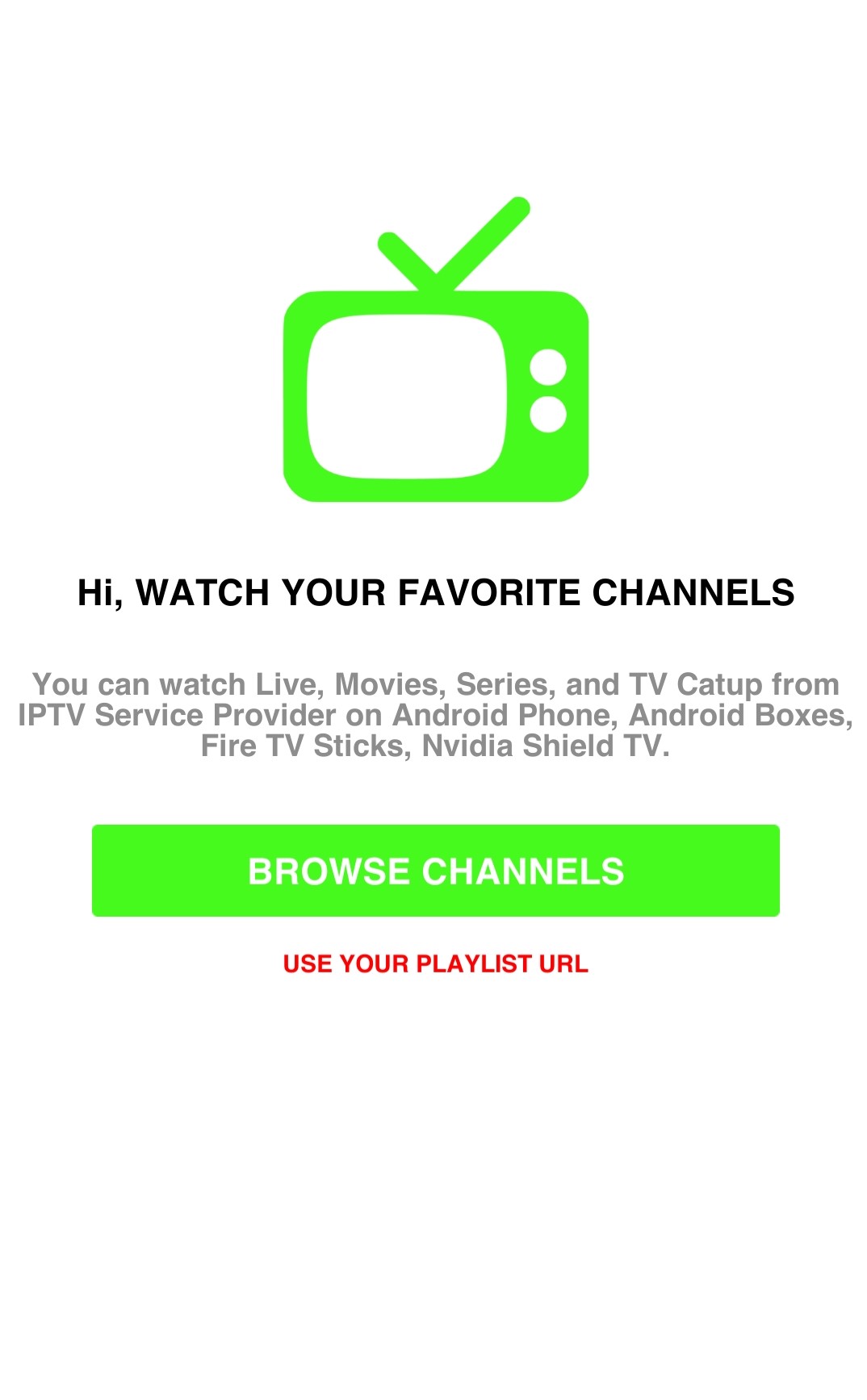
5. Enter the M3U URL of Geek IPTV and click on Add Playlists.
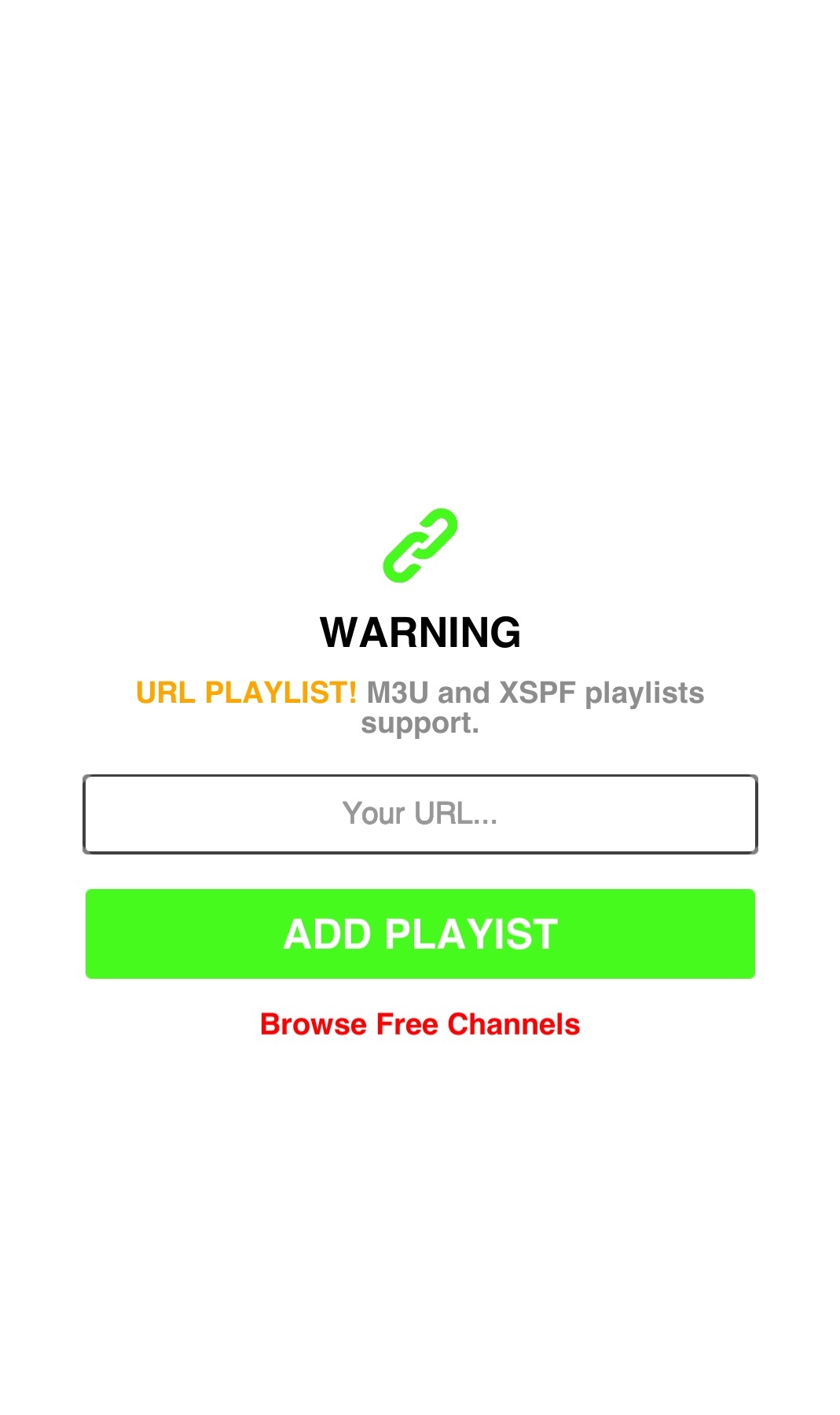
6. Stream your favorite content on your Android device.
How to Watch Geek IPTV on iOS Devices
1. Switch on your iOS device and select App Store.
2. Click on the Search bar and type GSE Smart IPTV.
3. Choose the app from the suggestion and select Get.
4. The app will be installed on your iOS device. Launch the GSE Smart IPTV app.
5. Select the Menu bar on the top right side of the screen and click on Remote Playlist.
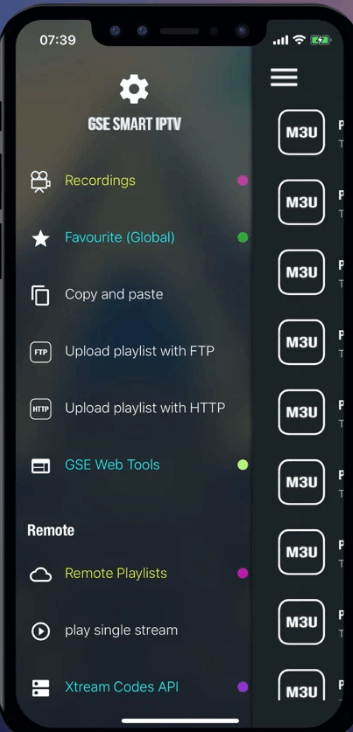
6. Click on the + icon. Enter the Playlist name as Geek IPTV and Playlist URL as M3U URL of Geek IPTV.
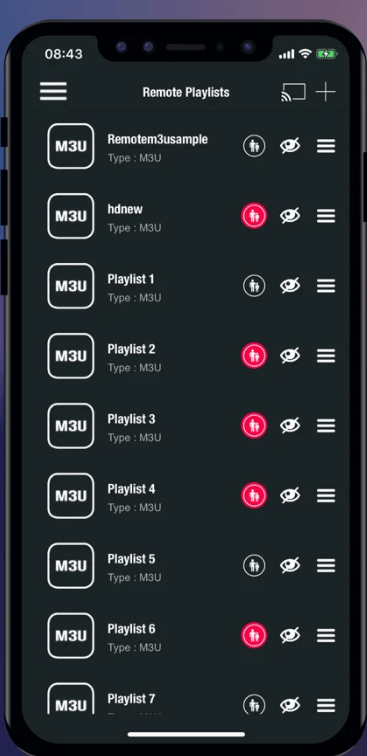
7. Select Add, and the content will be loaded on your IPTV app.
8. Choose the content you want to enjoy streaming on your iOS device.
How to Get Geek IPTV on Firestick
1. Turn on your Firestick device and check the internet connection
2. Select the Find tab and click on Search on the home screen.
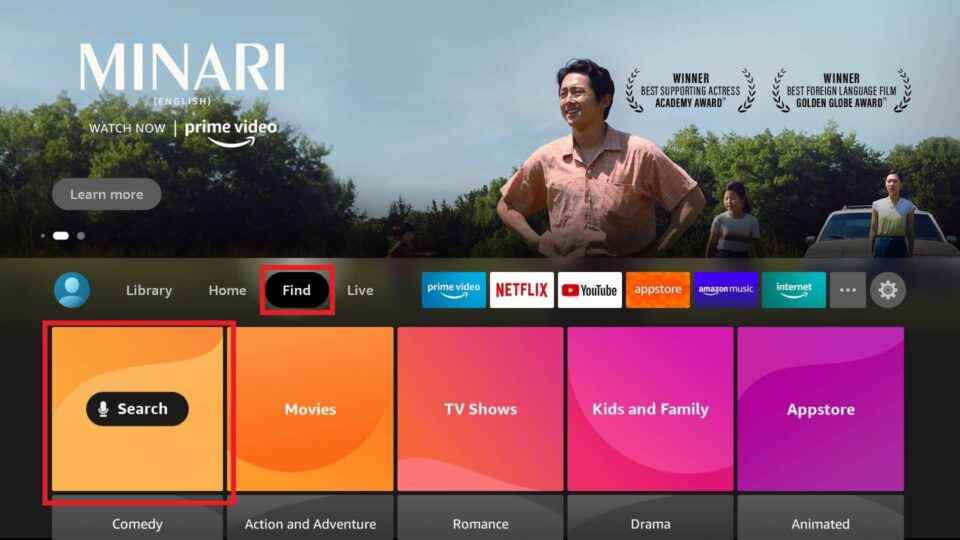
3. Type Downloader on the search and choose the app from the results.
4. Click on Download to install the Downloader app on the Firestick.
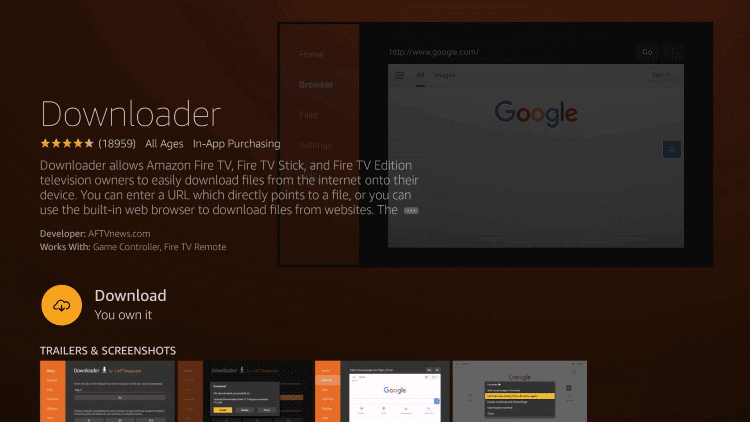
5. The app will be installed on your Firestick and return to the home screen.
6. Navigate to Settings and select My Fire TV.
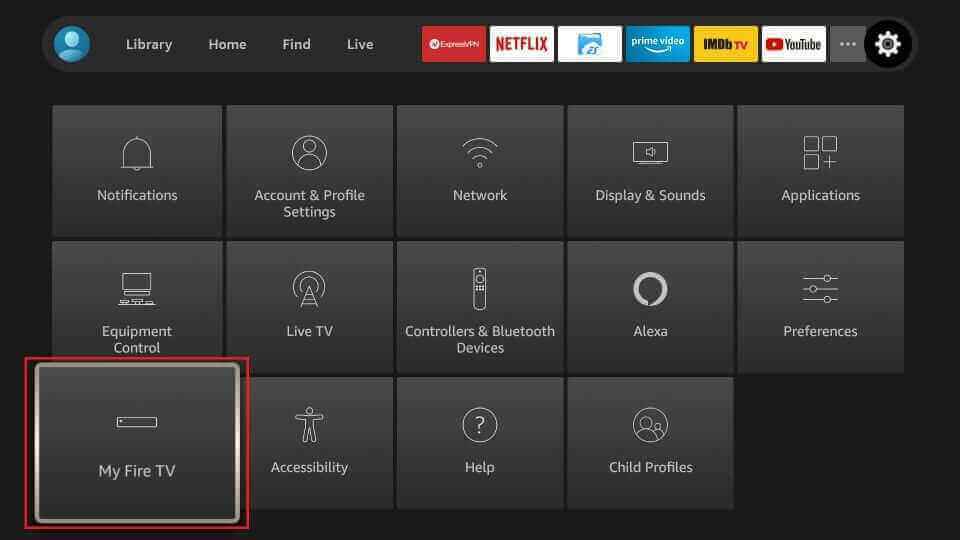
7. Click on Developer Options and select Install Unknown apps.
8. Choose the Downloader app and enable it so that you can install apps from unknown sources.
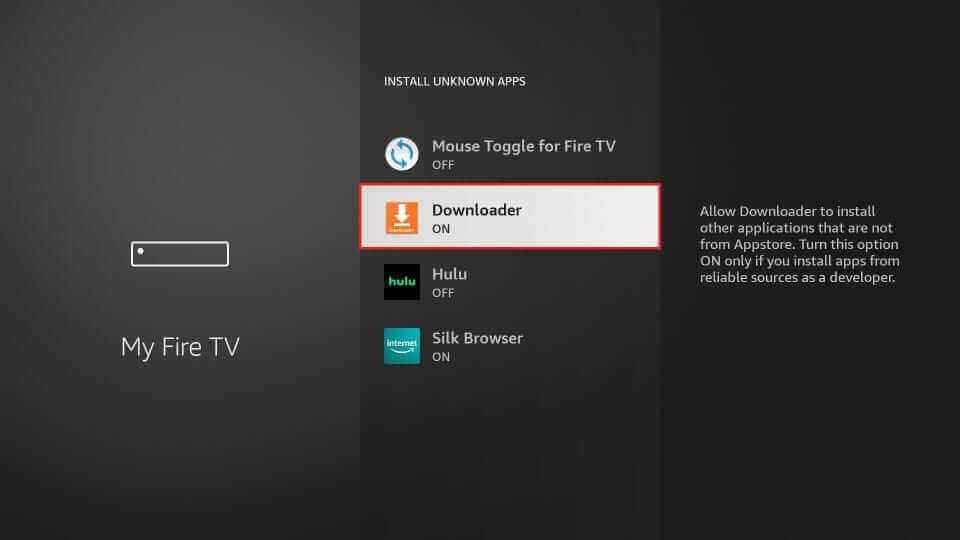
9. Go back to the home screen and open the Downloader app.
10. Enter the URL of the 247 IPTV apk on the URL box.
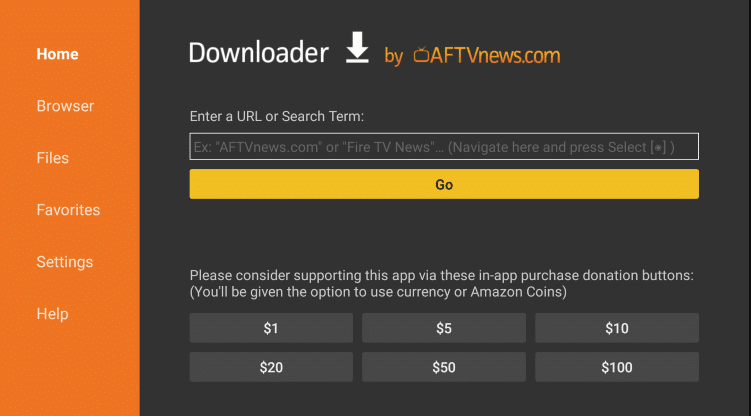
11. Select Go, and the app will be downloaded on your Firestick.
12. Click on Install to install the IPTV app and launch the 247 IPTV app.
13. Enter the Username, Password, and M3U URL of Geek IPTV and select Login.
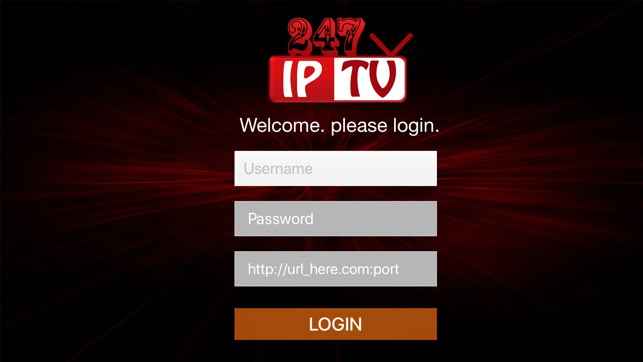
14. Start watching your favorite TV channels on Firestick.
How to Stream Geek IPTV on Windows and Mac PC
1. Power on your Windows and Mac PC and select the browser to launch.
2. Visit the BlueStacks Official Website using the browser.
3. Click on Download, and the BlueStacks will be downloaded on your PC.
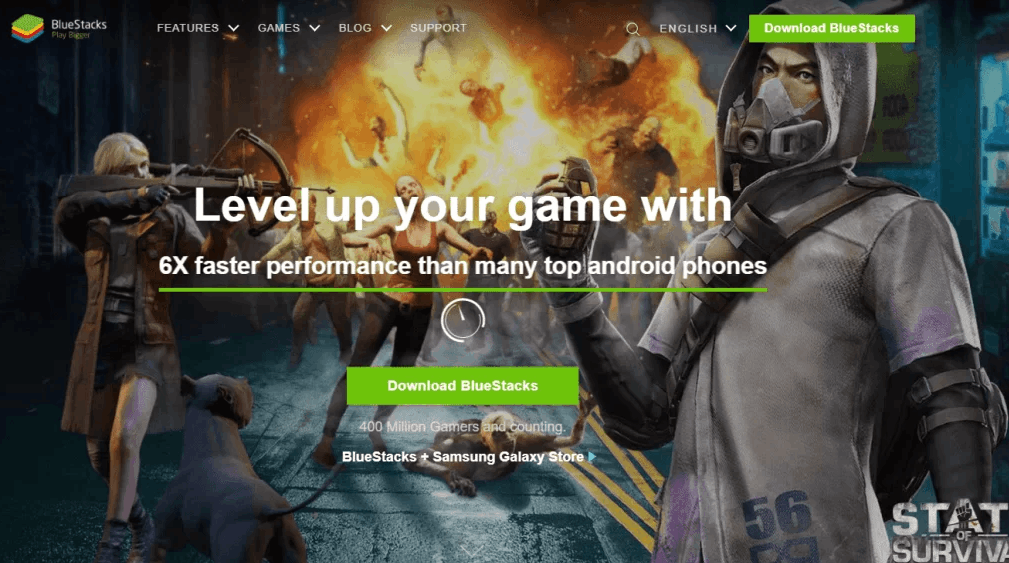
4. Open the Android Emulator Installer file and select Install to install the BlueStacks.
5. Launch the BlueStacks app and sign in using your Google account.
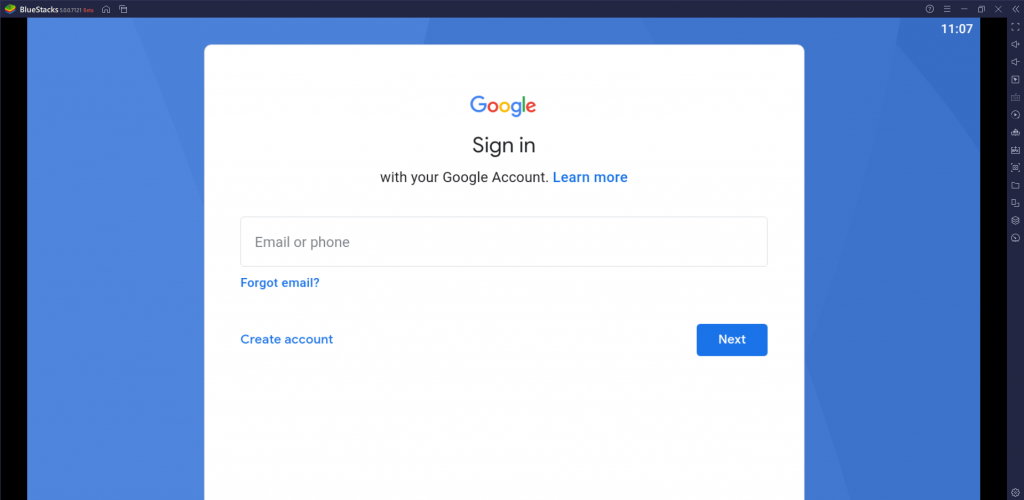
6. Select Play Store on the home screen and search for IPTV Pro.
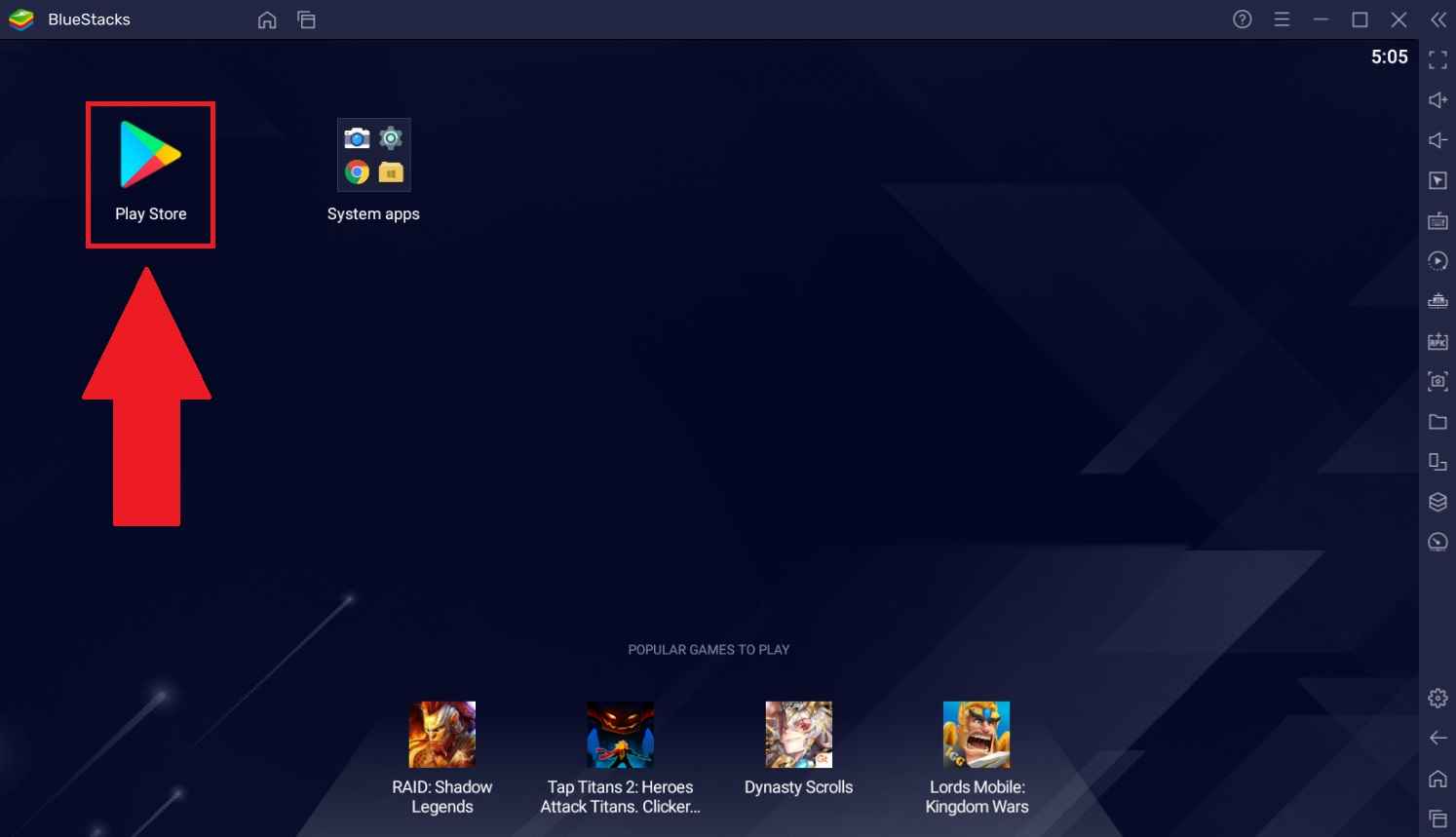
7. Choose the app from the search results and click on Install. The app will be installed on your BlueStacks.
8. Open the IPTV Pro app and enter the M3U URL of Geek IPTV.
9. You can now stream the IPTV content on your PC.
How to Watch Geek IPTV on Smart TV
1. Switch on your TV and go to the App Store.
2. Enter IPTV Smarters on the search bar and choose the app from the list below.
3. Select Install/Get, and the app will be installed on your Smart TV.
4. Open the IPTV Smarters app and type the Username, Password, and M3U URL of Geek IPTV.
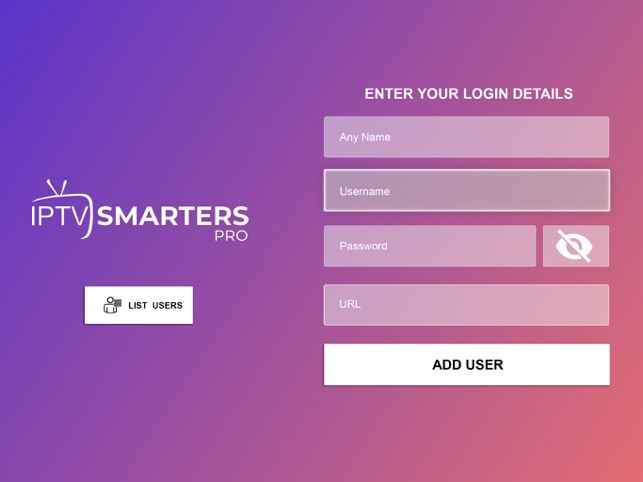
5. Click on Add User. Enjoy streaming your favorite IPTV content on Smart TV.
How to Stream Geek IPTV on MAG Devices
1. Power on your MAG device and go to Settings.
2. Scroll down and select System Settings.
3. Click on Servers and choose Portals.

4. Provide the Portal name as Geek IPTV and Portal URL as M3U URL of Geek IPTV.
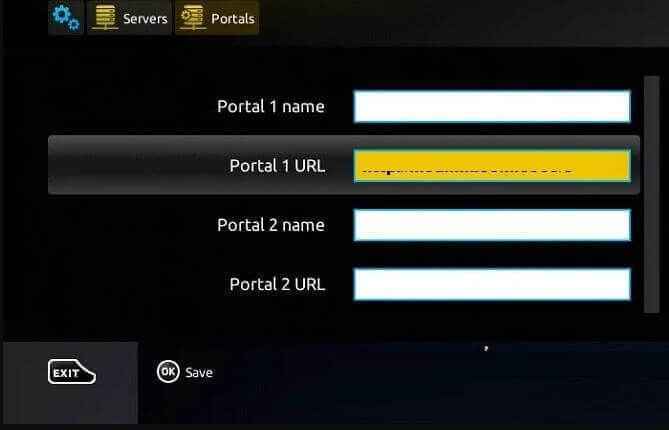
4. Click on Save. Your MAG device will restart, and you can choose the content you want to stream on the MAG device.
How to Stream Geek IPTV on Kodi
1. Turn on your streaming device and launch the Kodi app.
2. Click on TV on the home screen and select Enter add-on browser.
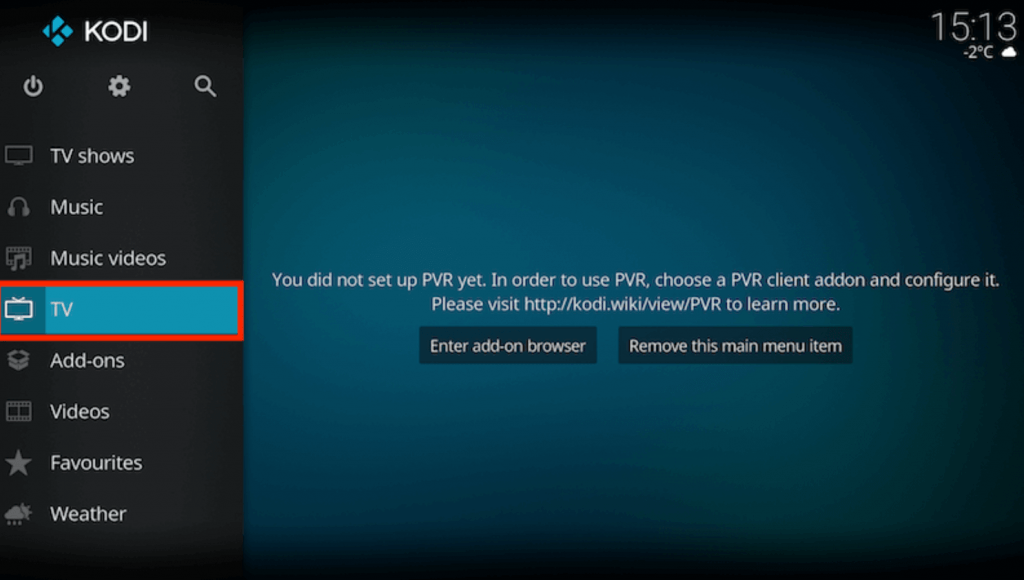
3. Select PVR IPTV Simple Client and click on Configure.
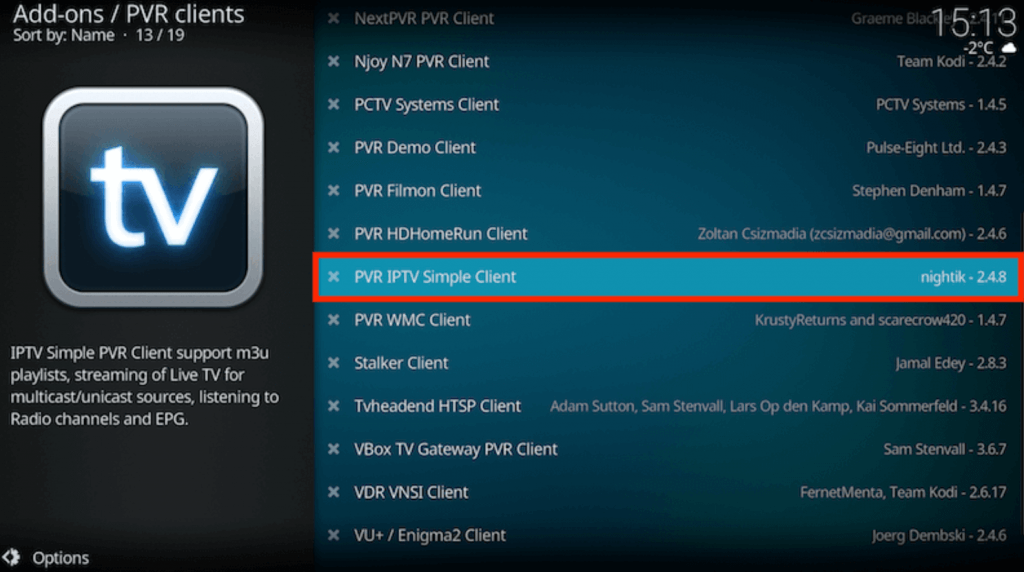
4. Click on General and select Location.
5. Choose Remote Path (Internet address) and click on OK.
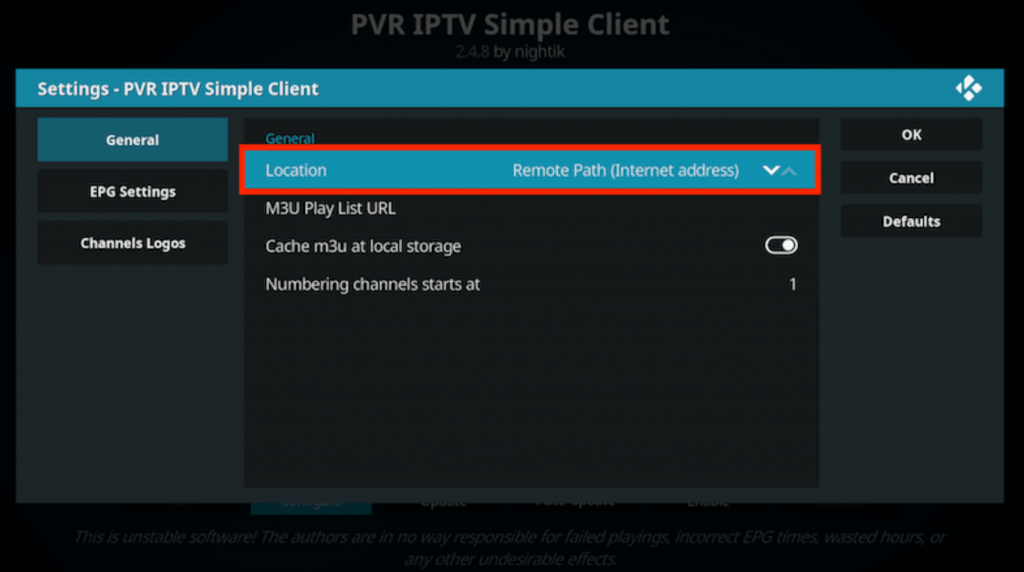
6. Select the M3U Play List URL and type the M3U URL of Geek IPTV.
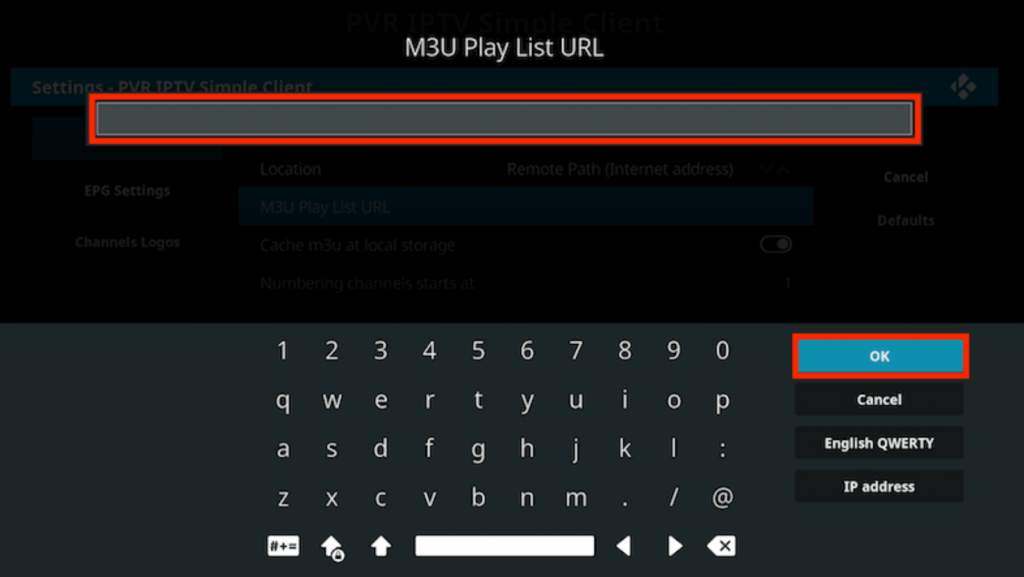
7. Click OK and select Enable on PVR IPTV Simple Client.
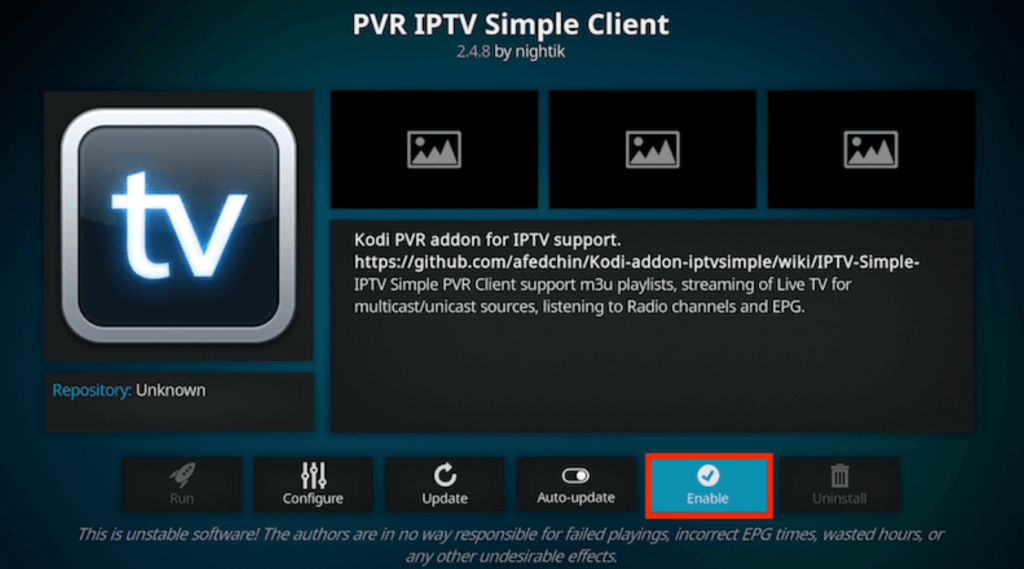
8. The channels will be loaded on your Kodi app, and select Channels.
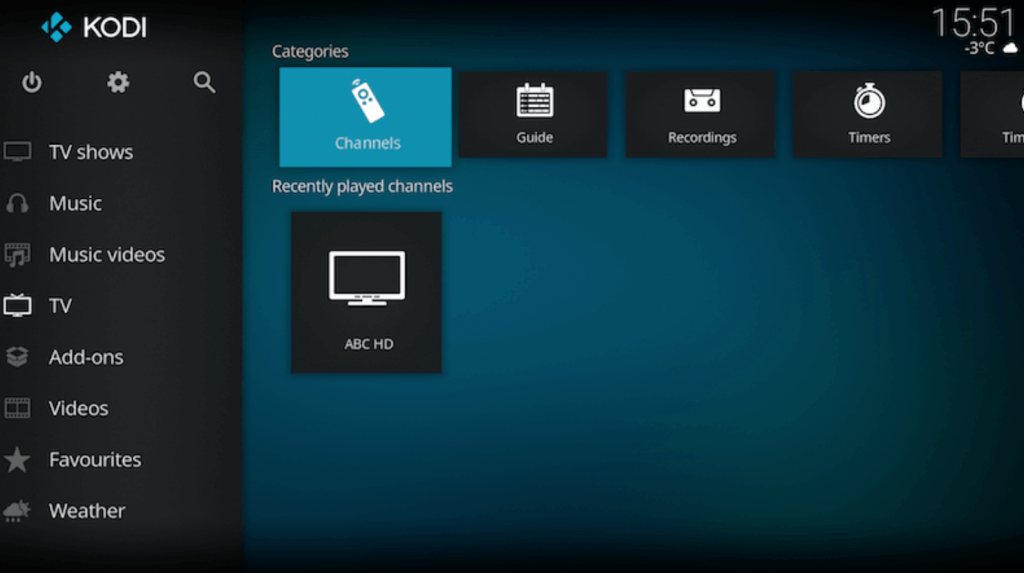
9. Choose any content and start streaming it on your Kodi.
Customer Support
If you encounter any issues or problems with the IPTV, you can contact Customer Support to solve the problem. They will be available 24/7, and you can contact them through the Contact Us form on the official website. You will get the answers to your query within 3 working days.
Geek IPTV Review
Geek IPTV has a large collection of live TV channels, movies, TV shows, sports, and more. The VOD content is based on genres like Action, Comedy, Romance, Thriller, Horror, and more. The contents provided by the IPTV are from countries like the USA, UK, Spain, Canada, Portugal, Germany, Albania, and most of the countries in the world. You can stream the content provided by the IPTV on any IPTV player using the M3U URL. But to get the M3U URL, you need to subscribe to Geek IPTV.
Frequently Asked Questions
There are fewer chances to find whether the IPTV is legal or not. So, you can use a VPN when watching content on IPTV.
You can follow the troubleshooting steps to resolve the IPTV not working in condition.
1. Check your internet connection
2. Clear Cache data on the IPTV app
3. Check whether the IPTV servers are working
4. Uninstall and Reinstall the IPTV app
5. Restart the streaming device









Leave a Review