cCloud IPTV Kodi Addon is an IPTV service with live TV channels for free streaming. You can get this IPTV addon on Android, Firestick, and PC through Kodi. It also offers plenty of on-demand content for streaming. You can download the addon for free from the reliable repository. It offers content in HD streaming quality.
Features of cCloud IPTV Addon
- The addon streams a variety of channels like ABC, ESPN, Cartoon Network, Sky, NBC, Discovery channel, etc.
- It consists of more than hundreds of radio stations from different countries.
- cCloud IPTV comes with a simple user interface for hassle-free streaming.
- The contents are categorized for quick access at any time.
Why need VPN while streaming the cCloud Kodi Addon
A VPN is an essential tool used on the internet to hide the location of a user from other users on the internet. IPTV may contain illegal content for streaming, and the user has to be responsible while streaming this content. The VPN is also used to tackle internet traffic, avoid buffering, and help in the seamless streaming of IPTV and Kodi apps. We strongly recommend ExpressVPN and NordVPN for streaming IPTV content without any issues.
How to Install Kodi on devices
To install the cCloud addon, you need to install Kodi on your device. Follow the upcoming steps to install Kodi on your device.
- Android: Download the Kodi app using Google Play Store.
- Windows: Install the Kodi app using the Microsoft Store.
- Mac: You can download the Kodi app using the official website.
- Firestick: You need to side-load the Kodi app on Firestick because of the unavailability of the app on the Firestick app store.
- Select the Search option on the home screen of Firestick.
- On the search bar, type Downloader and install the app by clicking on the Get or Download button.
- After installing the app, choose Settings > My Fire TV > Developer Options > Install Unknown Apps.
- Select Downloader and turn it on.
- Now open the Downloader app, enter the Kodi app URL on the search field, and select GO.
- Click Install on the pop-up to install the Kodi app on your Firestick.
How to Install cCloud IPTV Kodi Add-on
To install the cCloud IPTV addon on your Kodi app, you need to use the repositories on the app. To use repositories, you need to enable the Unknown sources option on the Kodi app.
Enable Unknown Sources
1: Open the Kodi app on your device and click on the Settings option.
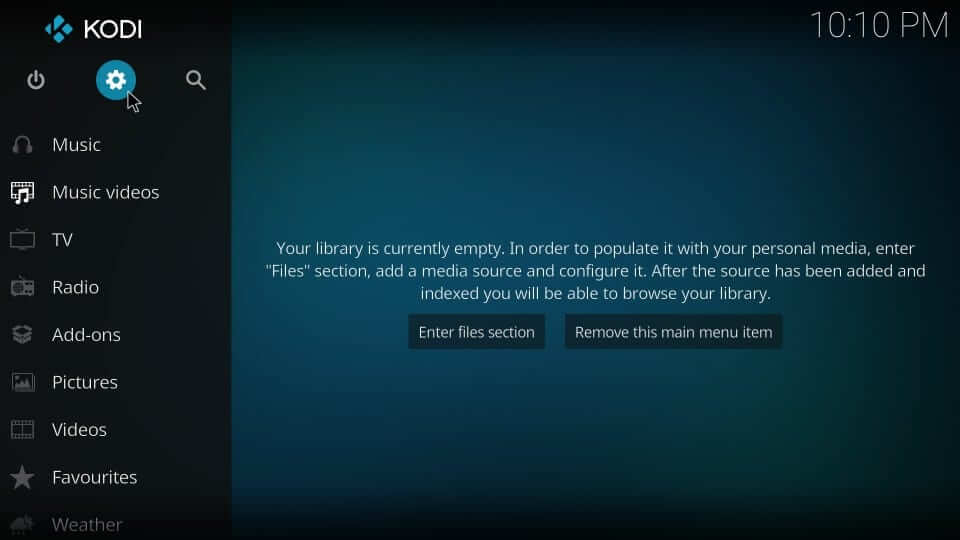
2: Now, select the System Settings option.
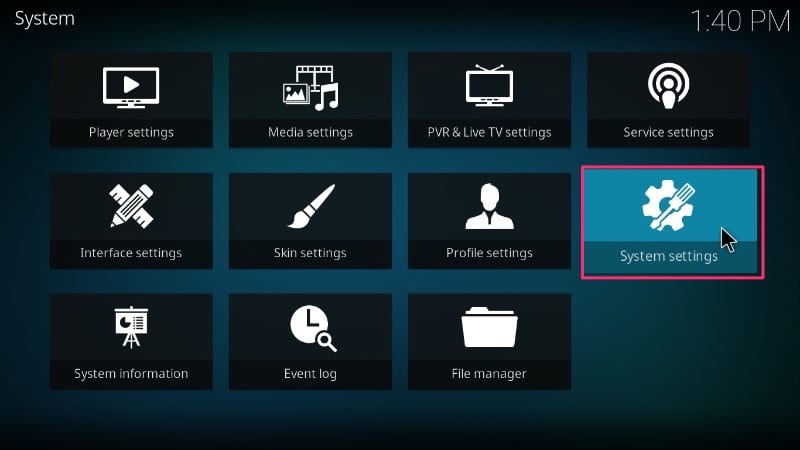
3: Next, choose the add-ons option on the left pane of the screen.
4: Now click on the Unknown sources and turn the toggle ON.
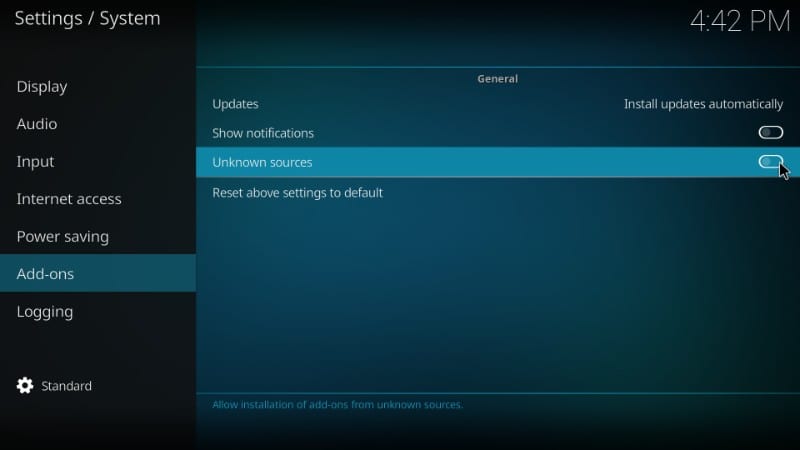
5: After turning it on, select the Yes option on the pop-up for confirmation.
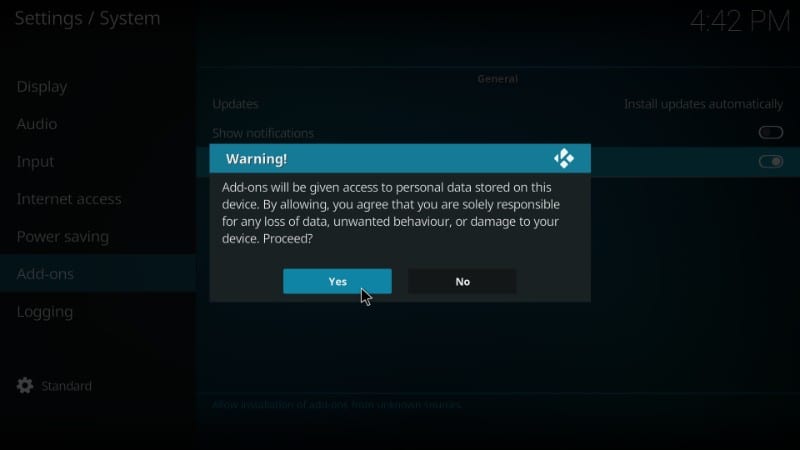
How to Install cCloud IPTV Kodi addon
1: Click the Settings option on the Kodi app.
2: Choose the File Manager option under the System page.
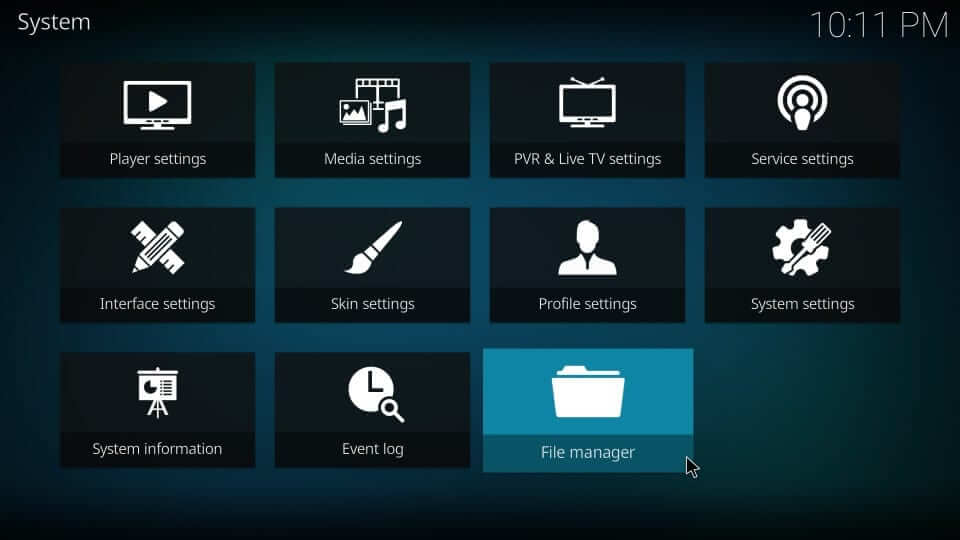
3: Click on Add Sources from either side of the screen.
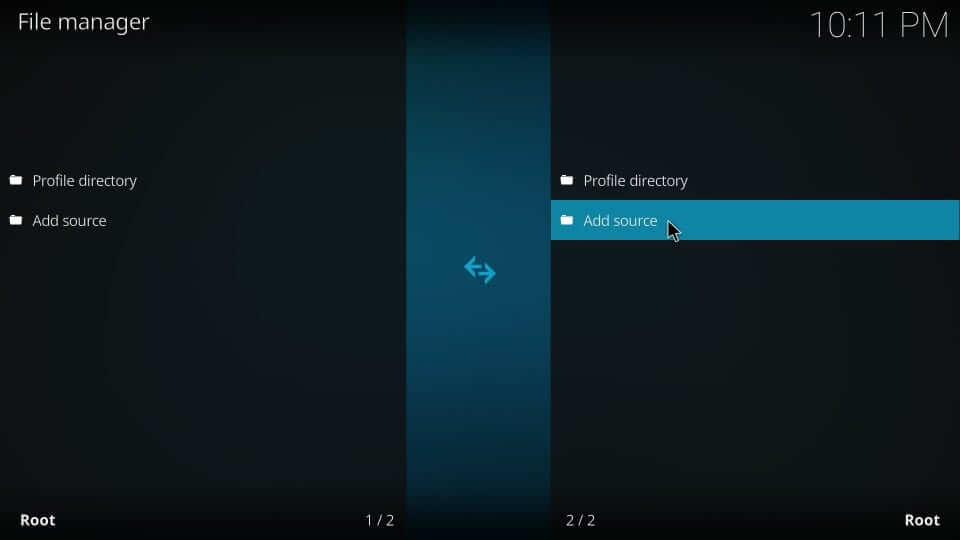
4: In Add File Source tab, click on <None>.
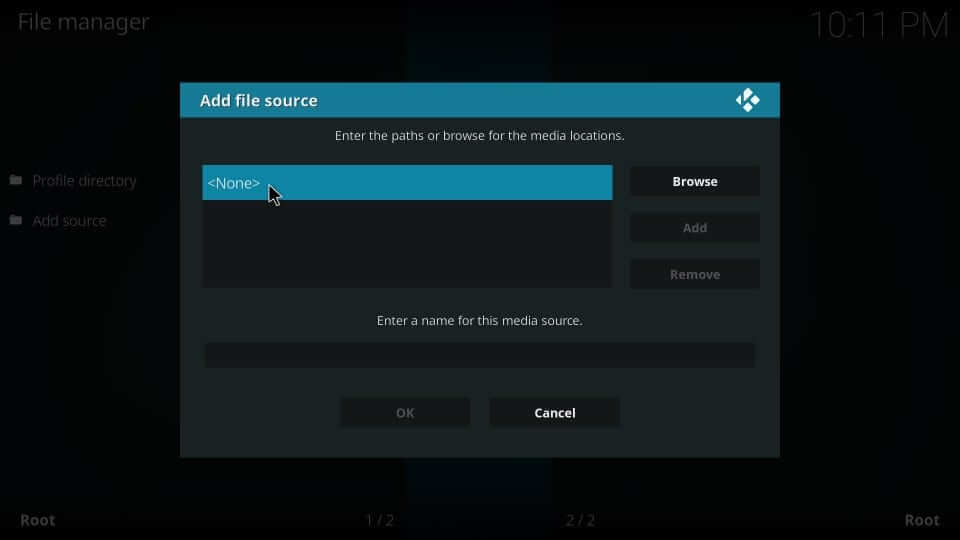
5: In the next step, enter the source URL [www.lvtvv.com/repo/] and click on OK.
6: Type cCloud in the name bar and press the OK button.
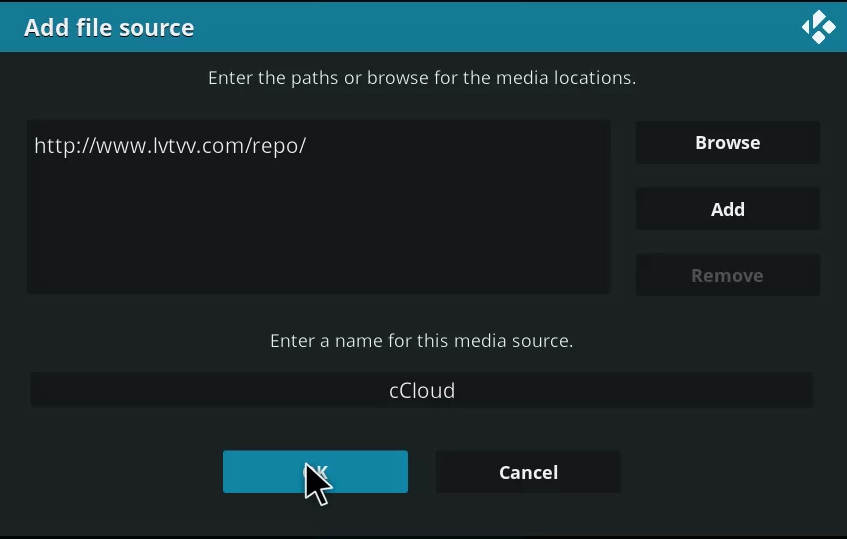
7: Now go back to the Settings page and choose add-ons.
8: Choose Install from zip file option.
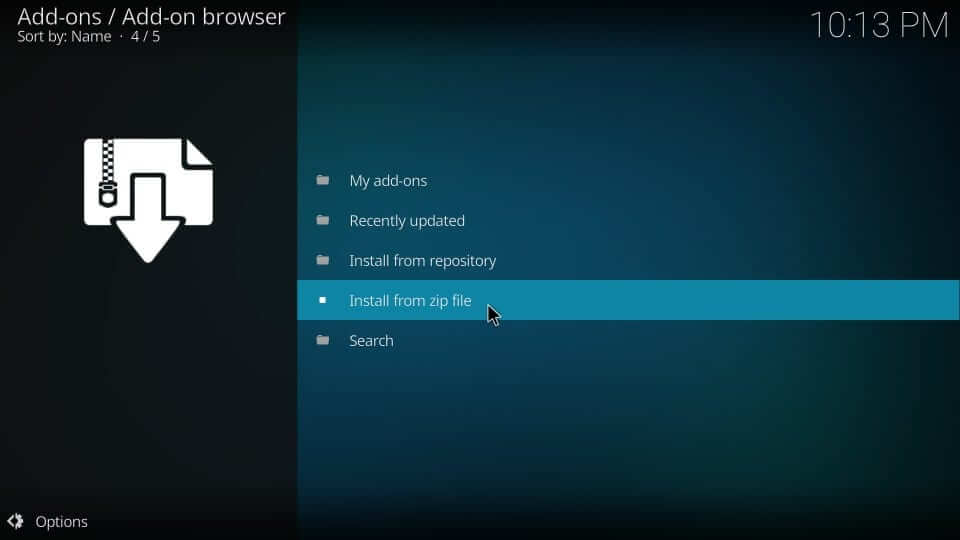
9: Select the cCloud from the pop-up.
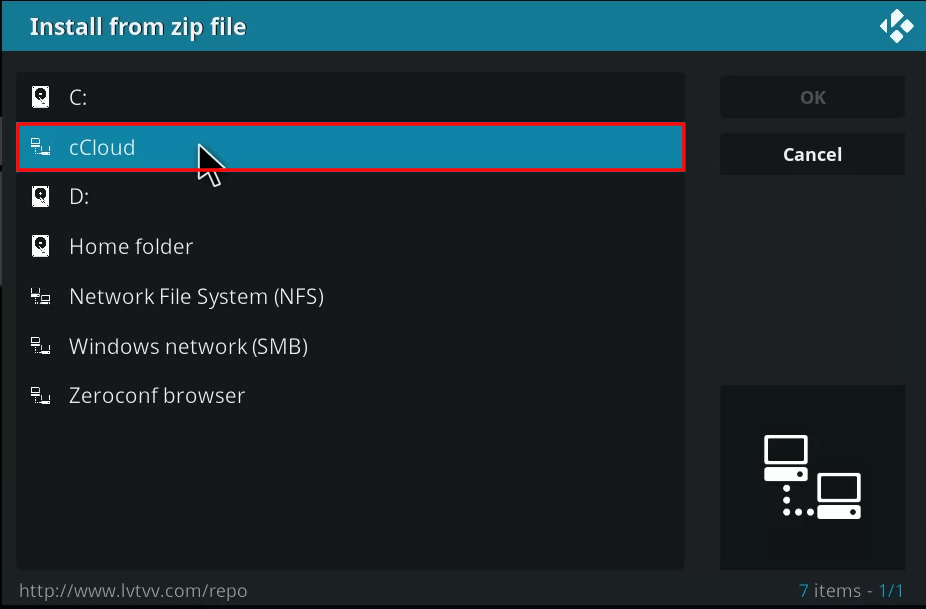
10: In the next step, choose repository.kodil-1.3.zip
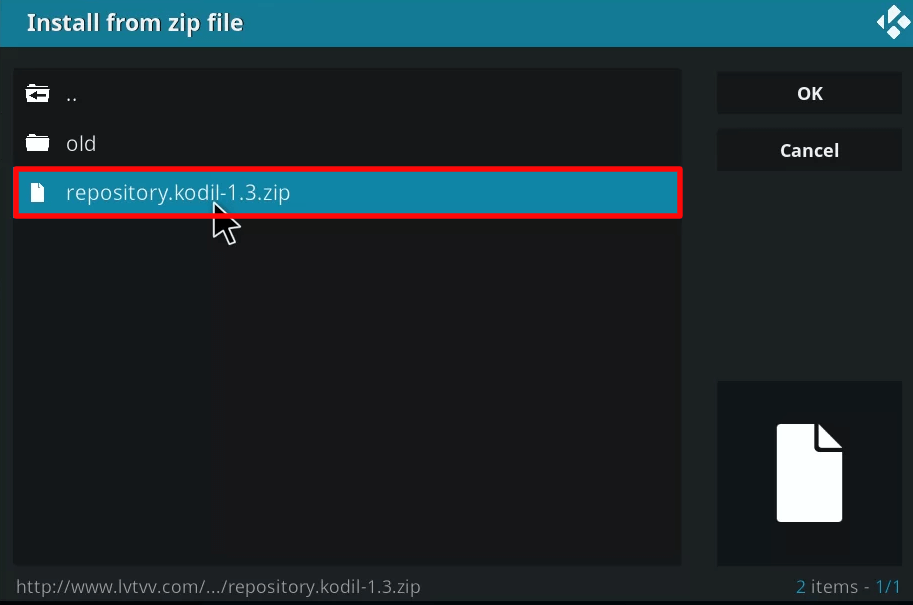
11: Now, the repository will be installed on your Kodi app.
12: Choose Install from Repository in the add-ons menu.
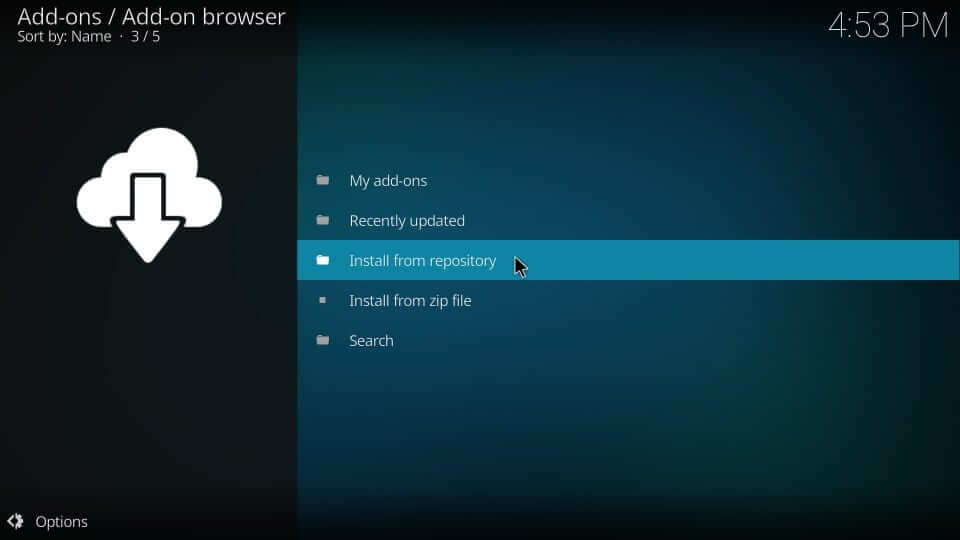
13: Select Kodil Repository.
14: Click on the Video add-ons and choose the cCloud option in the list.
15: On the next page, select the Install button to add the cCloud addon to Kodi.
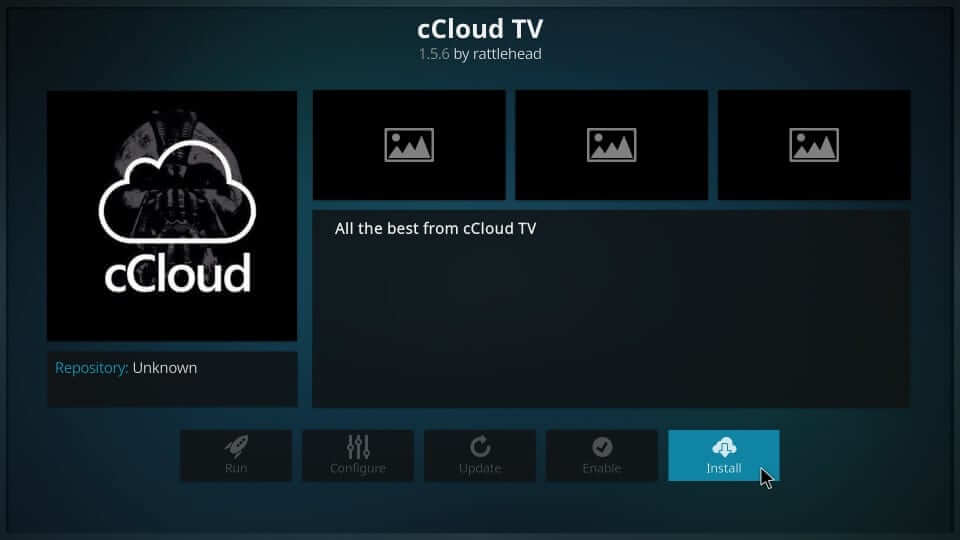
How to Use the cCloud Kodi addon
1: Open the Kodi app on your device.
2: Now click on the add-ons option from the left pane.
3: Select the Video add-ons option.
4: From the list, select cCloud TV.
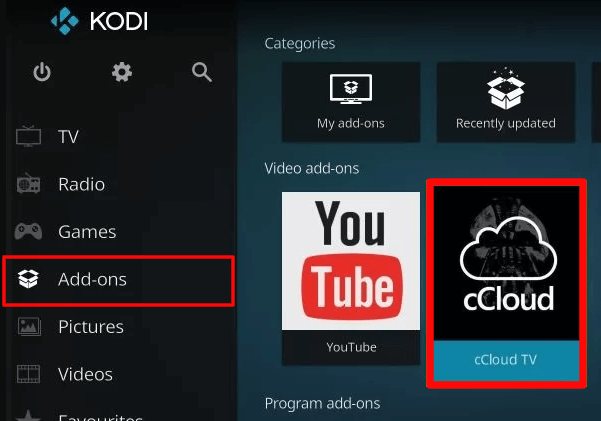
5: Now, select anyone from the list of categories and start streaming the cCloud IPTV addon on Kodi.
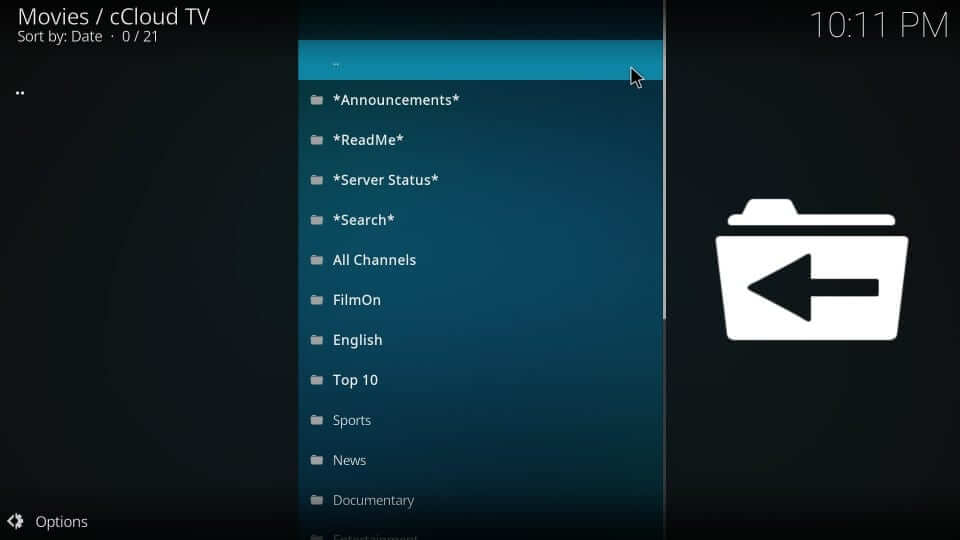
Alternative to cCloud IPTV Kodi addon
If you like to explore some of the free and Kodi add-ons similar to cCloud, then check out the following alternatives.
SGTV Kodi addon

SGTV Kodi addon is an IPTV service that is available on Kodi, Firestick, Windows, etc. The service offers 9,000+ channels, including popular sports TV channels. It also has 17,000+ on-demand content, including Sports, movies, TV shows, etc. You can download the Kodi addon using the sgwizard repository.
Asgard Kodi addon
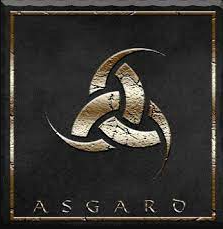
Asgard Kodi addon is one of the Kodi addons that streams some of the entertainment channels with clear UI. You can use the addon for free, except for Real Debrid integration. Asgard Kodi addon consists of Kid’s content, on-demand videos, and Sports. The addon supports 4K streaming quality. You can download this addon using the Narcacist repository.
Sports HD

Sports HD is a Kodi addon that primarily focuses on sports content in its service. You can watch Darts, Volleyball, Football, and more on the service. Since the addon is VPN-friendly, you can get to stream your favorite sports content without any buffering. Like cCloud, the Sports HD addon is completely free. You can download the Kodi addon using the Bugatshino repository.
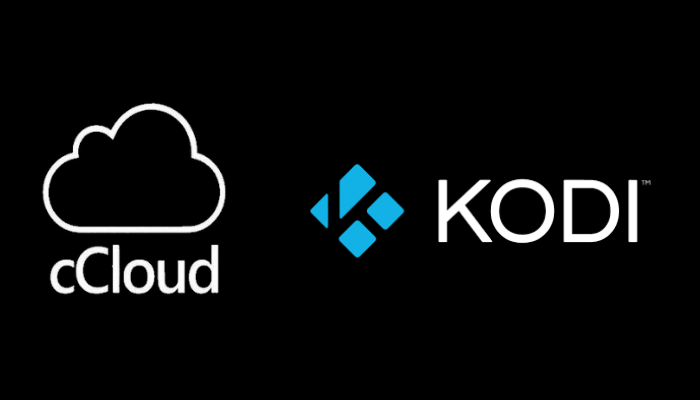








Leave a Review