Ping IPTV offers more than 800 live TV channels in categories like News, Sports, Entertainment, Comedy, and more. In this IPTV, you will get channels from the USA, UK, Canada, and some other international channels. All the channels are available in 1080p quality. But based on the video player app you are using, you can change the video quality. Let’s get into the article to know more about the signup and installation steps.
WHY NEED A VPN WHILE STREAMING IPTV?
You need to protect your digital data from trackers and hackers in the digital world. When using IPTV services, you are exposing your real IP address and real location. To protect your personal data, use a trustable VPN. Premium VPNs like ExpressVPN and CyberGhost VPN will protect your data and hide the IP address from trackers.
HOW TO SIGN UP FOR PING IPTV
The below steps guide you with the Ping IPTV purchase and payment.
(1) Go to the Ping IPTV website from a browser of your choice to create an account with Ping IPTV.
(2) There are three subscription plans offered by Ping IPTV: $24 per month, $59 for three months, and a one-day free trial will be given for the Ping IPTV new customer. Click the Buy Now button on the selected plan.
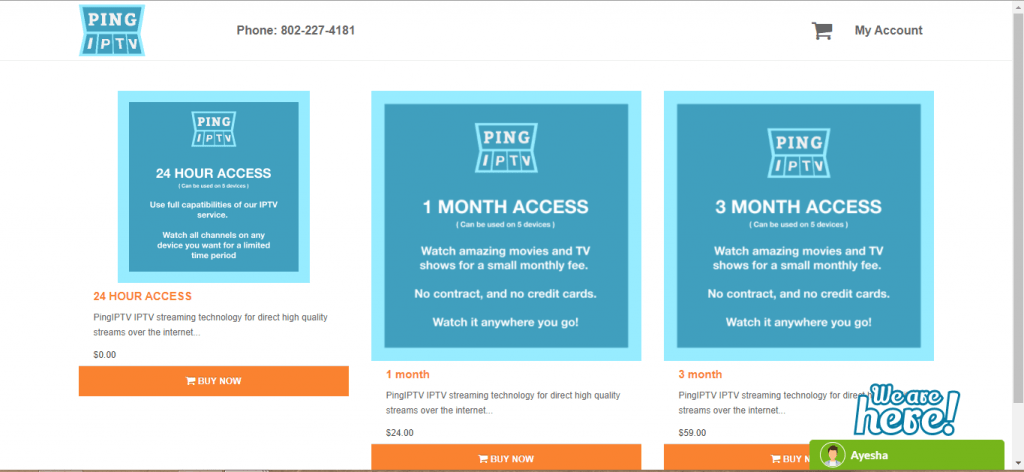
(3) Now, the Checkout page will appear. Enter your personal information and scroll down.
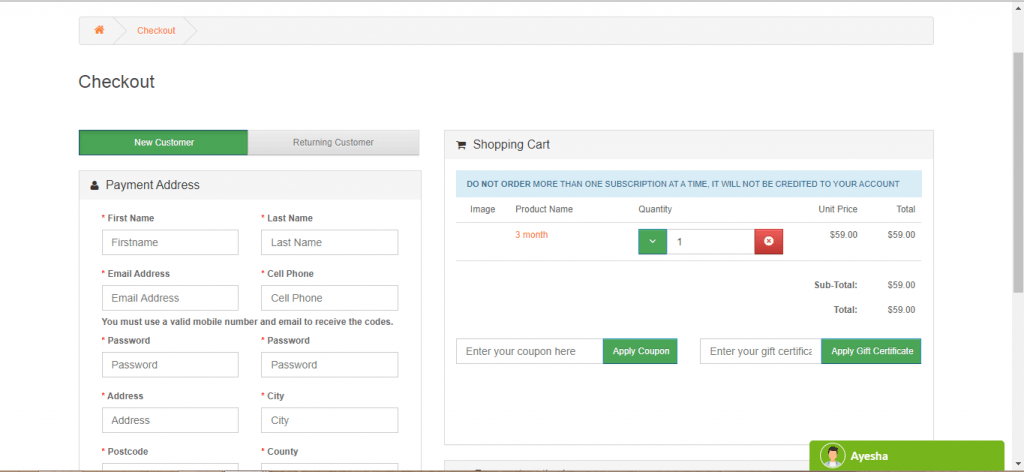
(4) Choose your Ping IPTV subscription payment option and click the Next button.
- Optionally, you shall enter the Ping IPTV Promo code or coupon if you have any.
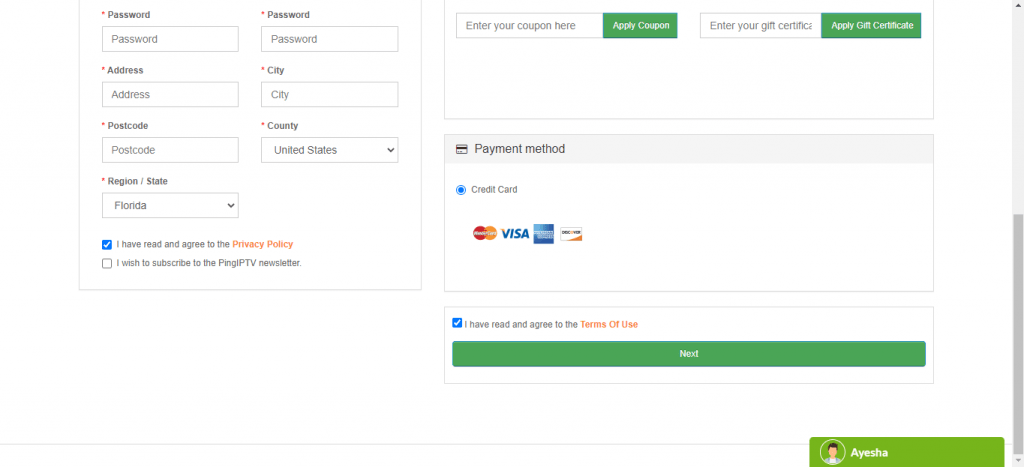
(5) Enter your card details and complete the payment.
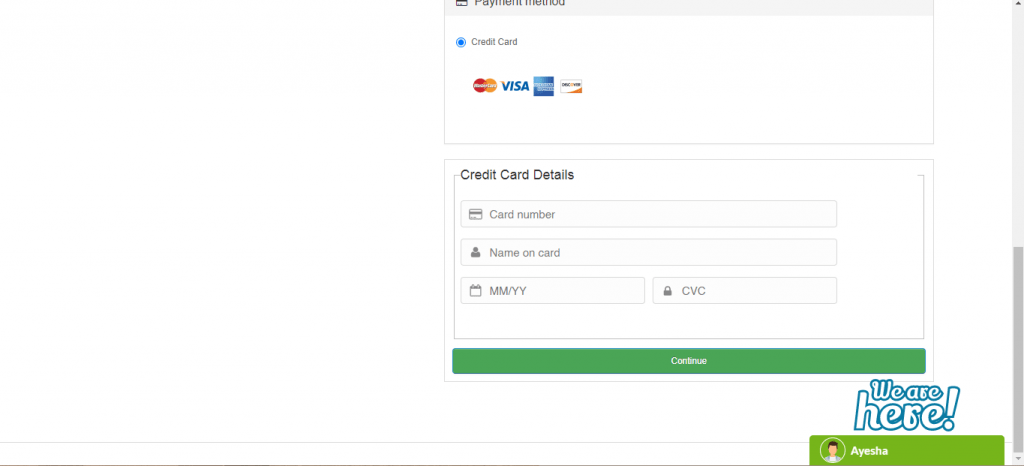
(6) When you complete the Ping IPTV payment, you will get the Ping IPTV sign-in or login credentials, service ID, and installation guide.
(7) If you want to know how to renew Ping IPTV, you can follow the same steps given here.
HOW TO INSTALL PING IPTV ON ANDROID DEVICES
As the Ping IPTV has no app of its own, you need to use the Smarters Player lite app to stream its contents.
(1) On your Android device, launch the Play Store app.
(2) Search for Smarters Player Lite on the search bar.
(3) Install the IPTV app on your device.
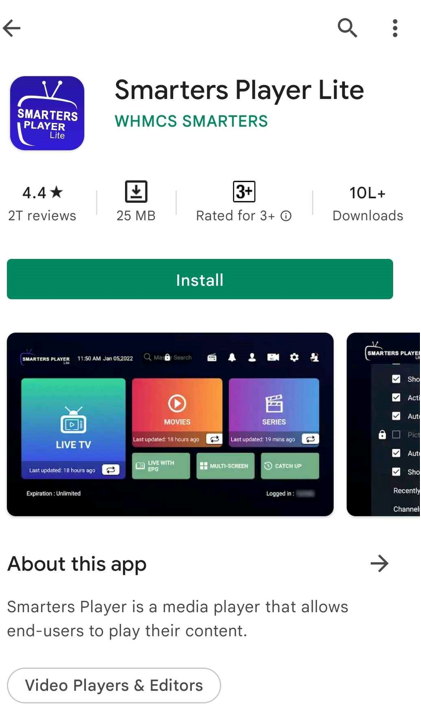
(4) Open the app by tapping the Open button.
(5) Sign in using your Smarters account.
(5) Enter the M3U URL associated with your Ping IPTV subscription.
(6) Now, you will get all the Ping TV app channels on your Android smartphone and tablet.
HOW TO INSTALL PING IPTV ON APPLE DEVICES
(1) On your iOS device or Apple TV, open the App Store.
(2) Search for Smarters Player Lite.
(3) Tap the Get icon to install the IPTV app on your iPhone or iPad.
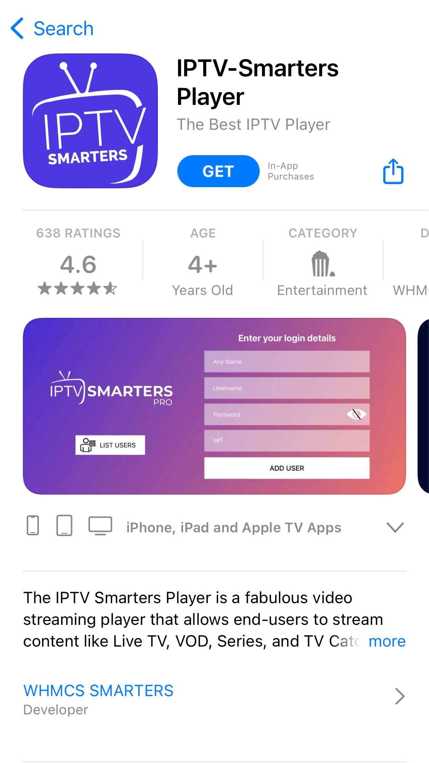
(4) Open the IPTV app and enter your Smarters account details to sign in.
(5) Finally, enter the Ping TV M3U URL and watch your favorite IPTV content on your iOS device.
HOW TO STREAM PING IPTV ON FIRESTICK
(1) Turn on your Firestick device and press the Home button on the Firestick remote.
(2) On the Firestick home screen, navigate to the Find tab and select Search.
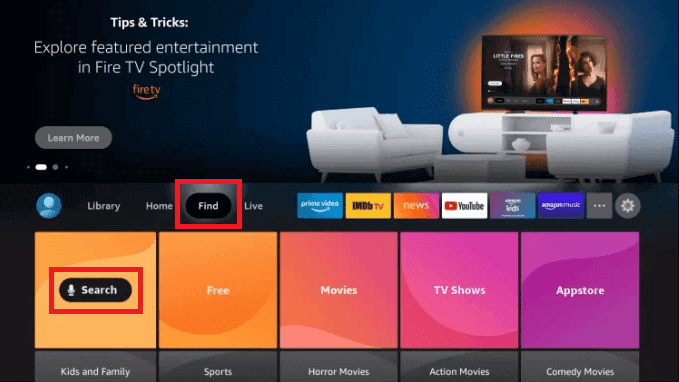
(3) Type Downloader and search for it.
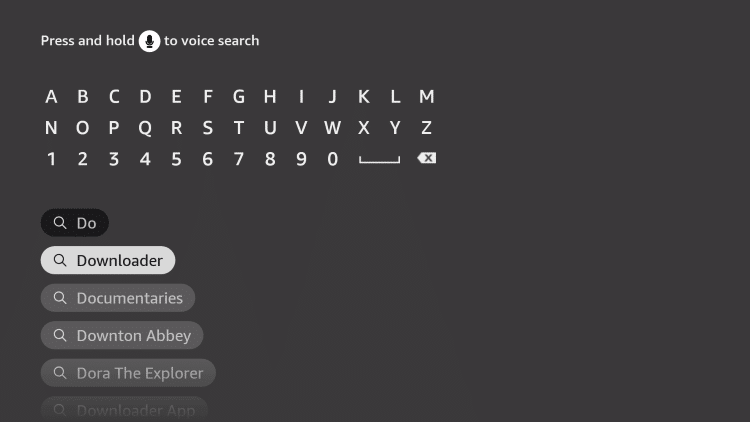
(4) Select the Downloader app and click the Download icon to install the app.
(5) Go back to the Firestick home menu and select Settings.
(6) Click on My Fire TV and choose Developer Options.
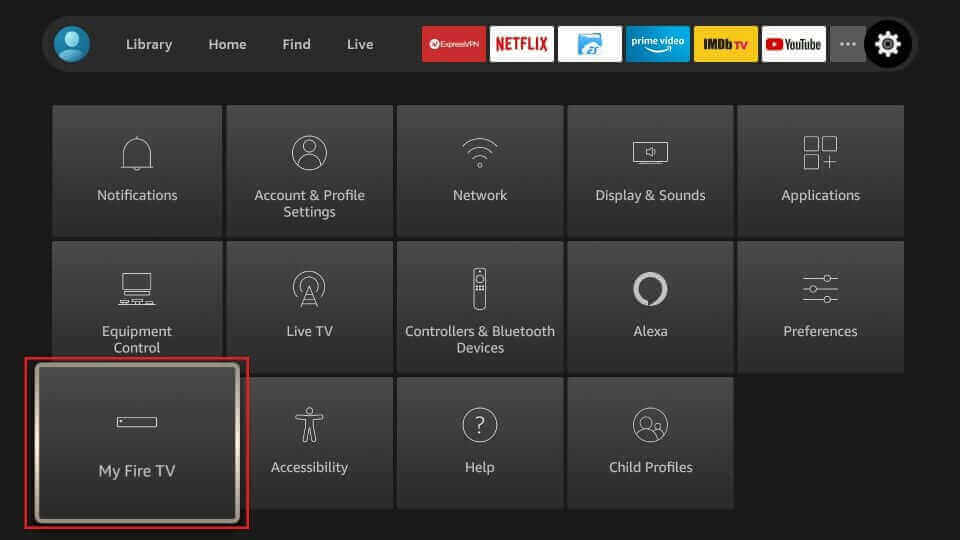
(7) Select Install unknown apps and click on Downloader.
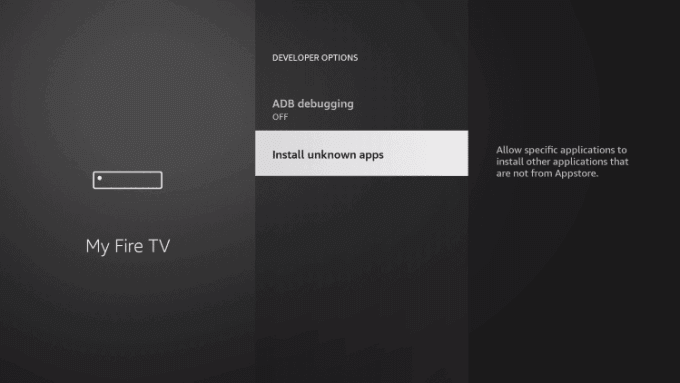
(8) Turn On the Downloader. It will allow you to install apps from unknown sources.

(9) Open the Downloader app and enter the Pocket IPTV apk link in the URL Box.
(10) Select Go. The Pocket IPTV app will be installed on your Firestick device.
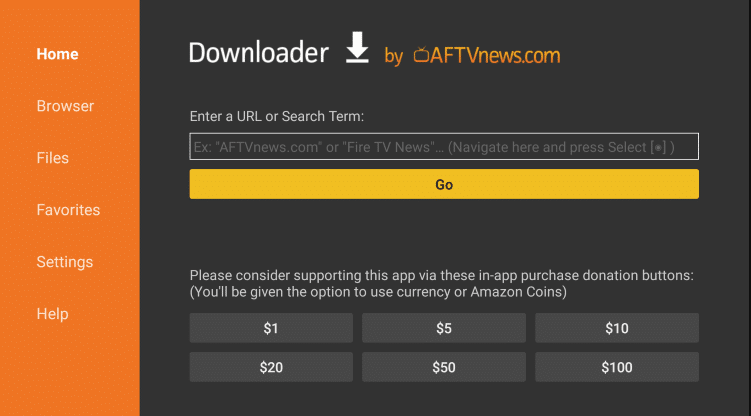
(11) Open the Pocket IPTV app and enter the M3U URL from the service provider.
(12) Now, you will get access to all the 800 live TV channels on your Firestick.
HOW TO STREAM PING IPTV ON PC – WINDOWS AND MAC
(1) Turn on your Windows or Mac PC and go to the browser.
(2) Enter Bluestacks in the search box.
(3) Choose the BlueStacks official website from the search results.
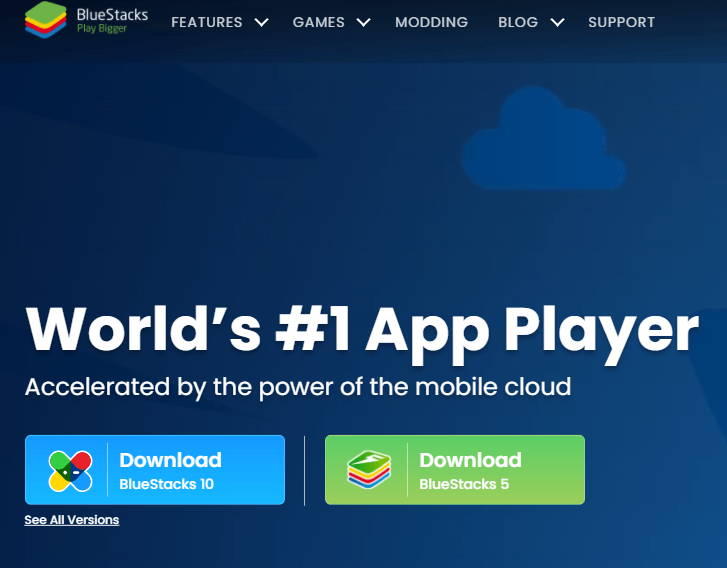
(4) Download BlueStacks on your PC based on the configuration.
(5) Install the BlueStacks emulator and launch it.
(6) Sign in using your Google Account.
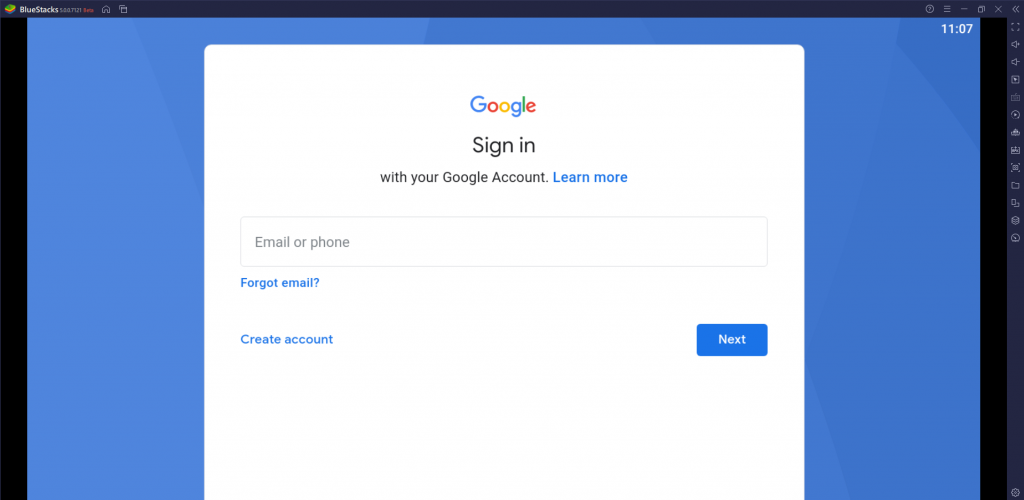
(7) Click on the Google Play Store app.
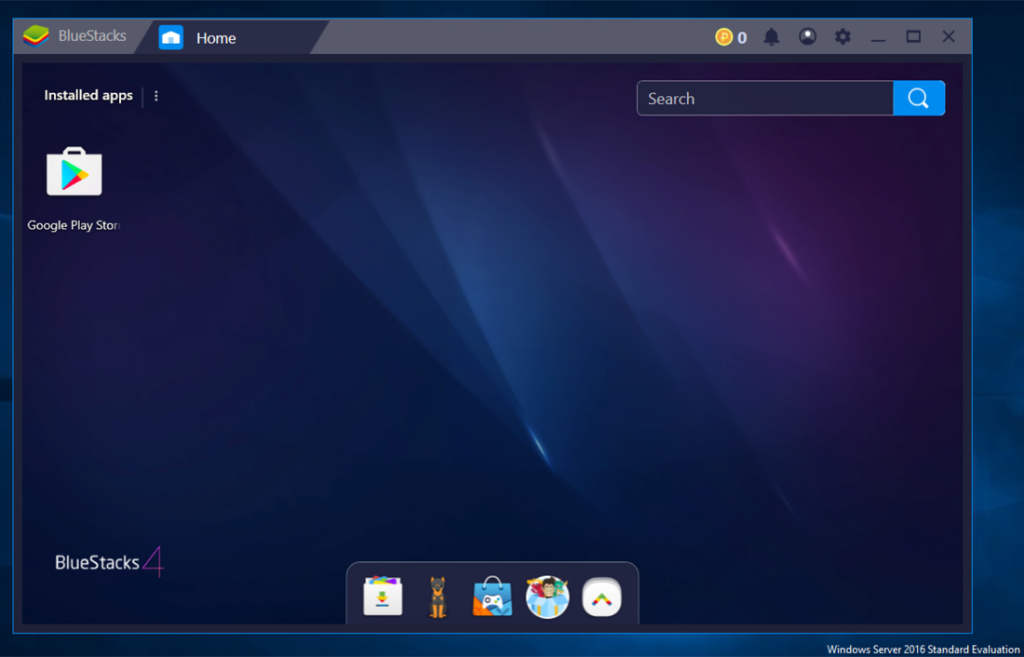
(8) Enter Pocket IPTV in the search and choose the same app from the search results.
(9) Install the app on your BlueStacks and open the IPTV app.
(10) Enter the M3U URL from the Ping IPTV service provider.
(11) Now, enjoy streaming the content on your laptop or desktop.
HOW TO WATCH PING IPTV ON ANDROID SMART TV
(1) From your PC, open an available web browser.
(2) Search for Pocket IPTV Apk. From the search results, choose a reliable website.
(3) Download the apk file on your PC.
(4) Connect a USB Drive and copy the apk file to the USB from the PC.
(5) Insert the USB Drive into the USB port of your Smart TV.
Note: Make sure that you have shut down your Smart TV before connecting the USB Drive.

(6) Navigate to device Settings >> System >> Apps & Restrictions >> Install Unknown Apps >> Turn On.
(7) Install the Pocket IPTV app on the Smart TV and launch it.
(8) Type in the M3U URL from the service provider.
(9) You can now stream the Ping IPTV content on your Smart TV.
HOW TO CHANGE OR RESET PASSWORD ON PING IPTV
In Ping IPTV, there are two passwords that you need to manage. One is your account password, and another one is the streaming password. The streaming password can’t be changed once it is set. You can change your account password anytime with your registered mail ID.
(1) Go to the Ping IPTV website and click Login.
(2) Click the Forgot Password button.
(3) For verification, it will ask for your registered mail ID. Enter your mail ID and click the Continue button.
(4) You will get the password reset link in your mail. With that, you can reset your account password.
For the streaming password, log in with your account and go to the Returning Customer section. It will ask for your mail ID. Enter your mail ID and go to Subscription Details. There, you can find your streaming password.
CUSTOMER SUPPORT
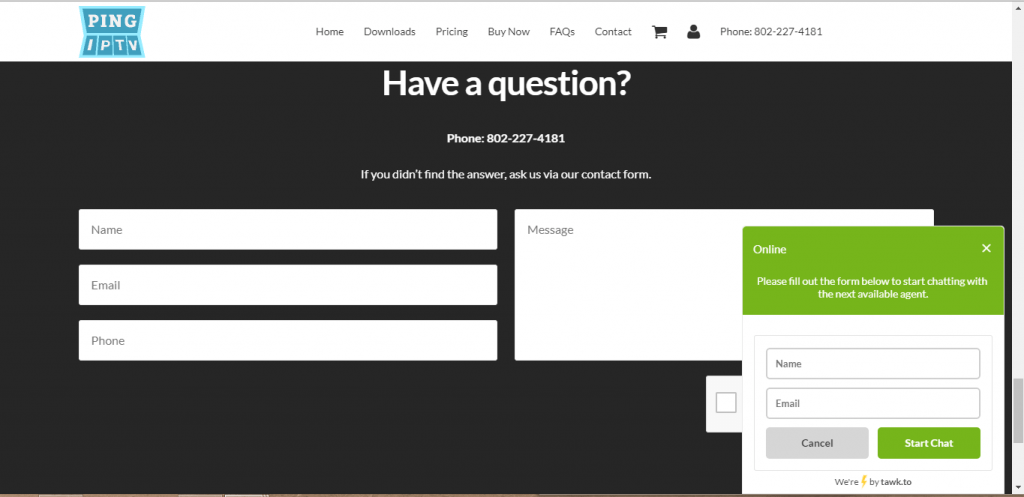
Ping IPTV offers live chat, mail, and phone call support, which you make use of if your Ping IPTV is not working. All three are good at responding to queries. In a live chat, you don’t need to wait for a longer time. Visit the official website to find the Ping IPTV customer service number. You will get connected to a Ping IPTV customer service executive in 2 mins. In the Ping IPTV mail support, you will get the update within 2-3 business days. If you want instant support, you can use the phone call option with its contact number.
OPINION
Ping IPTV is a reputed IPTV service that has been in service for over 14 years. Unlike other IPTV services where you can get only 2 connections for a standard plan, here you can get 5 connections with an additional add-on option. The problem with this IPTV is that it only has yearly plans and no monthly plans. And the lack of a standalone IPTV app is also a concern. Other than the Smarters Player Lite and Pocket IPTV app, you can also use other player apps like GSE SMART IPTV and Smart IPTV app.
Frequently Asked Question
It is a live TV service with which you can stream a number of channels at an affordable price.
Yes. The IPTV works fine as of writing this article. However, you might find its website down or under maintenance which gets fixed sooner.
Since any IPTV keep changing its domain frequently, you might find the current website of the IPTV to be shut down.
Some of the best Ping IPTV alternatives include Sneakers IPTV, Falcon IPTV, Dozenz IPTV, etc.
Yes. It supports EPG for live TV channels.
No. However, you might find its current domain down which will be resolved by the developer sooner.
The legal nature of this IPTV cannot be determined as we cannot find if they provide licensed content.









Leave a Review