Internet Protocol Television or IPTV is the streaming option by which you can stream live TV channels, movies, TV shows, and more over the internet. When compared with traditional cable and satellite networks, IPTV costs less, and at the same time, provides more content. IPTVs are divided into IPTV Providers and IPTV Players. IPTV Providers deliver content over the internet, and IPTV Players are media players with which you can stream the content from the providers. IPTVs are compatible with platforms like Android, iOS, macOS, Windows, FireOS, and more. Now, let us talk about how to install IPTV on Mac.
Is IPTV Legal
The legality of the IPTV depends on the service or the player you use. Not all IPTVs are legal as they may provide you the unlicensed content. Streaming copyright-protected content may attract legal actions and is considered illegal. The legal IPTVs usually have reputations and are priced higher than the illegal IPTV services. Most illegal IPTVs include ads, pop-ups, and fake buttons that open the external links.
How to Stream IPTV on Mac using VLC
1. Turn on your Mac device and select your Safari browser.
2. Enter VLC on the search bar and choose the official website from the search results.
3. Click on the dropdown box next to Download VLC and choose Other Systems.
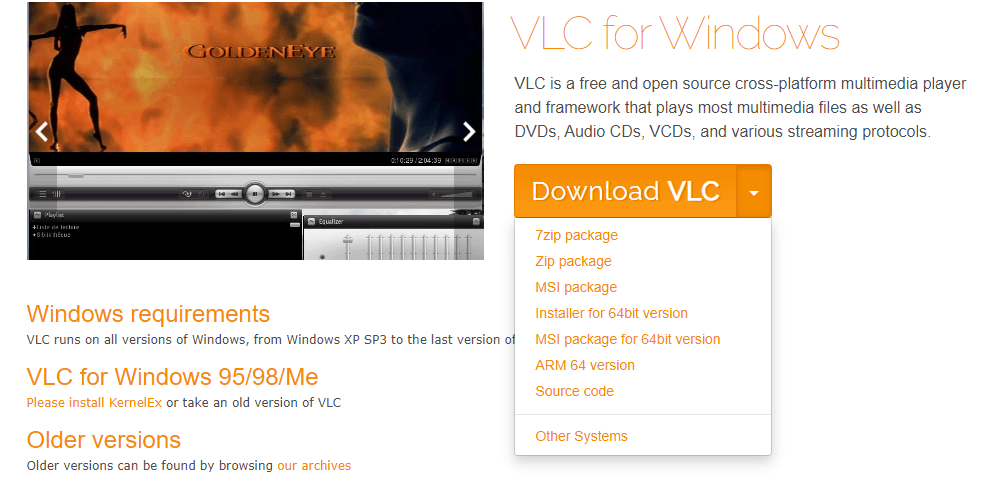
4. Select Get VLC for Mac OS X.
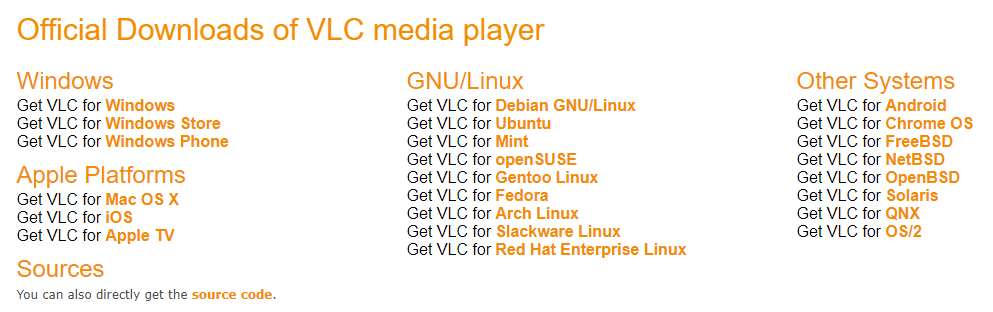
5. Click on Download VLC, and the app will be downloaded on your Mac device.
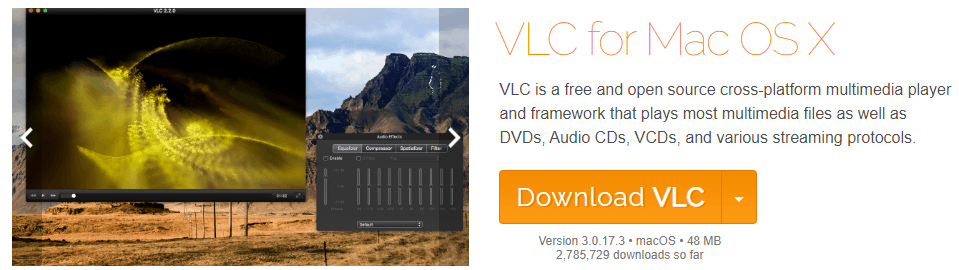
6. Double click on the downloaded file and select Install.
7. The VLC application will be installed on your device, and open the VLC app.
8. Click on the Media tab at the top left corner of the screen and select the Open Network Stream option.
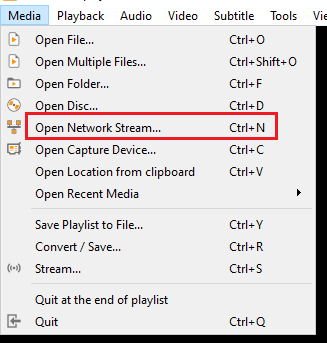
9. Select the Network tab and enter the M3U URL link of the IPTV provider.
10. Click on Play and enjoy streaming the IPTV on VLC on MacBook.
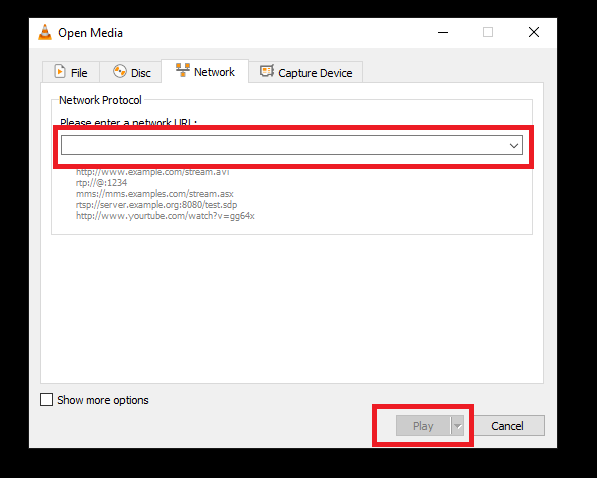
How to Stream IPTV on Mac PC using BlueStacks
1. Launch your Mac device and go to the browser.
2. Click on the Search bar and enter BlueStacks.
3. Choose the official website and select Download to get the emulator on your device.

4. Open the downloaded file and select Install Now.
5. Once the installation is over, sign in using your Google Account.
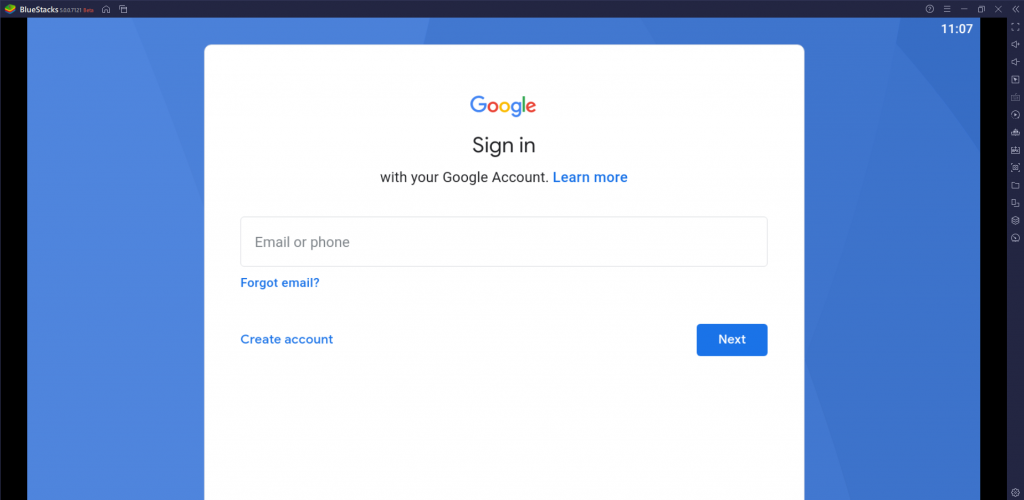
6. Select Play Store on the home screen and enter 247 IPTV on the search bar.
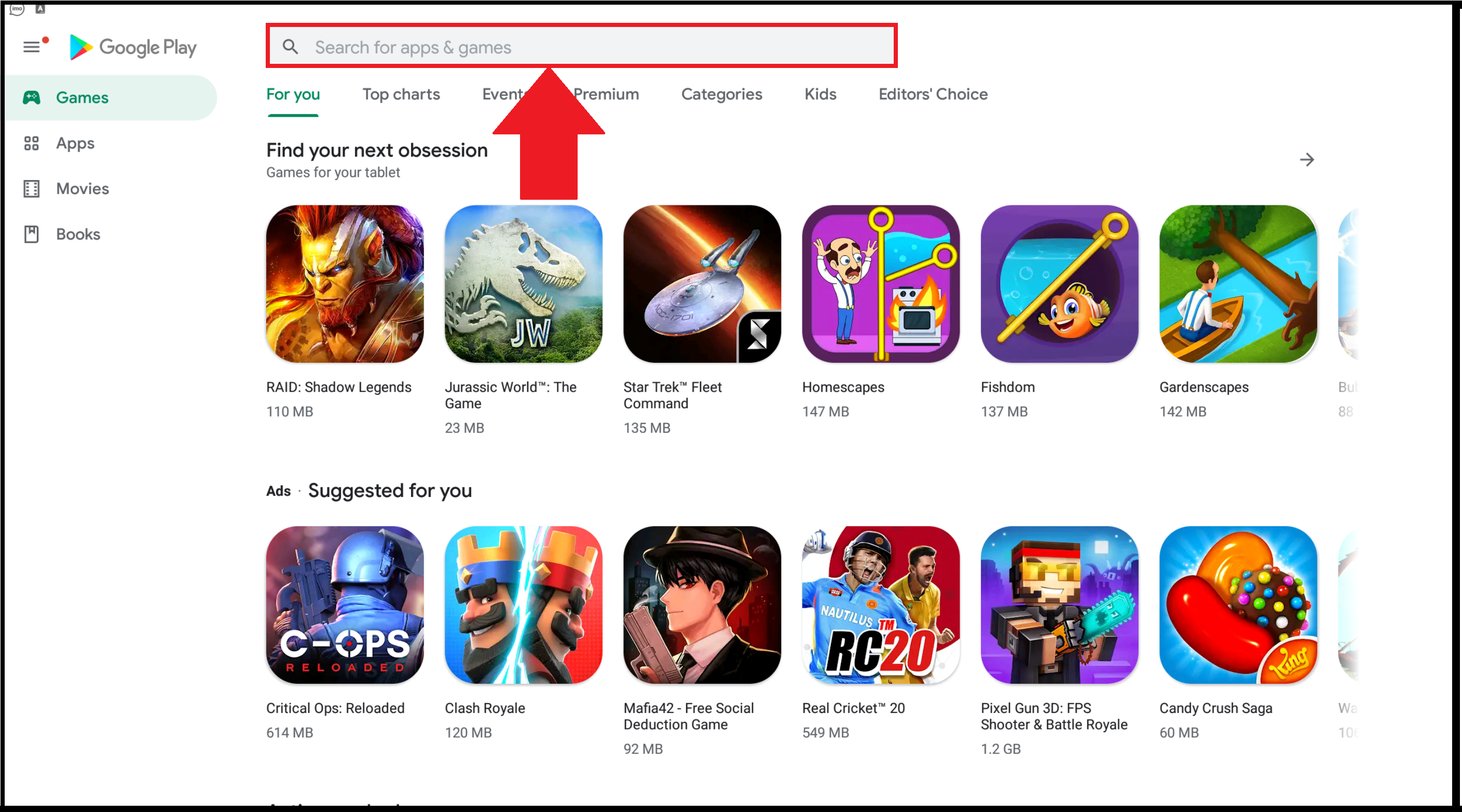
7. From the search results, choose the app and select Install.
8. The app will be installed on your BlueStacks, and you need to open the 247 IPTV app.
8. Enter the Username, Password, and M3U URL from the IPTV provider.
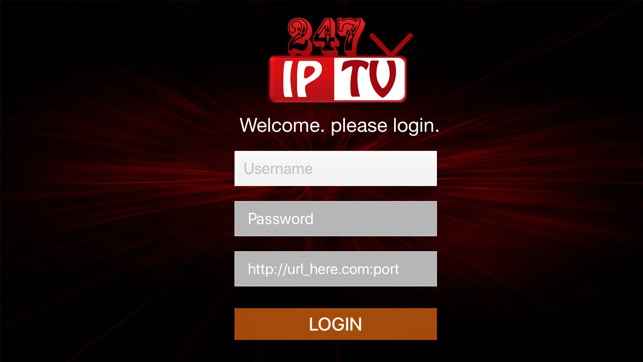
9. Click on Login and start streaming your IPTV content.
How to Stream IPTV on MacBook using App Store
There are numerous IPTV apps available in the App Store. You can use the App Store to install the IPTV app you want directly on your Mac device.
Some of the best IPTV apps for MacBook available on the App Store are as follows.
GSE Smart IPTV

GSE Smart IPTV is one of the best IPTV players for Mac devices. It has an advanced built-in player and supports formats like M3U, RTMP, JSON, Xtream Codes API, etc. You can also add and export playlists, favorites, and more. It also supports Electronic Program Guide, Chromecast, and more.
Xtream IPTV Player

Xtream IPTV Player is one of the fastest IPTV players to load the IPTV content. It also allows you to record and store clips of your favorite movies and TV shows. It supports M3U, Parental Control features, and more.
IPTV Smarters

IPTV Smarters is one of the best IPTV media players for Mac devices. It allows you to stream live TV channels, VOD titles, PPV, and more. IPTV Smarters is user-friendly and has a simple interface. With the IPTV Smarters Mac download, you will get the support of EPG, M3U, Xtream Codes API, and more.
Flix IPTV – m3u Player

Flix IPTV – m3u Player is an IPTV player that supports external players like MX Player, VLC, and more. It allows you to choose your own theme and supports M3U, Electronic Player Guide, Parental Controls, and more. It also allows you to stream.
247 IPTV Player

247 IPTV Player is also one of the best IPTV media players for Mac devices. It is available for free and supports M3U, EPG, dynamic language switching, and more. 247 IPTV is compatible with Firestick, Mac, Android, Windows, and more.
iPlay TV
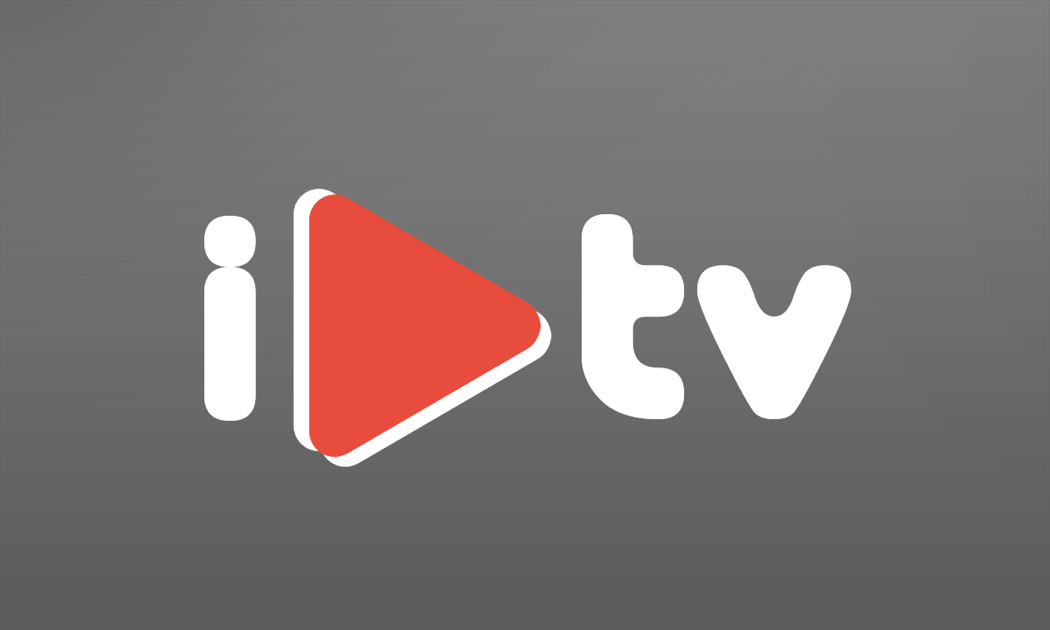
iPlay TV is an IPTV player where you can stream live TV channels, movies, TV shows, and more. It supports playlists, M3U, Xtream codes API, and more. It has a good user interface and is compatible with devices like iOS, Mac, Android, Firestick, and more.
How to Install IPTV on Mac Using App Store
1. Switch on your Mac device. On the home screen, select the App Store.
2. Enter IPTV Smarters on the search bar.
3. Choose the app from the suggestion list and select Get.
4. Wait for the installation to finish and open the IPTV Smarters app.
5. Type the Username, Password, and M3U URL of the IPTV provider and select Add User.
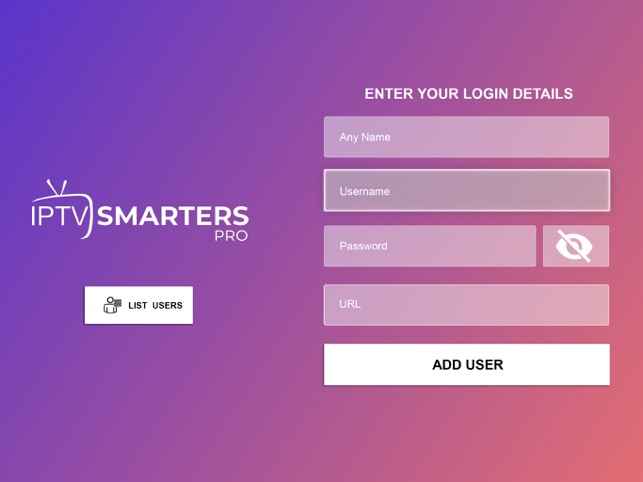
6. Enjoy streaming live tv channels on your Mac device.
Review
With the IPTV for Mac download, streaming live TV channels, movies, TV shows, etc., are made simpler and easy. It also costs less when compared with other networks. Install the IPTV you want by using the above methods on your Mac device. Enter the M3U URL from the IPTV provider and enjoy streaming the content on your device.









Leave a Review