If you are not interested in installing or sideloading the IPTV app on your TV, then you can cast the IPTV content from your smartphone or PC. If your TV doesn’t have cast support, make sure to connect a Google Chromecast device to your TV. Before going into the casting procedure, make sure to get a subscription from an IPTV Provider.
There are only a few IPTV Players that have built-in Chromecast support. In this article, we have discussed the steps to Chromecast GSE Smart IPTV, IPTV Smarters, and VLC. You can choose any IPTV Player of your choice that has cast support.
How to Watch IPTV on Chromecast using Android Phone
(1) Launch a browser and visit any reliable APK website.
(2) Download the GSE Smart IPTV player APK file from the website.
(3) After downloading the APK, enable the Unknown Sources option in the Android Phone Settings.
(4) Launch the File Manager app and tap the APK file to install the app.
(5) Connect the Chromecast-connected TV and Android Phone to the same WiFi.
(6) Open the GSE SMART IPTV app on your Android Phone.
(7) Tap the Cast icon on the app.
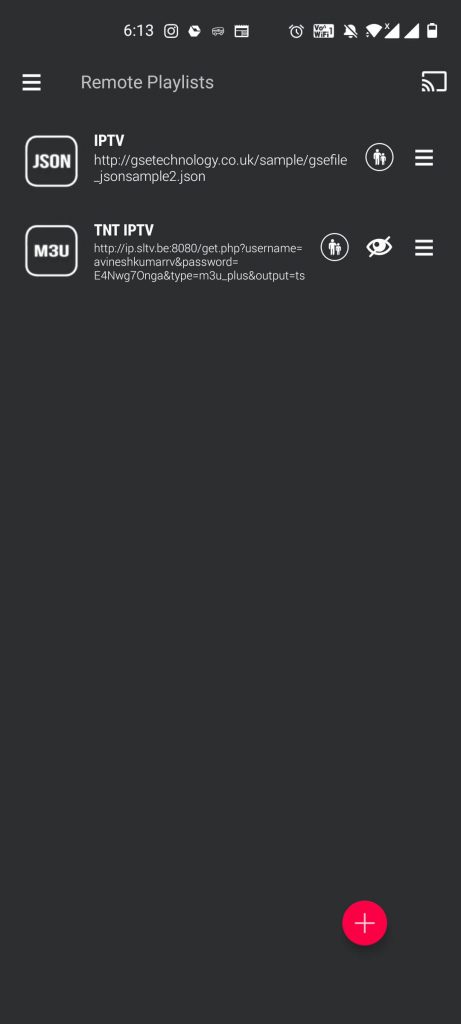
(8) A list of devices will appear. Choose your Chromecast device from the list.
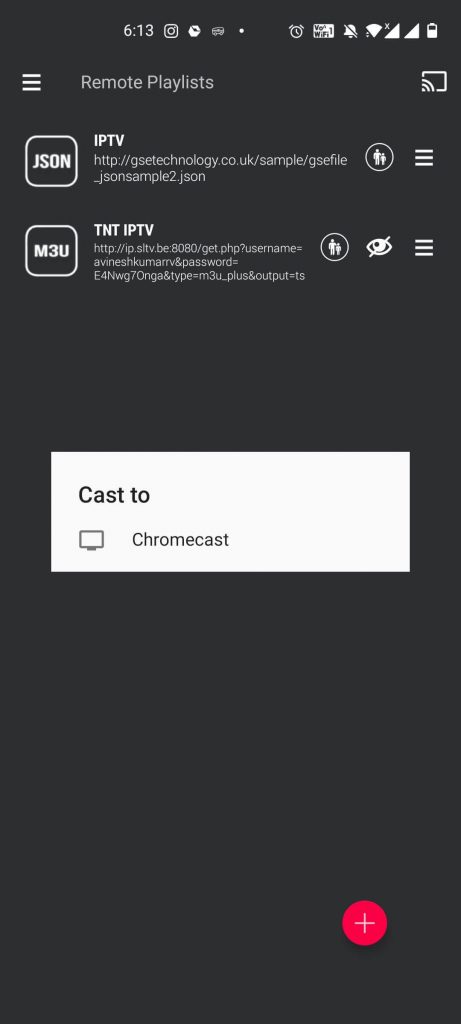
(9) Now, the GSE Smart IPTV app screen will appear on your Chromecast-connected TV or Chromecast built-in TV.
(10) Tap the Hamburger icon at the top-left.
(11) Select the Remote Playlists option and click the Add icon.
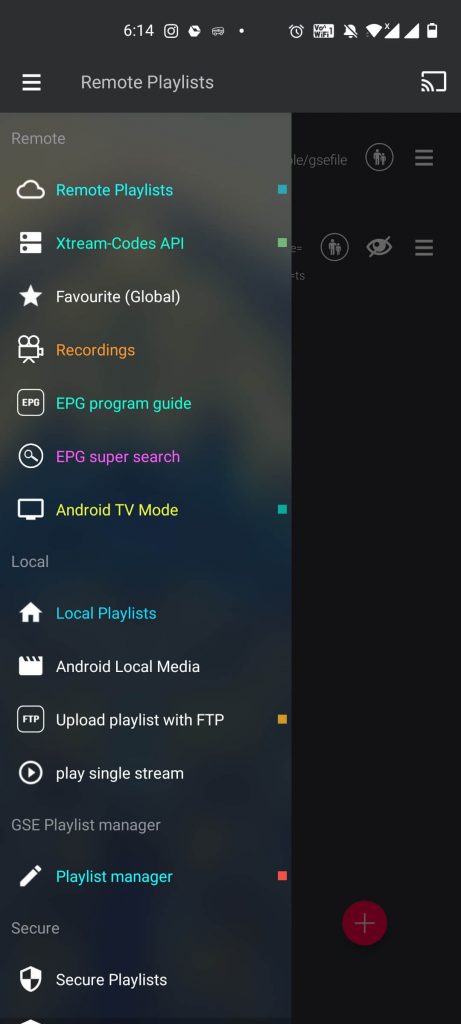
(12) Choose the Add M3U URL option and enter the M3U link of any IPTV provider on the field.
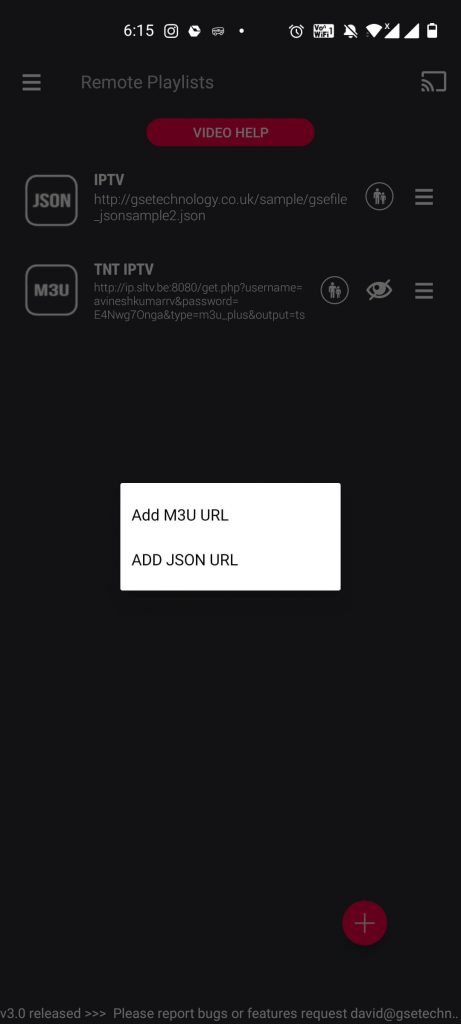
(13) Tap the Add button.
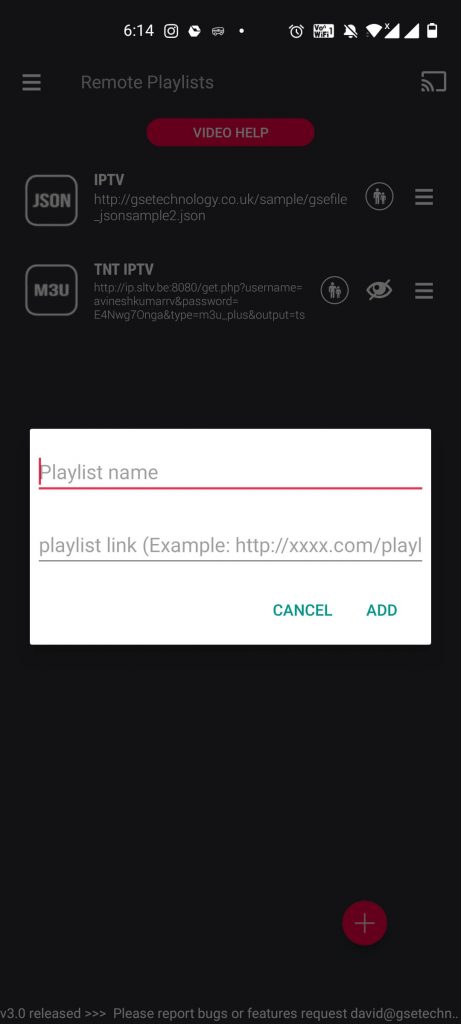
(14) Now, wait for the videos to load on the player.
(15) Play any channel or movie and watch it on your Chromecast-connected TV.
How to Chromecast IPTV from iPhone / iPad
(1) Connect the Smart TV and your iPhone to the same WIFI connection.
(2) Install the Smarter Player Lite application from the App Store.

(3) After installation, launch the Smarter Player Lite application and click on the Add User option.
(4) Tap Load your Playlists or File/URL or Login with Xtream codes API.
(5) Enter the required M3U URL or Xtream Codes of your IPTV service.
(6) Once loaded, play any content on the app and tap the Cast icon on the player screen.
(7) Select your Chromecast-connected TV from the list of devices.
(8) Now, you can stream the video on your TV.
How to Stream IPTV on Chromecast using Windows PC or Mac
There are two ways to cast the IPTV content on your TV from PC. They are listed below.
Using Online Web IPTV Players
(1) Install the latest version of Chrome browser on your Windows or Mac.
(2) Connect your Windows PC or Mac and Chromecast to the same WiFi connection.
(3) Open the Chrome browser and right-click on any blank area of the screen.
(4) A pop-up will appear. Choose the Cast option.
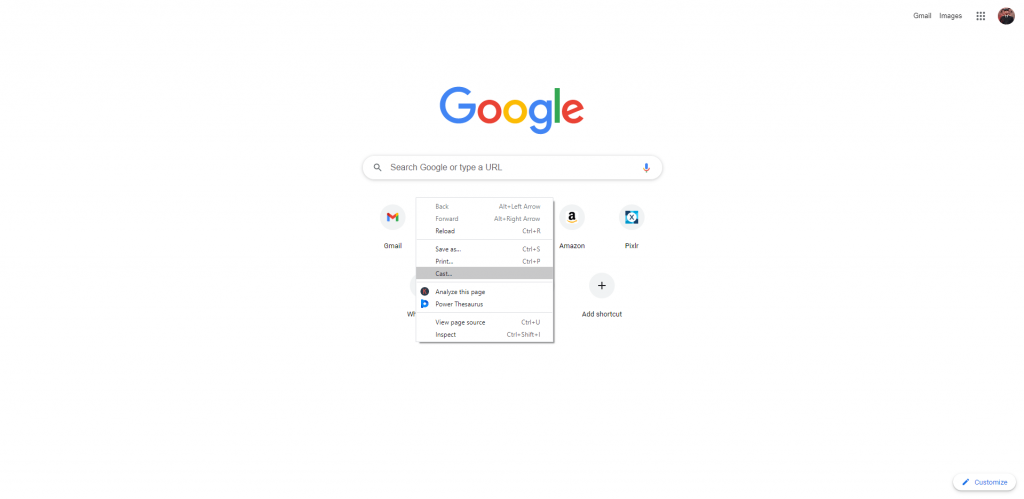
(5) Your Chromecast device will appear. Select the device.
(6) Then, hit the option Cast tab from the drop-down. Now, the particular Chrome tab will be cast on your TV.
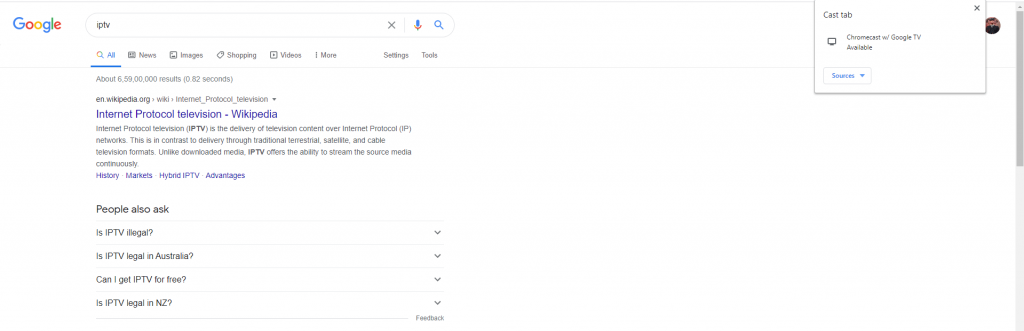
(6) Now, go to any IPTV Player website and enter the M3U link of your IPTV Provider.
- IPTV Smarters Web Player – Visit Website
- Web IPTV Player – Visit Website
(7) Now, stream the live TV channels or on-demand video offered by your IPTV Provider on the TV.
Using VLC Media Player
You can also use the VLC Media Player to cast the IPTV videos to Chromecast. Before that, you must connect both TV and PC under the same WIFI connection.
(1) Download the latest version of VLC Media Player on your Windows or Mac.
(2) Open the Chrome browser and select the three-dotted icon. Then, tap the Cast option from the menu.
(3) Select your Chromecast-connected TV from the list of devices.
(4) Under the Sources tab, choose the Cast Desktop option.
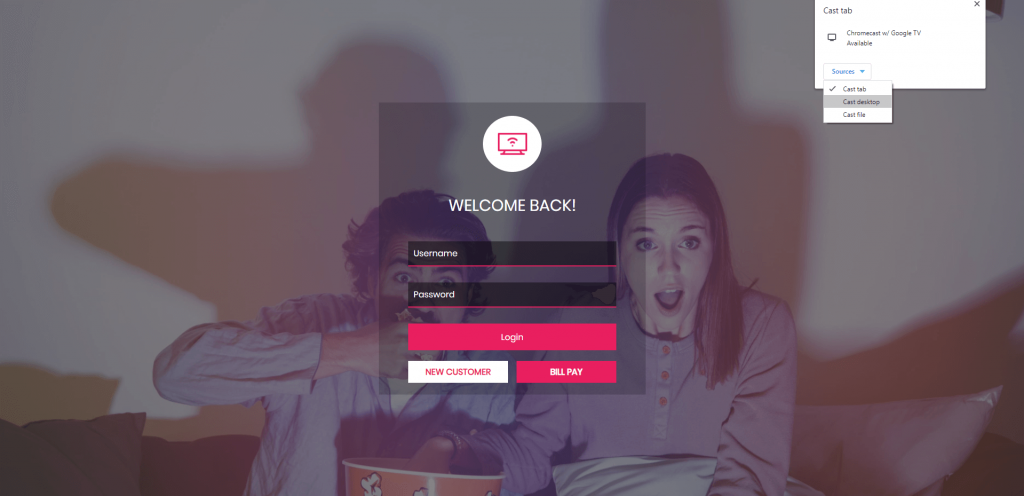
(5) Tap on the PC screen image and select the Share option.
(6) Now, your entire PC screen will be mirrored to Chromecast-connected TV.
(7) Open the VLC app and go to Media.
(8) Choose the Open Network Stream option.
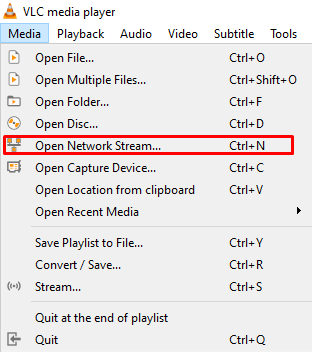
(9) The Open Media dialog box will appear. Enter the IPTV M3U URL in the box and click the Play button.
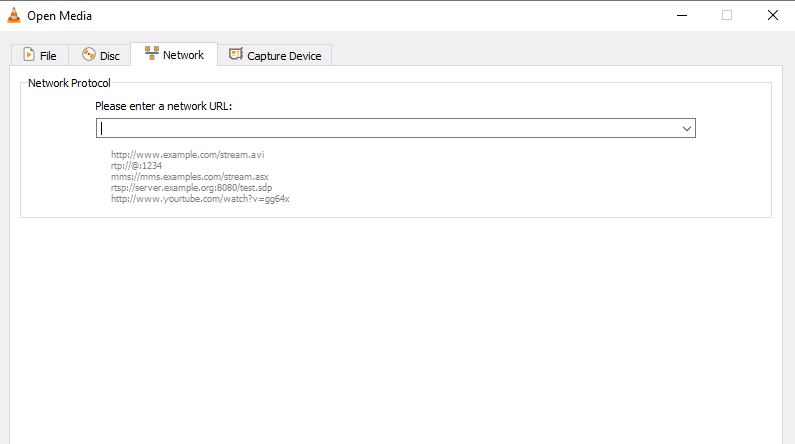
(10) Stream your desired live TV channels on your Chromecast.
Best IPTV Player Apps with Chromecast Support
Below are some of the popular IPTV Players with Chromecast support.
Why You Need VPN for Streaming IPTV?
It is important to have an active VPN service while watching IPTV videos. Streaming IPTV content leads to data leakage and identity. While using the best VPN service, you can hide your IP address and access IPTV anonymously. For better protection and unrestricted usage, you must get a premium VPN service like NordVPN and ExpressVPN.
FAQ
This problem occurs due to the improper WiFi connectivity. To fix it, connect the TV and casting devices under the same WIFI and try again.
Yes. You can install the IPTV Player on Chromecast with Google TV from the Play Store.










Leave a Review