| Website Link | https://jellyfin.org |
| Supported Playlist Format | M3U |
| Paid/Free | Free |
| EPG Support | Yes |
| Parental Control | No |
| Available Platforms | Firestick, Windows, Mac, LG TV, Android TV & mobile |
| Multiple Playlist Support | No |
Jellyfin is a free and popular media player available on various platforms. It can be used to stream IPTV content. The player app supports M3U and M3U8 playlists, so you can easily integrate IPTV credentials into the app. Jellyfin is available on Android, Firestick, Kodi, Roku, and other devices, so you can access any type of IPTV content on various devices.
Why Choose Jellyfin IPTV?
- The Jellyfin app supports the EPG guide.
- The app is available on various streaming devices, compared to other IPTV players.
- It supports the Favorites section.
- You can use the mobile app to perform the Chromecast function.
- Safe to use IPTV player.
Why Is a VPN Necessary While Accessing Jellfin IPTV?
IPTV Players are simple media players that let you watch the content offered by the providers. They don't offer or host any built-in content. So, they are legal to use as long as the provider offers licensed content. Whether the media content is legal or not, it is advisable to use a VPN to secure your privacy. VPN will help you hide your original IP from the ISPs and trackers. Since you can find a lot of VPNs online, we recommend you sign up for NordVPN since the service offers various security features.
Currently, NordVPN offers a 67% discount + 3 months free as a New Year's deal for all subscribers.

How to Setup IPTV Jellyfin Server
1. Open the Jellyfin media player’s official site on any device you want.
2. You need to click on the Admin Panel from the top-right corner of the screen.
3. Choose the Live TV option from the left panel.
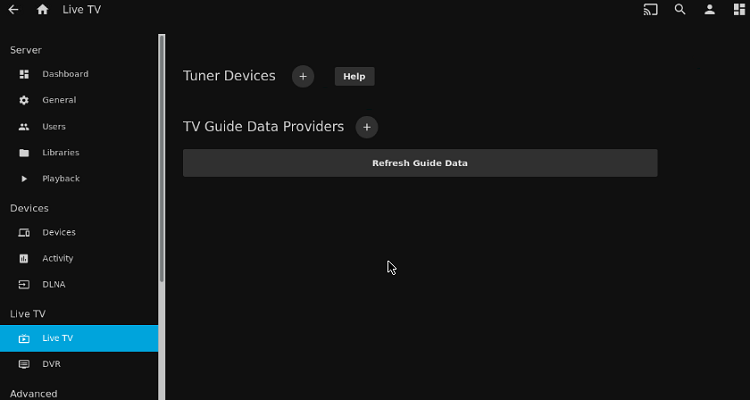
4. Click the + icon near the Tuner Devices.
5. From the Live TV Tuner page, choose Live TV Tuner Setup.
6. The Jellyfin will find your tuner automatically.
7. Then, choose the device for which you would like to set up.
8. Click Save. You can also set the tuner manually when the Jellyfin fails to detect one.
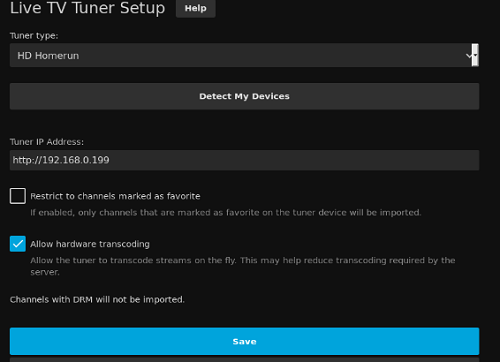
9. Choose any Tuner type.
- HDHomeRun Specific Options – Tuner’s IP Address is the URL of the HomeRun device, and the format is http://YOUR.IP.ADDRESS.
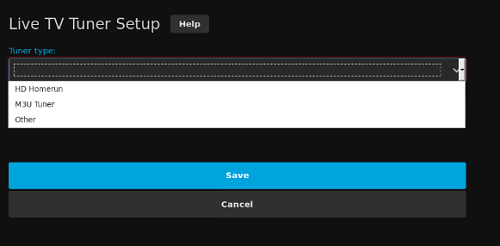
- M3U Tuner Specific Options – The file or URL is the location of the M3U8 playlist. It can be stored on the web with an HTTP source or stored locally.
10. Then, you need to set up guide data and map channels.
How to Install IPTV Jellyfin on Android Mobile
1. Open the Play Store app on your Android device, like a phone, tablet, or TV.
2. Then, Search for the Jellyfin app.
3. Select the app from the results.
4. Tap the Install button on the Play Store.
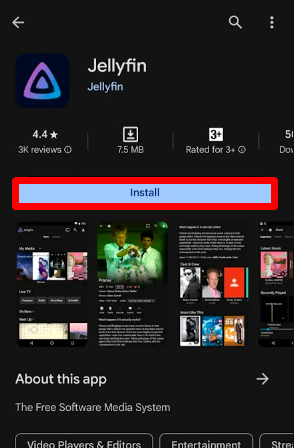
5. The app will be downloaded and installed on your Android device.
6. Once done, make sure to set up the Jellyfin server and choose the IP address of your Android device.
7. Also add the M3U or M3U8 URL of your IPTV Service Provider.
8. That’s it. You can now stream with IPTV Jellyfin.
9. Once you successfully set up the server, you can find the Live TV on the home screen.
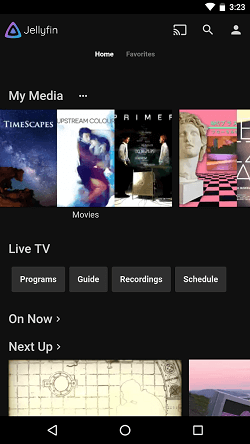
How to Download IPTV Jellyfin on iPhone
1. Open the App Store on your iPhone device.
2. Now, search for the Jellyfin app
3. Select the app and tap the Get button.
4. Once the app is installed, open the app.
5. Then, set up the server and choose the IP address of your Android device.
6. Add the M3U8 or M3U file of the IPTV Service Provider you want to stream.
7. Once done, click the Live TV option from the home screen.
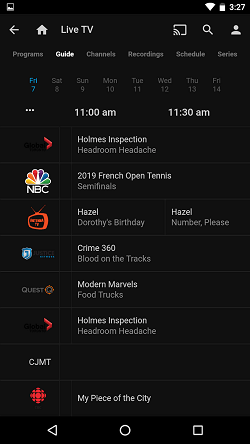
How to Stream IPTV Jellyfin on Firestick
1. Connect your Firestick to the WiFi network.
2. Now click the Search icon on the home screen and type Jellyfin on the search bar.
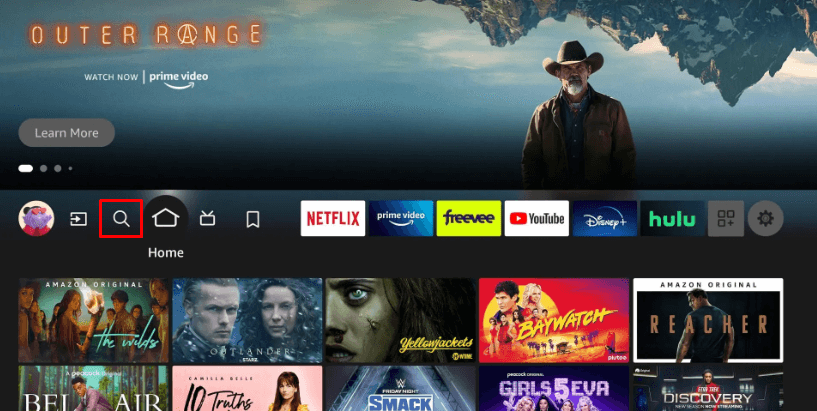
3. Select the app from the search results and click the Get or Download button.
4. After installing, load the Jellyfin app on your Firestick.
5. Now, follow the Setup process on the app and log in with your IPTV credentials.
6. Select the Live TV or VOD content on the home screen and start streaming it on your Firestick.
How to Add IPTV Jellyfin on Roku
1. Make sure to connect your Roku streaming device to the internet.
2. Press the home button and navigate to the home screen.
3. Click on the Streaming Channels option.
4. Then, choose the Search Channels option.
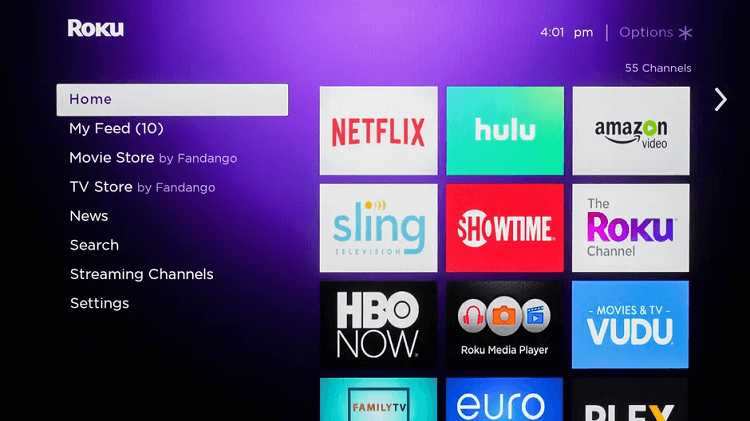
5. Using the remote, type Jellyfin and select the app from the search results.
6. Click on the Add Channel button.
7. Once the channel is installed, open the app and set up the server with the respective IP address.
8. Add the M3U playlist link of your IPTV provider.
9. Once the login is done, you can choose any content and start streaming it on your Roku.
How to Watch IPTV Jellyfin on LG Smart TV
1. Open the Content Store on your Samsung or LG Smart TV.
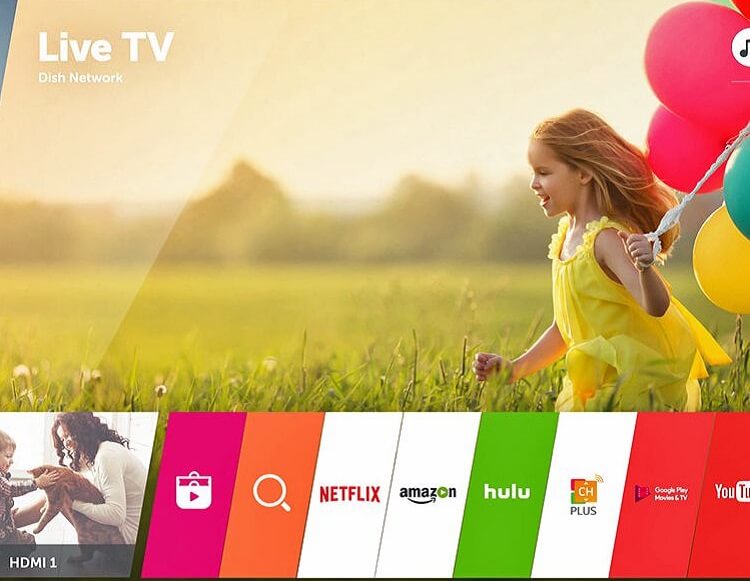
2. Then, choose the Search option.
3. Search for the Jellyfin app.
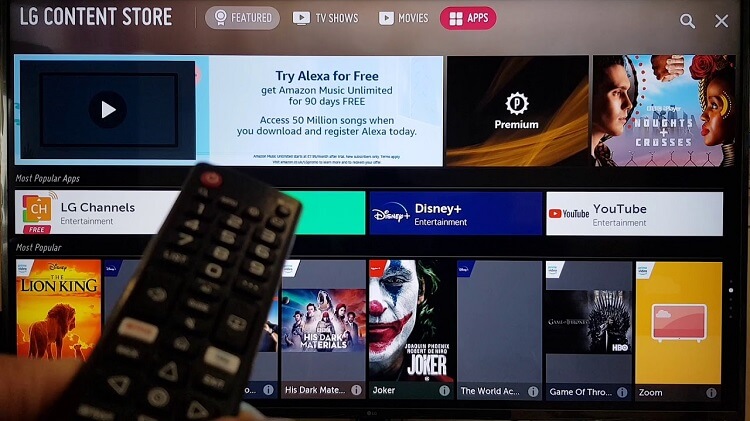
4. Install the app on your Smart TV.
5. Once the app is installed, open the app and click on the Settings option.
6. Now, choose to set up the server for streaming IPTV.
7. Add the URL of the IPTV Service provider.
8. That’s it. Now you are good to go and stream IPTV with Jellyfin.
How to Get IPTV Jellyfin on PC
1. Visit the Jellyfin official website on the web browser.
2. Navigate to click on the Downloads option.
3. Scroll down and choose Windows, Mac or Linux.
4. Select the version you want to download.
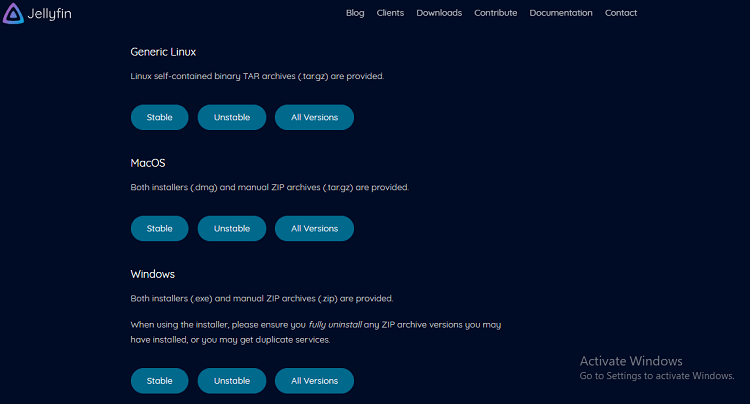
5. Once the app is downloaded, Install it on your device.
6. Now, launch the app and Set up the server.
7. Once the setup is done, you can log in with your IPTV credentials and watch IPTV channels on your computer.
How to Get IPTV Jellyfin Kodi Plugin
1. Open the Kodi app on the respective device and choose the Settings menu.
2. Then select File Manager and select Add Source.
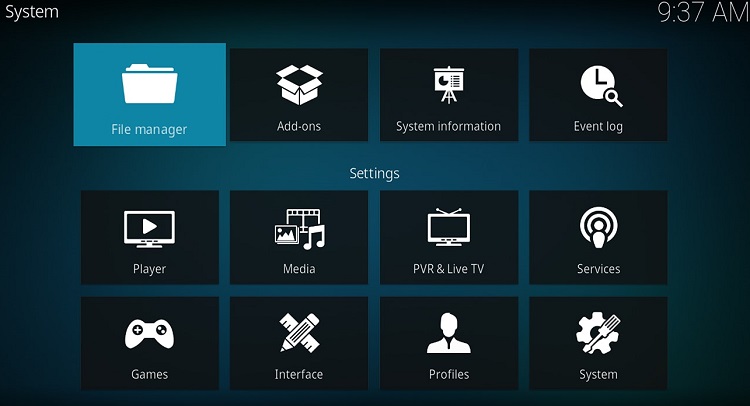
3. In the provided text box, type https://kodi.jellyfin.org.
4. Enter the name Jellyfin Repo and click OK.
5. Go back to the Settings menu and select Add-on Browser.
6. Select Install From Zip File. Kodi will prompt you to enable Unknown Sources.
- To enable Unknown Sources, go to Settings → System → Add-ons → Unknown Sources → Turn on the toggle.
7. Select the data source, which is Jellyfin Repo.
8. Then, choose repository.jellyfin.kodi.zip.
9. On the next screen, click Install.
10. Close and open the Kodi app again.
11. Once the app is refreshed, you can find the Jellyfin icon on the home screen.
Customer Support
| Source | Link |
|---|---|
| Help Page | https://jellyfin.org/docs/general/getting-help |
| Contact Us | https://jellyfin.org/contact |
| FAQ | https://jellyfin.org/docs/general/faq |
Alternatives for Jellyfin IPTV
If you find the setup process kinda hard and need a simple way to watch IPTV content on your device? Then here are some alternatives for your troubles.
Home IPTV

If you need a simple way to stream M3U-supported IPTV services on your device, then Home IPTV is the best option. The IPTV player offers easy UI, EPG guide, Favorites section, and a lot more. Since the app is not available on the popular app store, you must sideload its APK on your device to access the app.
Master IPTV

Master IPTV is a free IPTV player that you can use to stream any content in M3U, MP3, and MP4 formats. To improve the app’s usage, the IPTV player comes with a Content Control center, EPG support, external player support, a Favorites section, etc. They have also included Parental control for child safety.
UniPlayer

If you’re an iPhone user, then you can convert your smartphone to a media player with the UniPlayer app. The IPTV player offers some key features like EPG, Profile Sync, Parental Control, playlist management, and a lot more. To make your streaming easier, the IPTV player comes with Channel categories.
FAQ
Yes. It supports EPG and M3U.
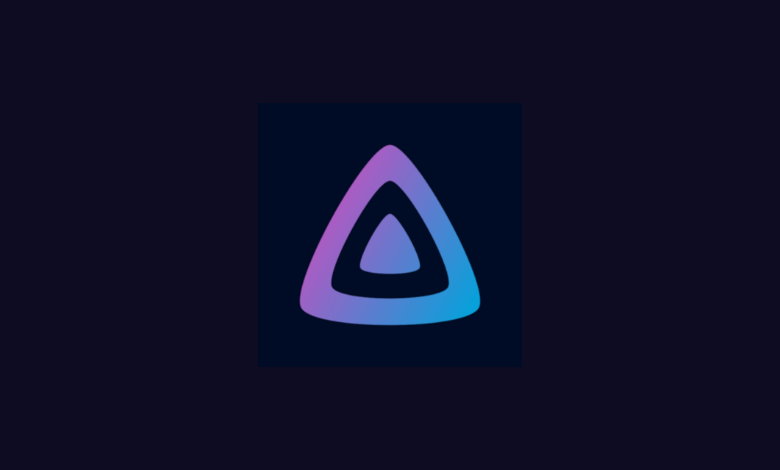










Leave a Review