Hyper IPTV is an IPTV player app that comes with a free subscription to stream IPTV channels on a device. Since it’s free, you may experience some ads in the app. You can install the IPTV player app directly on your preferred devices easily through apk. By installing it, you can get to experience some of the cool features of the app while streaming.
Why Choose Hyper IPTV
- Supports M3U URL and Xtream Codes to stream IPTV
- An easy and interactable user interface for hassle-free streaming.
- It has a recording feature to save TV shows.
- The player comes with EPG support for TV channels
- The movies and series are classified into categories on the app.
Importance of VPN while Streaming IPTV
A VPN is a tool used to mask the location and bypass the geo-restriction contents on your device. It also helps an IPTV service surf the internet to provide data packets to stream TV channels seamlessly. Since some ISP provider blocks IPTV servers, using VPN is a viable choice for IPTV streaming. We recommend ExpressVPN and NordVPN for the best VPN experience.
How to Install Hyper IPTV on Android
1: Open the Settings option on your Android device.
2: Next, select Security and Privacy option under Settings.
3: Now click the Unknown Sources options and turn the toggle to ON.
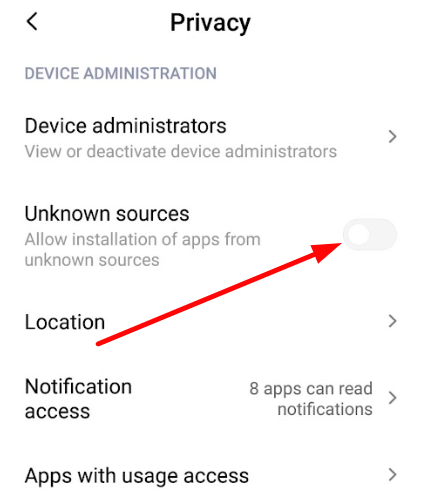
4: After turning on the unknown sources, open a web browser and download the APK file of Hyper IPTV.
5: Now open the downloaded file and click Install to install the IPTV Player.
6: After installation, open the Hyper IPTV app on your device.
7: Now, your Hyper IPTV player is ready for streaming IPTV channels.
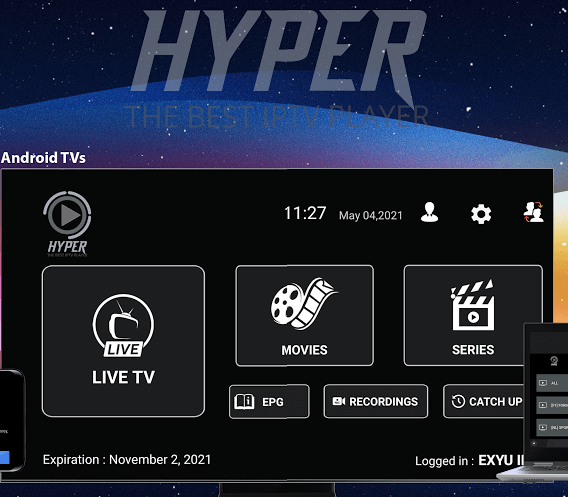
How to Install Hyper IPTV on Firestick
1: Turn on your Firestick and go to the home screen.
2: On the home screen, select the Search option.
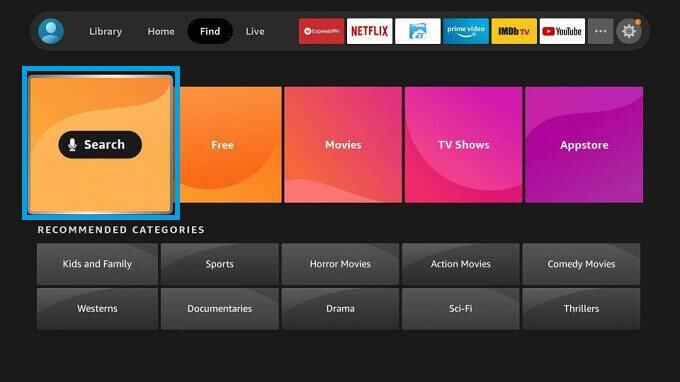
3: On the search bar, type Downloader and search for the app.
4: Now, select the app from the results and click Get or Download to install the app on Firestick.
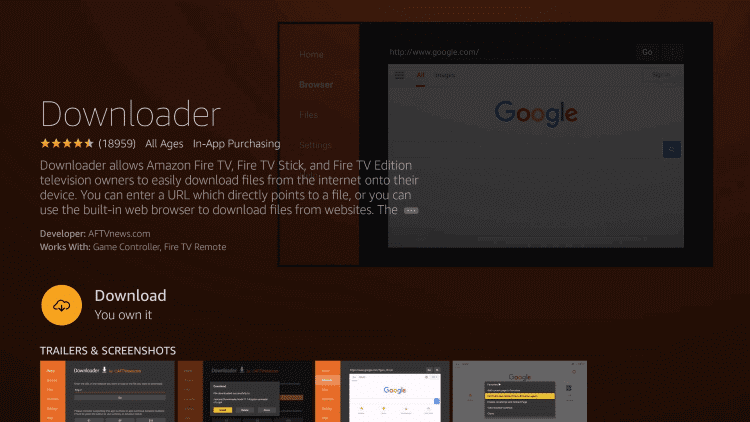
5: After installing, go back to the home screen and click the Settings option.
6: Now choose the My Fire TV option.
7: Then, select Developer Options > Install Unknown Apps.
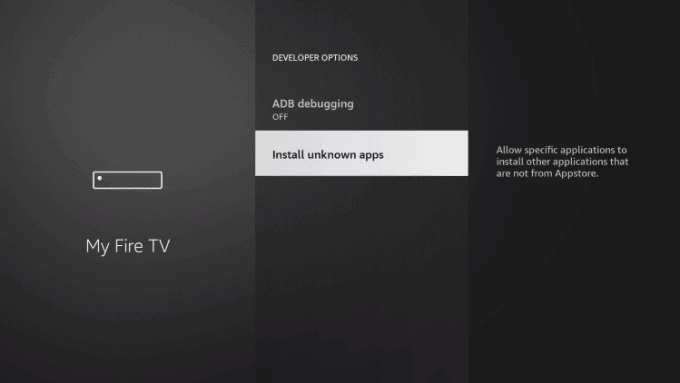
8: From the list of apps, choose Downloader to turn it on for sideloading apps on Firestick.
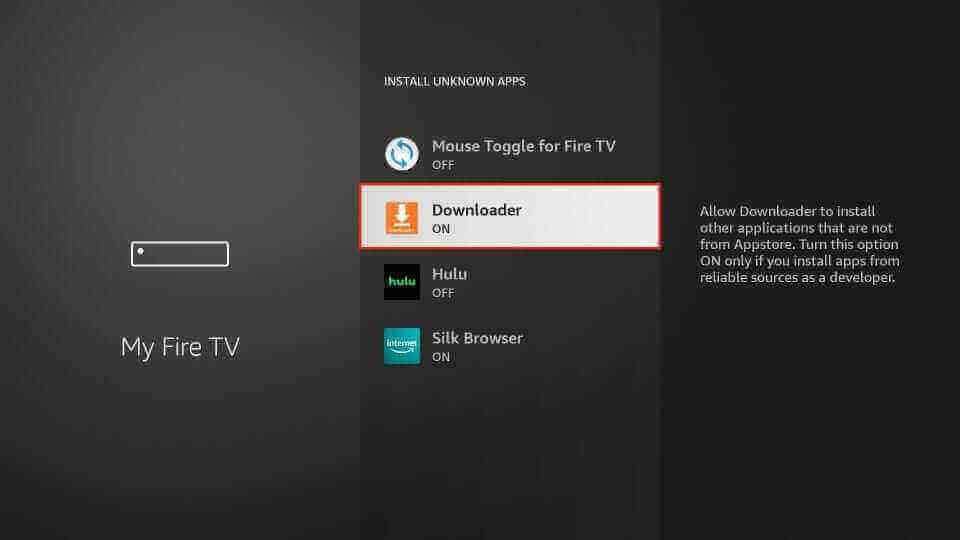
9: Open the Downloader app and allow permission to access the app.
10: On the search field of the app, enter the Hyper IPTV APK link and click on the Go button to download the Apk file.
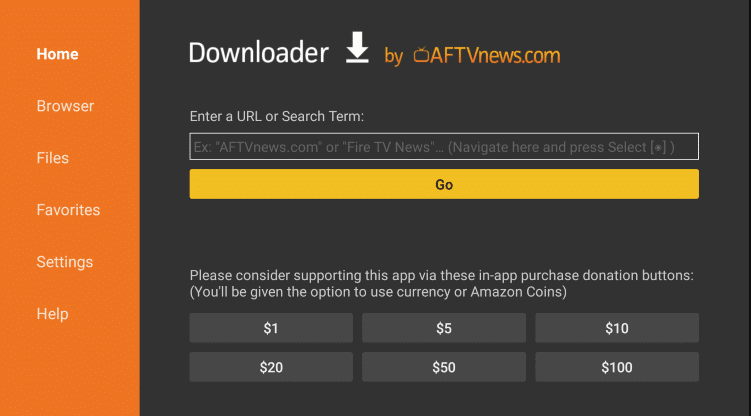
11: Select the Install button on the pop-up to install the app on Firestick.
12: After installing, launch the app and enter the login credentials of an IPTV provider.
13: Start streaming the IPTV content on the Hyper IPTV player.
How to Install Hyper IPTV on Windows and Mac PC
1: Download the Hyper IPTV Apk file on your computer using a web browser.
2: Next, using the web browser, Install BlueStacks on your computer from its official website (www.bluestacks.com).
3: Now, open the Android emulator and sign in with your Google account if prompted.
4: On the right pane, click on the APK button.
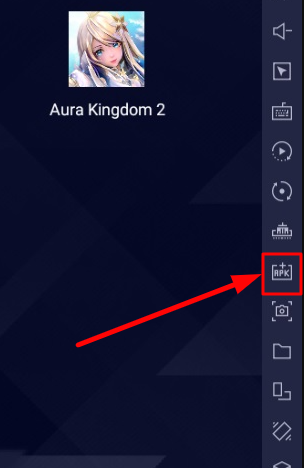
5: Now select the Hyper IPTV APK file you downloaded before.
6: Install the Hyper IPTV app and open the app on Bluestacks.
7: Now login with an IPTV account and stream content on the Hyper IPTV player.
How to Install Hyper IPTV on Smart TV
1: Open your PC and install the Hyper IPTV APK on it.
2: Now connect a USB drive to the PC and copy the installed APK file.
3: After copying, connect the USB drive to your TV and turn on your TV.
4: After connecting, go to the Settings option on your TV.
5: Under Settings, select the Device Preferences option and click Security & restrictions.
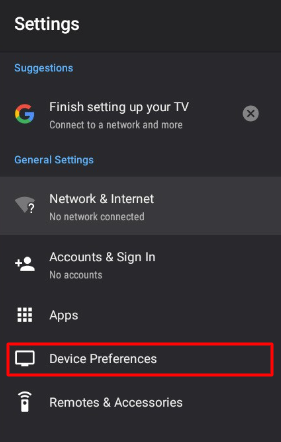
6: Choose the Unknown sources option and turn the toggle to ON.
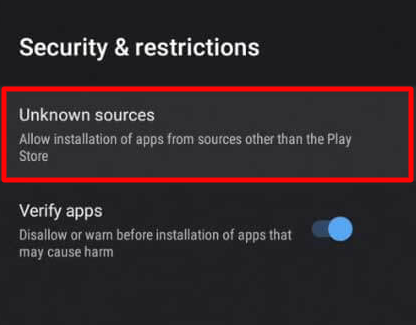
7: After turning it on, go to the Settings page and select the Apps option.
8: Now, choose the TV guard option on the screen.
9: Next, click the App Manager option and choose the Install from USB option.
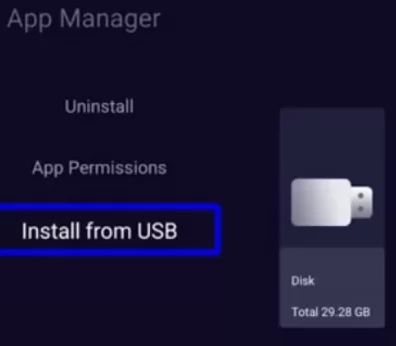
10: Select the Hyper IPTV APK file from USB and install the IPTV app on your TV.
11: Click Open to launch the Hyper IPTV app on Smart TV.
12: Now, sign in to your IPTV Provider account to stream IPTV channels on your Smart TV.
Customer Support
There is no official customer support available for this IPTV Player. If you face any problems or your IPTV is not working, you need to follow some of the common troubleshooting steps to fix your issue.
Review
If you need a free IPTV player to stream IPTV channels on your device, then Hyper IPTV is your choice. With being free, the service might come with ads in between streaming. You can also purchase the premium version of the app to get rid of ads while streaming. The only disadvantage of the service is that it doesn’t come with customer support.
Alternative IPTV Service
If you like to explore some more features that resemble Hyper IPTV, then check out some of the alternative IPTV players on the following.
VLC
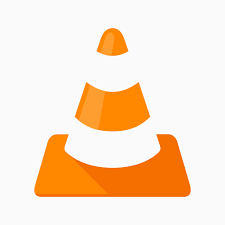
VLC is a media player that is available default on Windows to stream .MP3 and .MP4 formats. Using the network stream section of the app, you can stream online content from a server to your player. By entering an M3U URL of an IPTV service into VLC, you can stream your favorite channel easily and for free.
GSE Smart IPTV

GSE Smart IPTV is a player app that is available on devices like Android, iOS, etc. The player supports the EPG for users to show the upcoming program on the TV channel. You can add remote playlists to the database directly using the app. To stream IPTV channels on GSE Smart IPTV, you need to pay a premium subscription amount of $4.99.
IPTV Smarters Player

IPTV Smarters Player is a popular IPTV player app that comes with M3U and Xtream Codes API file formats. You can use the IPTV smarter for their embedded subtitles for media content and picture-in-picture view support. Like GSE Smart IPTV, you need to pay a premium price of $1.62 to stream the IPTV service provider’s content on the app.
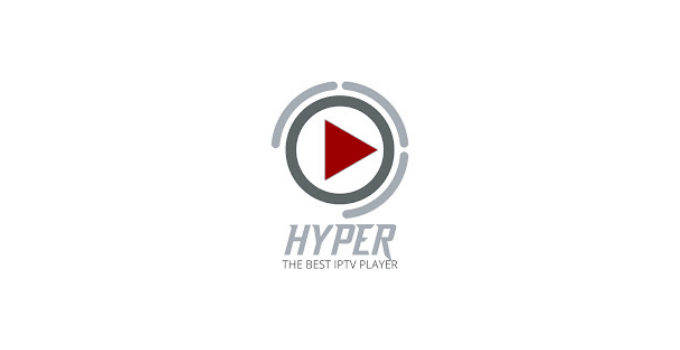










Leave a Review