NoraGo is an IPTV player application that allows you to stream OTT and IPTV content by logging in with your account credentials. You can find the NoraGo app on major app stores like Play Store, App Store, LG Content Store, SmartHub, and more. The application comes up with a built-media player to stream the videos with a better streaming experience. You can also manage your subscription directly from the NoroGo mobile app.
Why Choose NoraGo?
- You can get EPG support and Network DVR in the NoraGo application.
- NoraGo offers a Smart catchup feature to stream the content that you have missed.
- Stream all the videos in high quality.
- Compatible with most of the app stores on your devices.
Subscription
The NoraGo IPTV player is completely free to use and access. You can load your IPTV content with the IPTV provider’s credentials.
Why Use VPN While Streaming IPTV?
Before streaming the content on any IPTV service, it is mandatory to use the VPN. If you are streaming the IPTV content directly without using the VPN, you may lead to face legal problems. By using the VPN, you can avoid legal and technical issues like geo-restrictions. It helps you to mask your IP address and safeguard your personal data from hackers and trackers. We recommend you use premium VPN services like NordVPN and ExpressVPN to stream IPTV content anonymously.
How to Install NoraGo IPTV on Android Devices
[1] Launch the Google Play Store on your Android smartphone.
[2] Tap the Search icon and search for the NoraGO app.
[3] Select the official app and hit the Install button to install the app on your smartphone or tablet.
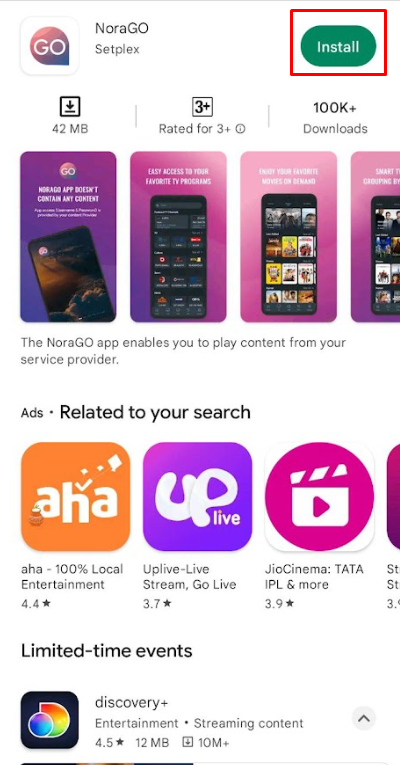
[4] After installing, launch the NoraGo app on your smartphone.
[5] Enter your Provider ID from the home screen of the app.
[6] Finally, enter your IPTV credentials to load the content.
[7] Once the content has been loaded, you can start streaming your desired IPTV channel from NoraGo.
How to Install NoraGo IPTV on iOS
[1] Unlock your iOS device and launch the App Store application.
[2] Search for the NoraGo app and select the official app from the list of apps.
[3] Hit the Get button to install the app from the App Store on your device.
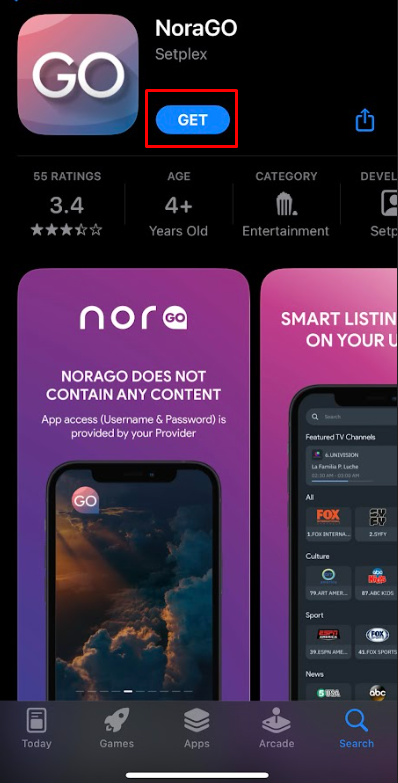
[4] Now, launch the app and enter the Provider ID.
[5] Log in with your IPTV credentials to load the content.
[6] Start watching your desired IPTV channels from the NoraGo app.
How to Install NoraGo IPTV on Samsung Smart TV
[1] Turn on your Samsung Smart TV and press the home button to navigate to the home page.
[2] Scroll and select the Apps tab from the list of apps.
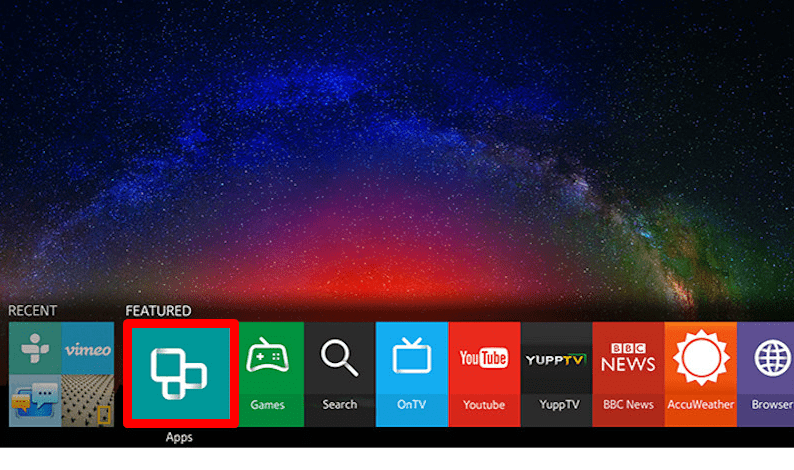
[3] Enter NoraGo using the virtual keyboard and click the Done button.
[4] Select the official app from the list of apps and hit the Install button to install the app on your TV.
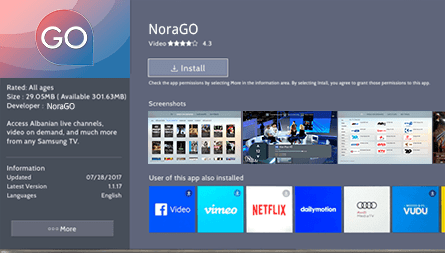
[5] Within a few minutes, the app will be installed on your Samsung Smart TV.
[6] Once the app has been installed, launch the NoroGo app on your TV.
[7] Log in with the provider ID and IPTV credentials.
[8] Finally, start watching your favorite channels from NoraGo IPTV.
How to Install NoraGo IPTV on LG Smart TV
[1] Turn on your LG Smart TV and connect to the internet connection.
[2] Press the Home button on your LG remote and launch the LG Content Store application.
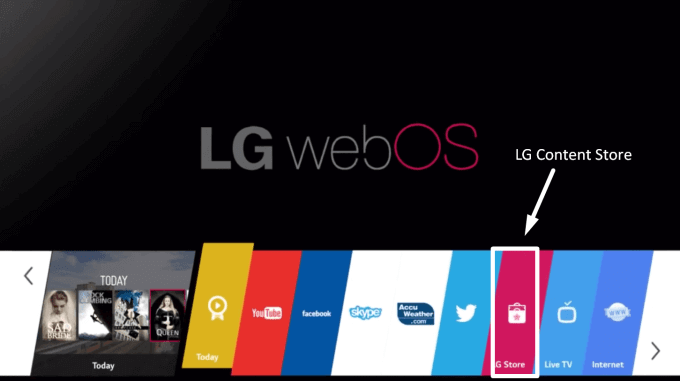
[3] Click on the Search icon and search for the NoraGo app.
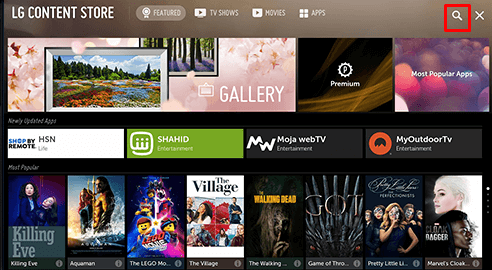
[4] Select the app from the search result and click the Install button to install the app on your LG TV.
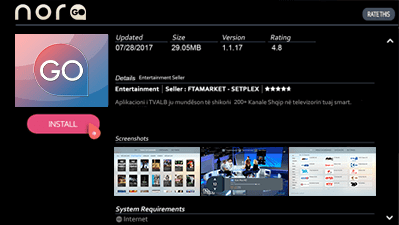
[5] Once the installation is completed, launch the NoraGo app on your device.
[6] Log in with the Provider ID and enter the IPTV credentials to load the content.
[7] Finally, stream your desired content from the NoraGo app.
How to Download NoraGo IPTV on Windows PC
[1] Launch any browser on your PC and visit the official website of BlueStacks.
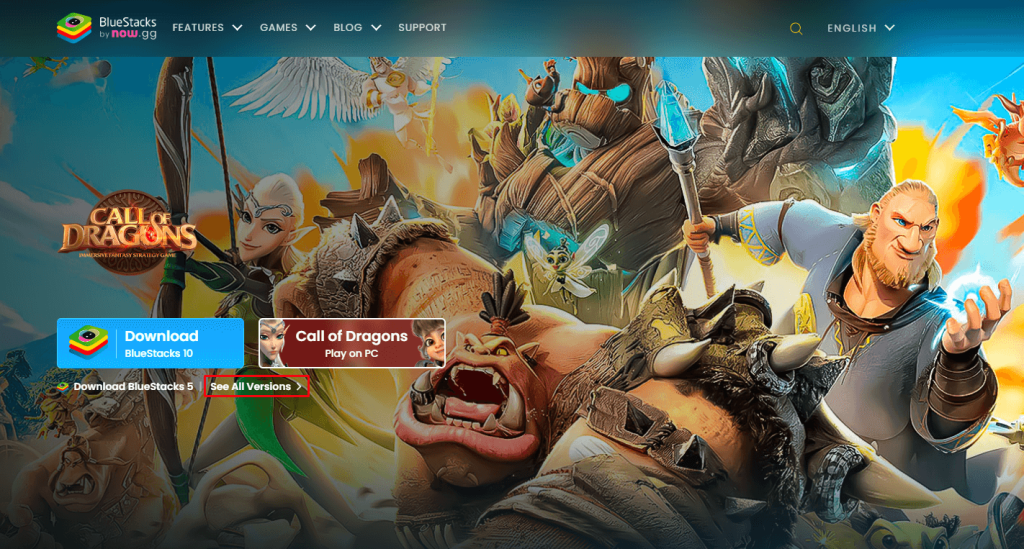
[2] Select and download the BlueStacks emulator on your PC.
[3] Launch the BlueStacks app and log in with your Google account credentials.
[4] Open the Google Play Store app from the BlueStacks app.
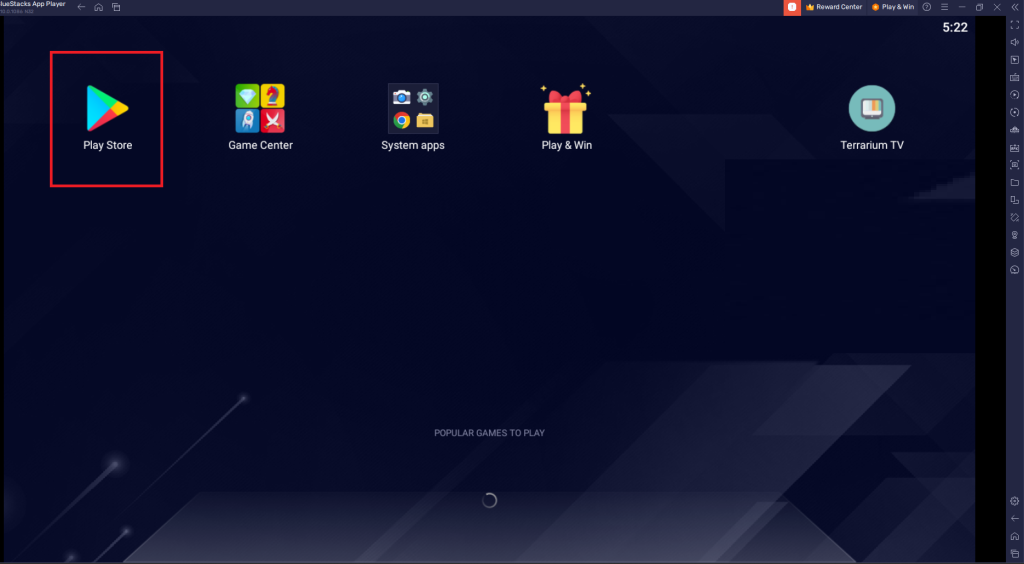
[5] Click the Search icon and search for the NoraGo app.
[6] Select the official app from the list of apps and click the Install button to install the app on the BlueStaks emulator on your PC.
[7] Now, launch the NoraGo app and enter the Provider ID.
[8] After entering the Provider ID, log in with your IPTV credentials to load the content.
[9] Once the content has been loaded, you can stream the IPTV content directly from the NoraGo app.
How to Install NoraGo on Firestick
[1] Turn on your Firestick-connected TV and connect it to the WiFi.
[2] Select the Search icon from the home screen of the Firestick.
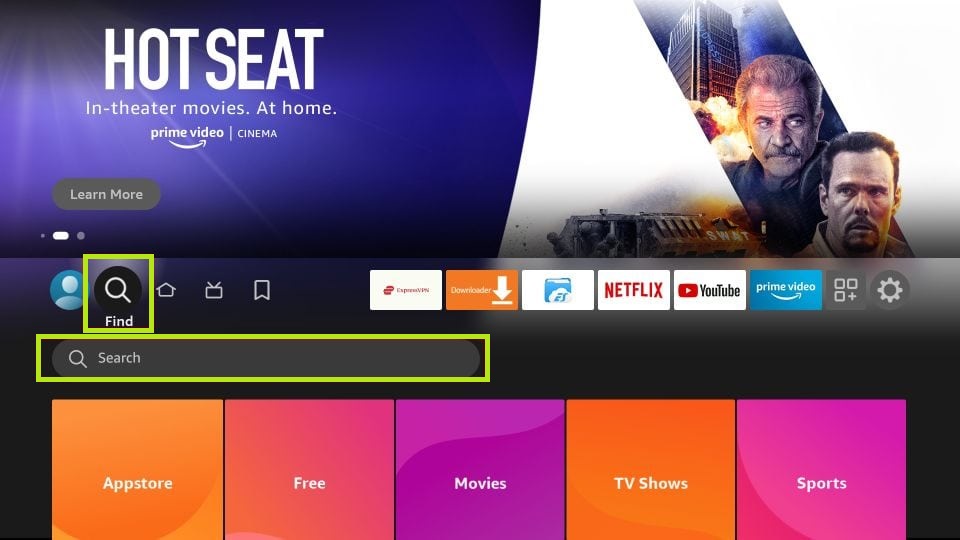
[3] Type Downloader using the on-screen keyboard.
[4] Select the Downloader app from the search result and click the Download button to install the app on your Firestick.
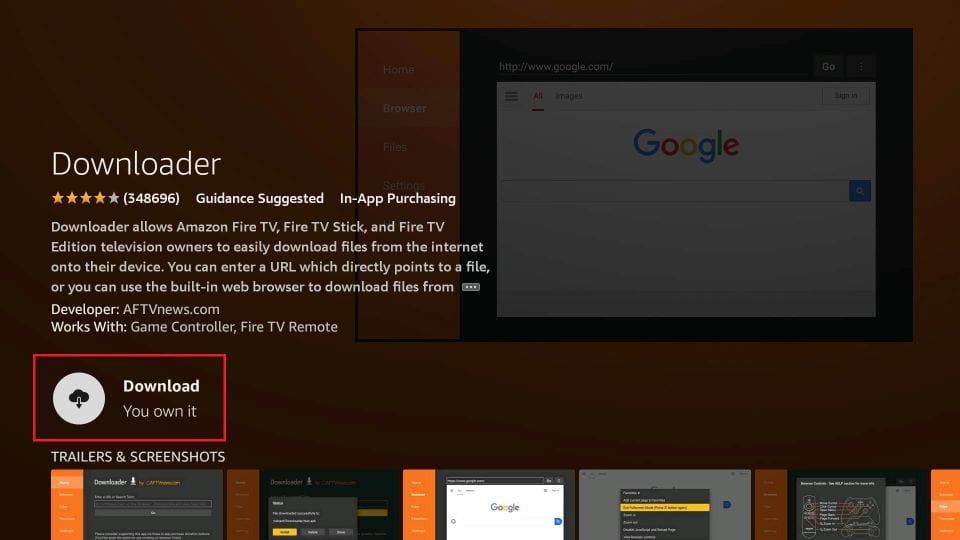
[5] Now, navigate to the Settings of the Firestick and click the My Fire TV tile.
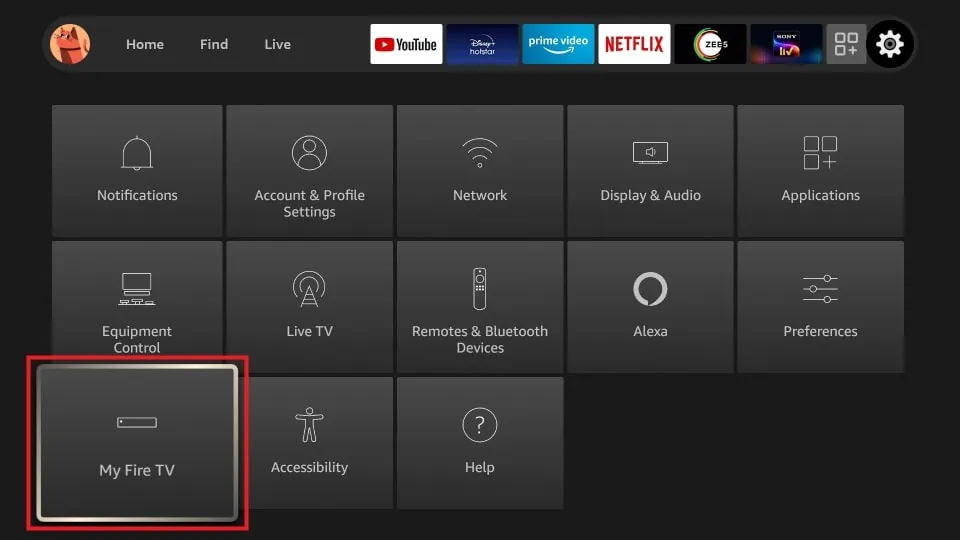
[6] Select the Developer Options and click Install Unknown Apps.
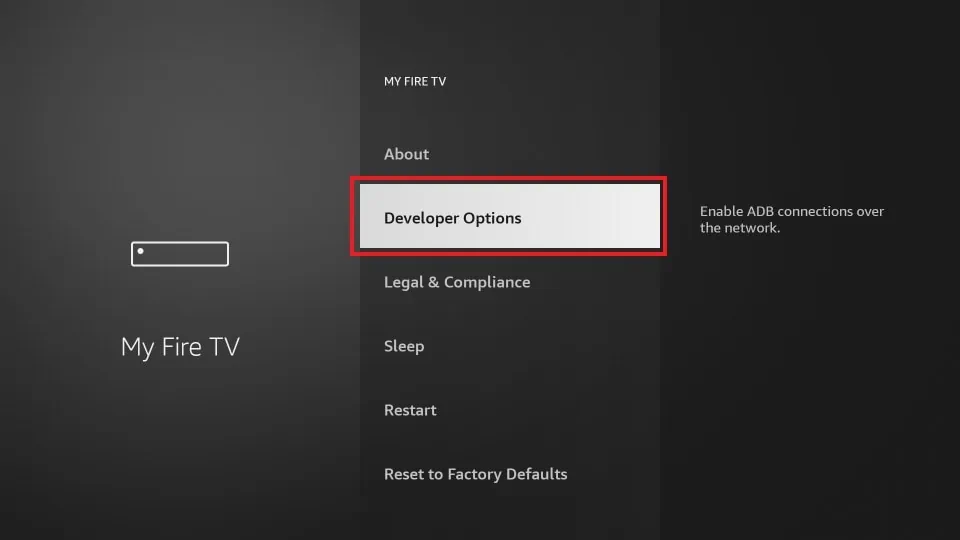
[7] Now, select the Downloader app and toggle the button to enable the permission.
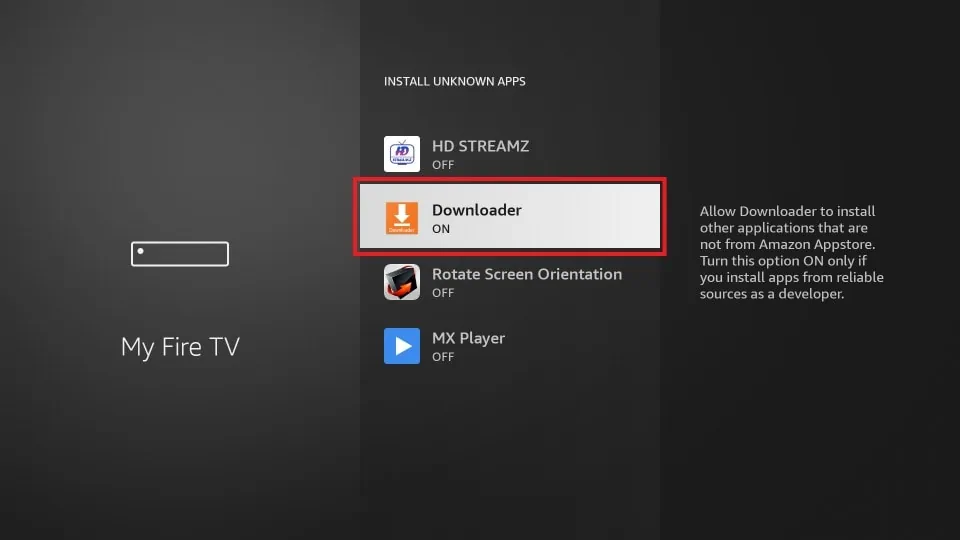
[8] Go to the Apps section on your Firestick and launch the Downloader app.
[9] Enter the APK link of NoraGo (https://rb.gy/dmrsw) and hit the Go button.
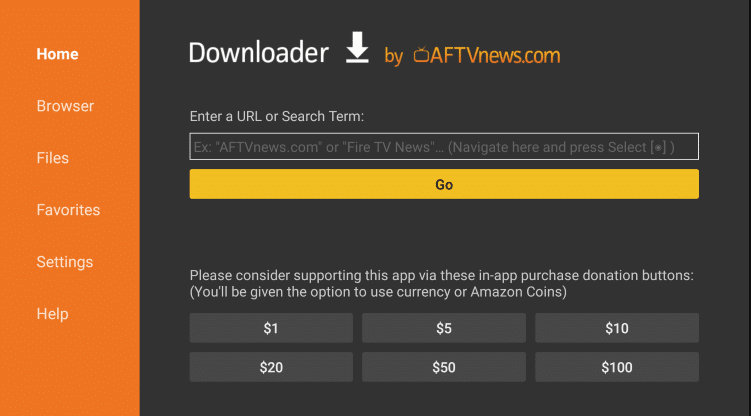
[10] Select the official app and click the Download button.
[11] After downloading, open the APK file and click the Install button to install the app on your Firestick.
[12] Now, launch the app and enter the Provider ID.
[13] Finally, sign in with your IPTV credentials to load the IPTV content.
[14] Once the content has been loaded, you can start streaming your desired content from the app.
Customer Support
Since NoraGo doesn’t have any specified website, you can visit the Setplex website to get the customer support of NoraGo. Setplex offers you customer support via Email, Live Chat, and the Contact Us page. With the 24/7 customer support of Setplex, you can raise your queires and troubleshoot issues to get a certified solution.
Review
Since the NoraGo app is available in most of the App Stores, you can download the stream the content on your devices without any hassle. Although the application is completely free to download and access, you can install it on your device to stream all the IPTV content.
Alternatives for NoraGo
If the NoraGo app is not up to your expectation, you can try the alternative IPTV player apps mentioned below.
IPTVX
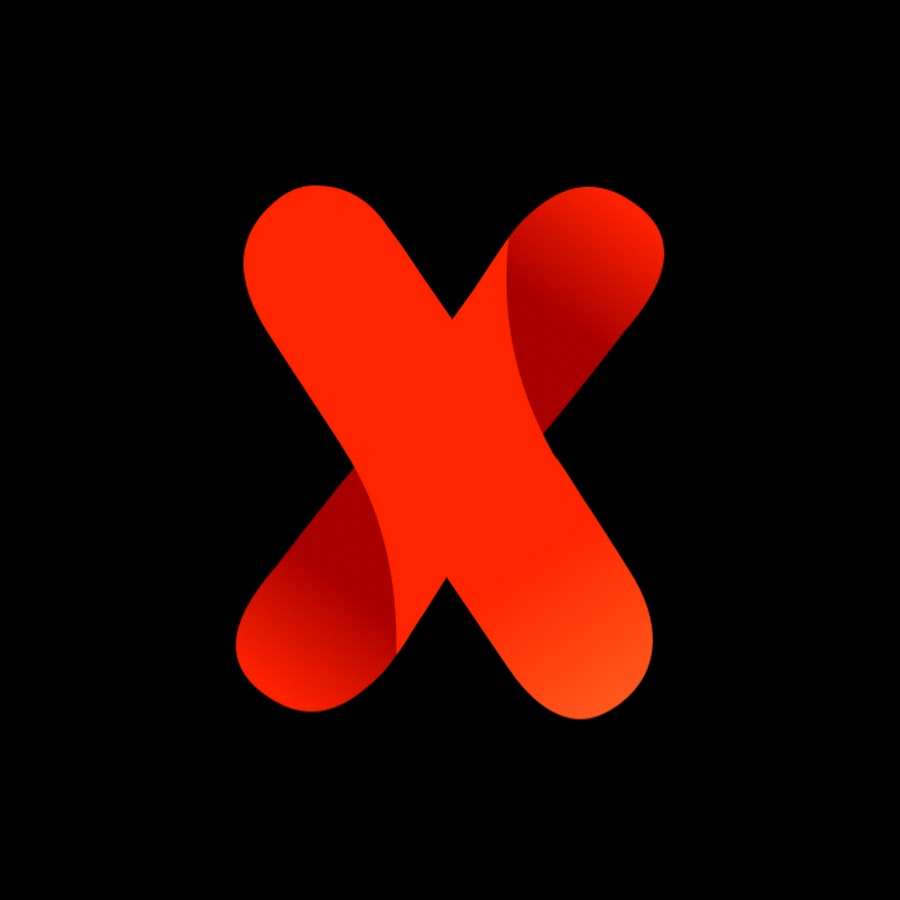
IPTVX is one of the best IPTV player apps officially available only for Apple devices. It allows you to load the IPTV content via three different formats like M3U, M3U8, and Xtream Codes. Since it is compatible with the Apple device, it has the built-in AirPlay feature. You can also enable parental control on the app to restrict the adult content.
Lenox Media Player
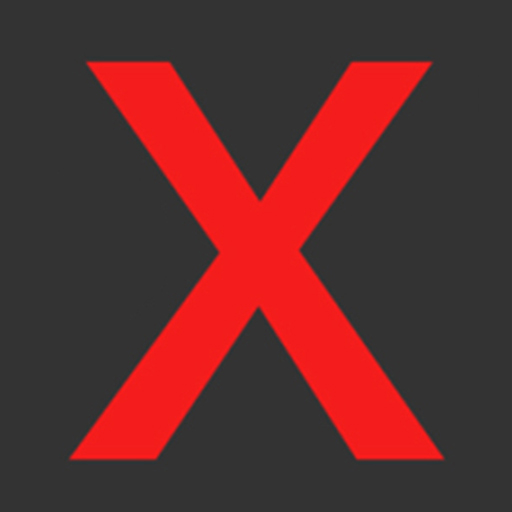
Lenox Media Player allows you to stream videos with 4K HD streaming quality. It allows you to load the content via M3U URL. The application comes up with EPG support to provide information about the programs streamed in the future. Although the application is unavailable on the official app store, you can side the app from trusted APK websites like APKMirror, APKPure, and more.
Purple IPTV

Purple IPTV is a premium IPTV player app that allows you to load the IPTV content via M3U URL and Xtream Codes API. It also has parental controls to hide the adult content. You can also get the subtitles for the videos played on Purple IPTV. It also delivers the video content on 4K streaming quality.
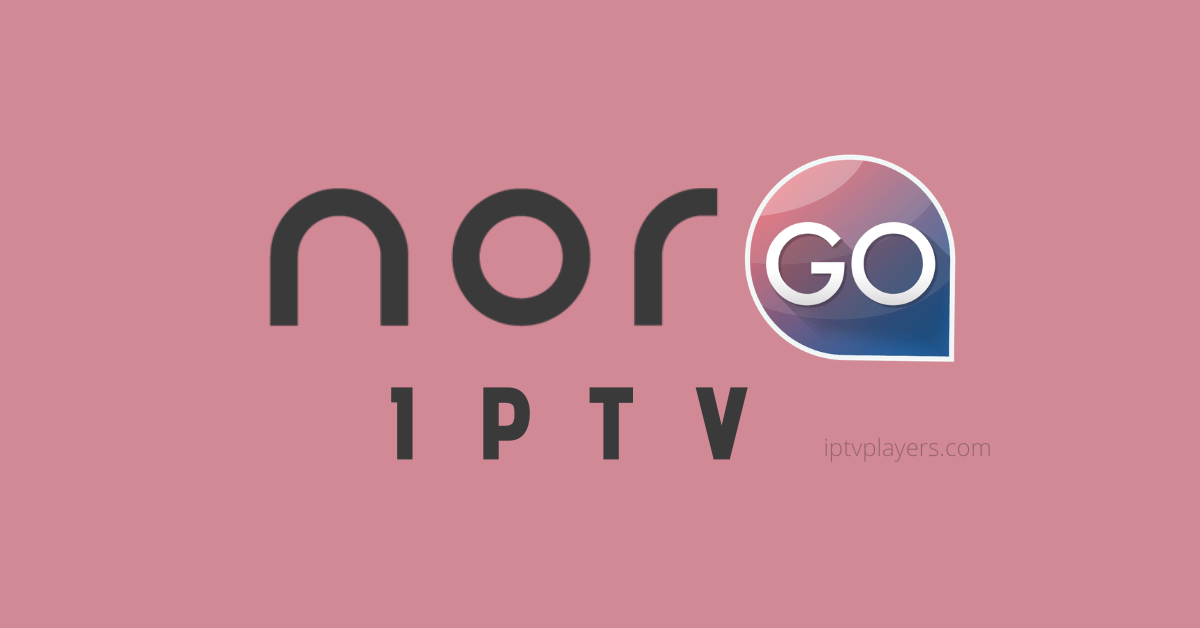








Leave a Review