Clouddy IPTV is a feature-filled IPTV player that allows you to load content via M3U playlists. Since the application is officially available on the Google Play Store, you can install the app on all devices which run on Android OS. The application does not offer any IPTV content. You need to have an active subscription from your IPTV provider to stream the content. Apart from the M3U playlist, you can upload the EPG link to get the channel guide.
Why Choose Clouddy IPTV
- Compatible with various devices like Android, iOS, Firestick, Smart TV, and more.
- Stream all your favourite content with better streaming quality without any lagging issues.
- The application never shares your data with third parties.
Subscriptions
The Clouddy IPTV app comes up with three different subscription plans. You can select your desired subscription to stream the content without any interruption.
- Monthly 3 – $1 per month
- Annually 1 – $2 per year
- Annually 3 – $6 per year
How to Sign Up with Clouddy IPTV
(1) Visit the Clouddy IPTV website from the browser on your mobile or PC.
(2) Scroll down and select your desired subscription.
(3) Click the Start free trial button on the plan.
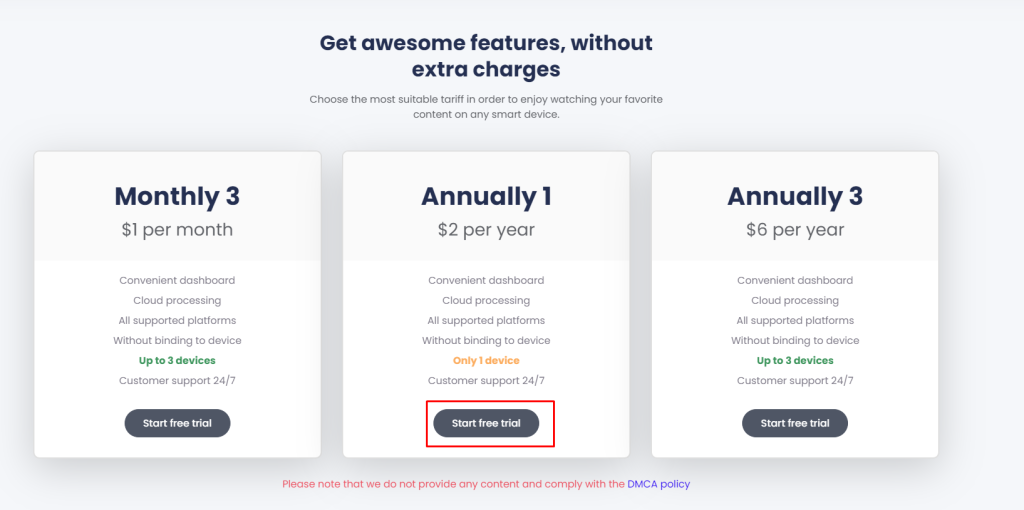
(4) Hit the Registration button on the next page.
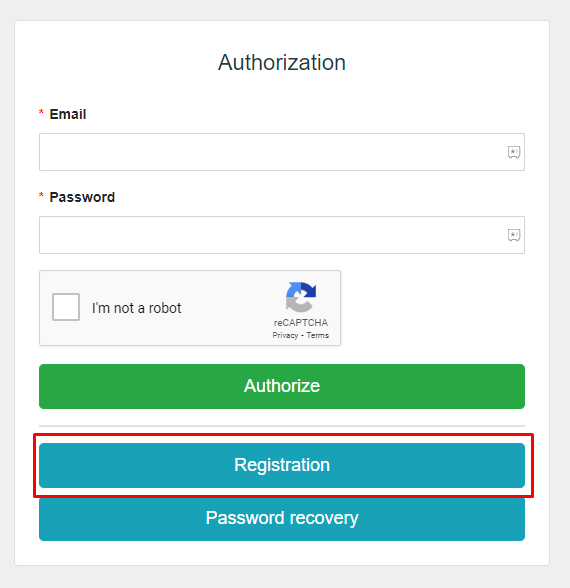
(5) Enter your Email address and click the Register button.
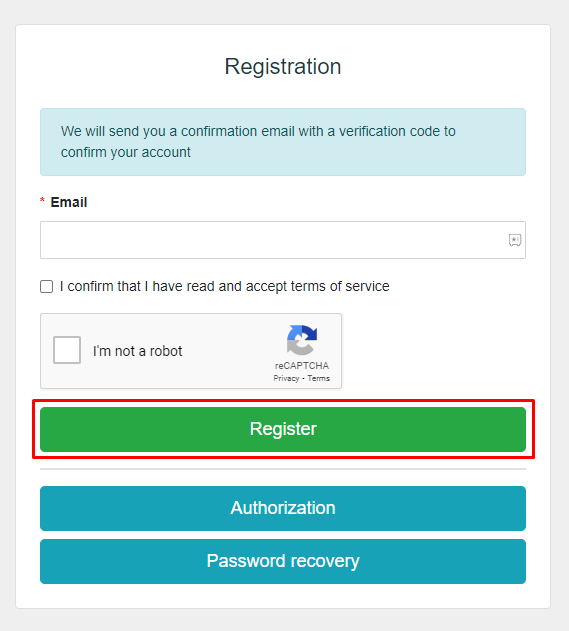
(6) Now, enter the verification code received to your registered email ID.
(7) Finally, start enjoying your free trial.
Why Do You Need a VPN to Stream Clouddy IPTV
Most of the IPTV content is not copyrighted and it is illegal to stream in many countries. If you are streaming illegal content without installing the VPN on your device, you have to face legal issues. VPN helps you to hide the IP address and stream the content anonymously. You can also stream the geo-restricted content on your device by installing the VPN on your device. You can use premium VPN services like ExpressVPN and NordVPN to stream IPTV content.
How to Install Clouddy IPTV on Android Devices
(1) Launch the Google Play Store application on your Android smartphone or tablet.
(2) Search for the Clouddy IPTV app and select the app from the search result.
(3) Tap the Install button on the Play Store to install the app on your device.
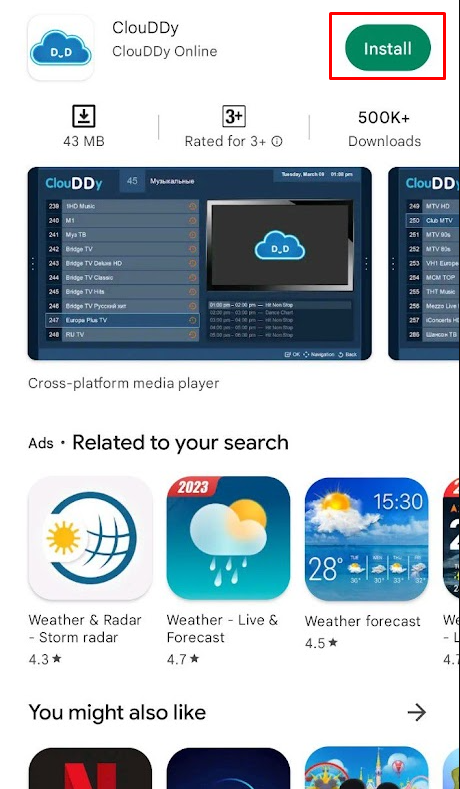
(4) After installing, launch the app and log in with your Clouddy IPTV account credentials.
(5) Now, log in with your M3U URL credentials to load the IPTV content.
(6) Stream your desired IPTV content from your device.
How to Install Clouddy IPTV on Firestick
(1) Navigate to the home screen of your Firestick and click the Search bar.
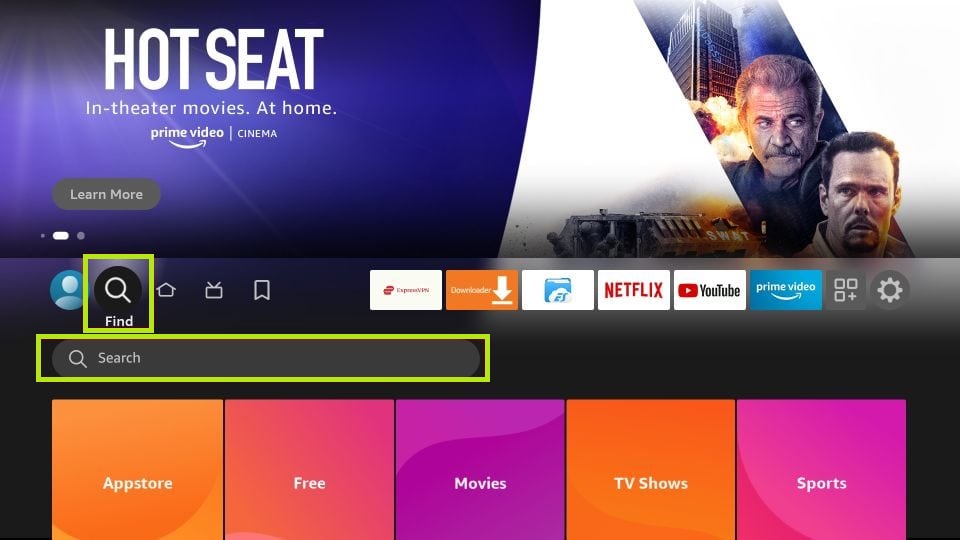
(2) Enter Downloader using the on-screen keyboard ad select the app from the search result.
(3) Click the Download or Get button to install the app on your Firestick.
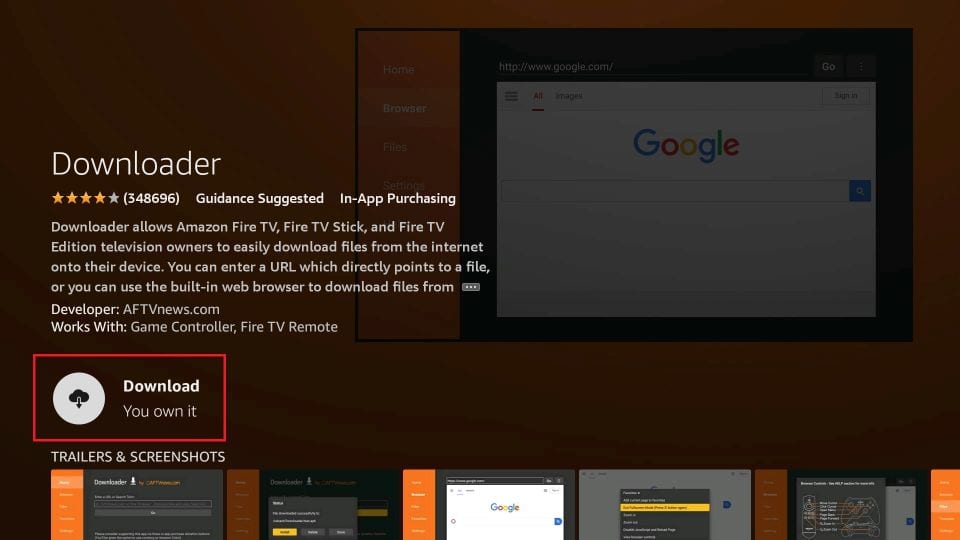
(4) Now, go back to the home screen of your Firestick and click the Settings cog icon.
(5) Select My Fire TV and choose Developer Options.
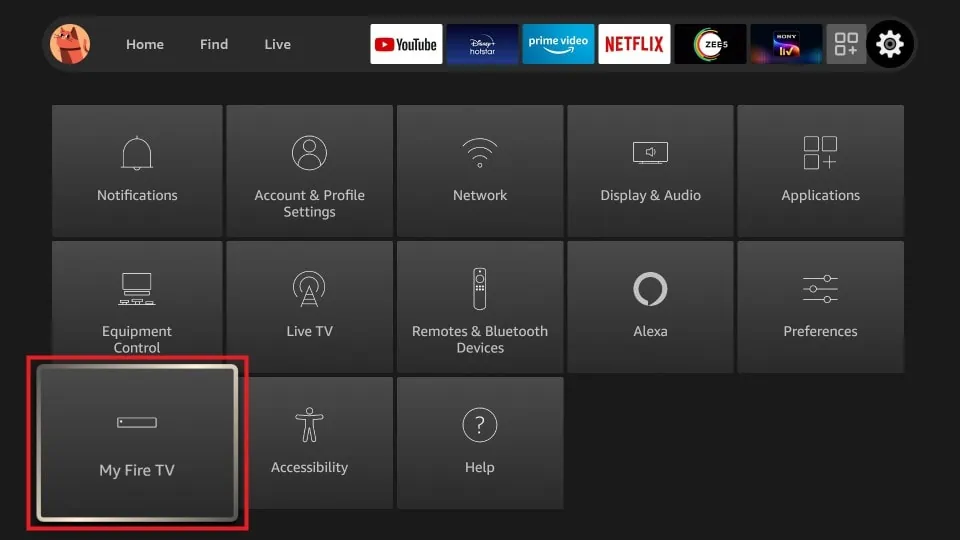
(6) Open the Install Unknown Apps option and select the Downloader app from the list of apps.
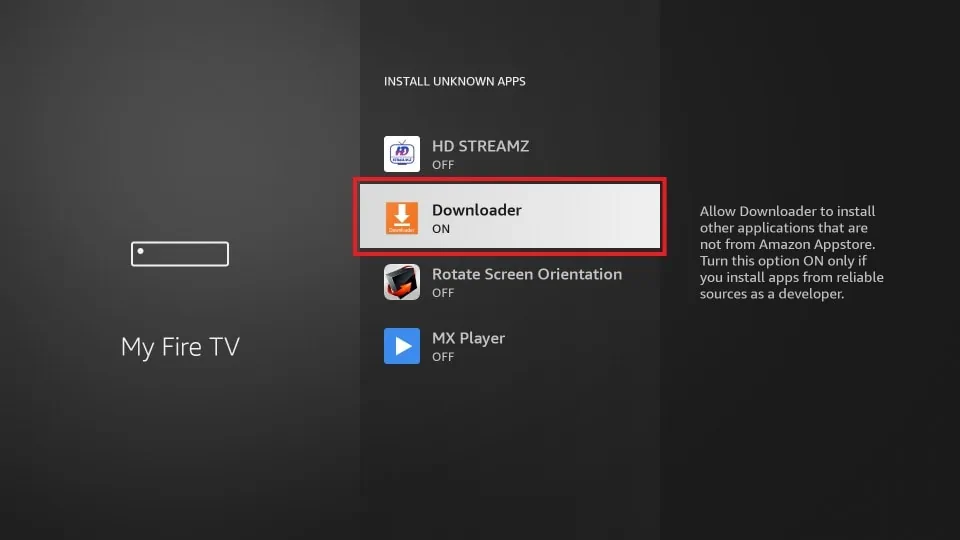
(7) Toggle the button and enable permission to install third-party apps on Firestick.
(8) Now, launch the Downloader app and enter the APK link of Clouddy IPTV.
(9) Hit the Go button to download the APK on your Firestick.
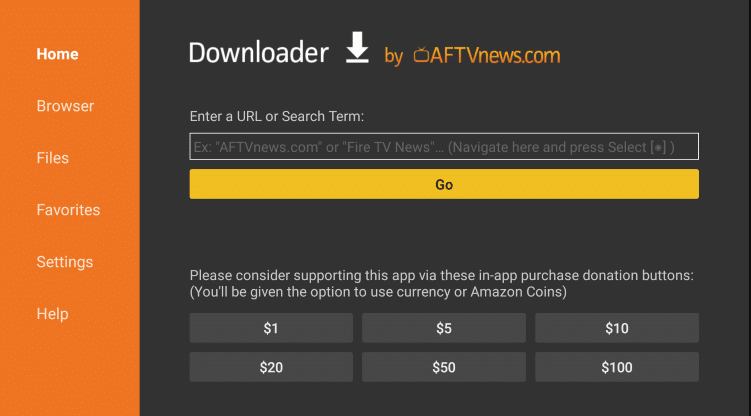
(10) Open the APK file and click the Install button to install the app.
(11) After installing, launch the app and log in with your credentials.
(12) Select the M3U URL option and load your IPTV playlist.
(13) Enjoy streaming your desired IPTV content from the Clouddy IPTV app on your Firestick.
How to Install Clouddy IPTV on Smart TV
(1) Download the APK file of Clouddy IPTV on your PC.
(2) Connect a USB drive to your PC and transfer the APK from your PC to the USB drive.
(3) Now, eject the USB drive from your PC and connect it to the USB port on your TV.
(4) Turn on your TV and navigate to the Settings option.
(5) Select Device Preferences and choose Security & Restrictions.
(6) Open Unknown Apps and toggle the button to enable the feature.
(7) Press the Home button on your remote and select the Settings option again.
(8) Choose Apps and select the TV Guard options.

(9) Hit App Manager and choose Install from USB.
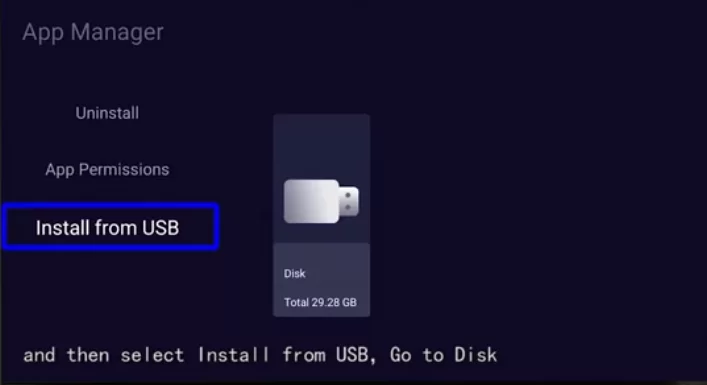
(10) Browse the APK file of Clouddy IPTV and click the Install button.
(11) Once the app has been installed, launch the app on your smart TV.
(12) Select the M3U URL option.
(13) Enter your IPTV credentials to load your IPTV content.
(14) Start streaming the live TV channels on your TV.
How to Watch Clouddy IPTV on PC
(1) Launch the browser on your PC and download the BlueStacks app by visiting the official website.
(2) Install the BlueStacks emulator on your PC.
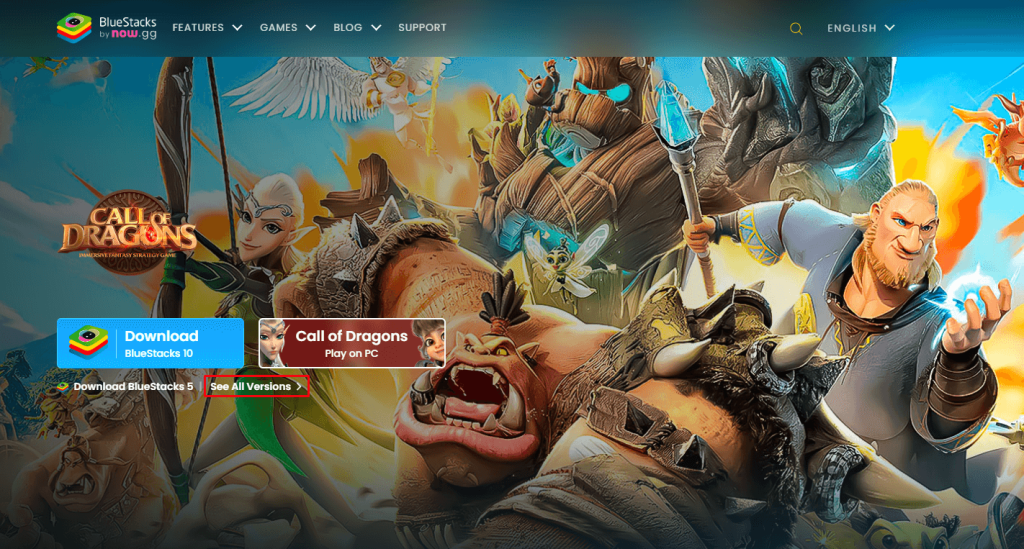
(3) Launch the app and sign in with your credentials.
(4) Open the Google Play Store application from the home page.
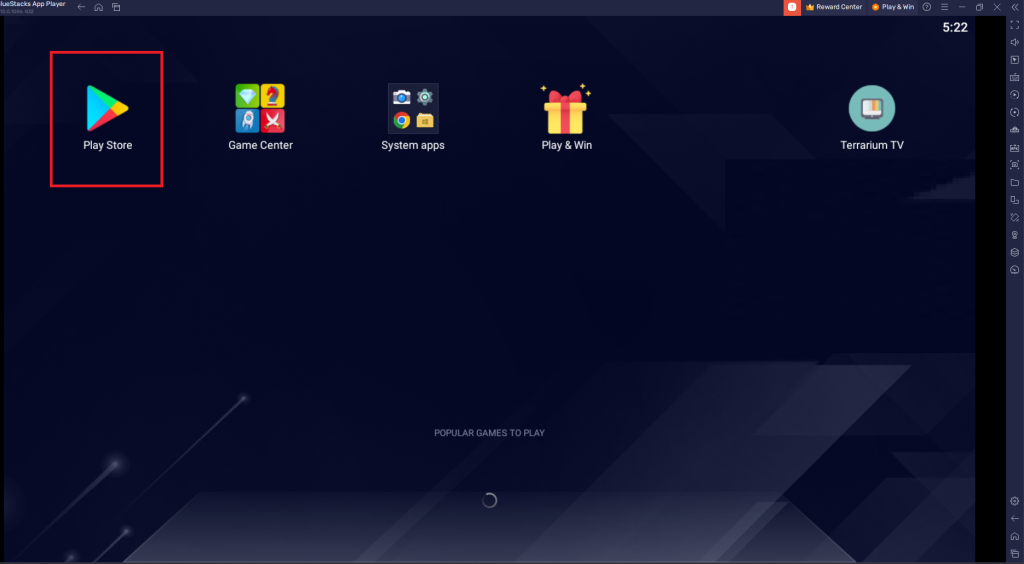
(5) Click the search icon and search for the Clouddy IPTV app.
(6) Select the app from the search result and click the Install button.
(7) After installing, launch the app and log in with your credentials.
(8) Hit the M3U URL option and enter your IPTV credentials.
(9) Watch your desired content from your PC.
How to Stream Content on Clouddy IPTV
(1) Launch the Clouddy IPTV app and log in with the credentials provided by Clouddy IPTV.
(2) Select the M3U URL option on the app.
(3) Sign in with your IPTV credentials to load the IPTV content.
(4) Wait for a few minutes to load the IPTV content.
(5) Once the content has been loaded, start streaming your desired IPTV content from the app.
Customer Support
Clouddy IPTV offers 24/7 customer support from their official website on Vimeo, Twitter, and Email. By registering your queries by Email, you can get a technical solution from the expert team within 2-3 business days. For a quicker response, use the social media handles.
Review
Clouddy IPTV is one of the best budget-friendly IPTV players to stream on Android devices. If you are an Android user, you can definitely go with this IPTV service. You can also test the service with the free trial. Once you are satisfied with the premium plan, you can subscribe to their premium plans.
Alternatives for Clouddy IPTV
If you are not satisfied with the Clouddy IPTV, you can go with the alternatives mentioned below.
Hottest IPTV

Hottest IPTV is a free IPTV player that allows you to load the content via M3U URL and Xtream Codes API. It also comes up with built-in Parental Controls to restrict adult content. It also allows you to add an external player to stream the content with your preferred media player. The Hottest IPTV allows you to stream content with HD streaming quality.
Rubicon IPTV

Rubicon IPTV is a premium IPTV service that allows you to stream 10000+ live TV channels and 46000+ VOD content from the OTT platforms like Netflix and Disney+. It also allows you to stream content with UHD and 4K video streaming quality. Rubicon IPTV uses Anti Freeze technology to provide content with zero streaming quality.
Advance IPTV

Advance IPTV is one of the best alternatives for Clouddy IPTV. It allows you to load your IPTV content with the M3U URL credentials. Since it comes up with built-in EPG support, you can track the scheduled programs. It also allows you to stream videos with various streaming qualities like SD, HD, FHD, and 4K.
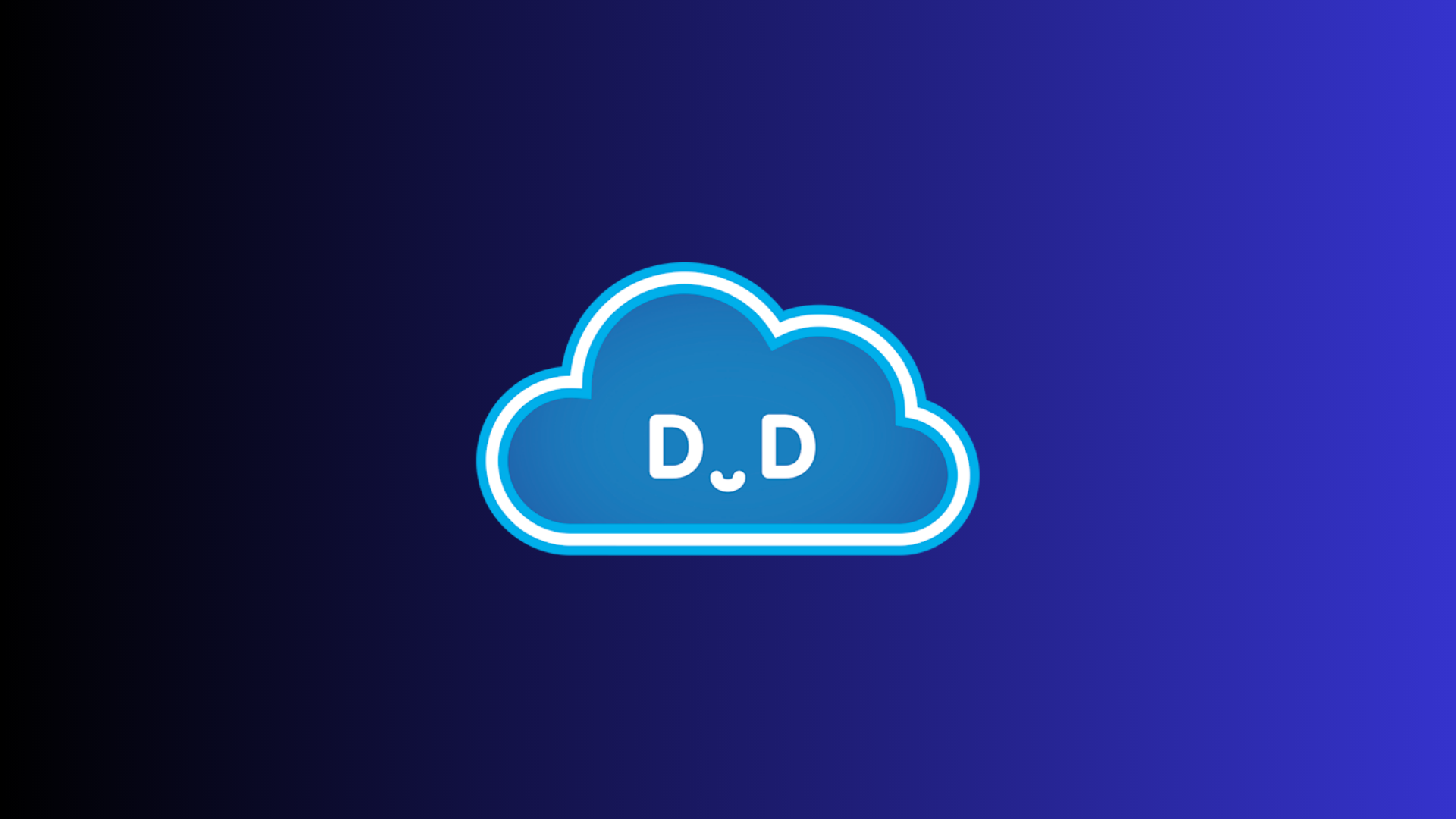



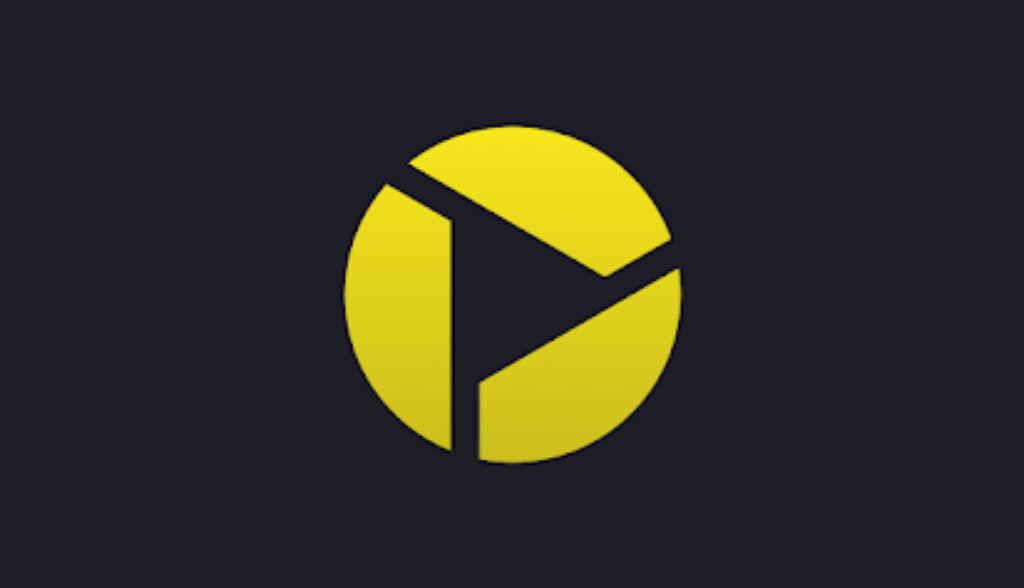



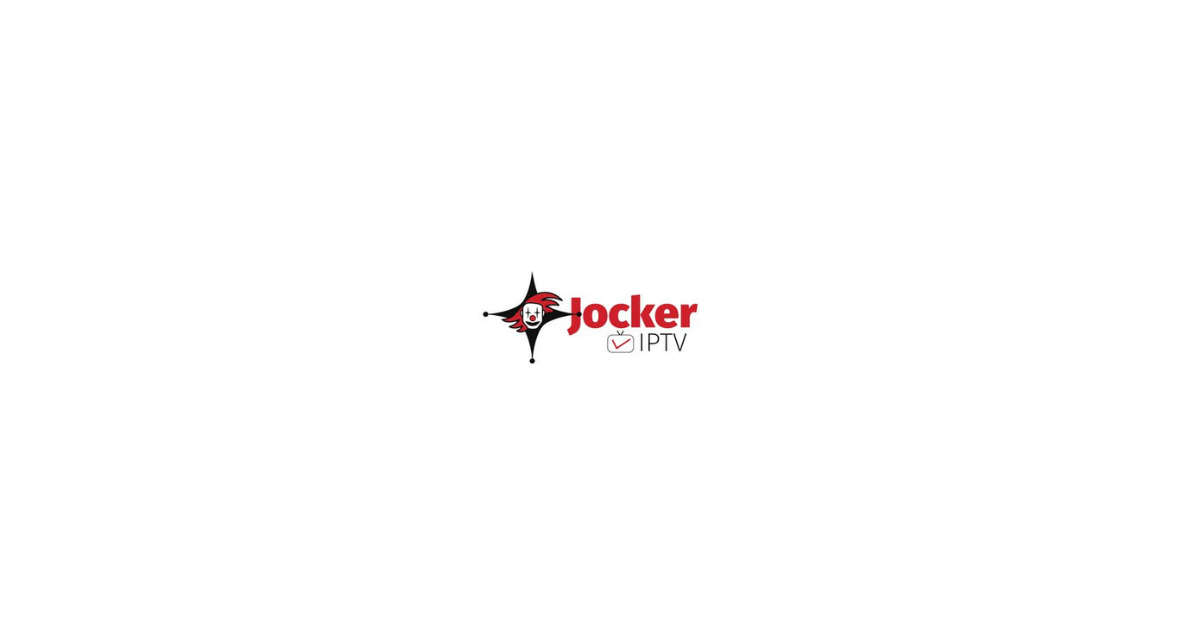
Leave a Review