| Website Link | https://mxl-apps.io/tv |
| Download Link | urlsrt.io/KqHte |
| Supported Playlist Format | M3U8 & M3U URL |
| Paid/Free | Free |
| EPG Support | Yes |
| Parental Control | No |
| Available Platforms | Firestick, Windows, Android TV & mobile, Windows, Mac, iPhone, iPad |
| Multiple Playlist Support | Yes |
MXL IPTV or MXL TV is one of the best apps to stream IPTV services in M3U & M3U8 format. The player supports watching IPTV content in HD quality. It even allows streaming with external video players like MX player and VLC player. The noticeable thing about the MXL IPTV is that the app is available on the Google Play Store and App Store.
Why Choose MXL IPTV?
- Supports radio streaming
- Has a favorites list to add your desired channels in one place
- Segregates channels, movies, and series automatically upon playlist addition.
- Allows uploading playlist files from local storage
- Has a built-in media player
- Offers Chromecast support
- Supports Electronic Programming Guide (EPG)
- Supports 3 languages (English, French & Spanish)
Subscription
The player is completely free to download and access on all its compatible devices.
Why Is a VPN Necessary While Streaming With MXL IPTV?
IPTV Players are simple media players that let you watch the content offered by the providers. They don't offer or host any built-in content. So, they are legal to use as long as the provider offers licensed content. Whether the media content is legal or not, it is advisable to use a VPN to secure your privacy. VPN will help you hide your original IP from the ISPs and trackers. Since you can find a lot of VPNs online, we recommend you sign up for NordVPN since the service offers various security features.
Currently, NordVPN offers a 67% discount + 3 months free as a New Year's deal for all subscribers.

How to Download MXL IPTV on Android Mobile
1. Search for the MXL TV app in the Google Play Store app on your Android smartphone or tablet.
2. In the search results, find the app with the official logo. Then, click the Install button.
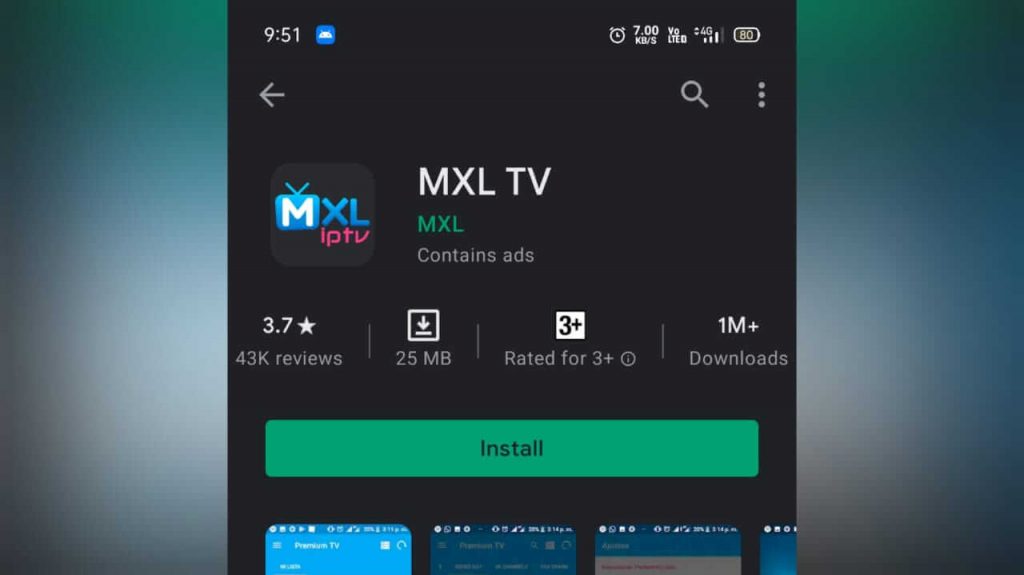
3. The app will get downloaded on your mobile. After installation is completed, tap Open.
How to Install MXL IPTV on Firestick
1. Turn on the Firestick device and navigate to the home screen.
2. Select the Find icon and click the Search tab.
3. Now, type Downloader.
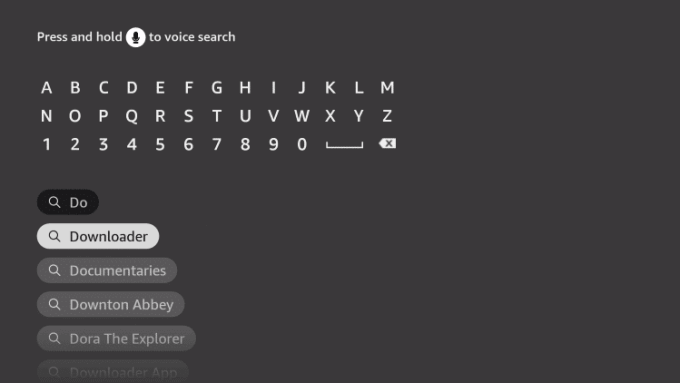
4. Select the Downloader app from the list of apps.
5. Click the Get or Download button to install the Downloader app.

6. Then, tap the Open button.
7. Click the Settings icon.
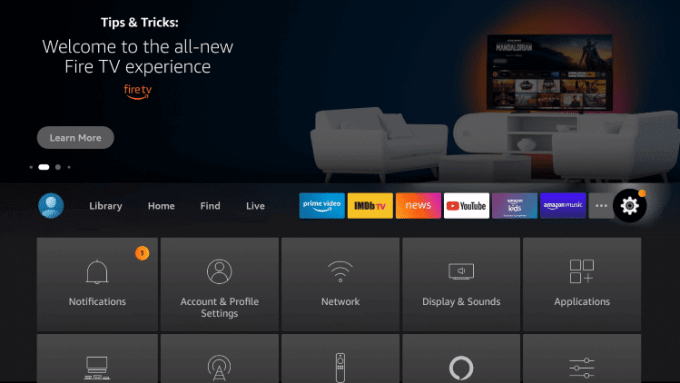
8. Scroll down and select the My Fire TV.
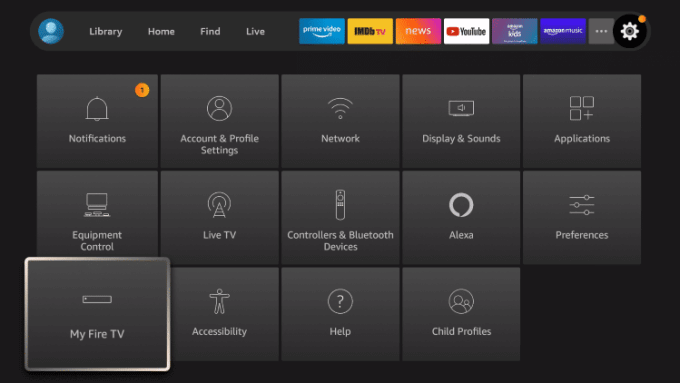
9. Select Developer options and click the Install unknown apps.
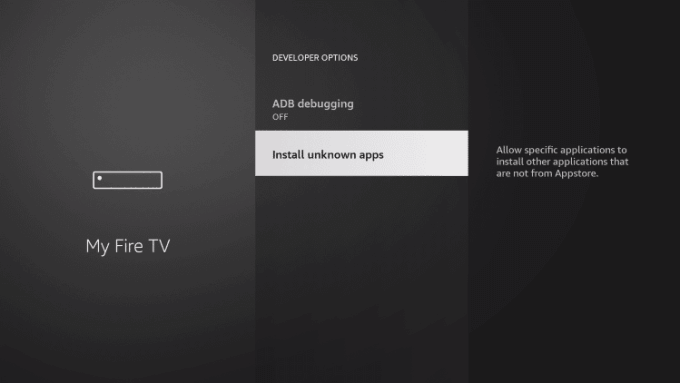
10. In the list, click the Downloader and tap the Turn on button.
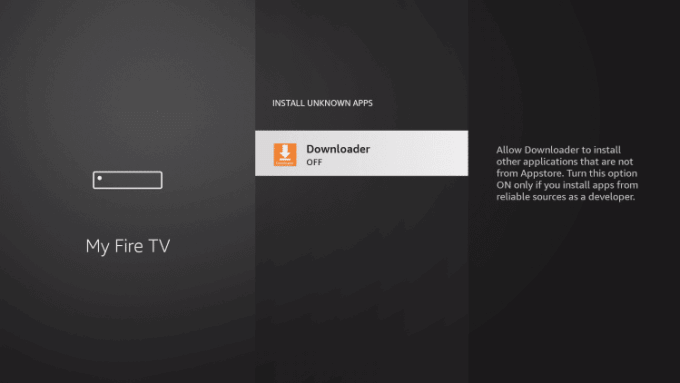
11. Now, open the Downloader app on your Firestick.
12. In the URL box, type MXL IPTV APK URL [urlsrt.io/KqHte] and click the Go button.
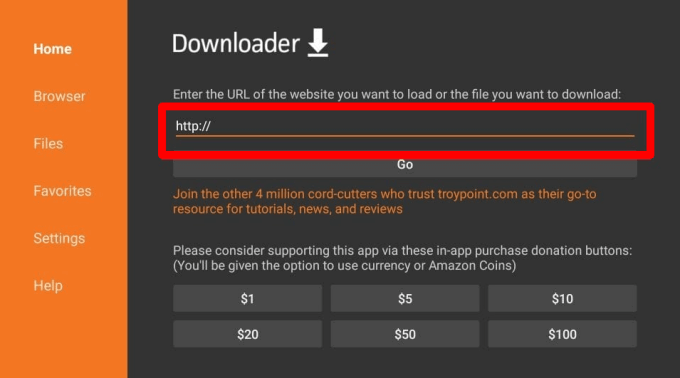
13. Wait for the app to be downloaded and click the Install button.
14. After the MXL IPTV app is installed, click Open.
How to Get MXL IPTV on Windows & Mac
1. Download BlueStacks on your PC from the official website and install it.
2. Download the MXL TV APK file from the official website.
3. Open BlueStacks and select the Install APK option.
4. Drag and drop the MXL IPTV apk file into BlueStacks.
5. Wait for a few minutes, and the IPTV app will be installed.
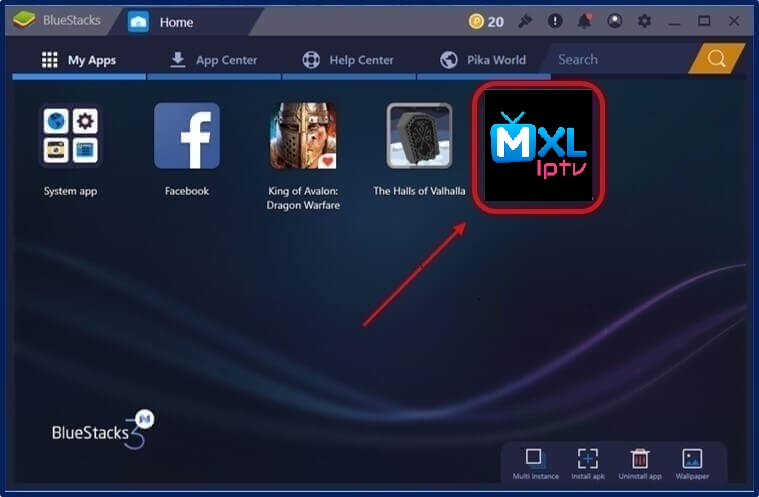
How to Download MXL IPTV on iPhone/iPad
1. On your iPhone/iPad, navigate to the App Store app and launch it.
2. Using the Search icon, search for the MXL IPTV app.
3. The Mxl TV – IPTV Player M3U app will appear in the search results. Tap Get and the app will get downloaded on your iPhone/iPad.
4. To launch the IPTV player, tap Open.
How to Install MXL IPTV on Smart TV
1. Turn on your Android Smart TV and connect it to the internet.
2. Open the Apps section on the Home page and launch the Google Play Store app.
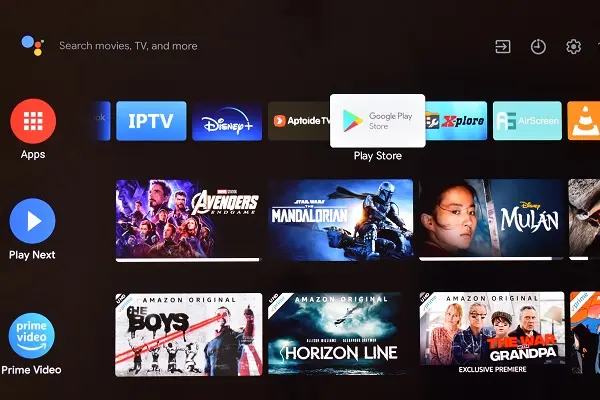
3. Search for the MXL TV app using the virtual keyboard and remote control.
4. Click on the Install button and the IPTV player.
How to Stream IPTV Using MXL IPTV Player
1. Launch the IPTV app.
2. Choose your playlist type between M3U URL and M3U8.
3. Then, enter the IPTV URL in the URL field.
4. In the consequent field, enter a name for the playlist and click Add. By doing so, the playlist will load the IPTV content.
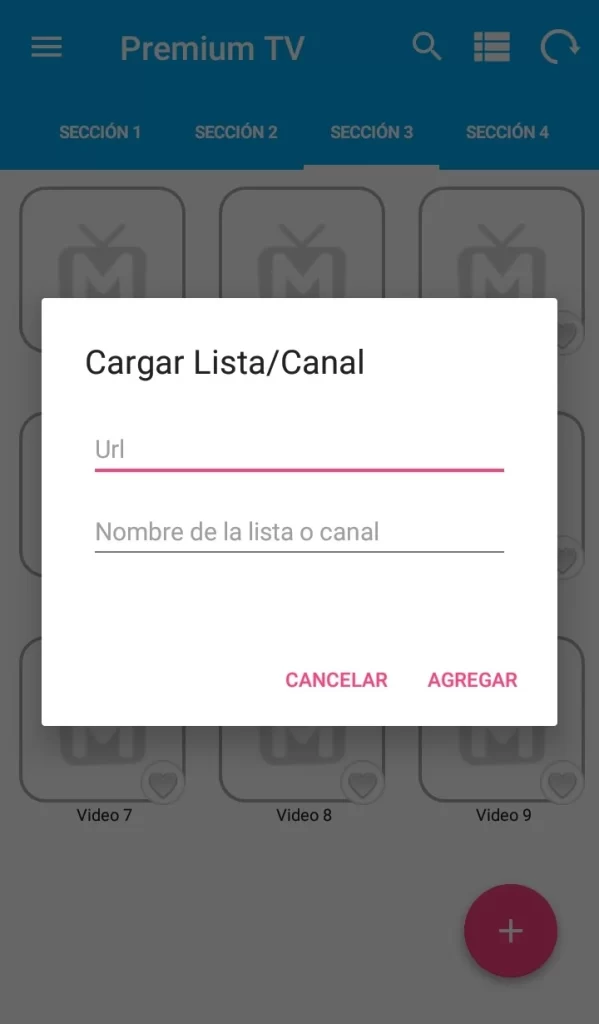
5. Now, select the channel you want to watch, and in the popup, select the media player.
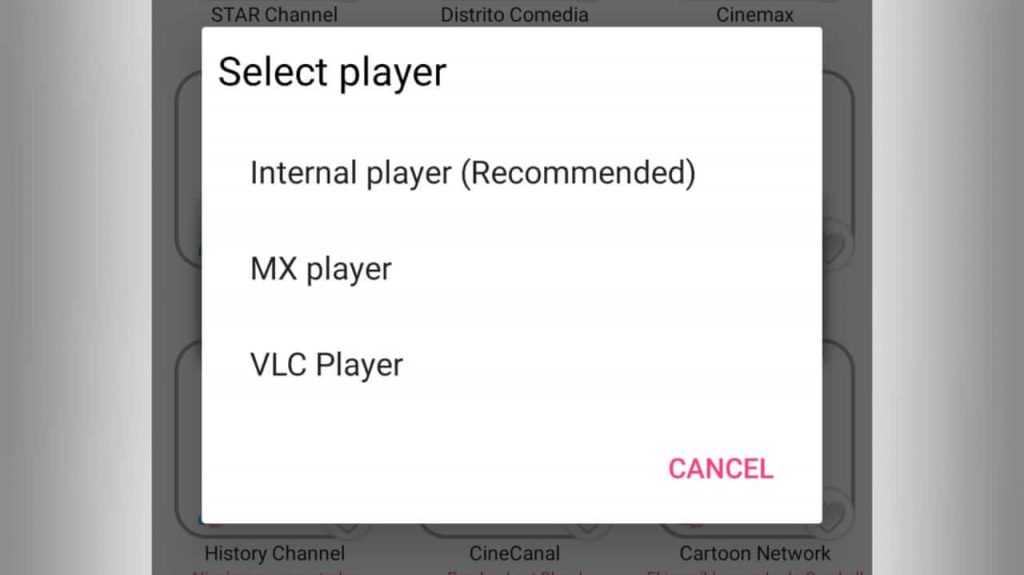
6. Start streaming your favorite content on your favorite content.
Customer Support
| Source | Link |
|---|---|
| [email protected] |
Alternatives for MXL IPTV
The following players can be considered as the replacements for MXL IPTV player.
VLC media player

VLC is a progenitor of media players, serving for more than two decades and having a user base of millions. It supports IPTV streaming for playlists in M3U & M3U8 format. The player supports subtitles, multi-track audio, playback speed control, and rendering through Chromecast.
Sky Media Player

Sky Media Player is an efficient IPTV player compatible with Xtream Codes API and M3U URLs. It comes with an attractive and impressive layout. It supports multiple languages and lets you stream entertainment content in high quality. Moreover, the Sky Media Player app can be installed on popular streaming devices from reputed app stores.
SS IPTV

SS IPTV is the best IPTV player in South America and Europe. Moreover, it contains various features like Parental control, TV guide time marker, customizable theme, etc. Also, it supports various playlist formats like M3U, XSPF, ASX, and more.











Leave a Review