SS IPTV is a free IPTV player application that supports M3U, XSPF, and HLS playlists. Due to this multi-format compatibility, we have been using this player regularly for streaming. During our usage, we experienced some minor performance issues with the app. But they weren’t a big deal, and they were efficiently sorted out with the help of some exclusive troubleshooting methods. If you are also facing SS IPTV player not working problems, follow this guide and fix them instantly.
Why Is a VPN Needed While Accessing SS IPTV?
IPTV Players are simple media players that let you watch the content offered by the providers. They don't offer or host any built-in content. So, they are legal to use as long as the provider offers licensed content. Whether the media content is legal or not, it is advisable to use a VPN to secure your privacy. VPN will help you hide your original IP from the ISPs and trackers. Since you can find a lot of VPNs online, we recommend you sign up for NordVPN since the service offers various security features.
Currently, NordVPN offers a 67% discount + 3 months free as a New Year's deal for all subscribers.

Common Problems in SS IPTV & Their Solutions
| Problems | Solutions |
|---|---|
| Network Error | 1. Restart router 2. Contact Internet Service Provider (ISP) 3. Disconnect unwanted devices from the router 4. Keep the WIFI router closer to your device 5. Check whether the internet subscription is active |
| Login Error | 1. Restart the SS IPTV app and streaming device 2. Enter login credentials without mistakes 3. Check internet’s normality 4. Check the server status |
| Black screen issue | 1. Close the background apps on your device and restart it. 2. Reset the WIFI connection 3. Update your streaming device 4. Uninstall & reinstall SS IPTV app 5. Connect to a VPN 6. Check hardware or software problems on the device |
| Specific IPTV content not loading | 1. Use a VPN |
| SS IPTV not opening | 1. Clear temporary bugs by rebooting your device 2. Clear cache files of SS IPTV app 3. Install the latest version of SS IPTV player |
| Audio and video playback issues | 1. Clear device cache 2. Fix synchronization issues 3. Reboot the IPTV player and device 4. Uninstall and reinstall the IPTV player 5. Update the device in which you are using the SS IPTV app |
| Notification issues on SS IPTV | 1. Enable the Notification Settings of SS IPTV app 2. Unmute your streaming device |
SS IPTV is compatible with devices such as Firestick, Android smartphone, Windows, Mac, LG & Android TV. It might not work properly due to various unknown reasons. Some of the primary causes for the occurrence are as follows.
- Poor internet connection
- Outdated app
- Invalid playlist URL
- SS IPTV Player server down
- Corrupted app
- Geo-restrictions
- ISP blocking
- Excess cache data
- Old software in the streaming device
Troubleshooting Methods for SS IPTV Not Working Issue
The following techniques will help you out of the SS IPTV not working issues to the most extent.
Network Error

The first thing to check for while experiencing the SS IPTV not working issue is the internet connection. If you face any network outage or low bandwidth, this problem will occur for sure.
How to Fix this Issue?
1. Open a web browser and take an internet speed test from any reliable website. If the results are low, then restart your WiFi router or call the ISP to fix the internet outage issues.
2. If your WiFi router is connected to many devices, then the priority changes and your device might fail to receive internet. So, disconnect unwanted devices immediately.
3. Try keeping the WiFi router closer to the device streaming. This will help your streaming device to get maximum bandwidth and help for seamless streaming.
4. Make sure your internet subscription plan is active. If not, recharge immediately and try accessing the IPTV player after that for hassle-free IPTV streaming.
Login Error
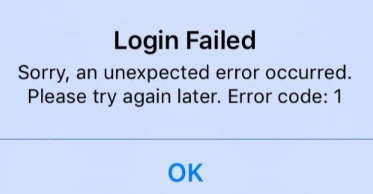
This is one of the rarest cases. Sometimes, your IPTV player might halt you from logging in to your IPTV account. This might happen due to any mishap while entering the login details or bugs and poor internet connection.
How to Fix this Issue?
1. This issue mainly occurs due to any temporary bugs on your app or device. So try restarting your SS IPTV app on your streaming device.
2. Enter the login credentials and IPTV M3U URL carefully without any mistakes. It is better to copy and paste your credentials within the SS IPTV player to avoid errors.
3. Check whether your SS IPTV Player server is up and running. If there is any issue with the server, then your login call function will be failed. So check whether the player server is up and running by using any third-party website or the developer’s social media page.
4. If the issue isn’t solved, then check whether your internet connection is the problem. In case there is a problem, then try restarting your WiFi router by turning off the router and turning it on. After restarting, try to log in to the app.
Black Screen Issue
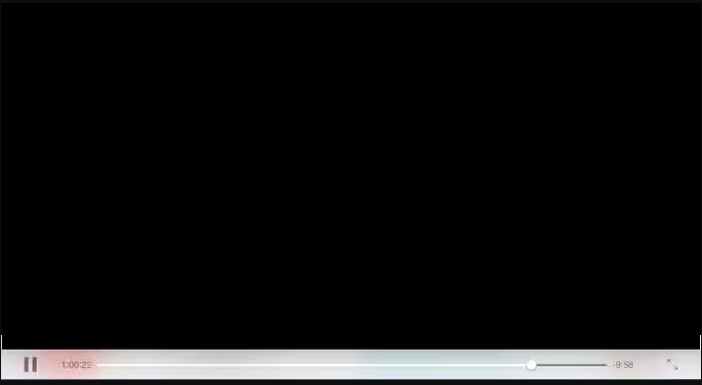
Due to some technical issues and bugs in your system, you may see a black screen while streaming. This issue might be associated with a poor internet connection or bugs in the app/device and serious issues on the device.
How to Fix this Issue?
1. Close all the apps running in the background, including the SS IPTV player. Then, restart your device to clear out any bugs. Now, open the SS IPTV app, and the black screen issue will most probably be fixed.
2. Try restarting your WiFi router and reset your WiFi connection on your device. This might resolve any temporary errors on the internet connection.
3. Next, update your streaming device to the current version. If the fault is with the device side, then updating it would help you solve the issue. Or try diagnosing your TV with the help of a technician if there are any hardware issues on your streaming device.
4. Also, this kind of functioning issue occurs if the SS IPTV app is corrupted. So try updating the app. If updating doesn’t solve the problem, then uninstall and reinstall your SS IPTV app. Then, check whether the fix has solved the issue or not.
5. Sometimes, if you are trying to stream geo-restricted content on your IPTV, you will get a black screen on that particular video. So, use a Virtual Private Network (VPN).
6. Verify if there are any hardware or software issues on your streaming device since it is the main reason for black screen issues in most cases. If it is so, change to another compatible device and access the SS IPTV player hassle-free.
Specific IPTV Content Not Loading
If you are trying to watch a local channel of a foreign country on SS IPTV, it will not load due to geo-constraints. Also, ISP actions will also bring you such issues.
How to Fix this Issue?
1. Whenever you are streaming an IPTV, connect to any of the best VPNs. This will help you watch content from any part of the world. Also, this will help bypass ISP blocking of certain IPTV services. Moreover, it helps ensure your online safety while accessing IPTVs using the SS IPTV player.
SS IPTV Not Opening
Bugs, cache files, and serious software problems on your device and SS IPTV might stop the player from functioning and cause such kind of issues.
How to Fix this Issue?
1. Next, to fix the bugs and other issues, you can try to restart your streaming device.
2. Clear cache files on your streaming device as well as the IPTV player app. This will clear the files and errors that are responsible for the SS IPTV not working issue.
3. If it doesn’t work out, uninstall the SS IPTV player app you are currently using. Then, download and install the SS IPTV APK from a reliable website. Once you set up this new app, you won’t face any issues like before.
Audio and Video Playback Issues
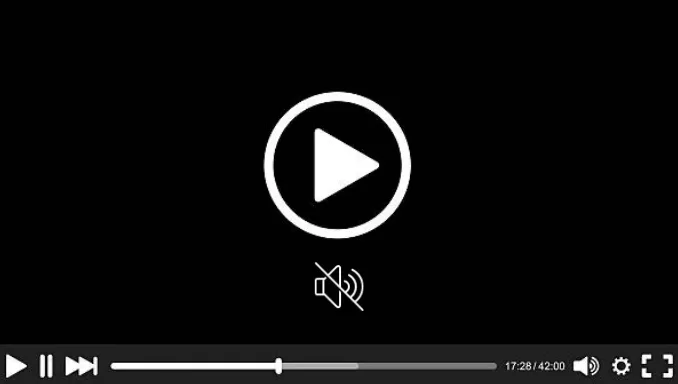
Sometimes, your IPTV player might miss the sync audio and video synchronization, which results in a delay in audio, subtitles, etc. This happened due to fluctuations in the internet, corrupt cache files, and old firmware of your streaming device.
How to Fix this Issue?
1. The first step in fixing this issue is to clear the cache files on your device. By doing this, you might fix the delay issues and other performance issues of the IPTV player.
2. Try disabling if the hardware acceleration is turned ON in your IPTV player. This would help to fix the synchronization issue on your IPTV player.
3. Restart both the player and streaming device once.
4. The last step is uninstalling and reinstalling the IPTV player on your streaming device. This will fix the not working issue and the playback issues of the SS IPTV Player.
5. Make sure your streaming device is running the latest software. If not, update it immediately to prevent such problems in the future.
Notification Issues on SS IPTV
This is another common issue among SS IPTV users. Getting notifications from SS IPTV is really important as there is a possibility that you’ll miss important updates. However, you can fix it by following the steps below.
How to Fix the Issue?
1. You might have disabled the notifications on the SS IPTV app itself. So, go to Settings on the SS IPTV app and ensure that the Notification option is enabled.
2. You might have muted the notification sound accidentally on your device. So, go to your device’s Settings, where you have installed the SS IPTV app, and enable the Notifications.
Try working out the above fixes on your streaming device in order to resolve the non-working and other issues of the SS IPTV app. If the fixes don’t help you, then try reaching out to the SS IPTV player’s customer support for better analyses through the Forum webpage. On the FAQ section on their official website, you can also find solutions for the problem you are currently facing.
Contact Customer Support
If none of the above troubleshooting techniques fetch you a remedy for the SS IPTV not working issue, then you shall give up and reach out to experts for help. The player doesn’t offer any live support. Still, you can reach the developers through the online contact form. Also, you can get your doubts clarified using the FAQ page on the website. If you are facing any difficulties in installing or accessing the SS IPTV app on any device, you can make use of the Knowledge base.
The web link for the above-mentioned sources is given in the following table.
| Source | Link |
|---|---|
| Contact Us form | https://forum.ss-iptv.com/memberlist.php?mode=contactadmin |
| FAQ page | https://ss-iptv.com/en/faq |
| Knowledge base | https://ss-iptv.com/en/users/documents |
FAQ
If you face SS IPTV not opening issue, then try restarting your TV, clearing cache files, and reinstalling the IPTV Player. If this isn’t fixed, then contact the player’s technical support team.
If the SS IPTV is not playing the content, it might be due to a poor internet connection, technical glitches, or an outdated app.
The best alternatives for SS IPTV are Smart IPTV, Duplex IPTV, TiviMate IPTV Player, and Televizo IPTV Player.
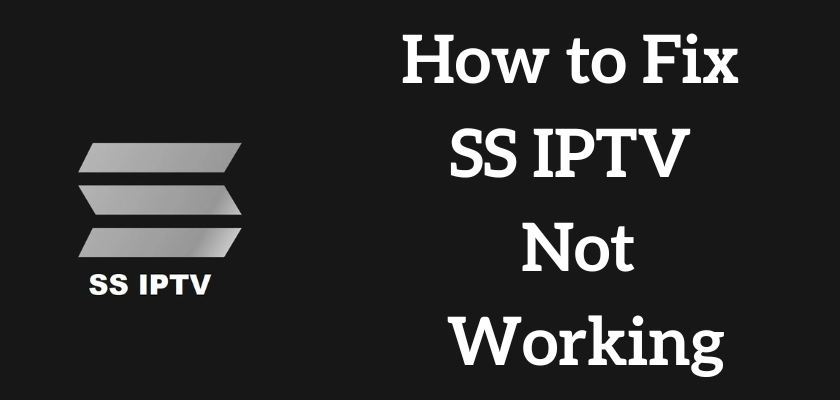




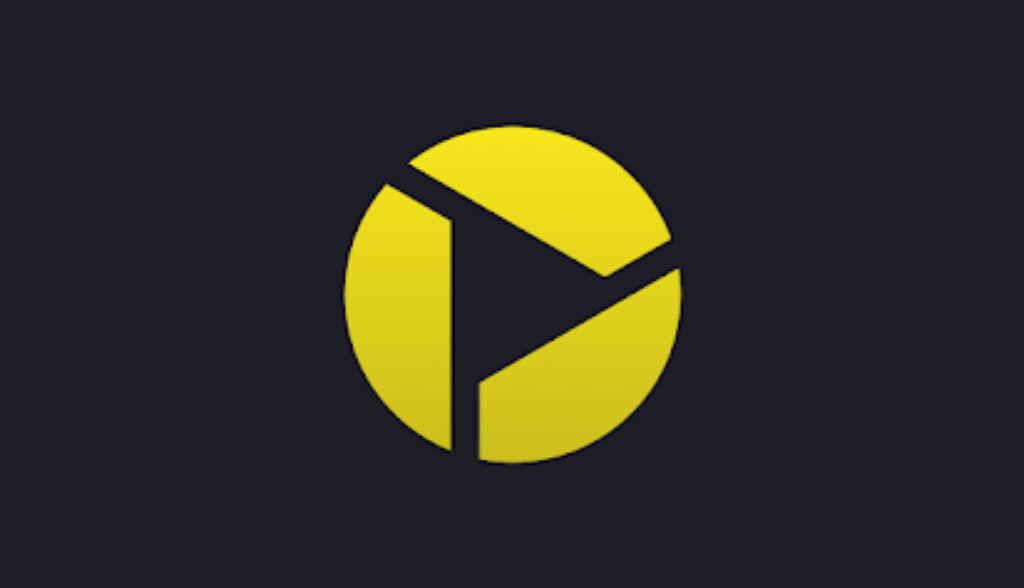





Leave a Review