Trigger IPTV is an IPTV service provider offering nearly 1,200 channels with various categories. These IPTV has different standard plans that cost $15.00, giving access to various content categories. You will get one connection that includes various international, sports, entertainment, and channels. Fortunately, this IPTV can be accessed on various devices, including MAG, iOS, and Android.
Why Use VPN for Trigger IPTV?
VPN is used mainly for illegal sites that can be used safely. It helps by protecting and hiding your IP address, personal information, and online activity of your device and securing data. Some of the IPTV services are considered illegal. So, this Virtual Private Network will help you access them safely. Some of the popular VPN services that are commonly used include ExpressVPN and Nord VPN.
Subscription Plans of Trigger IPTV
| COST | PERIOD | CHANNELS | CONNECTION AVAILABLE |
| $15.00 | 1 month | over 1,200 | one connection |
| $40.00 | 3 months | over 1,200 | one connection |
| $75.00 | 6 months | over 1,200 | one connection |
| $125.00 | 12 months | over 1,200 | one connection |
How to Install Trigger IPTV
Trigger IPTV is an IPTV service that can be accessed on several popular streaming devices. This can also be accessed through stand-alone applications. You can get this on the devices like Amazon Firestick, Fire TV, NVIDIA Shield, Android TV, Chromecast, Android phones, and devices. Get the Trigger IPTV, and by using the M3U URL, you can start streaming your favorite content on your device.
How to Watch the Trigger IPTV on Android
1. Turn on your device and open the Play store on the Home page.
2. Enter the Rayo IPTV on the search bar and select the app from the search results.
3. Tap the Install option; launch the Rayo IPTV app once the process is over.
4. Then, select the Use your Playlist URL and enter the M3U Playlist URL of the Trigger IPTV.
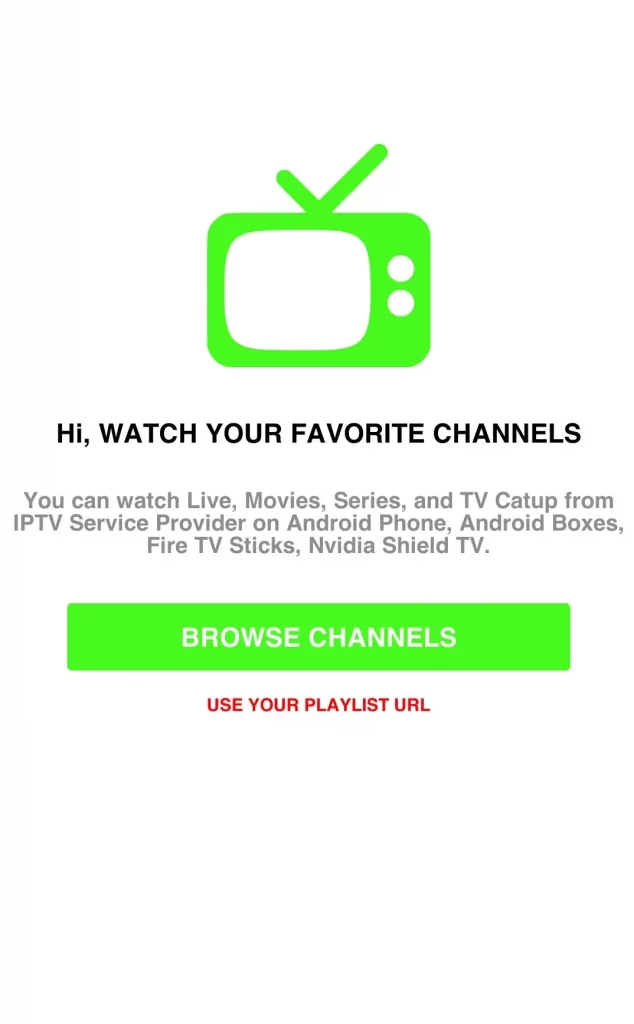
5. Click on the Add Playlist and stream your favorite IPTV content.
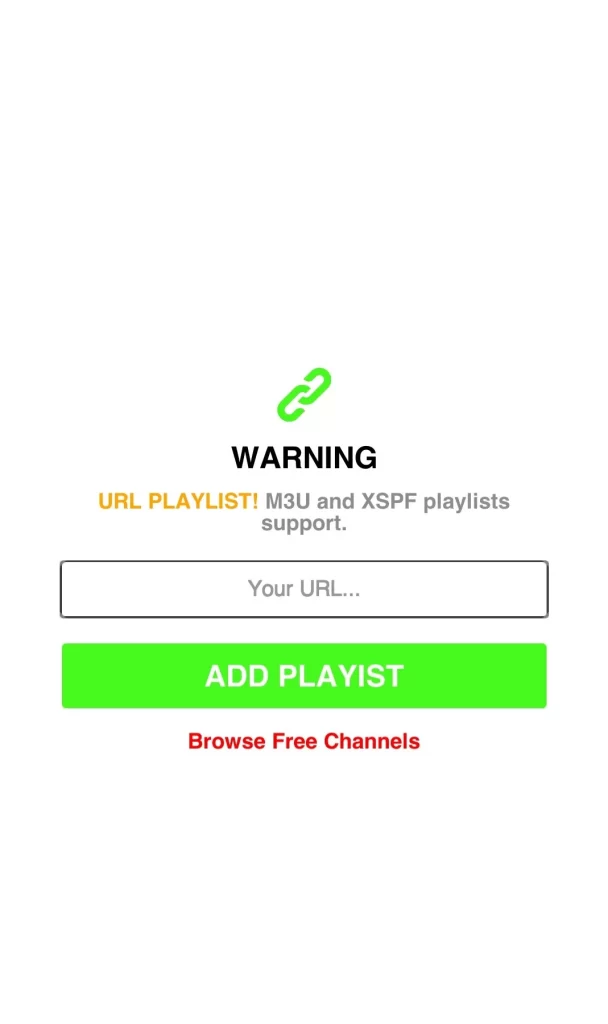
How to Watch the Trigger IPTV on an iOS device
1. Power on your iPhone or iPad, and open the App Store.
2. Then, search the GSE Smart IPTV in the App Store.
3. Tap on the Get icon from the search result.
4. Open the GSE Smart IPTV app and click on the hamburger icon from the top.
5. Now, select Remote Playlists from the menu.
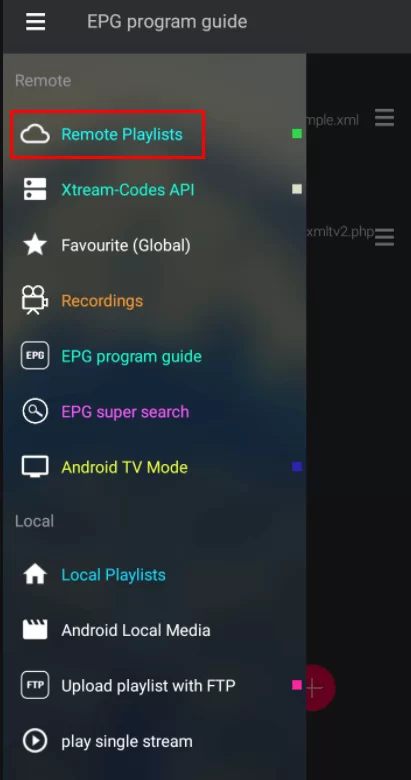
6. Click on the Add icon and select the Add M3U URL from the pop-up menu.
7. Enter the M3U link of the Trigger TV and Playlist Name.
8. Select the Add option once the process is over.
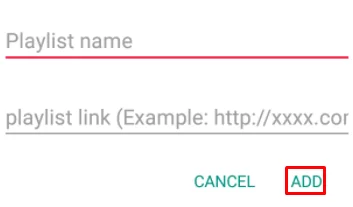
9. Your playlist will be added to the remote playlist; tap on the Playlist created.
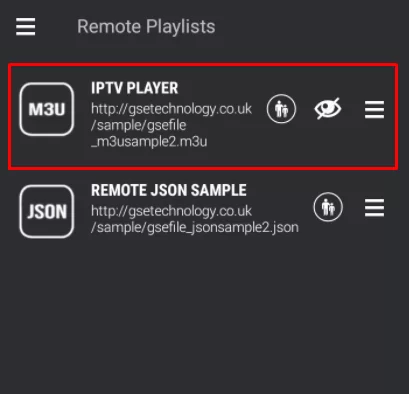
10. Finally, you can start streaming your favorite content from the IPTV service.
How to Watch the Trigger IPTV on Firestick
1. Power on your Firestick device and go to the Find tab.
2. Then, select the Search bar and enter the Downloader.
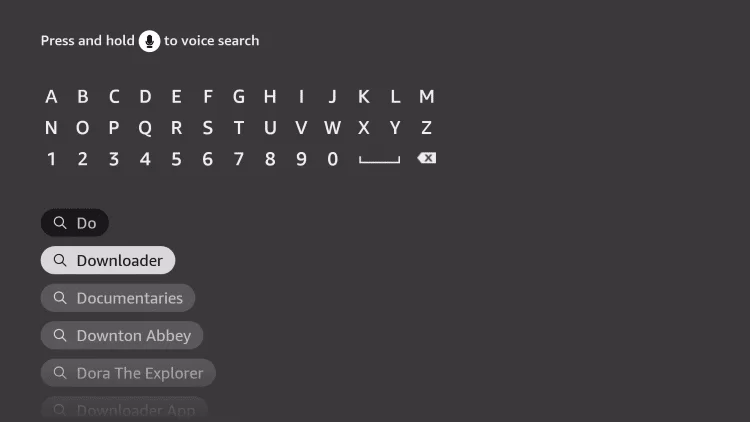
3. Select the app from the search result and choose Download to install Downloader on Firestick.
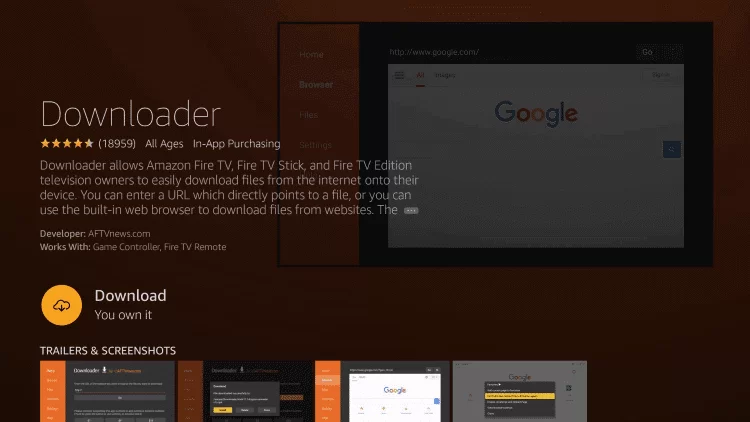
4. Press the Home button from the Firestick remote and return to the home screen.
5. Navigate to Settings and select My Fire TV.
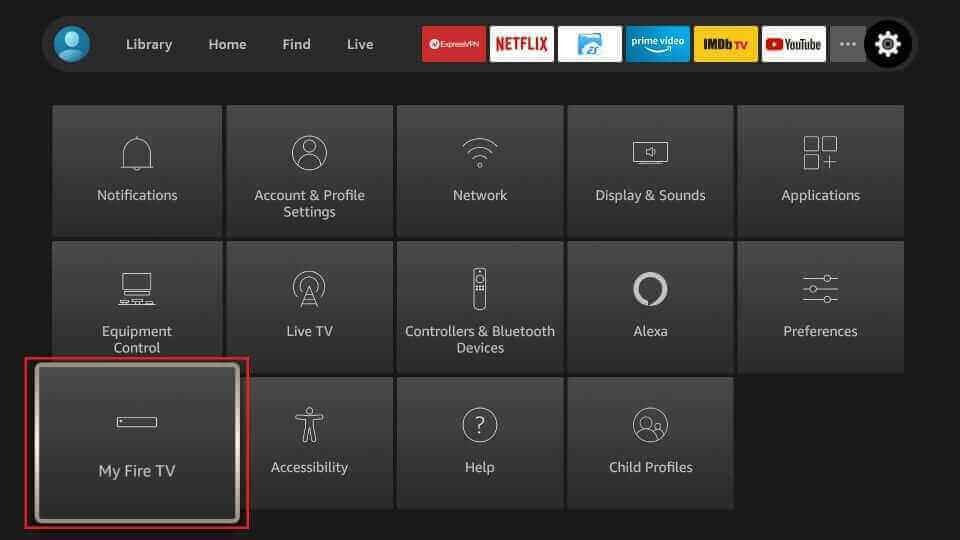
6. Select the Developers Options and click the Install unknown apps.
7. Choose the Downloader app and enable it, allowing you to install the apps from unknown sources on your device.
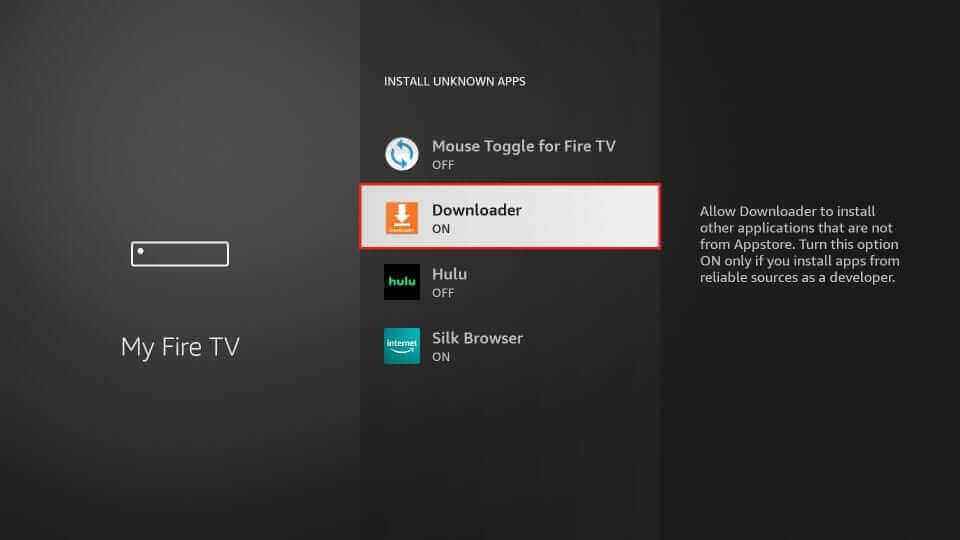
8. Open the Download app and enter the URL of the Tivimate IPTV APK in the URL box.
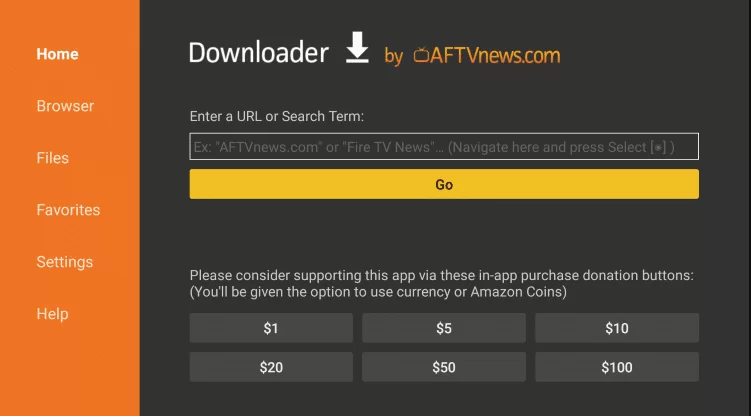
9. Select Go to download the app on Firestick and click on the Install option.
10. Wait till the installation gets over, open the Tivimate IPTV app, and select the Add Playlist.
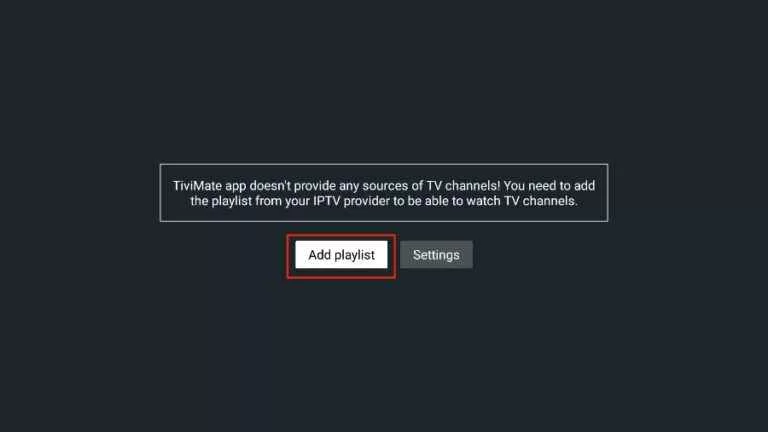
11. Choose Enter URL and type the M3U URL of Trigger IPTV.
12. Finally, you can start streaming the channels you like.
Watch the Trigger IPTV on Smart TV
1. Turn on your Smart TV and move to the App Store.
2. Type the IPTV Smarters on the search bar and choose the app from the search result.
3. Install the IPTV Smarters on your Smart TV and launch the app.
4. Enter the Username, Password, and M3U URL of the Trigger IPTV and click on Add User.
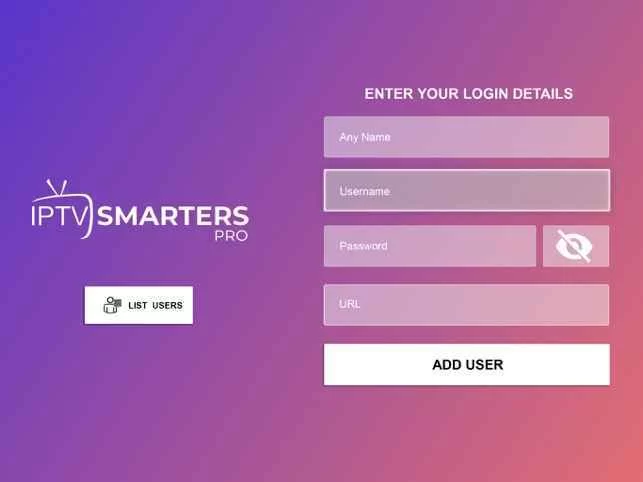
5. After this process gets over, you can start streaming the content needed.
How to Watch the Trigger IPTV on a PC
1. Power on your PC and open the VLC Media Player app.
2. Select the Media > Open Network Streams > Network > M3U URL of the Trigger IPTV.
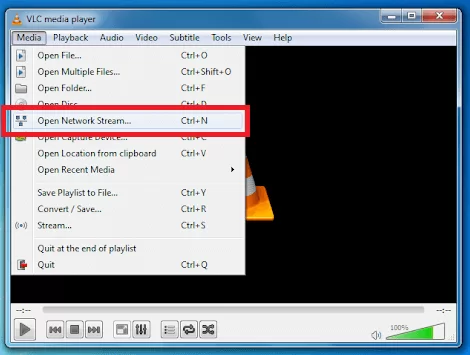
3. Click on the Play option and start streaming the IPTV content on your PC.
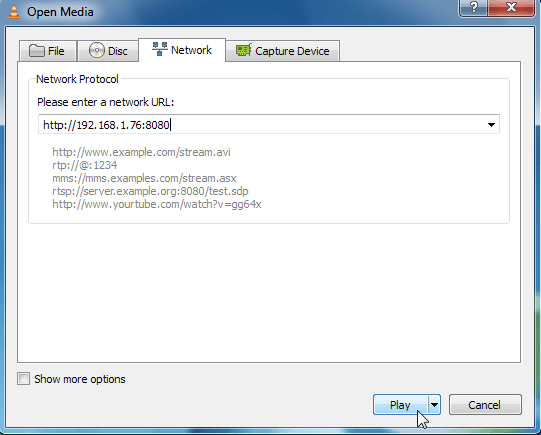
How to Watch the Trigger IPTV on Kodi
1. Install the Kodi device and launch the Kodi app.
2. Select the TV on the menu and click the Enter add-on browser.
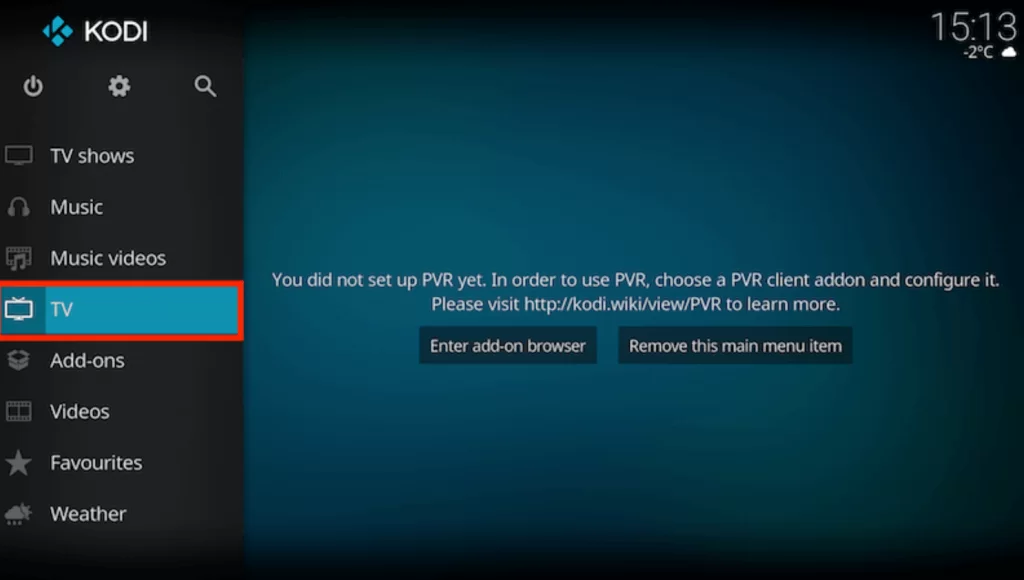
3. Then, select the PVP IPTV simple client and click configure.
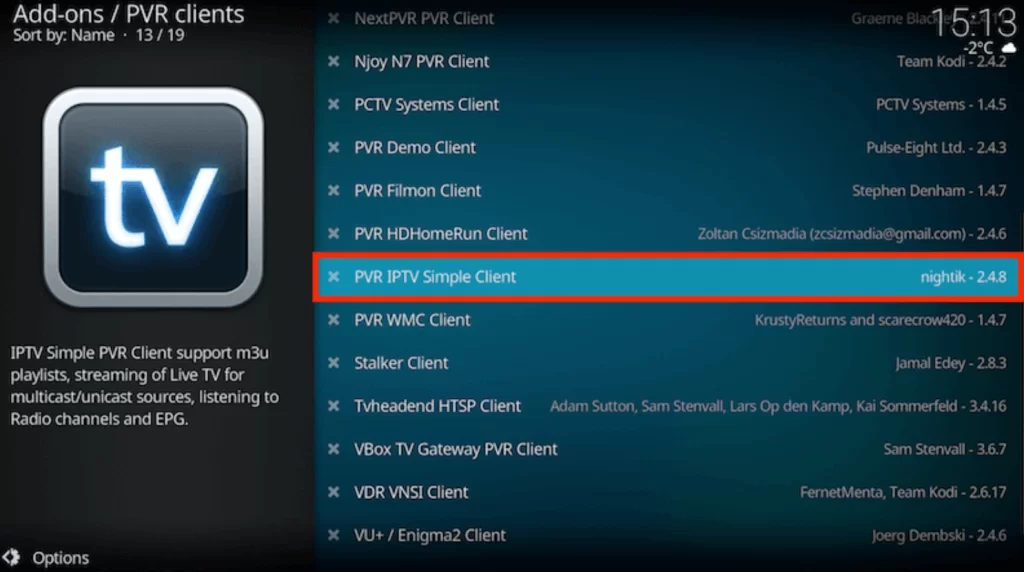
4. Choose the General option and click the Location.
5. Select the Remote path on the drop-down box and click OK.
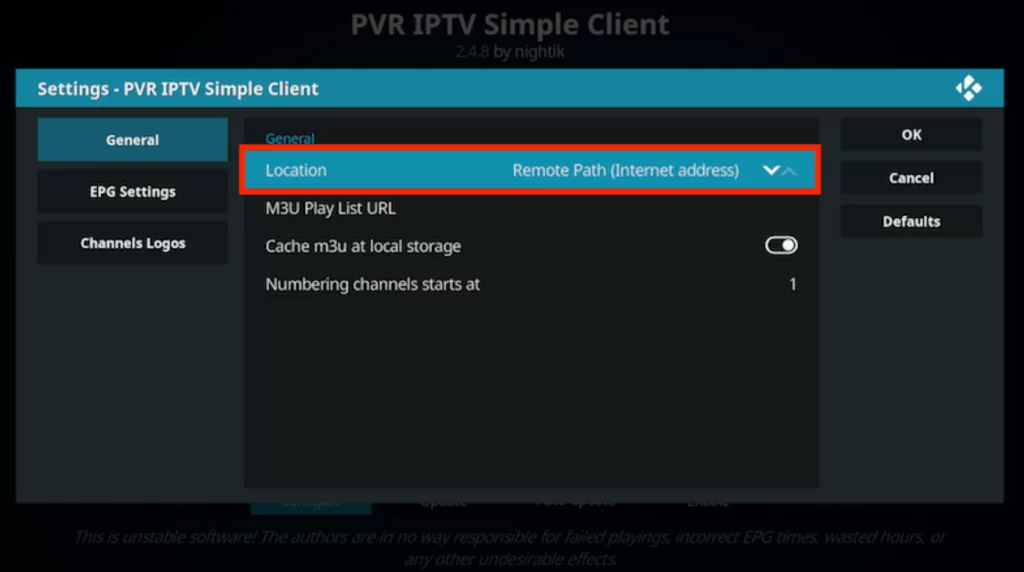
6. Tap the M3U playlist URL and enter the M3U URL Trigger IPTV in the given section, then click OK.
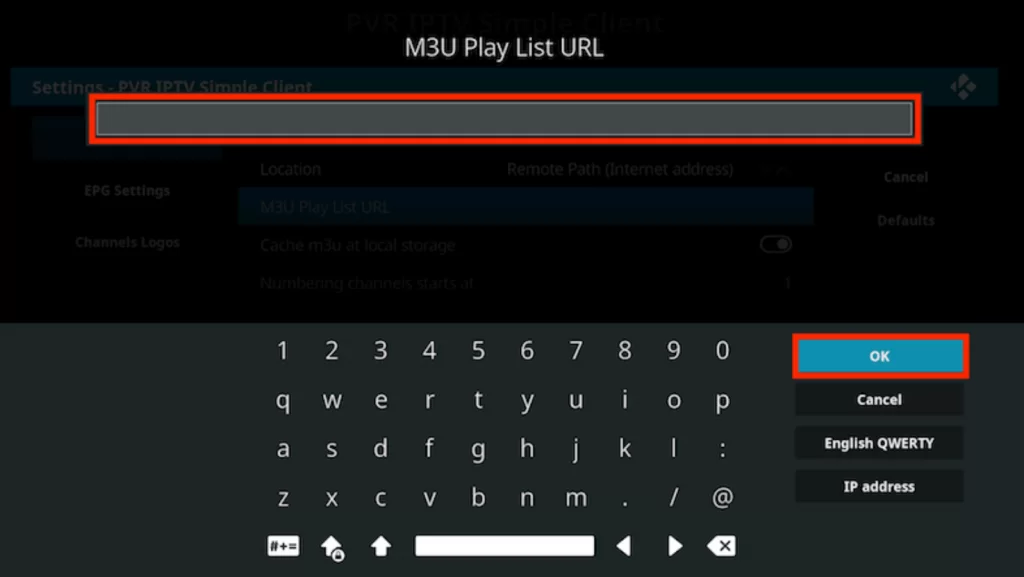
7. Click on the Enable option, move to the Channels and start streaming the channels you need.
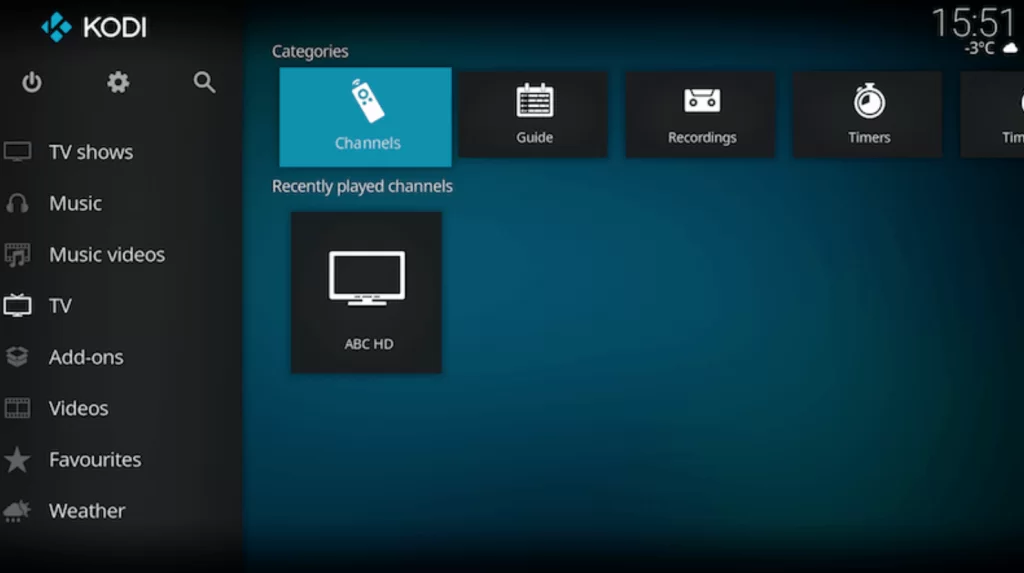
How to Watch the Trigger IPTV on MAG Device
1. Switch on your MAG device and move to Settings.
2. Click on the System settings and move to the Servers option.
3. Choose the Portals under the servers tab.
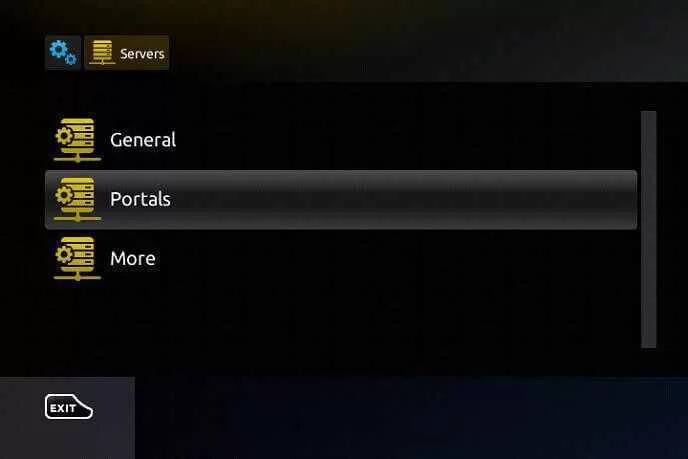
4. Enter the Trigger IPTV as portal 1 name and M3U URL of Trigger in the portals 2 URL section.
5. Select the Save option and enjoy streaming your favorite channels.
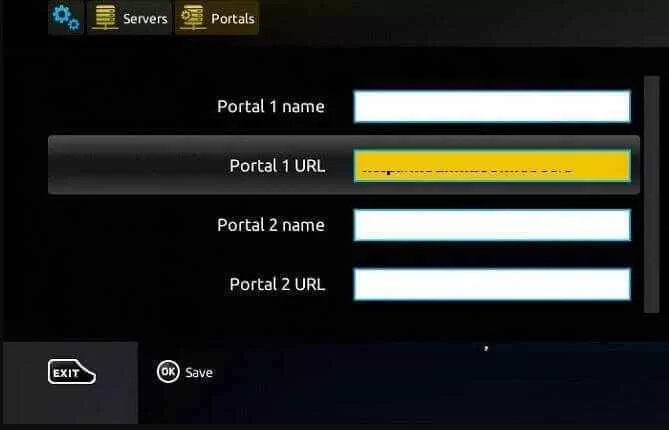
How to Watch the Trigger IPTV on Enigma 2
1. Turn on your Enigma 2 device and select settings > Setup > System Network Device > Setup Adapter > Settings.
2. You will see the IP address from the screen and note it down.
3. Move to the web browser and search for the Putty software.
4. From the official website and download the software on your device.
5. Install it on your device and open the Putty software.
6. Enter the IP address in the given field and click on the Telenet.
7. Click on the Open and set the Default login as root.
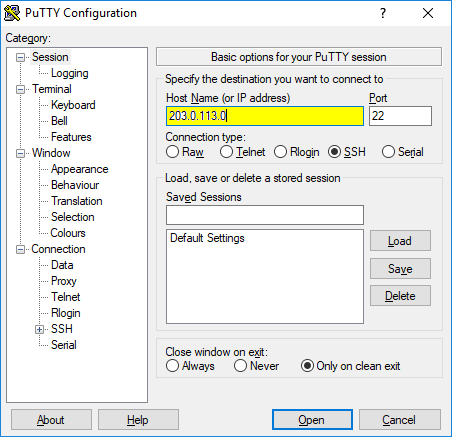
8. Type the M3U URL of the Trigger IPTV and enter the Reboot option.
9. Tap the Enter option; your device gets restarted, and the IPTV channels will be loaded.
10. Start watching the content your need from the IPTV service.
Watch the Trigger IPTV on a Formular Device
1. Launch the MyTVOnline app on your Formular device.
2. From the screen, note down the MAC address.
3. Select the Add Portal and type the Trigger IPTV as the portals name.
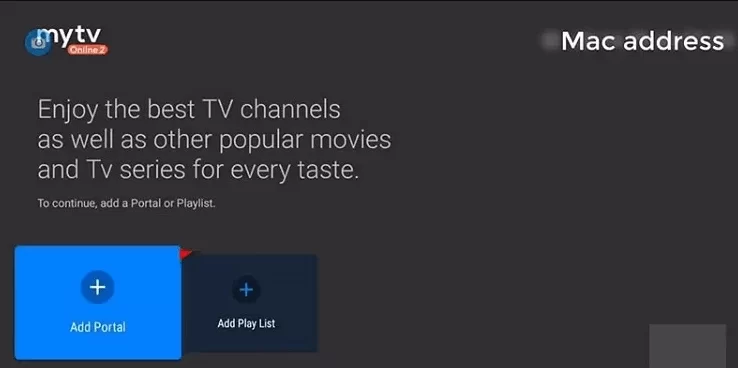
4. Then, enter the M3U URL of the IPTV in the portal section given.
5. Click on the Connect option and stream your needed content.
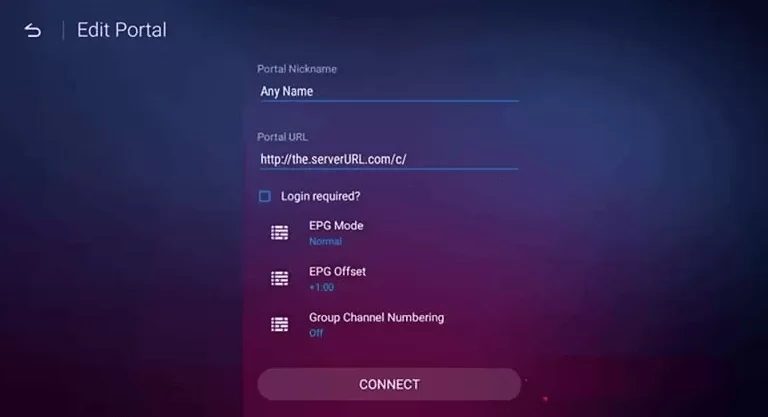
Customer Support
Trigger IPTV provides you support with customer service available to it. This offers you 24/7 customer services; they will guide and help you in various process and helps in fixing the issue that occurs. In this process, they will guide you with some troubleshooting methods to fix the issue. Explain the issues clearly to them to sort out the issues. You can contact them through Email.
Opinion
You can watch all your favorite content on Trigger IPTV at a low starting cost, with various channels and categories. This provides you with 48 hours of free packs for $2.00 with lots of channels. In addition, there are the best IPTV players like IPTV Gear, IPTVturne, and so on. This will provide you with all the content you need on your device. Similarly, you can also try out other popular IPTV providers like Smart One IPTV, Thunder TV IPTV, and Sparrow IPTV.
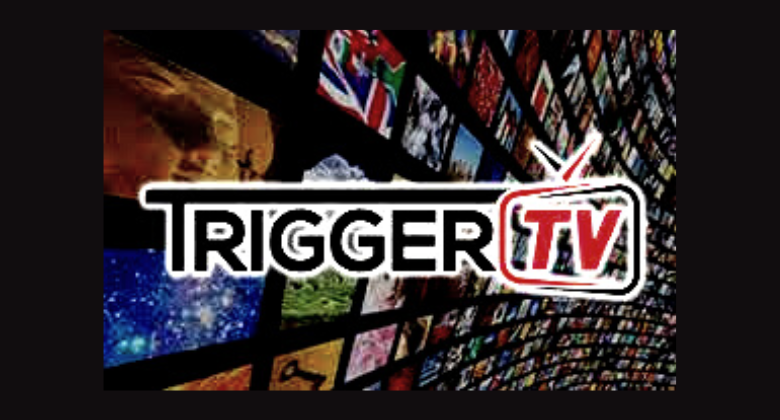










Leave a Review