StbEmu IPTV is a great medium to run IPTV services on different devices with ease. The IPTV player allows you to stream videos offered by various IPTV services from multiple protocols. The player also allows you to change the MAC address for different IPTV providers. There are both free and paid versions of the app available. The paid app supports voice search and has a voice button. Moreover, you can access multiple playlists simultaneously within this IPTV player.
Why Choose StbEmu IPTV
1. Its easy-to-use and intuitive interface allows you to configure multiple IPTV profiles.
2. You can add your favorite TV, VOD, and series to the Favorite List on the app and watch them whenever you want.
3. Its Sorting Channel feature enables you to arrange channels in a specific order.
4. The service supports EPG and thus keeps you informed of the upcoming programs offered by any IPTV provider.
5. It has recently added parental control options.
Pricing
StbEmu is basically free to use. A premium version of the player called StbEmu Pro is also available, and its price differs on each platform. Its price on each platform is given below.
- StbEmu Pro on Android costs $5.49.
- StbEmuTV Pro for Apple devices can be purchased at a price of $6.99.
Why is VPN Necessary for Accessing StbEmu IPTV?
The legality of using IPTVs is still uncertain. Thus, it is often suggested to use a VPN while accessing any IPTV player while IPTV streaming because it secures your online privacy and protects you from any legal issues. A VPN does so by encrypting your internet traffic and masking your IP address. Apart from these, it also unlocks geo-restricted content. While there are plenty of exceptional VPNs for IPTV in the market, ExpressVPN and NordVPN top the list with the best encryption and fast internet access.
How to Install StbEmu IPTV on Android Devices
Since StbEmu IPTV is available on Play Store, you can easily install and set up the app on Android-based devices like Smartphones and Smart TV.
1. Open the Google Play Store app on Android or navigate to the same on your Android TV.
2. Enter StbEmu IPTV in the Search bar and continue the search.
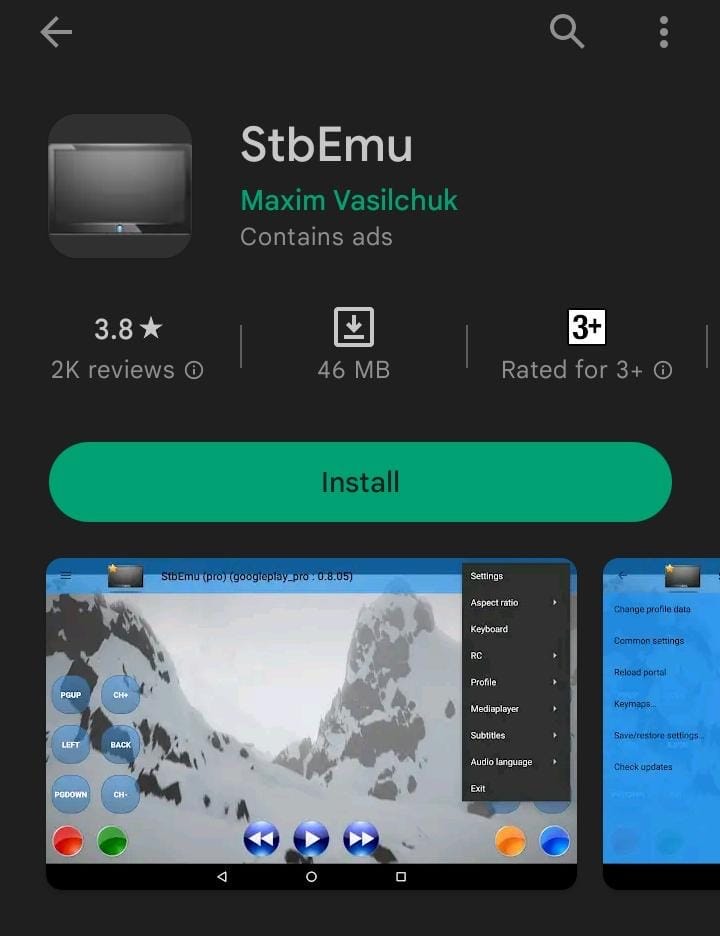
3. Choose the app from the displayed search and hit Install to start the installation process.
4. Once the installation gets over, tap on Open to launch the app on your Android device.
How to Install StbEmu IPTV on iOS
As the paid version of the app StbEmu Pro is available on App Store, you can purchase the app and access the same on your iOS devices using a few steps:
1. Launch the App Store app on your iOS device.
2. Search for StbEmu IPTV and choose the app from the search results.
3. Tap on the Get button next to the app to install the app on iOS.
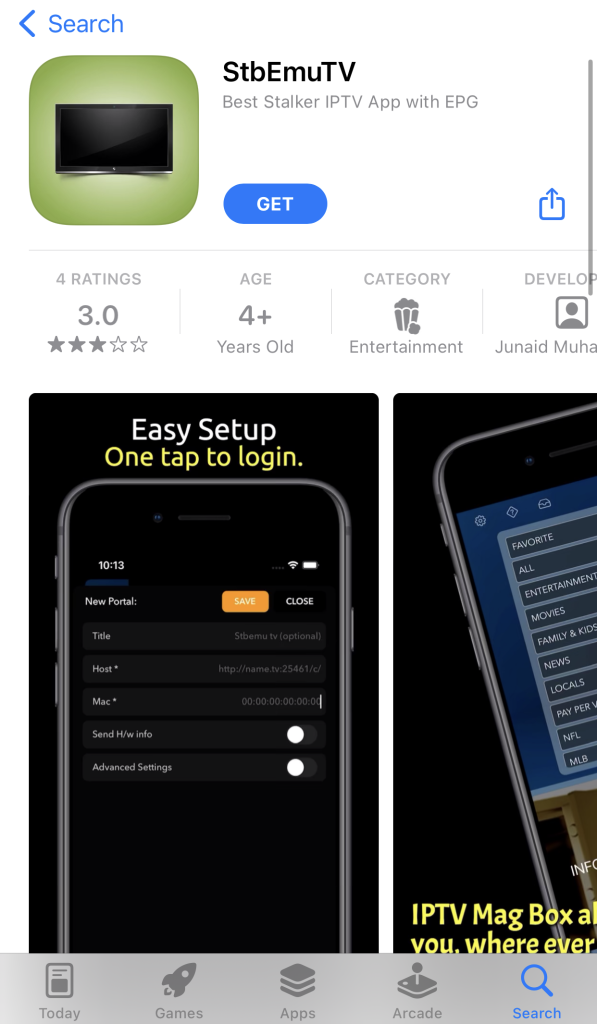
4. After installation, click Open and enter the app.
How to Install StbEmu IPTV on Apple TV
1. Turn on your Apple TV and connect it to the internet.
2. Tap on the App Store icon found on the Apple TV home screen.
3. Look for StbEmu IPTV and tap on the price tag button next to the app.
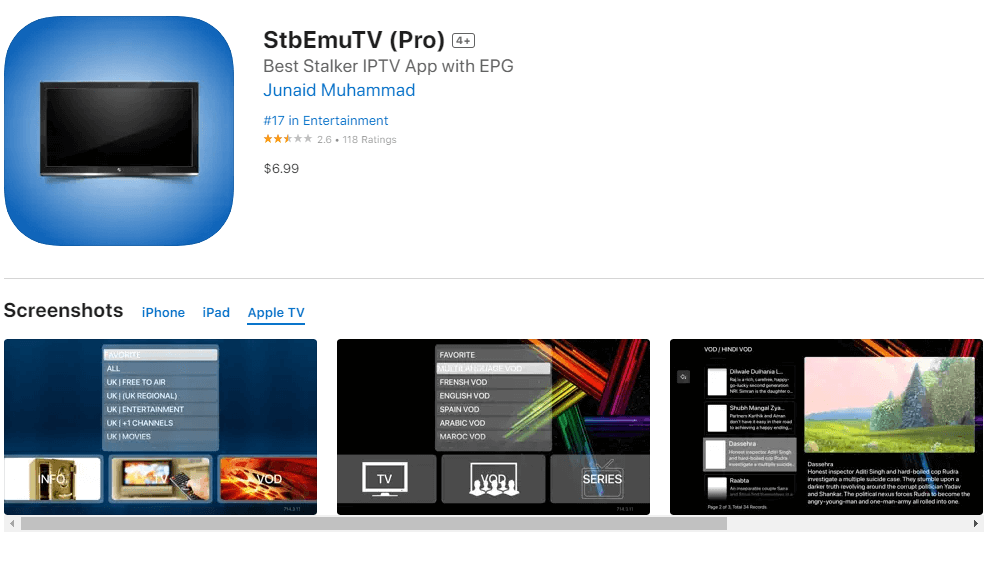
4. Enter your payment details and complete the payment process using the onscreen instructions.
5. After the payment process gets over, click Open to launch the app on your Apple TV device.
How to Install StbEmu IPTV on PC
You can install StbEmu IPTV on your Windows and Mac using the BlueStacks emulator.
1. Open any web browser you want on your PC and visit BlueStacks‘ official website.
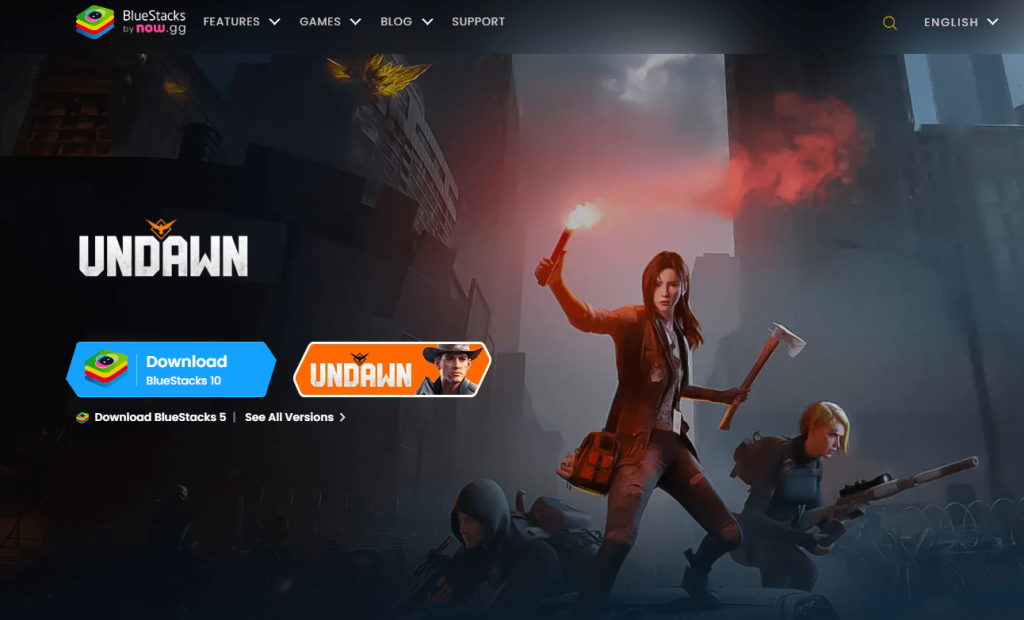
2. Click on the Download button to install the BlueStacks app on your PC.
3. Open the BlueStacks app after the installation is complete and sign in to your Google account.
4. Launch the Google Play Store app and enter StbEmu IPTV in the search bar.
5. Choose the app from the displayed search and click Install to download the app on your PC.
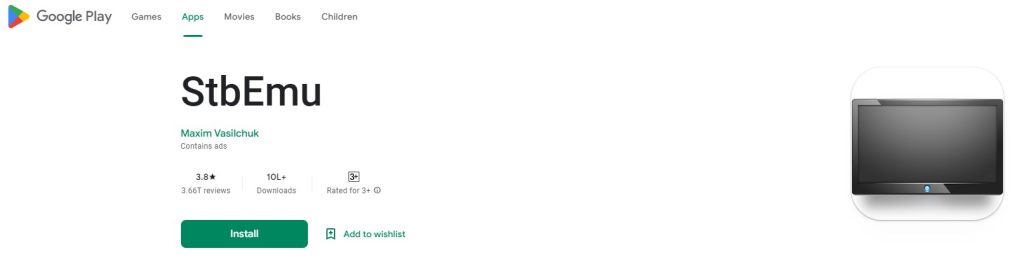
6. After the installation is over, click Open to launch the app.
You can use the portal URL of any IPTV service and stream its content on the StbEmu IPTV app on Windows and Mac.
How to Install StbEmu IPTV on Firestick
As the app is not available on Amazon App Store, you can sideload the StbEmu IPTV app on Firestick via Downloader.
1. Go to the Firestick home screen and tap on the Find icon.
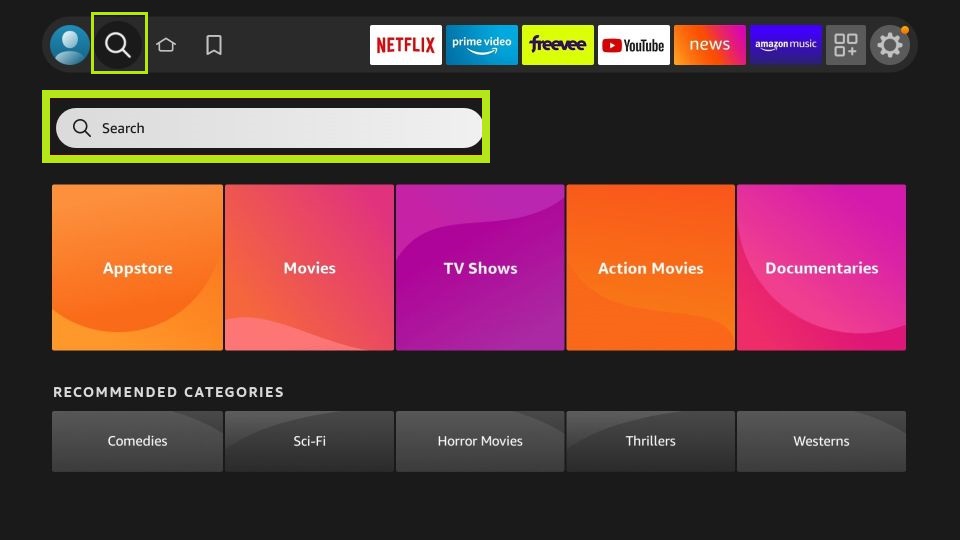
2. Then, click the Search bar and look for Downloader.
3. Select the Downloader app from the displayed search and hit Download to install the app on your Firestick.
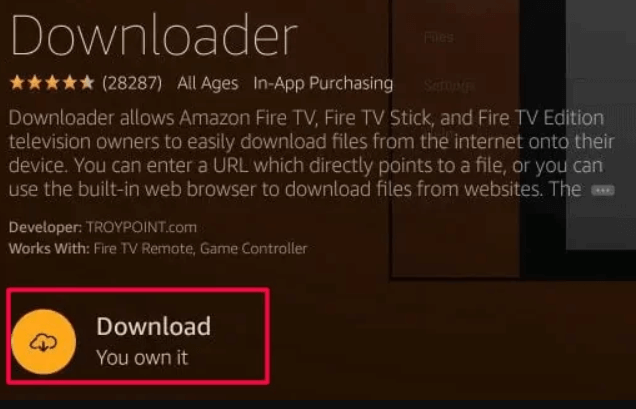
4. Again, go to the Firestick home screen and select the Settings icon found at the top right corner.
5. Then, select My Fire TV → Developer Options → Install unknown apps and turn on Downloader.
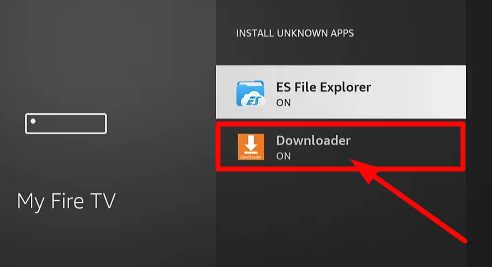
6. Now, open the Downloader app and select the Home tab.
7. Enter the StbEmu IPTV APK URL in the URL field and click Go.
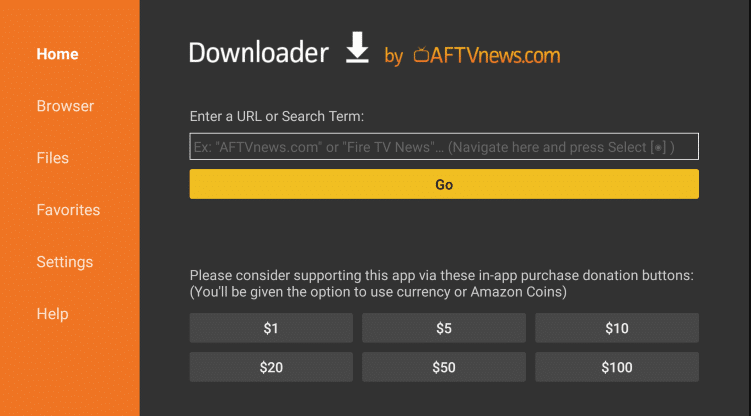
8. Once the APK is downloaded, click on Install to install the app on your Firestick.
9. Launch the app and provide any IPTV provider’s portal URL to load the playlist.
In this way, you can access the IPTV player app on Firestick.
How to Install StbEmu IPTV on MAG
1. Connect your MAG device to Android Smart TV and go to Google Play Store.
2. Search and download the StbEmu app from it by clicking on Install next to it.
3. Launch the app and make a note of the displayed MAC address.
4. Click at the top right corner and select Settings → Test Portal → Add Profile → STB Model options.
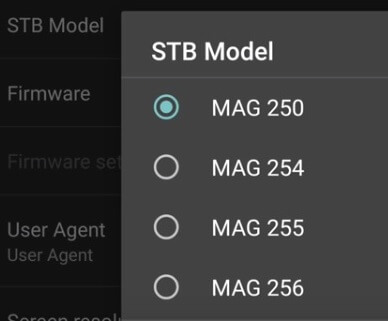
5. Choose the MAG device you want to emulate and select Portal settings.
6. Paste the portal URL of any provider in the respective field and click OK.
7. Now, tap on Screen Resolution and select 1280 x 720 and restart the app to load your channel list.
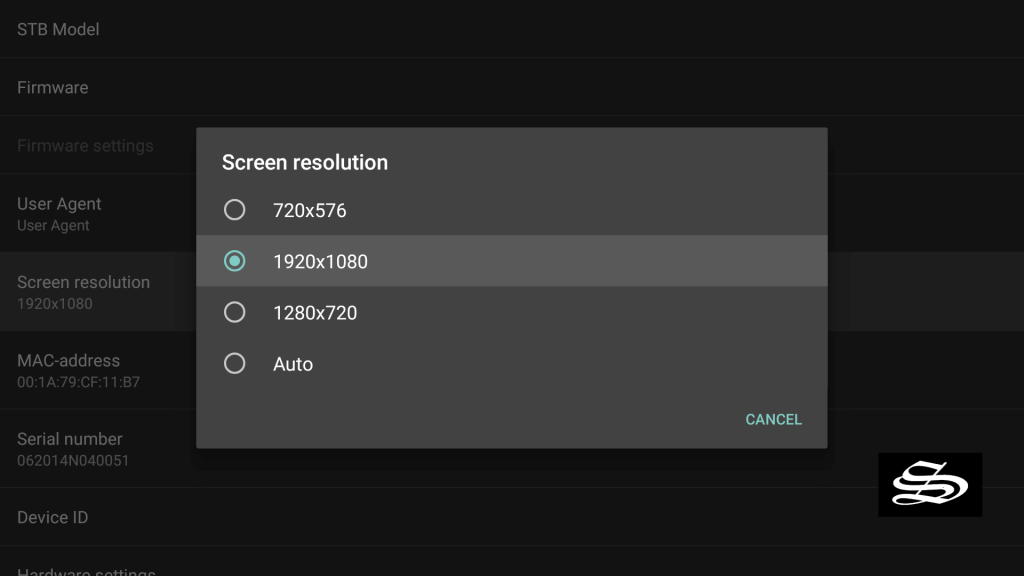
You can now access the IPTV player on your MAG device.
How to Stream IPTV Using StbEmu IPTV
1. Download StbEmu IPTV on any device and launch the app.
2. Tap on the CONFIGURE APPLICATION button on the displayed screen.
3. Now, head back to the Settings option from the Menu and choose Profiles.
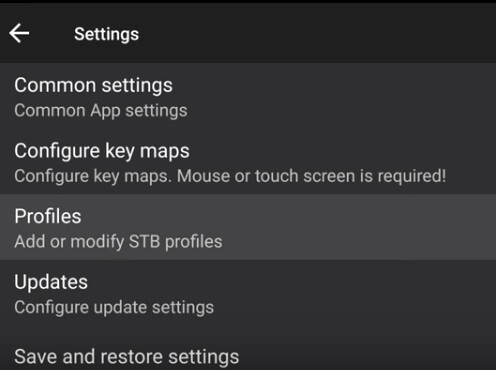
4. Provide a Profile name and Portal URL in the respective fields and click OK.
5. Press the Back button on your remote control and tap on STB SETUP.
6. Choose the MAC address and click the Back button again till you reach the Blue screen.
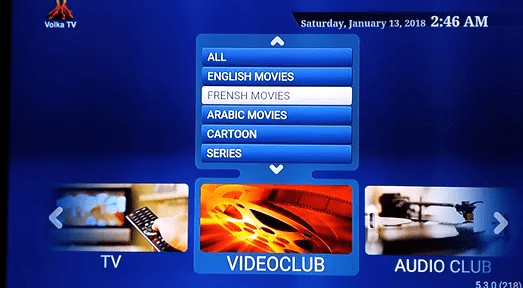
7. Click the Menu button on your remote control and tap on Exit.
8. Open the StbEmu IPTV app again and stream the content on your MAG device.
Customer Support
If you have any queries about the functioning of the player or issues, you can reach out to the developers via email address. You can find the official email address under the Developer Contact section of the Play Store.
Review
StbEmu IPTV is an ultimate IPTV player that allows you to maintain multiple portals. The IPTV player app lets you control its functions using remote applications on your Android or iOS. It could be your ideal choice if you want to go for an IPTV player with plenty of impressive features. By considering all the aspects of the app, we can say that it’s a worthy pick.
Alternatives for StbEmu IPTV
Although the IPTV player seems like a good option, there are a few other IPTV players that you can consider for their performance and features.
IPTV Smarters Pro

IPTV Smarters Pro is an IPTV player with an impressive layout and intuitive user interface. You can add external players to the app and also perform a master search. The IPTV player supports multi-screens and multi-users. It enables you to watch recently added movies or shows. The app clears its cache automatically, thus providing a smooth playback experience.
Neutro IPTV

If you prefer an IPTV player with a lot of options, then Neutro IPTV would be the ideal choice for you. This is because Neutro IPTV has exciting features like catch-up, subtitles, parental control, audio tracks, and more. The IPTV player supports external players like VLC and EXO. Its multi-screen feature lets you watch more than one screen at the same time.
Trex IPTV

Trex IPTV is a free IPTV player that comes with a variety of impressive options. Its secure servers ensure an incredible streaming experience without any interruptions. The IPTV player supports EPG and helps you stay updated on upcoming programs. Its catch-up feature enables you not to miss out on your favorite episodes.
FAQ
Yes, there is a free version of StbEmu IPTV available on your Android. You can download the app from Play Store for free on your Android-based devices.
Tap on the Play Store icon found on the Android TV home screen. Then, look for StbEmu and download the app by clicking Install next to the app. Launch the app and enter the portal URL of any provider to start streaming.
IPTV Smarters Pro is the best StbEmu alternative because of its wide range of features, including external player support, multi-screens, multi-users, and more.








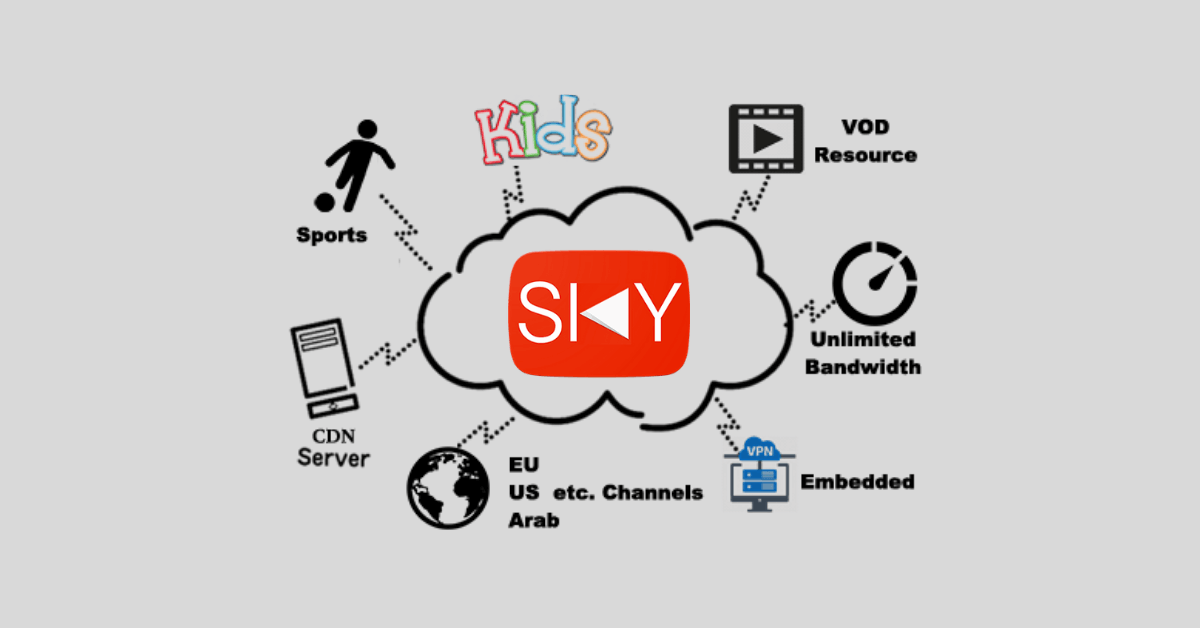
Leave a Review