| IPTV Type | Website |
| Channels | 5+ |
| VOD | No |
| Multiple Connections | No |
| Customer Support | Online contact form |
| Current Status | Active |
| Price Range | Free |
| Website Link | https://puffer.stanford.edu/ |
Puffer TV was developed by Standford University and lets you stream content on your web browser. It was primarily developed to watch free local channels online like USTVGO and VUit. So, it is a completely free provider, and you can stream it without paying anything. You can stream channels that are affiliated with big networks like NBC, CBS, ABC, PBS, Fox, and CW on this website. Since it is a web service, you cannot find an app for Puffer TV. It works very well on various browsers like Puffin TV, Google Chrome, Firefox, Edge, and Opera on an Android phone, tablet, Firestick, and Windows PC. It does not work on the iPhone,iPad, Mac, or Safari browser.
Why Choose Puffer TV?
- It is an open-source live-streaming website allowing you to access free content.
- Offers EPG support to track your favorite live TV programs
- You can contact Puffer TV Google Group for any technical issues at any time.
- Works on multiple web browsers.
Subscription
Since Puffer TV offers its service for free, you are not required to purchase any subscription plans.
Why Need a VPN to Stream Puffer TV?
Streaming IPTV content without a VPN exposes your original IP and makes you vulnerable to privacy breaches and cyber attacks. Meanwhile, some of the IPTV services may be geo-restricted in your country. So, it is advisable to choose and use a VPN on your device to secure your privacy and data while watching IPTV content.
Since you can find a lot of VPNs online, we recommend you sign up for NordVPN since the service offers various security features. Currently, NordVPN offers a 67% discount + 3 months free as a New Year's deal for all subscribers.

How to Sign Up for Puffer TV
1. Visit Puffer TV’s official website.
2. Then, click on the Sign Up button.
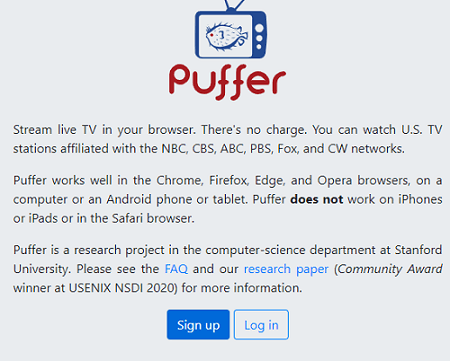
3. Enter your username, create a password, and confirm it.
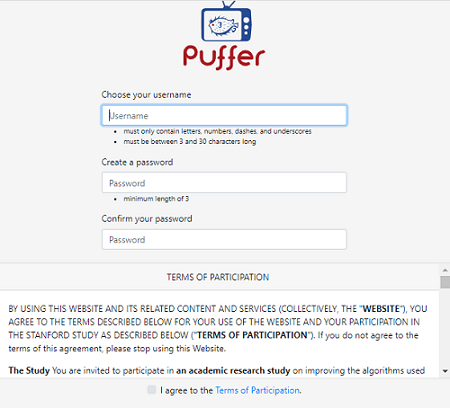
4. Then click on the checkbox near I Agree to the Terms of Participation.
5. Finally, click the Signup button.
6. On the next screen, enter your username and password. Check the box near I am currently located in the United States and click Log in.
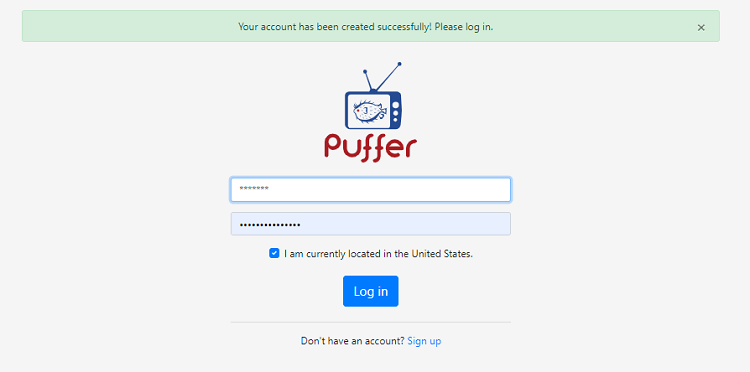
That’s it. You can now access Puffer TV seamlessly on its supported devices.
How to Stream Puffer TV on Android Mobile
1. On your Android smartphone or tablet, open the Puffer TV-supported web browser of your choice.
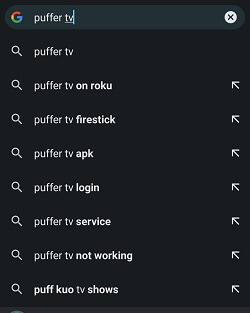
2. Type the following URL link on the Address bar: https://puffer.stanford.edu/.
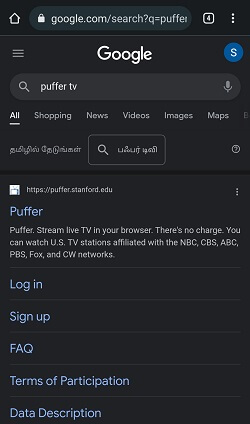
3. Click on the Log in button.
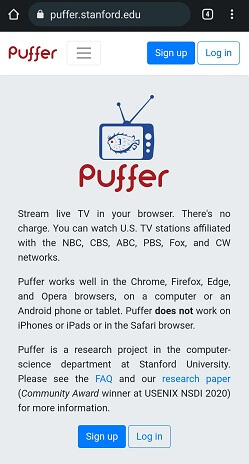
4. Enter the username and password of your Puffer TV account.
5. Check the box near the statement ” I am currently located in the United States.”
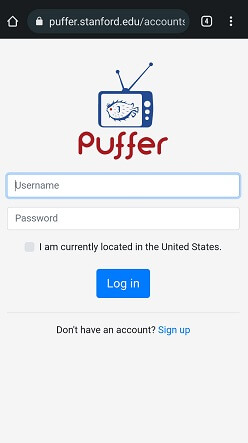
6. Click on the Login button and then choose Watch TV.
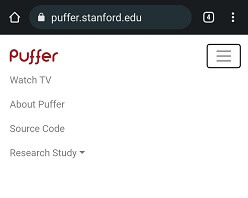
7. Select the channels from the right pane. Now, you can start streaming Puffer TV on your Android mobile or tablet.
How to Watch Puffer TV on Amazon Firestick
1. Make sure to connect your Amazon Fire Stick to the WiFi network.
2. Press the Home button on the remote control and go to the home screen.
3. Click on the Find option and then choose Search.
4. Type Silk Browser on the search screen and search for the app.
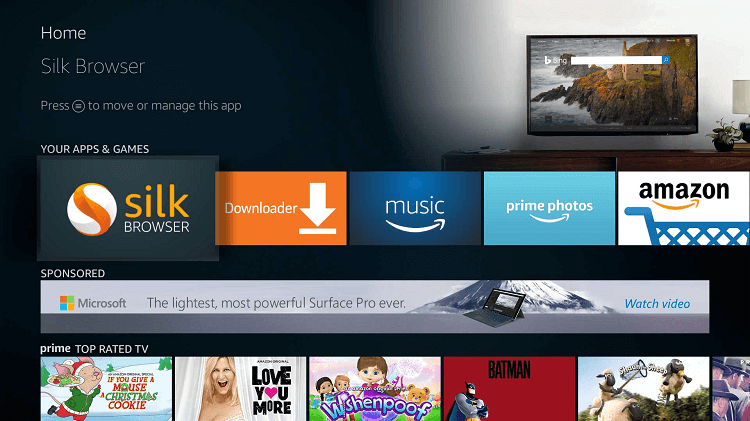
5. When located, click on the Download button and install the app on your Firestick device.
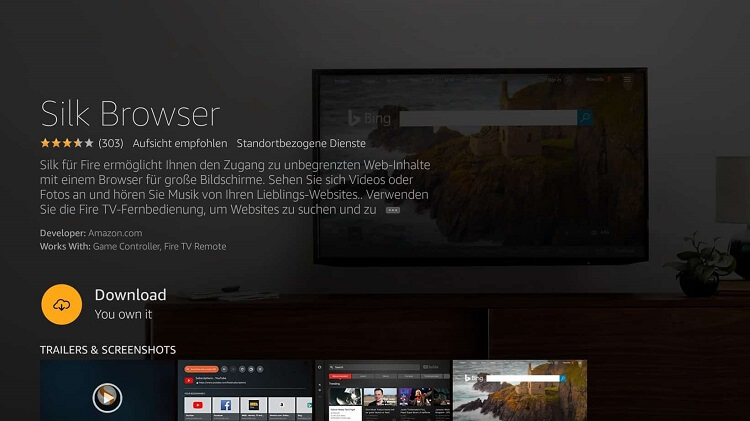
6. Once downloaded, select Open and launch the app.
7. Type https://puffer.stanford.edu/ on the address bar and search for it.
8. Provide the Puffer login details, like your username and password, and sign in to your account. Then click on the box near I am currently located in the United States.
9. Now, the Puffer TV service channels will load for you to stream on your Firestick.
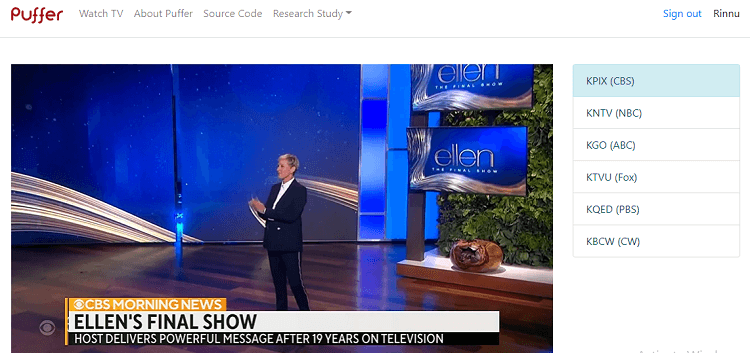
How to Play Puffer TV on Android Smart TV
1. First, open the Play Store app on your Android Smart TV.
2. Then, select the Search bar.
3. Type Puffin Browser using the remote and on-screen keyboard and search for it.
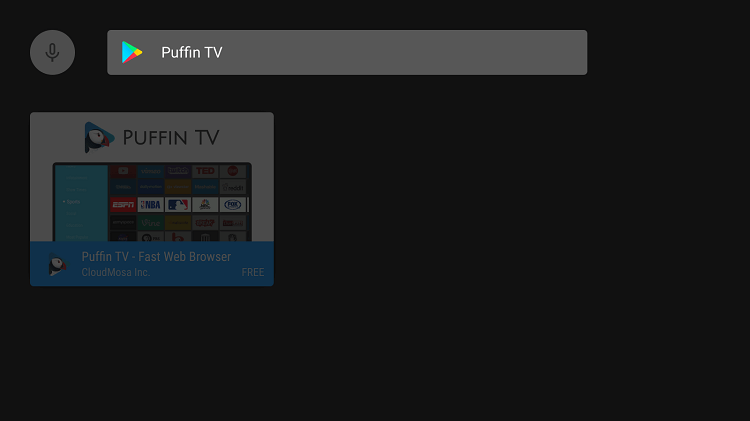
4. Now, locate the app with its logo and click the Install button.
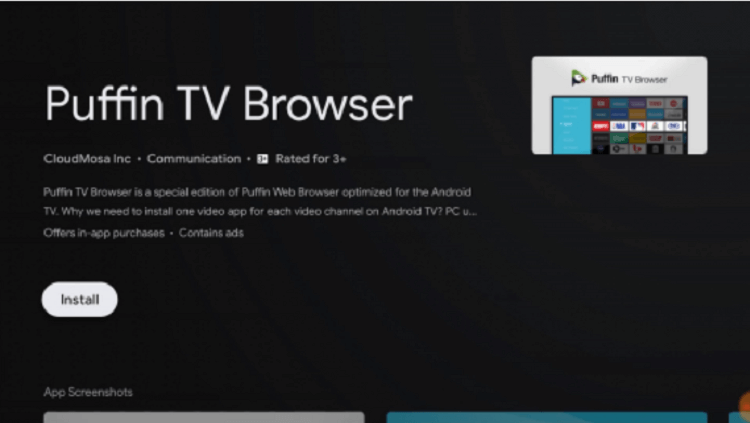
5. Open the Puffin TV browser app, and on the address bar, type Puffer TV.
6. Open the link that sounds like https://puffer.stanford.edu/.
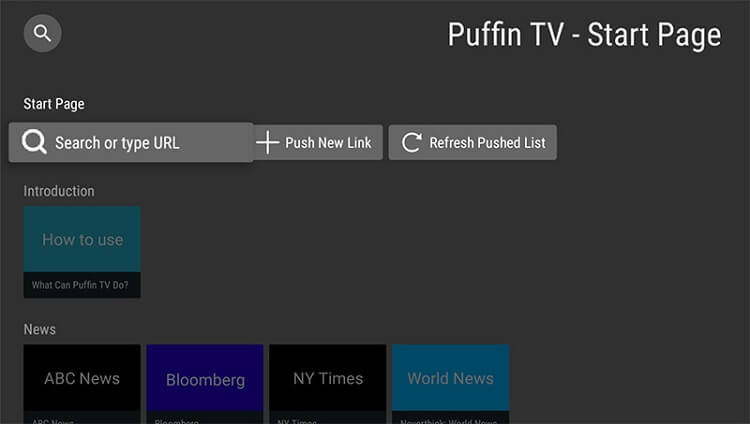
7. Choose Log in and sign in with your Puffer TV username and password.
8. Make sure to check the box near I am currently located in the United States.
9. Once logged in, click on Watch TV and choose the channel you want to stream on the big screen.
How to Stream Puffer TV on Windows PC
1. On your Windows PC, open a web browser that supports the Puffer website.
2. Then, search the Puffer TV website link and reach there.
3. Click on the Log in button and enter your Puffer TV account Username and Password to complete the sign-in process.
4. Make sure to check the box near I am currently located in the United States and click on the Login button.
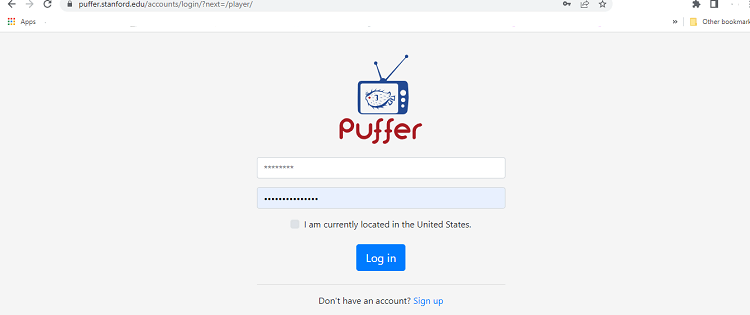
5. Then click the Watch TV button, and that’s it. In the right-side pane, select the channel you want to stream.
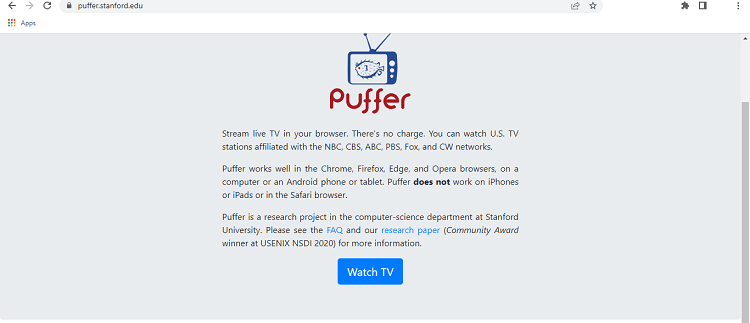
Customer Support
| Source | Link |
|---|---|
| Google Groups | https://groups.google.com/g/puffer-stanford |
Alternatives to Puffer TV
Since it is a web-based service, it does not offer any Xtream codes or M3U playlists to stream on any media player. So you can try some of the alternatives mentioned below.
AirTV IPTV

AirTV IPTV is a prominent IPTV service with over 1000+ live TV channels and 3000+ VOD content. It offers a 3-day free trial to test the service. It offers a free catch-up to watch missed programs for up to 7 days. Additionally, you can get 24/7 customer support to solve any technical issues.
Popular IPTV
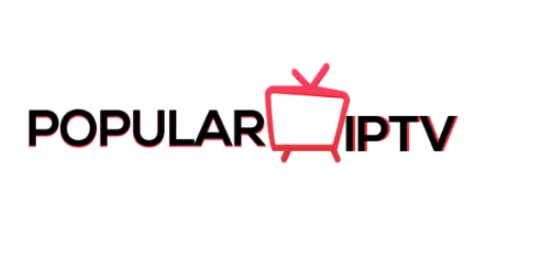
Popular IPTV is a well-known IPTV service with 8000+ live TV channels and 20,000+ VOD content. You can stream its content in multiple resolutions like SD, HD, and 4K quality. It is compatible with multiple devices like Android, iOS, PC, smart TV, and Firestick. Furthermore, it offers 24/7 customer support.
Evolution IPTV

Evolution IPTV is one of the best IPTV services that offers numerous live TV channels and VOD content. You can connect up to 4 devices at a time. It offers a free trial for 24 hours to test the service. Also, there is a live chat feature to get instant responses from the support team on any technical issues.









Leave a Review