OttPlayer is one of the best IPTV players, and we streamed IPTV content on it by adding M3U & M3U8 links. Sometimes, we faced the OttPlayer not working and some other similar issues. We tried some troubleshooting methods and rectified the issue instantly. To help other users, too, we have devised those troubleshooting measures here.
Why Is VPN Needed While Accessing OttPlayer?
IPTV Players are simple media players that let you watch the content offered by the providers. They don't offer or host any built-in content. So, they are legal to use as long as the provider offers licensed content. Whether the media content is legal or not, it is advisable to use a VPN to secure your privacy. VPN will help you hide your original IP from the ISPs and trackers. Since you can find a lot of VPNs online, we recommend you sign up for NordVPN since the service offers various security features.
Currently, NordVPN offers a 67% discount + 3 months free as a New Year's deal for all subscribers.

Common Problems in OttPlayer & Their Solutions
| Problems | Solutions |
|---|---|
| Connection and Network Issues | 1. Check the internet coverage range 2. Restart the router or modem 3. Refresh the network connection 4. Restart the device 5. Contact ISP (Internet Service Provider) |
| Black Screen | 1. Clear recent apps & cache data 2. Restart the device & OttPlayer app 3. Update the IPTV player 4. Uninstall & reinstall Ottplayer |
| OttPlayer not loading Content | 1. Check the WIFI range & network data connectivity 2. Reach out to ISP 3. Uninstall & reinstall the IPTV player 4. Check IPTV subscription 5. Enter the correct IPTV link 6. Contact the IPTV provider 7. Clear cache files 8. Connect a VPN |
| Account Registration or Login issues | 1. Troubleshoot network connectivity issues 2. Check OttPlayer’s server status 3. Type the IPTV login details without mistake 4. Reach out to OttPlayer’s support team |
| Unable to Install or Update | 1. Free up storage space 2. Check device compatibility 3. Resolve internet issues |
| Issues with Audio or Video | 1. Uninstall & reinstall OttPlayer 2. Exit the OttPlayer app & restart the device 3. Check whether your streaming device is fine 4. Check the audio settings of the app/device 5. Contact IPTV provider |
| Unable to open | 1. Clear bugs & cache 2. Update the app & device 3. Change or repair your streaming device |
| Can’t get OttPlayer notifications or alerts | 1. Unmute your streaming device 2. Enable notification settings on the device and the OttPlayer app |
Android Smart TV & mobile, Apple TV, iPhone, iPad, Mac, Windows PC, Firestick, LG & Samsung TV are OttPlayer‘s compatible devices. The possible reasons for the OttPlayer not working are:
- Poor internet or WiFi connection
- Server issues with OttPlayer or IPTV Service Provider
- Outdated version of the OttPlayer app or streaming device
- Invalid login credentials
- Bugs & cache data
- Expired IPTV subscription
- Wrong audio/video settings
- Geo-restrictions or ISP blocking
- Banned OttPlayer account
- Keeping the device mute
- Not enabling notification settings.
Troubleshooting Methods for OttPlayer Not Working Issue
If you face any of these OttPlayer not working issues mentioned above, you can easily troubleshoot the issue by following the troubleshooting methods mentioned below.
Connection and Network Issues
If you find OttPlayer loading the content slowly or it takes more time to buffer while you stream the content, then it is due to the weak internet connection. Internet connection or WiFi range is an important factor in streaming the IPTV content on your device seamlessly. So, if you can’t find the solution to this problem, you can follow the steps below.
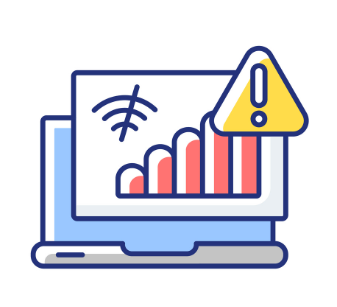
How to Fix this issue?
1. Initially, check your device’s internet connection. You might be out of the coverage range, so try to move where you receive enough network coverage.
2. If the WiFi data sharing is weak, you can restart the router or modem. Also, check the Ethernet cable for a loose connection.
3. You can also enable the Airplane mode (applicable only for Android or iOS devices) and disable it to refresh the network connection. Also, you can try restarting the device where you have installed the OttPlayer app to fix this problem.
4. If you still can’t fix the internet connectivity issue, you need to contact your Internet Service Provider for troubleshooting.
Black Screen
The most annoying issue is when opening the app and seeing a blank/black screen with no option to proceed further. This might occur due to some issues with the OttPlayer app, or the reason might be because of the internet connection and cache files. To fix this problem, follow the instructions given below.
How to Fix this Issue?
1. The black screen issue might have arisen when other applications run in the background when you try to open the OttPlayer app. So, clear the recently opened apps and relaunch OttPlayer. This will solve the problem.
2. Also, check whether there is excess cache storage on the IPTV player app & streaming device. If it is so, clear them up to make OttPlayer work fine without issues.
3. The OttPlayer app might sometimes crash when you open the app under multiple ongoing functions. For this reason, you can restart the device and relaunch the IPTV Player.
4. If the OttPlayer app runs on an outdated version, then the app might work unstably. In that case, update the OttPlayer app to the latest version.
5. If none of the above fixes worked, you can uninstall and reinstall the OttPlayer app to overcome this issue.
OttPlayer Not Loading Content
We can point out some reasons why the IPTV contents are not loading on the OttPlayer. It can be related to bugs in the software update, poor data connection, expired IPTV subscription, or your device being loaded with a bunch of temporary files. To rectify these issues, you can use the steps below.
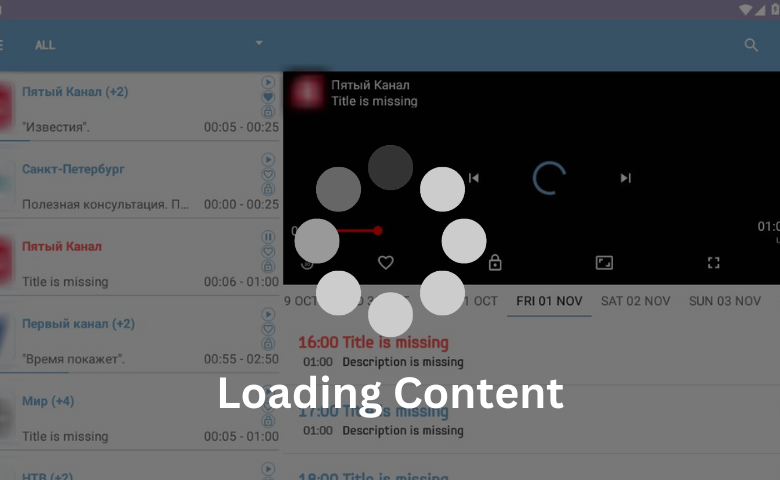
How to Fix this Issue?
1. To begin with, check the WiFi range and the network data connectivity on your streaming device. If you find an issue with your internet connection, you can contact your Internet Service Provider to resolve the issue immediately.
2. There might be a software bug in the current version of the OttPlayer app. To rectify the issue, you can uninstall the app and reinstall it with the latest version, or you can install the older version until the software bug is fixed.
3. Sometimes, the M3U link provided by the IPTV service might be broken. In that case, you can remove the given link and copy and paste the link properly. If that doesn’t work, contact the IPTV provider about the broken M3U link to fix the loading issue.
4. Check the email you’ve received from your IPTV provider after subscribing. Or else directly reach the provider’s website, login to your account, and check the subscription validity. If it is expired, resubscribe to any plan at once.
5. The other reason might be the temporary file that is stored in the devices, which makes the OttPlayer app function slowly. You can delete all those cache files from your device’s Settings and relaunch the OttPlayer app to fix the loading issue.
6. In another case, the IPTV content that you are trying to stream on the OttPlayer app might be Geo–limited. To overcome these issues, we advise you to use the best VPN services, as it’ll make your streaming safe and secure.
Account Registration or Login Issues
To stream the IPTV content on the OttPlayer app, you need to first register on the app. Secondly, you need an M3U playlist URL to access the IPTV content on the OttPlayer app. You cannot log in or register due to some issues like a server being down, caused by an internet issue, wrong login information, or your account being deactivated. To solve those issues, follow the methods below.
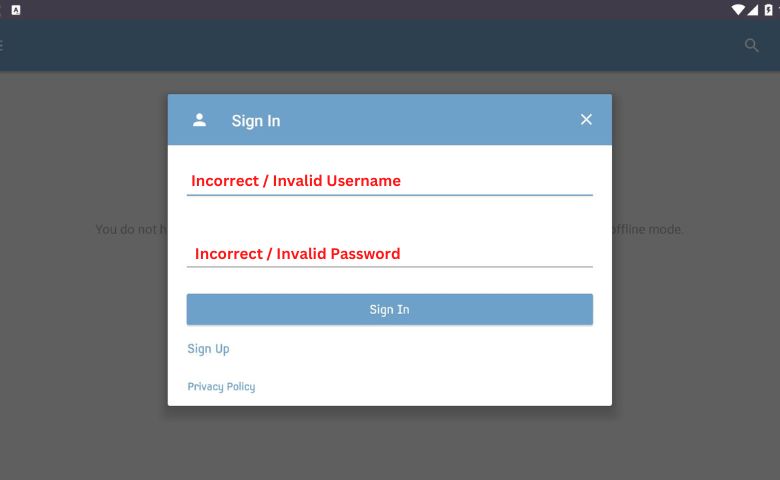
How to Fix this Issue?
1. The internet connection on your streaming device might be disconnected or in a poor network state. So, you might want to troubleshoot your internet connectivity by contacting your Internet Service Provider.
2. If not for the above reason, then the server of the OttPlayer app might be down. In that case, you must wait until the server returns online and then try logging in or registering to the app. You can check the IPTV server status on the Updownradar website.
3. Else, you might be using unregistered credentials or entering the login credentials characters wrong. However, you can double-check the username and password that you entered or use the properly registered credentials to fix the problem.
4. Conversely, the OttPlayer might ban your account due to streaming illegal or geo-limit content; otherwise, the account might be deactivated because it was ideal for a long period. To activate your account, request the customer support team and reactive the account.
Unable to Install or Update
The OttPlayer app receives updates on a regular basis, but few people can update or install the app on their preferred devices due to some technical glitches. However, sometimes, the device is not compatible with OttPlayer. In that case, follow the methods that are mentioned below.
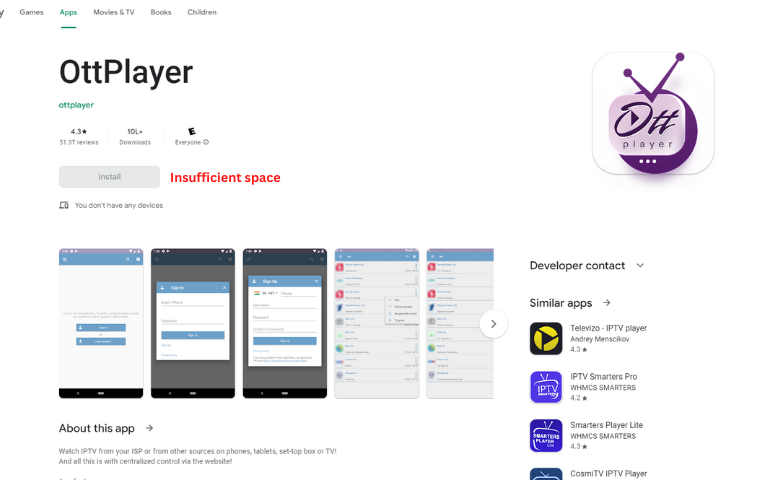
How to Fix this Issue?
1. Before any steps, check the internal storage of your device. If you don’t have enough memory as per the app requirement, then delete or remove the unwanted apps and other files. After that, try updating the app or installing the app on your preferred device.
2. If not the above issue, then check whether the updated version is compatible with your device. In case the app is not compatible, then you cannot update or install the app. Also, try to install the OttPlayer on other compatible devices to solve this issue.
3. Last, the issue might be the internet strength on your device. If you have a poor internet connection on your device, the installation or update will take a longer time than expected. To fix the issue, restart the WiFi modem or contact your Internet Service Provider.
Issues with Audio or Video
One of the issues that people get frustrated about is the audio or video is not working while streaming the content. It is caused by the malfunction of the OttPlayer app, issues with the uploaded M3U link, and the streaming device not working. However, to overcome this issue, follow the troubleshooting methods given below.
How to Fix this Issue?
1. When you cannot hear the audio while playing the IPTV content on your streaming device, then play any video on your device to check if the problem is with your device or not. If the audio on your device is working properly, then the OttPlayer app is crashed. To solve this issue, you need to uninstall and reinstall the app with the latest version. By doing this, you can solve the problem.
2. In most cases, the device might be unable to play the audio or the video file. In that case, close the OttPlayer even from the background and restart your streaming device. Then, check if the issues are solved or not.
3. Make sure all the audio settings and video settings are correctly set on the device and the OttPlayer app by having a look at its settings.
4. Sometimes, the uploaded content in the given M3U file format is without audio or video due to server issues. So, contact your IPTV service provider to report and rectify this problem.
Unable to open
If there are glut cache storage on the IPTV player app and device, you will face this issue. Using an outdated app version, an old software version, or problems on the device can also be factors.
How to Fix this Issue?
1. Go to your device’s App settings and select the OttPlayer app. Clear its cache data completely. Also, delete your whole device’s cache files to make it work smoothly without issues like OttPlayer not working.
2. Go to the app store of your respective device and search for the OttPlayer app. Select the app and search for the Update option. If it is available, click on it and update the IPTV player. If you have sideloaded the app, obtain the player’s latest version file and install it on your device.
3. Navigate to your device’s Settings and check if any updates are available. If yes, update the device immediately and help OttPlayer’s normal functioning on it.
4. Make sure there are no hardware or software issues on your device by testing with other apps. If the same kind of issues continue on those apps, too, then take your device to an expert and get it repaired.
5. You can give up the current device and install OttPlayer on an alternate supported device. Until your device gets repaired, continue using the player on this device.
Can’t get OttPlayer notifications or alerts
This type of issue occurs if the device is kept in mute by mistake or if the notification and audio settings aren’t properly enabled.
How to Fix this Issue?
1. First, make sure that your streaming device is not mute. If yes, unmute it immediately.
2. Go to device settings and check if the notifications are enabled on the device and for the OttPlayer app. Make sure they are enabled properly. Also, check whether the notification and sound settings are enabled on the OttPlayer app.
Contact OttPlayer Customer Support
If none of the above troubleshooting methods help you rectify the OttPlayer not working issue, then it is time to contact the specialists for help. The player’s developer offers effective customer support through different means, and the details are mentioned in the following table.
| Source | Link |
|---|---|
| [email protected] | |
| Support page | https://ottplayer.tv/support |
FAQ
Initially, you have to check the internet connection on your Samsung TV. Then, check whether the app and the Samsung TV are updated to the latest version. Also, you can restart the device and reinstall the IPTV Player app.
If the OttPlayer shows an error while uploading the IPTV Playlist, you must check the M3U URL. Sometimes, the URL might be invalid for streaming.









Leave a Review