Ocean IPTV is one of the best ways to stream more content with a lower subscription cost. It is a reliable cord-cutting streaming service that allows you to stream 9000+ live TV channels and plenty of VOD content. After subscribing, you’ll be offered its M3U file, which you can load with a stable IPTV player application.
Why Choose Ocean IPTV?
- Get the built-in EPG support to know the information about the scheduled programs.
- Ocean IPTV offers the TV Catch up feature to stream your favorite missed live programs.
- You can clarify your IPTV-related queries with its 24/7 customer support.
- Ocean IPTV supports a diverse variety of streaming devices.
Subscription
- 1 Month – $10
- 3 Months – $33
- 6 Months – $66
- 12 Months – $114
Why Use a VPN When Streaming Ocean IPTV?
VPN is one of the best tools to hide your IP address. IPTV content is illegal to stream in many countries. If you are streaming the IPTV content directly from your device, you may lead to face legal issues. To get rid of these problems, you can use a VPN, as it masks your IP address and safeguards your personal details from hackers and trackers. It also helps to stream geo-restricted content from anywhere in the world. We recommend using premium VPN services like ExpressVPN and NordVPN while streaming content from Ocean IPTV.
How to Get a Free Trial on Ocean IPTV
1. Launch the browser on your device and visit the official website of Ocean IPTV.
2. Click the Free Trial button at the top right corner.
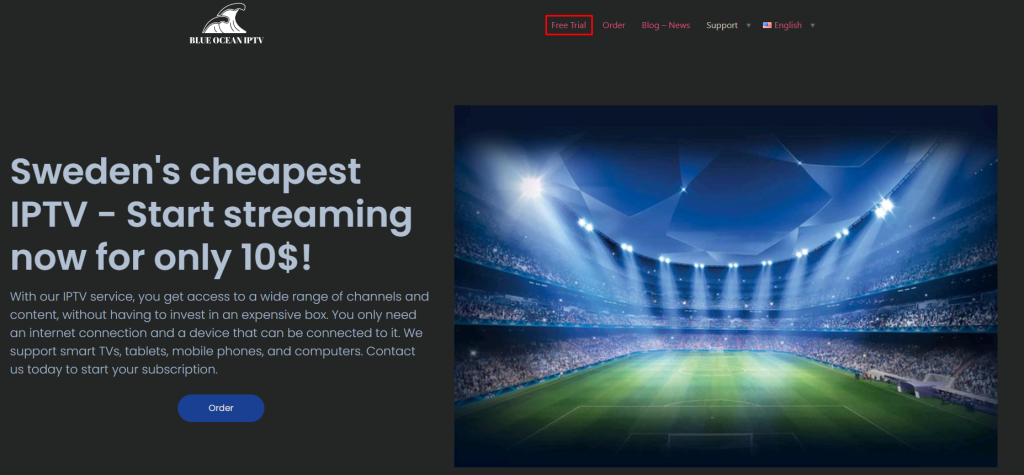
3. Enter your Email address and device format in the necessary fields.
4. Check the box in the Recaptcha and click the Order button.
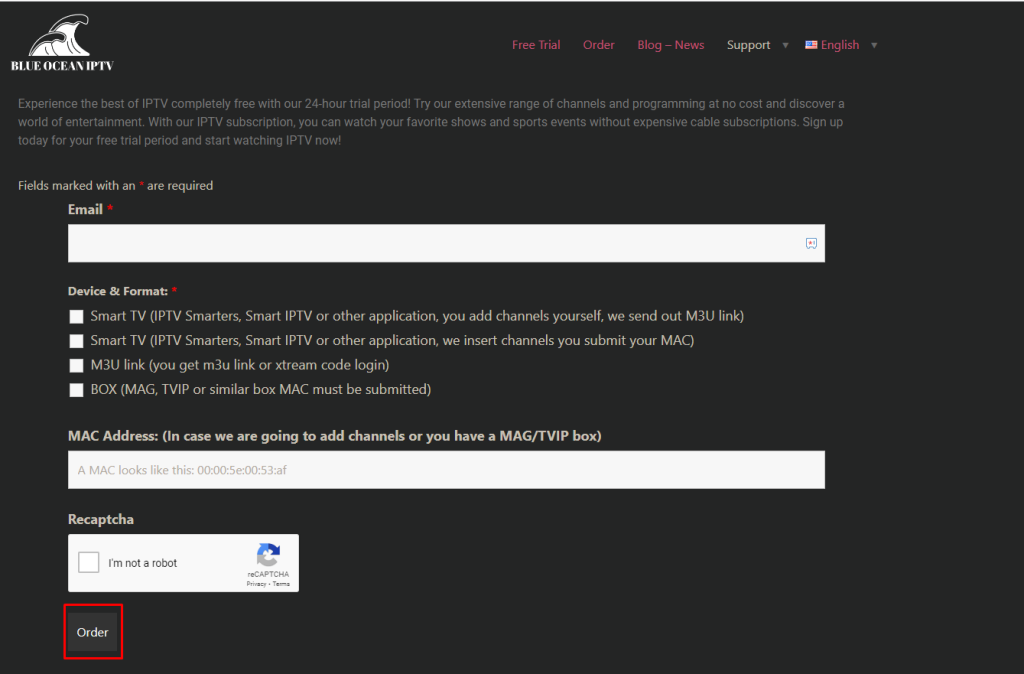
5. Within 24 hours, you will receive the free trial credentials to your registered mail ID.
How to Sign Up for Ocean IPTV
1. Visit the official website of Ocean IPTV and click the Order button at the top right.
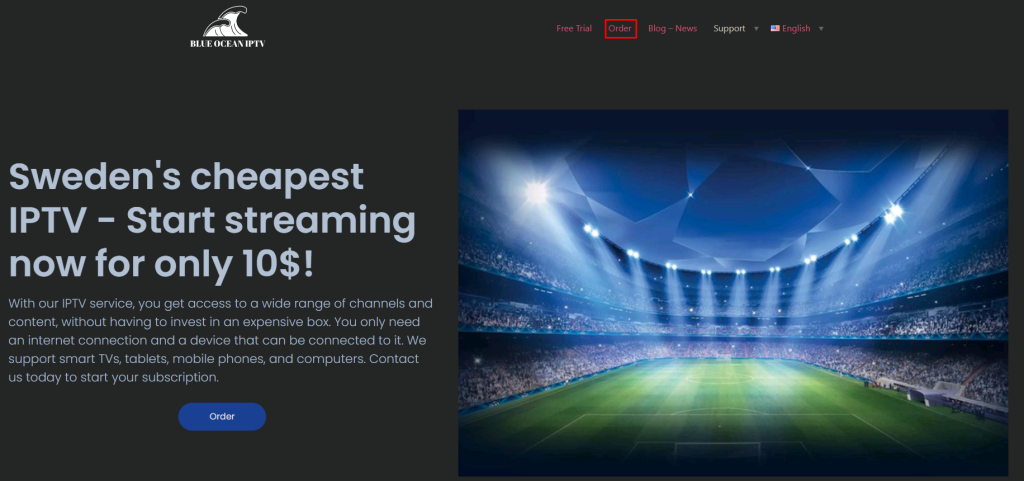
2. Select your desired subscription and choose the content that you need to include in your plan.
3. Now, enter your Email address, device format, and MAC address of the device in which you are streaming the content of Ocean IPTV.
4. Check the Captcha box and click the Order button at the bottom.
5. You will receive a mail from Ocean IPTV regarding the payment.
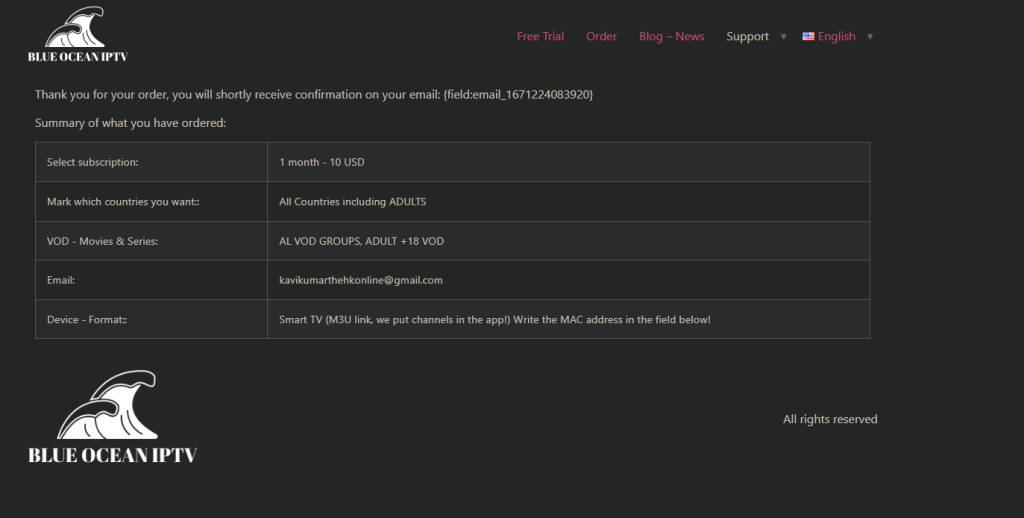
6. Open the URL from the mail and complete the payment to subscribe to Ocean IPTV.
7. Once your payment is successful, you will receive the IPTV credentials to the registered mail ID.
How to Get Ocean IPTV on Android Device
1. Launch the Settings application on your smartphone or Tablet.
2. Select Security and toggle the button of Unknown sources to enable permission to install third-party apps.
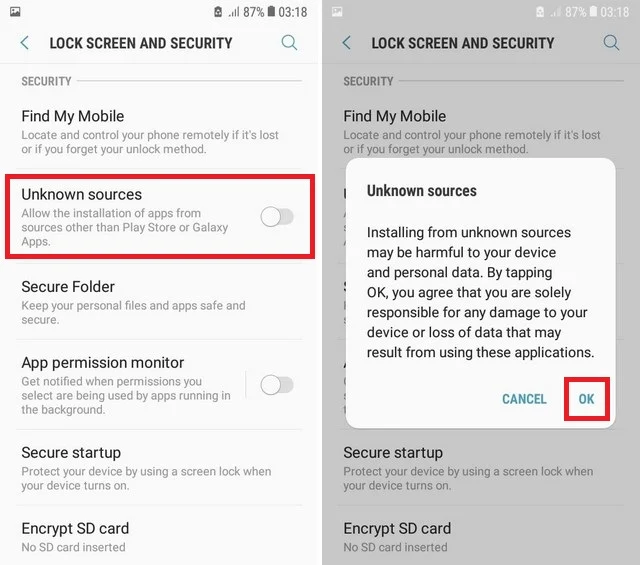
3. Now, launch the browser on the same device and download the IPTV Smarters Pro APK from a reliable website.
4. After downloading the APK, open it and click the Install button.
5. Now, launch the IPTV Smarters Pro app and select the M3U URL option.
6. Enter your IPTV playlist link and get your IPTV content loaded.
7. Enjoy streaming your desired IPTV content from your Android smartphone or Tablet.
How to Watch Ocean IPTV on iPhone
1. Open the App Store application on your iPhone.
2. Click the Search icon and search for the GSE Smart IPTV Pro.
3. Select the app from the search result and click the Get button to install it from App Store.
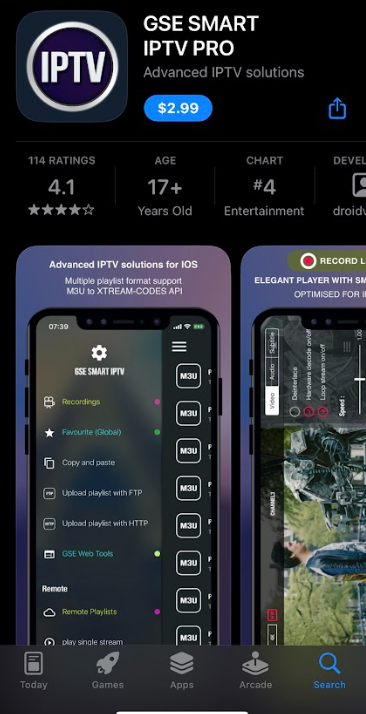
4. Now, launch the GSE Smart IPTV app on your iPhone or iPad.
5. Hit the Hamburger icon and choose Remote Playlist.
6. Select the + icon and tap M3U URL from the popup.
7. Now, enter your IPTV M3 URL and load it.
8. Finally, select and stream your favorite IPTV content from the GSE Smart IPTV app on your device.
How to Stream Ocean IPTV on Firestick
1. Set up your Firestick device on your TV and connect to a strong internet connection.
2. Click the Search icon from the home screen of the Firestick.
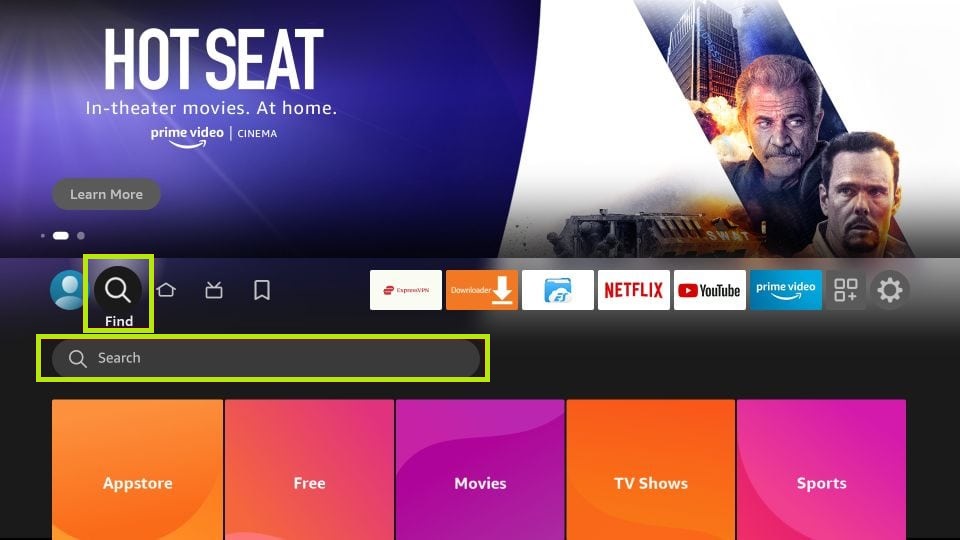
3. Enter Downloader using the on-screen keyboard and search for it.
4. Select the Downloader app from the search result and click the Get or Download button to install it.
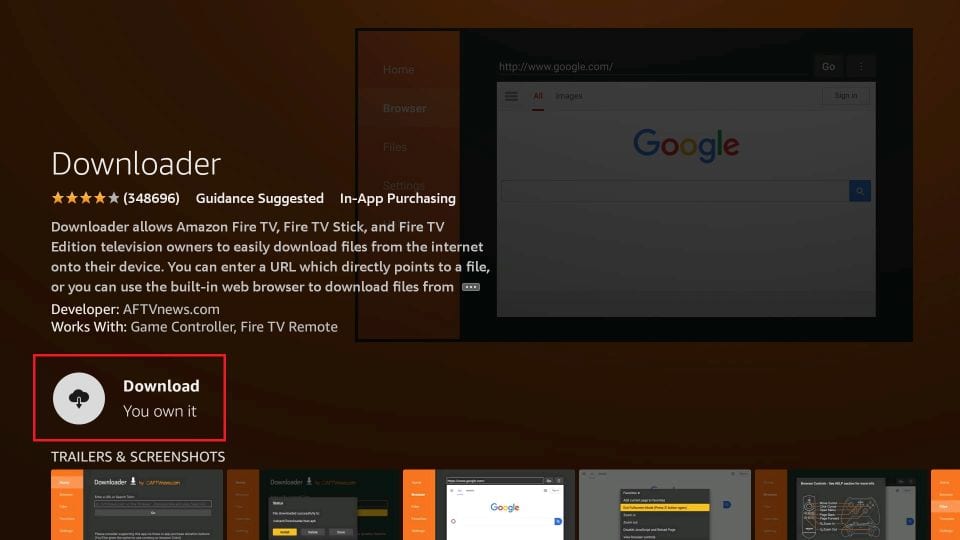
5. Now, go back to the home screen of the Firestick and select the Settings option.
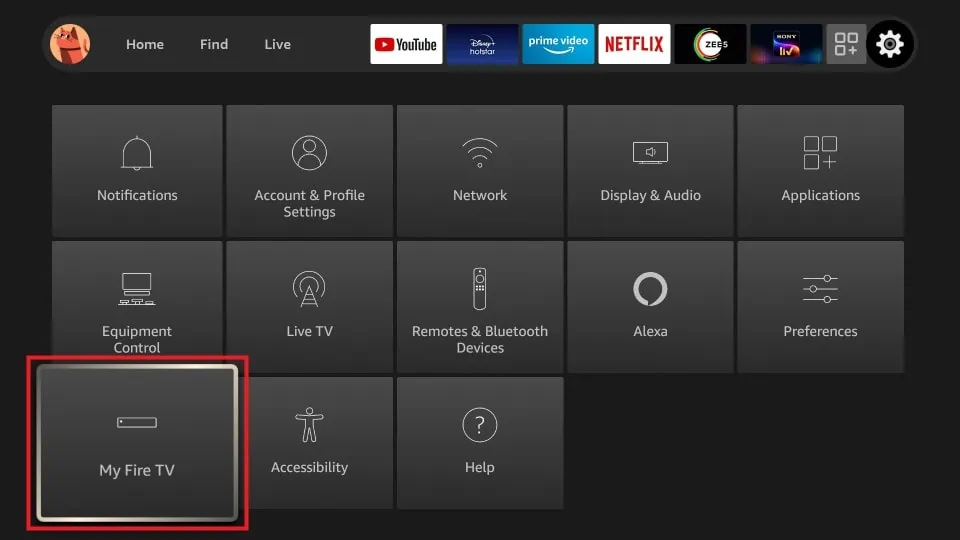
6. Select My Fire TV and choose Developer Options.
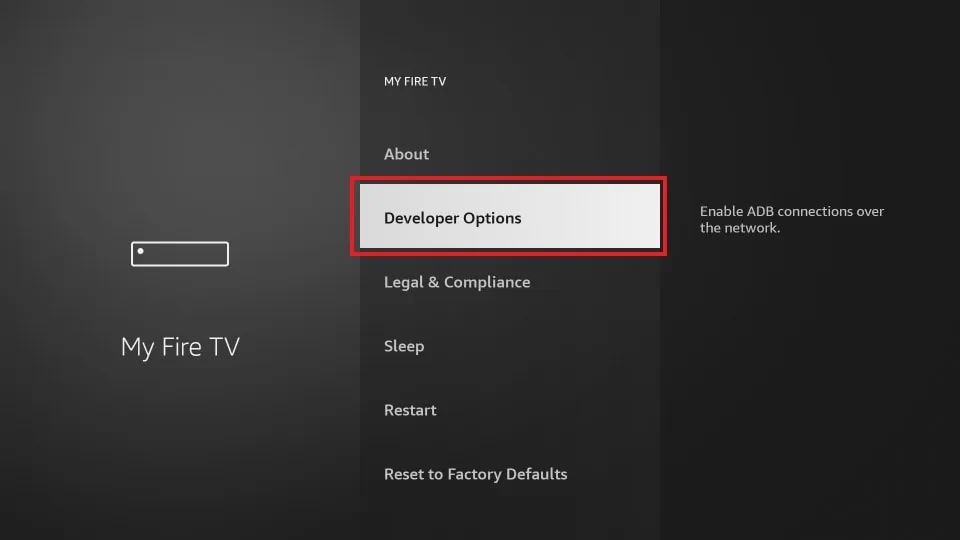
7. Select Install unknown apps on the next page and choose the Downloader app from the list of apps.
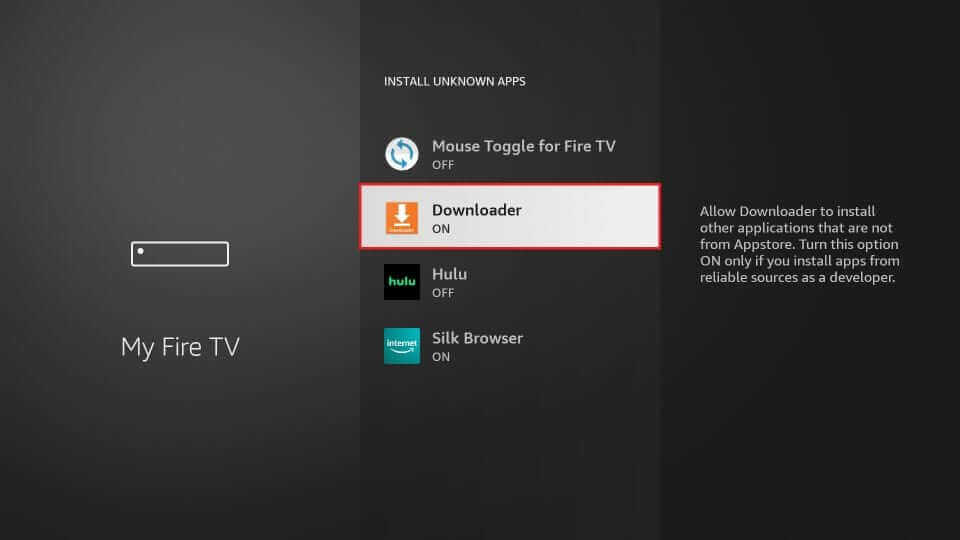
8. Turn on the Downloader app to enable permission for third-party app installation.
9. Now, launch Downloader and enter the URL of the TiviMate IPTV Player APK.
10. Hit the Go button to download the app on your Firestick.
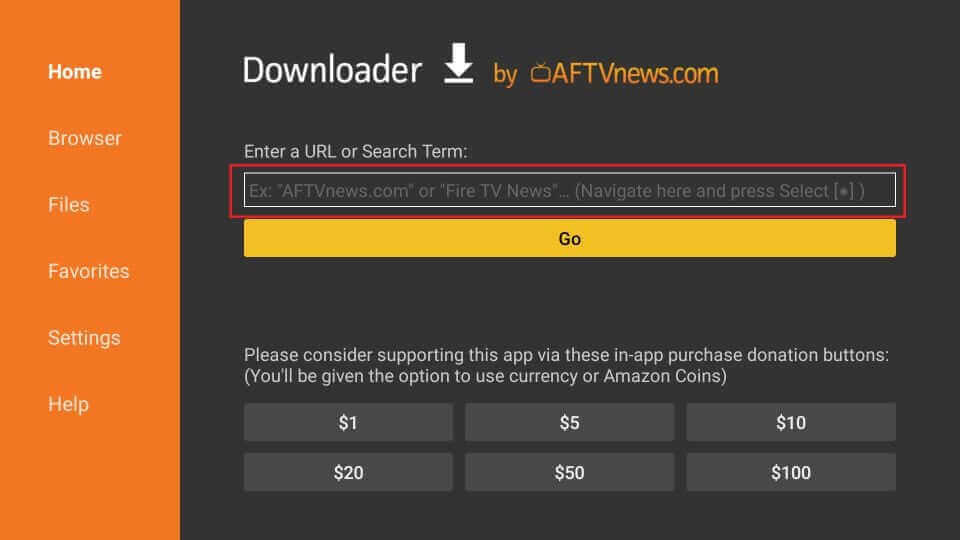
11. After downloading, open the APK file and click the Install button to install the app on your Firestick.
12. Now, launch the TiviMate IPTV player app and integrate your IPTV playlist.
13. Wait for a few minutes until the content load on the app.
14. Now, you can start streaming your desired IPTV content from Firestick.
How to Stream Ocean IPTV on Smart TV
1. Download the OTTPlayer APK on your PC from a reliable website and transfer it to a USB drive.
2. Now, connect the USB Drive to your TV and turn it on.
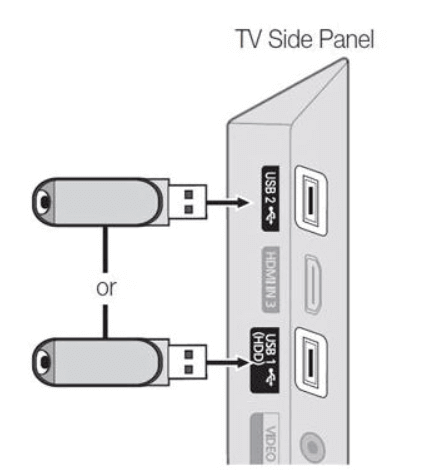
3. Navigate to the Settings of the TV and choose Device Preferences.
4. Select Security & restrictions and enable the Unknown sources option.
5. Now, go back to the homepage of Settings and choose Apps.
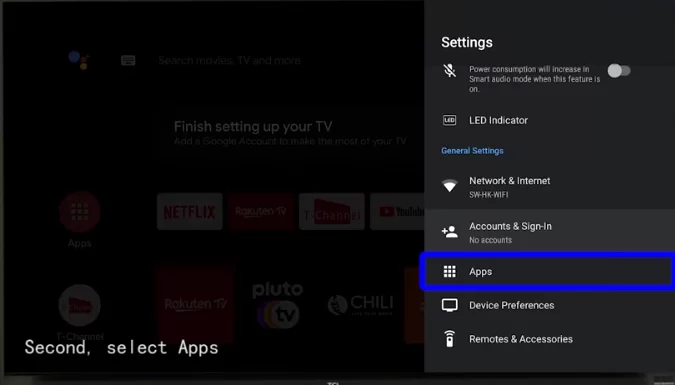
6. Select TV Guard and tap App Manager.
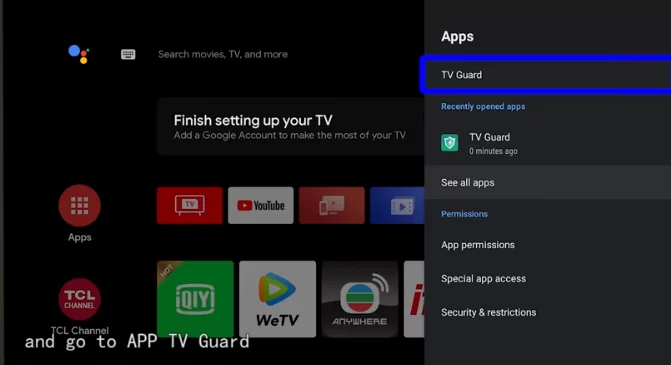
7. Choose Install from USB and browse the APK file of OTTPlayer.
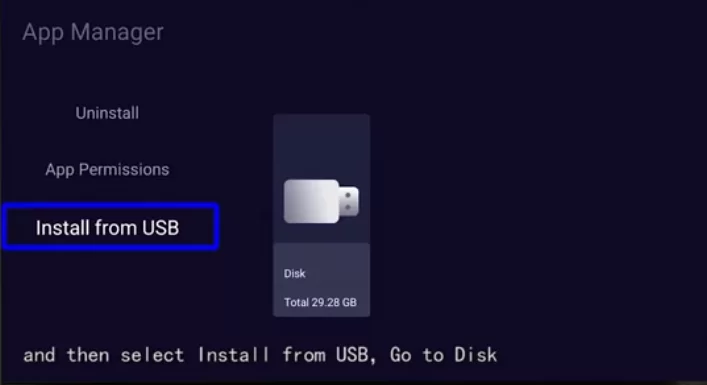
8. Click the Install button and get the app on your TV.
9. Now, launch the OTTPlayer and log in with your IPTV account credentials.
10. Start streaming your favorite IPTV content from your Smart TV.
How to Install Ocean IPTV on a PC
1. Launch the VLC media player on your PC and select the Media tab at the top.
2. Click on Open Network Stream to navigate to the Open Media dialog box.
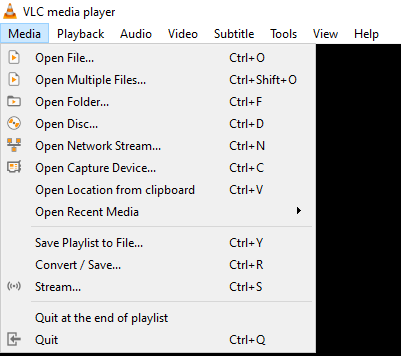
3. Now, enter the M3U URL of the Ocean IPTV and click the Play button.
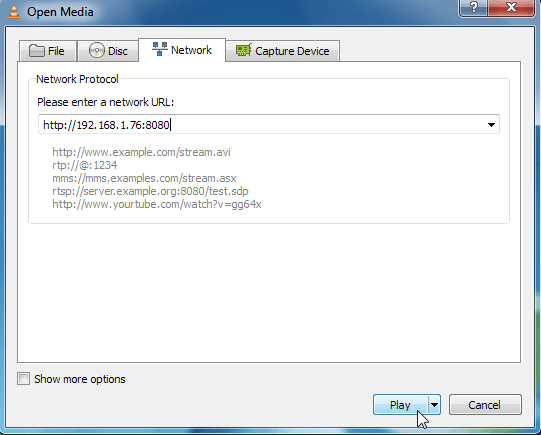
4. Finally, stream your desired IPTV content from Ocean IPTV.
How to Stream Ocean IPTV on MAG
1. Turn on your MAG box and connect to the internet connection.
2. Select Settings and choose System settings.
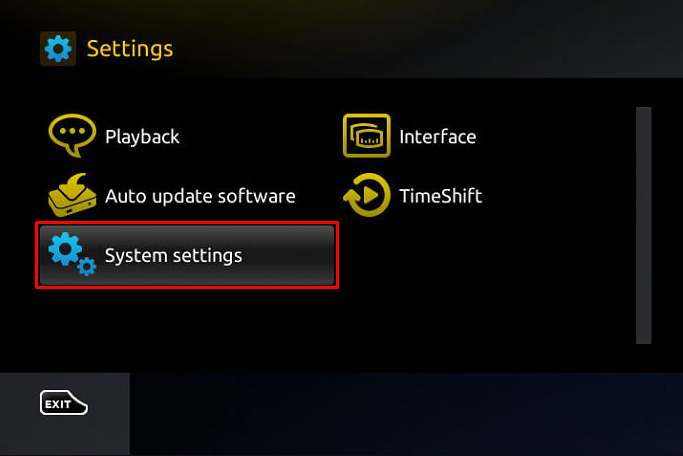
3. Click on Servers and choose Portals.
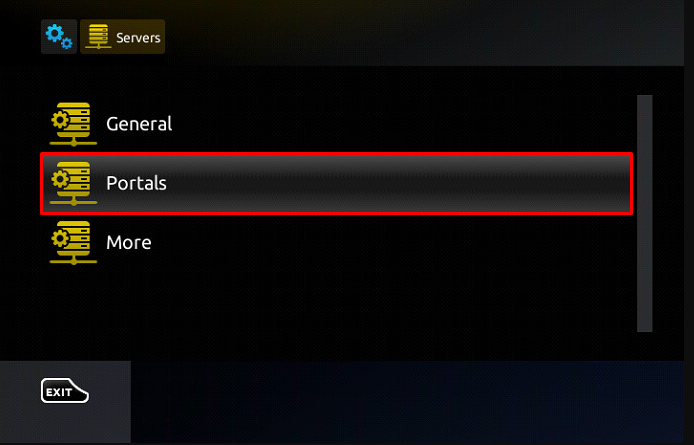
4. Enter the IPTV credentials on the Portal 1 URL and a portal name in the Name field.
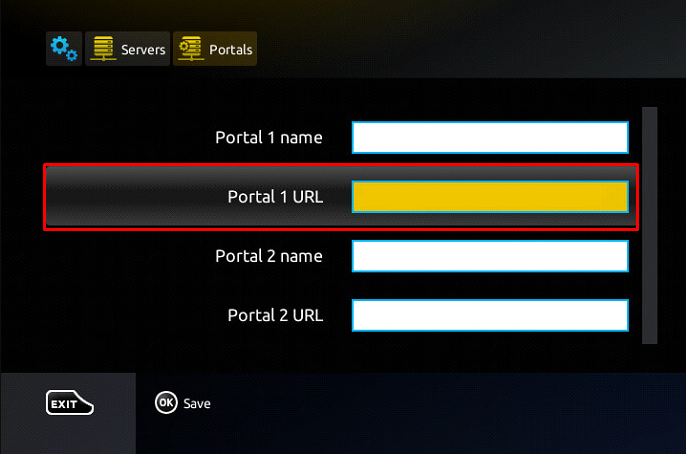
5. Click the Save button and restart your MAG box to load the IPTV content.
6. After restart, stream your favorites from the MAG box.
Customer Support
Ocean IPTV offers 24/7 customer support. You can ask your queries anytime you want with the support team. Users can contact them directly via Mail or Telecalling to clarify their queries. Once your queries are verified by the technical team of Ocean IPTV, you will receive the certified solution from the support team of Ocean IPTV.
Review
You can go for Ocean IPTV without any second thoughts, as it offers its service at a low cost. Get the IPTV app on your device and stream the 8,000+ live TV channels and VOD content without any buffering issues and with ease.
Alternatives for Ocean IPTV
If you are not satisfied with Ocean IPTV, you can go with the alternatives mentioned below.
Breaking Cable TV
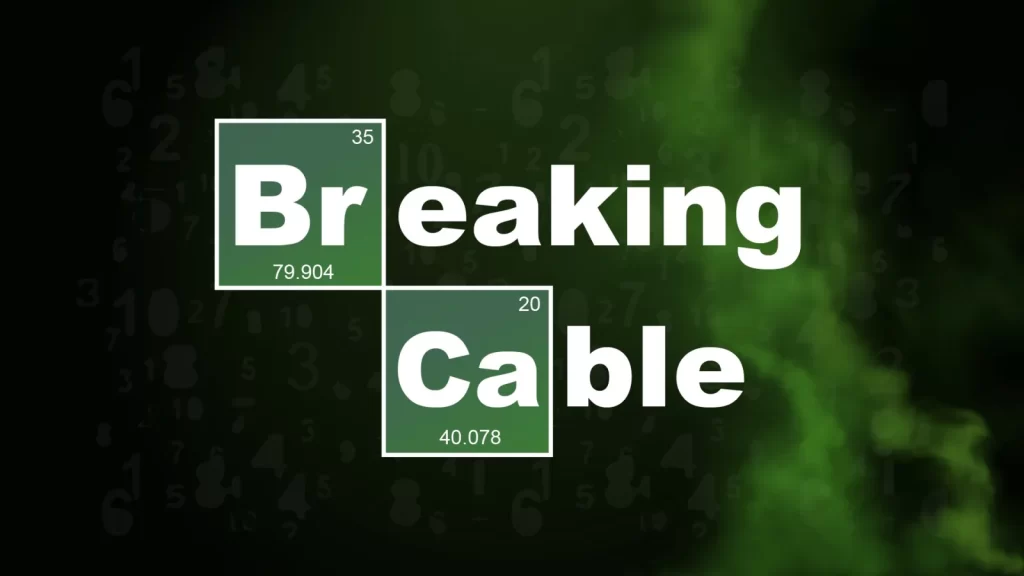
Breaking Cable TV is a premium IPTV service provider that allows you to stream 10,000+ TV channels and thousands of VOD content with different streaming qualities. It offers 24/7 customer support and EPG support. By subscribing to the service, you can stream content from various countries like the US, UK, and Canada.
Clean IPTV

Clean IPTV is one of the best buffer-free IPTV streaming services, which allows watching 34,000+ live TV channels. The Clean IPTV runs with 100+ stable servers to provide the content with no buffering and lagging issues. It also allows you to stream content with HD, FHD & 4K streaming quality. Since it comes up with the built EPG support, you can get the information on the scheduled programs.
Gemini Streamz

Gemini Streamz is one of the best IPTV streaming services where you can watch 21000+ live TV channels and plenty of VOD content from various countries like the US, Canada, and Latin America. It also allows you to watch content from popular channels like CBS, ABC, FOX, ESPN, and more.









Leave a Review