| Website Link | https://mega-iptv.app/ |
| Download Link | urlsrt.io/Gzpqt |
| Supported Playlist Format | M3U URL |
| Paid/Free | Paid |
| EPG Support | Yes |
| Parental Control | Yes |
| Available Platforms | Firestick, Windows, Mac, Samsung TV, LG TV, Android TV & mobile |
| Multiple Playlist Support | Yes |
Mega IPTV is one of the premium IPTV players. It doesn’t provide any IPTV content, but you can upload your playlist in the M3U file format. You can activate the application by providing the MAC Address of the device. The best part is that it offers a one-time purchase with a lifetime service.
Unfortunately, this APK file does not support iOS devices and is not available on the Google Play Store. However, its APK file is provided on their official website to install on Android devices. If you’re a Windows/Mac user, you can use BlueStacks to run the player.
Why Choose Mega IPTV?
- It has a separate section for the recently watched TV channels to view the watching history.
- Additionally, it offers a 7-day free trial to test the service.
- It provides parental control so that you can limit access to age-inappropriate content.
- You can get EPG support for most of the live channels to view the schedule.
- You can stream live TV channels in an ad-free manner.
- The player provides a favorites list to group your desired channels in one place.
- You can access the application easily since it runs on a smooth interface with minimal navigation.
- Offers lifetime membership at an affordable price.
- It allows you to add multiple playlists and delete them anytime.
Subscription
Mega IPTV comes up with a single plan. Once you have subscribed to the service, you can access it as a lifetime membership.
- 1 Device – 5.79 EUR
How to Sign Up for Mega IPTV
1. Go to the official website of Mega IPTV from the browser on your device.
2. Click Activation from the top of the menu bar.
3. Enter the MAC address of your device and click the Check button.
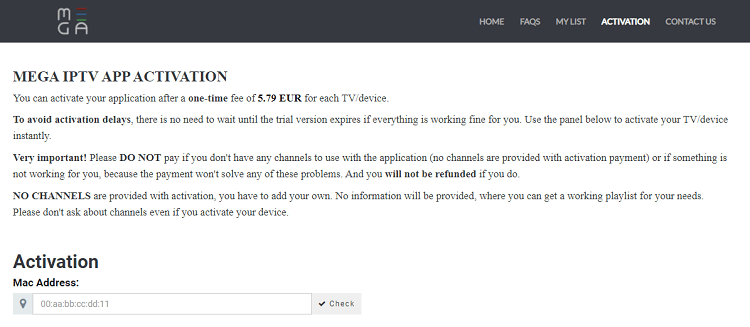
4. Now, go ahead with the payment process to complete the activation.
5. Once your payment is successful, you can access the IPTV app on your device with the credentials provided through email.
Why is a VPN Necessary While Using Mega IPTV?
IPTV Players are simple media players that let you watch the content offered by the providers. They don't offer or host any built-in content. So, they are legal to use as long as the provider offers licensed content. Whether the media content is legal or not, it is advisable to use a VPN to secure your privacy. VPN will help you hide your original IP from the ISPs and trackers. Since you can find a lot of VPNs online, we recommend you sign up for NordVPN since the service offers various security features.
Currently, NordVPN offers a 67% discount + 3 months free as a New Year's deal for all subscribers.

How to Install Mega IPTV on Android Mobile
1. Open the Settings app on your Android device.
2. Tap Apps under the Settings menu.
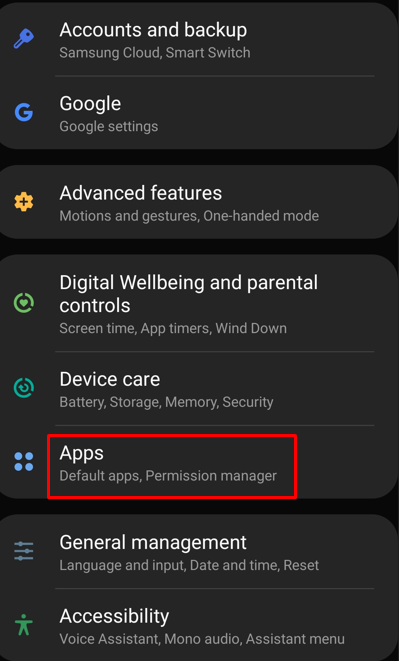
3. Select the three-dotted icon menu. Now, hit Special App Access
4. Tap Install unknown apps
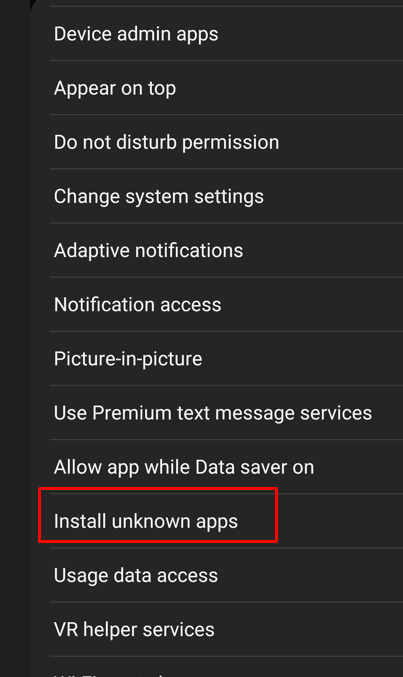
5. Select Chrome and tap the slider next to Allow from this source.
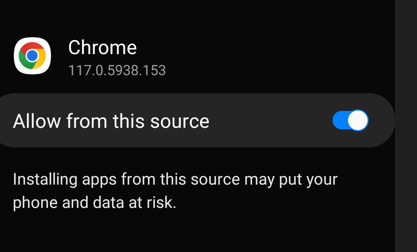
6. Download the Mega IPTV APK file [urlsrt.io/Gzpqt] from the official Mega IPTV website using Chrome.
7. Now, tap the APK file installed on your device and select the Install option.
How to Download Mega IPTV on Firestick
1. Turn on your Fire TV and connect it to a strong internet connection.
2. Click the Search icon from the home screen of the Firestick.
3. Enter Downloader using the on-screen keyboard.
4. Select the Downloader app and click the Download button to install the app on your device.
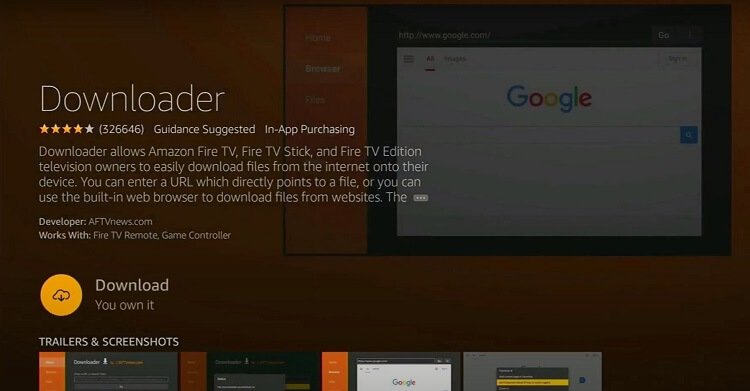
5. After downloading the app, navigate to the Firestick Settings.
6. Select the My Fire TV tile and click on Developer Options.
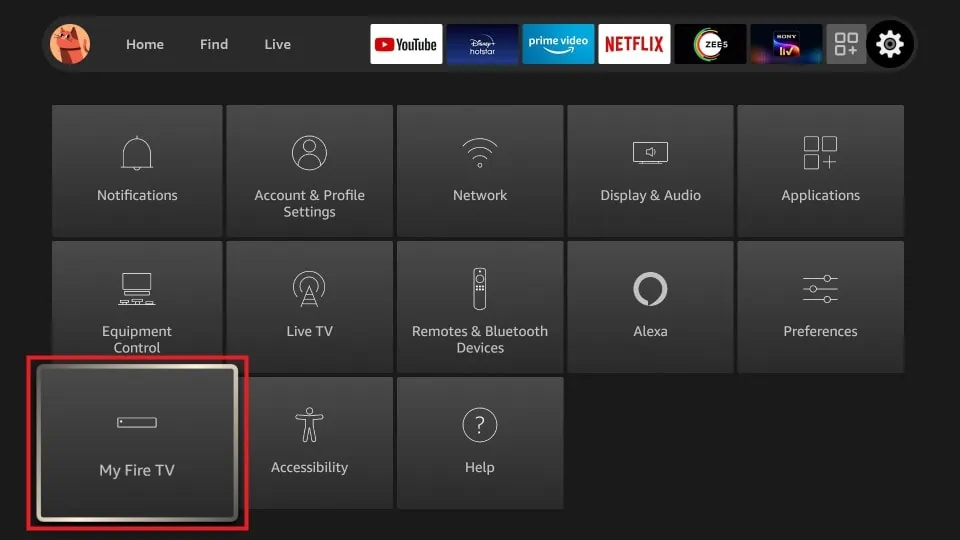
7. Tap on Install Unknown Apps and select the Downloader app from the list of apps.
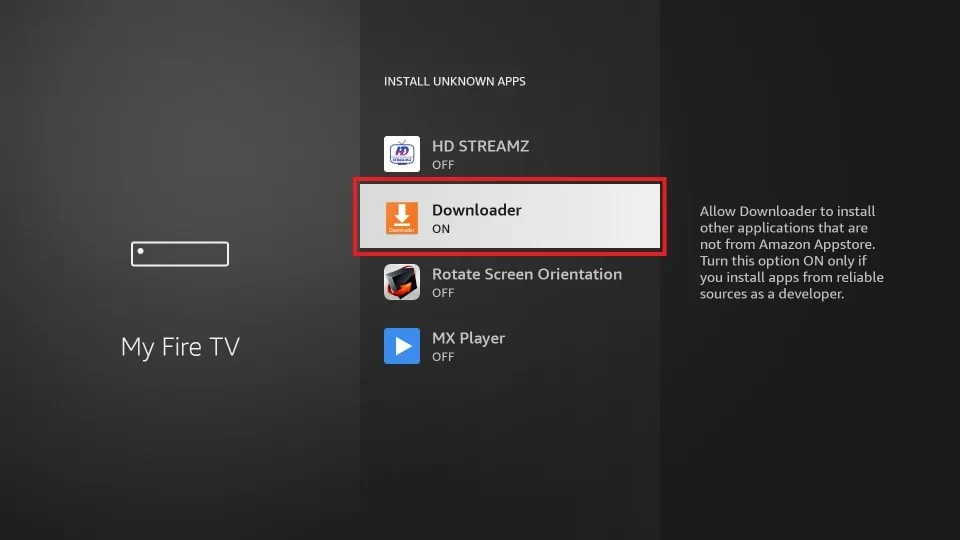
8. Turn on the app to enable permission to install the apps from other sources.
9. Now, go back to the home screen of the Firestick and launch the Downloader app.
10. Enter the APK link of Mega IPTV and click the Go button.
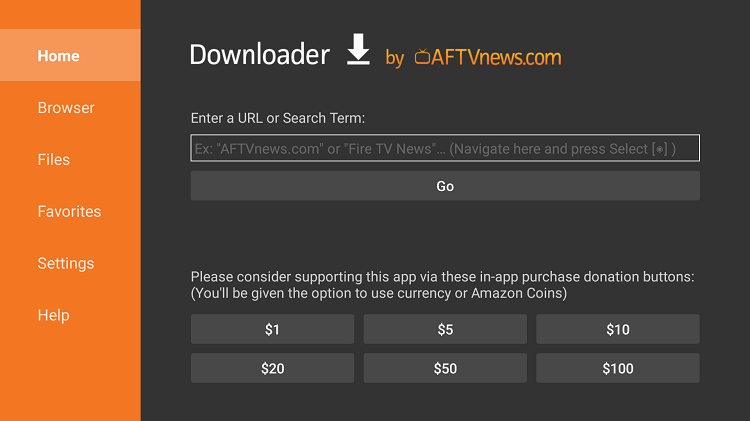
1.1 Once the app is downloaded, open the APK file and click the Install button.
12. Now, you have successfully installed the Mega IPTV player app on your Firestick.
How to Get Mega IPTV on Smart TV
1. Download the Mega IPTV APK APK on your PC from the official website.
2. Now, connect a USB drive to your PC and transfer the APK from your PC to the USB drive.
3. After transferring, safely eject the USB from your PC and connect it to the USB port of the Smart TV.
4. Now, turn on your smart TV and go to Settings of the TV.
5. Select Device Preferences and choose Security & restrictions.
6. Open the Unknown Apps option and toggle the button to enable the permission.
7. Now, go back to the home page of Settings and select Apps.
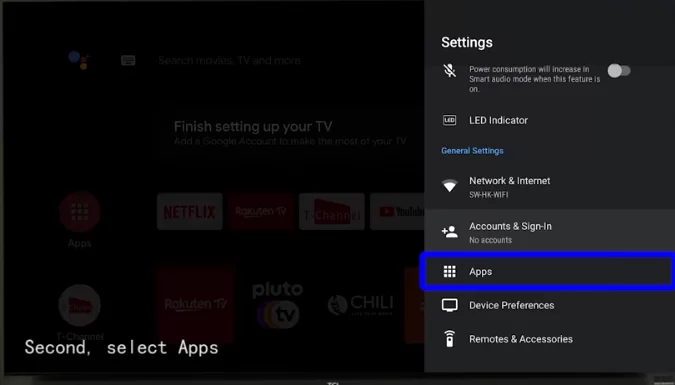
8. Choose the TV Guard option and click on App Manager.
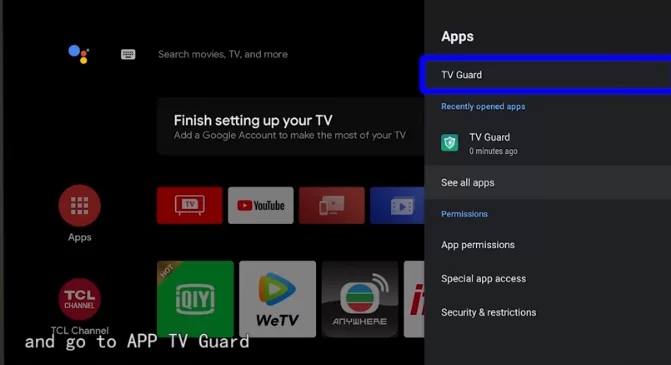
9. Select Install from USB and open the Mega IPTV APK.
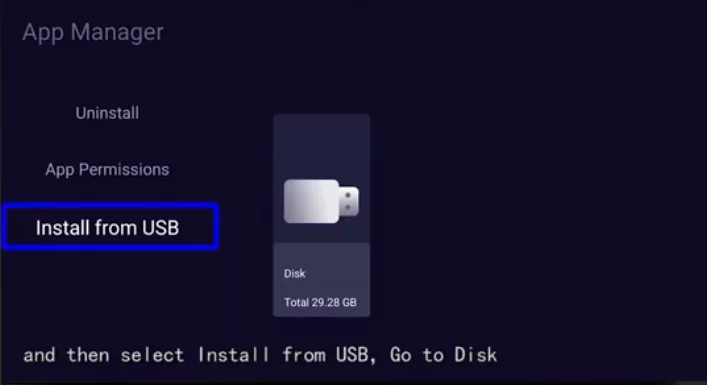
10. Click the Install button to install the app on your TV.
11. Once the app has been installed, launch the app on your smart TV.
How to Download Mega IPTV on Windows and Mac PC
1. Visit the official website of BlueStacks and download the Android emulator file on your PC. Also, get the Mega IPTV APK from a reliable website and save it on your PC.
2. After downloading, install the BlueStacks emulator on your PC.
3. Now, launch the BlueStacks emulator and sign in to your Google Account credentials.
4. Once you have logged in, select the Install apk icon and choose the IPTV APK file.
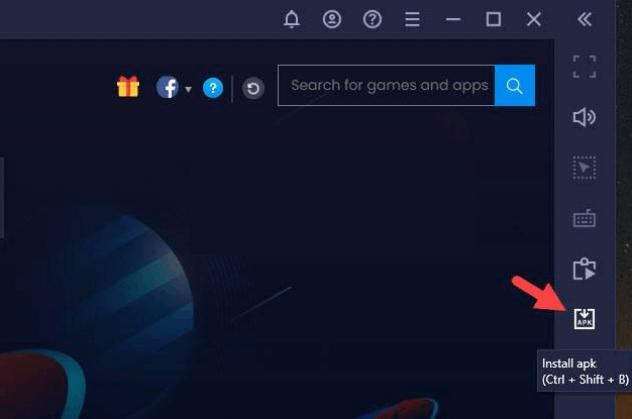
5. Click the Open button to install the app on the BlueStacks emulator.
6. Now, launch and access the app at anytime you want within BlueStacks.
How to Install Mega IPTV on Samsung & LG TV
1. Turn on your Samsung or LG TV and open the Smart Hub or Content Store app.
2. Select the Search icon and type Mega IPTV using the on-screen keyboard and remote.
3. Search for the app and locate it in the search results using its logo.
4. Then, click on Install and download the app on your Smart TV.
How to Upload Playlist on Mega IPTV
1. Launch the Mega IPTV app on your device and note down the MAC address of the device.
2. Visit Mega IPTV’s official activation website [https://mega-iptv.app/activation] on your browser.
3. Click the My List button from the top of the website.
4. Enter the MAC ADDRESS, Playlist Name, and M3U link of the IPTV, then click the Upload button.
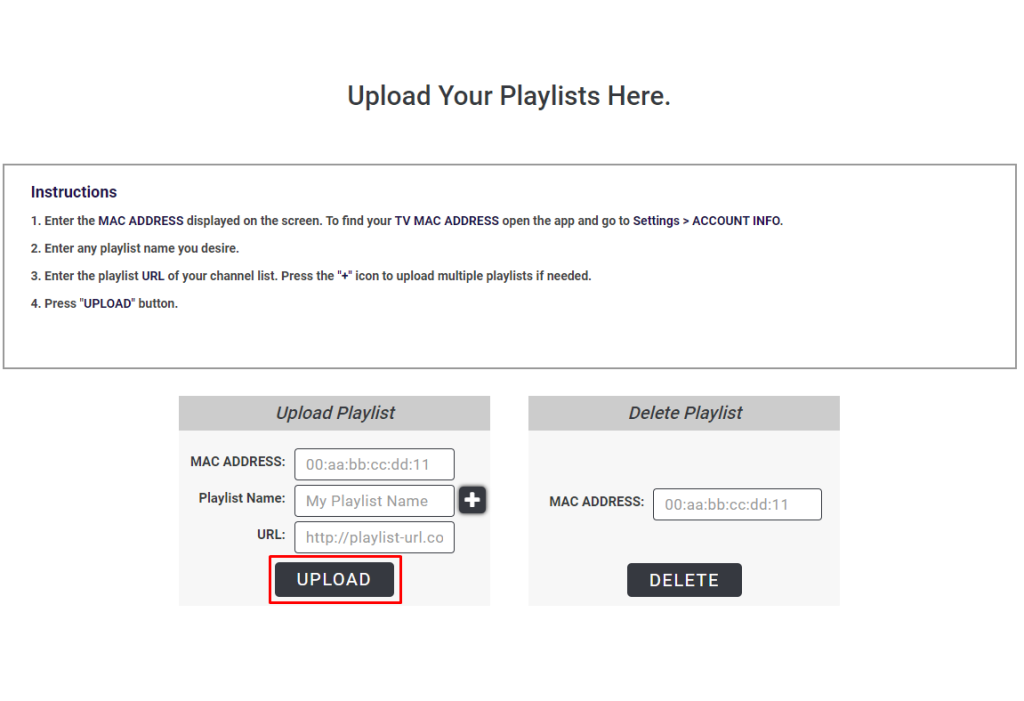
5. Now, restart the Mega IPTV app on your device to load the IPTV content.
6. Finally, stream your desired IPTV content on your device.
Customer Support
| Source | Link |
|---|---|
| [email protected] | |
| Online contact form | https://mega-iptv.app/contact-us |
| FAQ section | https://mega-iptv.app/faqs |
Alternatives to Mega IPTV
The IPTV Player does not support Xtream Codes. If you want IPTV players that support Xtream codes, M3U URLs, and API login credentials, you can find them in the list below.
NoraGo
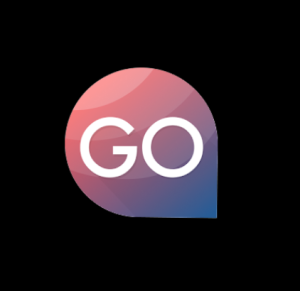
NoraGo is one of the best IPTV players that allows you to stream both OTT and IPTV content from one single app. Since the application is officially available on the Play Store and App Store, you can download the app without any hassle. It also comes up with a built-media player and Smart catchup feature.
Royal IPTV

Royal IPTV is a premium IPTV service that allows you to stream the content only by loading the M3U URL and Xtream Codes API. Since it is a premium IPTV player, you can get the app officially from most app stores like Samsung SmartHub, LG Content Store, and Google Play Store.
Neutro IPTV

Neutro IPTV is a free IPTV player that allows you to load the content only with the Xtream Codes API format. It also offers EPG support to provide information on the scheduled and upcoming programs. You can also restrict the content by enabling Parental Controls. By using 24/7 customer support, you can resolve troubleshooting problems easily without any hassle.









Leave a Review