In recent times, you can stream IPTV on any available smart device. Android Boxes are Android devices that can be plugged into the TV via HDMI port. You can install Android apps and games on your Android Boxes from the Play Store. The installation of apps is quite similar to Android TVs and Smartphones. Most of the IPTV providers and IPTV players can be installed on Android Box either from the Play Store or using the download link.
Android Box Brands
- Mi Box
- Nvidia Shield
- MXQ Pro
- VANKYO MatrixBox
- Beelink GT KIng
Though there are many different brands of Android Box, the procedure to install IPTV on Android Box remains the same. In every Android Box, you will have Play Store to install apps and games. But, the apps and games available on the Play Store for Android Box may not be the same as the Play Store for Android smartphones.
Why Use VPN for Streaming IPTV
IPTV is always subjected to the legality test. It is hard to determine whether IPTV is legal or not. You cannot be sure of this every time while streaming. So, it is better to use VPN for your Android Boxes to stream IPTV without any trouble. We strongly recommend popular VPNs like NordVPN or ExpressVPN to secure your streaming.
How to Install IPTV on Android Boxes
IPTV player apps like IPTV Stream Player, IPTV Rayo, and IPTV Smarters Pro are officially available on the Play Store. You can install the IPTV apps on your Android box in three ways.
- Install IPTV using Play Store
- Sideload IPTV on Android Box using Downloader
- Install IPTV using USB Drive
How to Install IPTV on Android Box Using Play Store
Make sure that your Android Box is updated to the latest version. In the older version, the apps available in the Play Store may differ.
(1) Turn on your Android Box and go to the home screen.
(2) Select the Google Play Store under the Apps tab on your Android box.
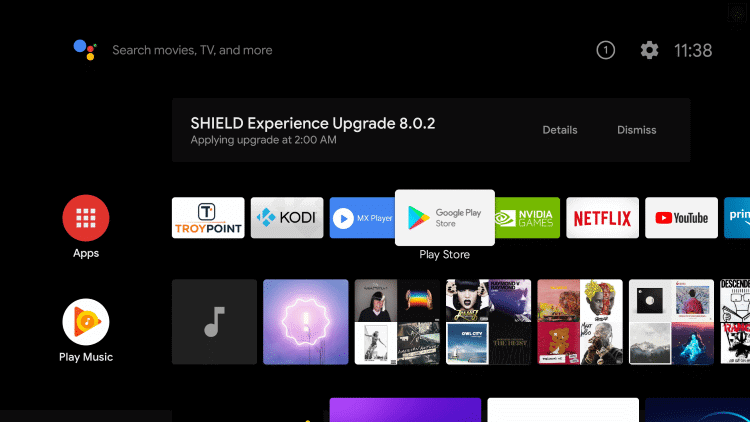
(3) Search for the IPTV app in the Google Play Store.
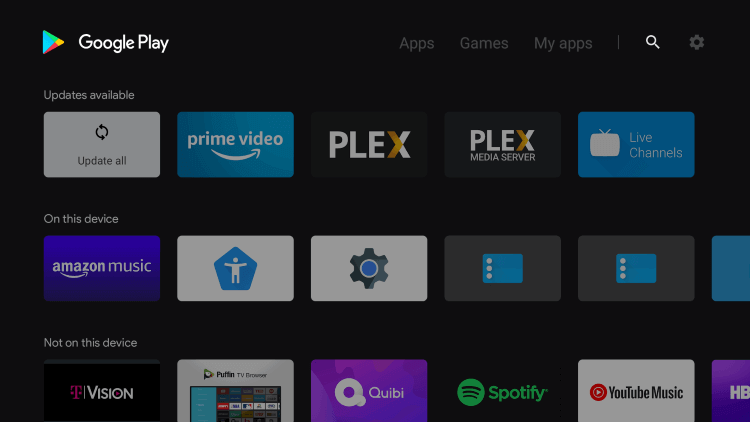
(4) Select Install to download and install the respective IPTV app on your device.
(5) Click Open to launch the IPTV app and enter your IPTV credential.
(6) Then stream all the live TV channels and on-demand videos from your Android Box.
How to Sideload IPTV on Android Box using Downloader
(1) Go to the Home screen on the Android box and select the Apps tab.
(2) Launch the Google Play Store and search for the Downloader app.
(3) Click Install to download the Downloader app on the Android box.
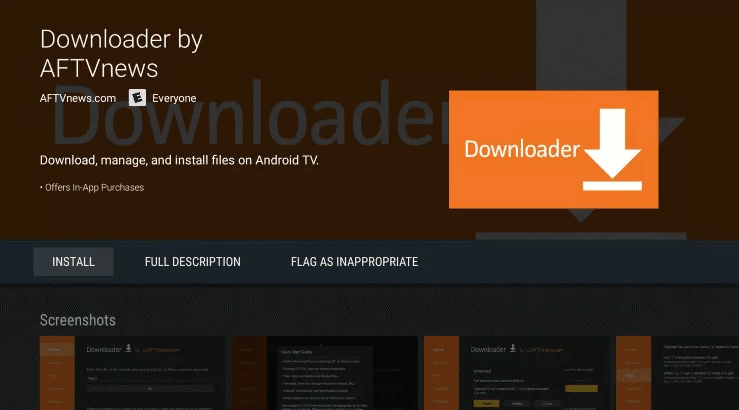
(4) Move back to the home screen and select the Settings icon at the top right corner.
(5) Click Device Preferences in the Settings menu.
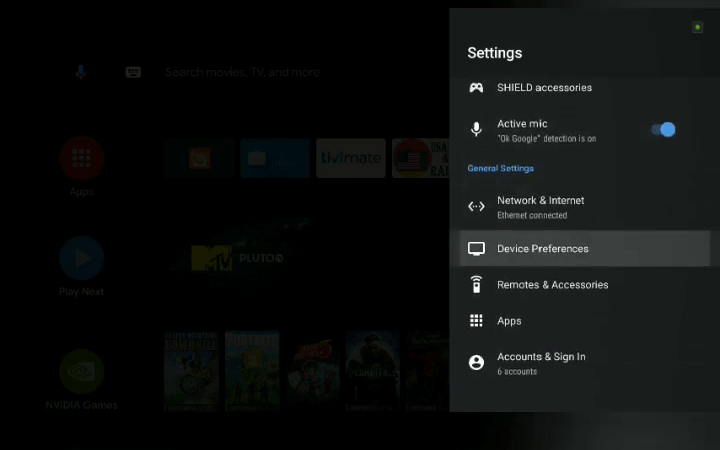
(6) Scroll down and select Security & restrictions.
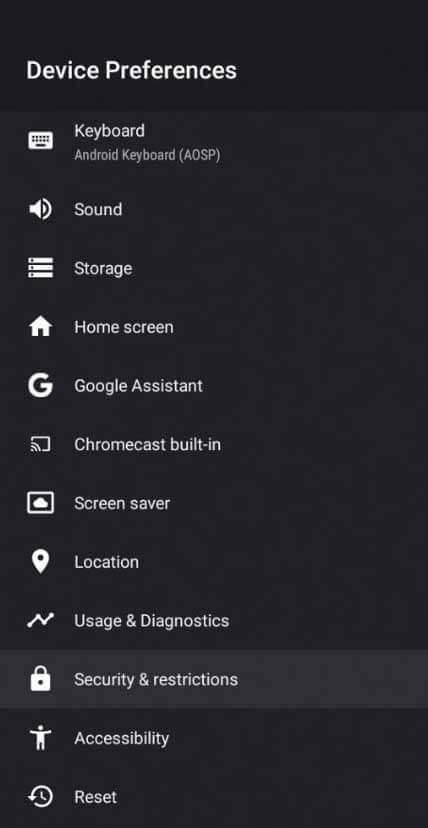
(7) Click Unknown Sources and enable the toggle next to the Downloader app.
(8) Launch the Downloader app and enter the IPTV Apk URL in the app.
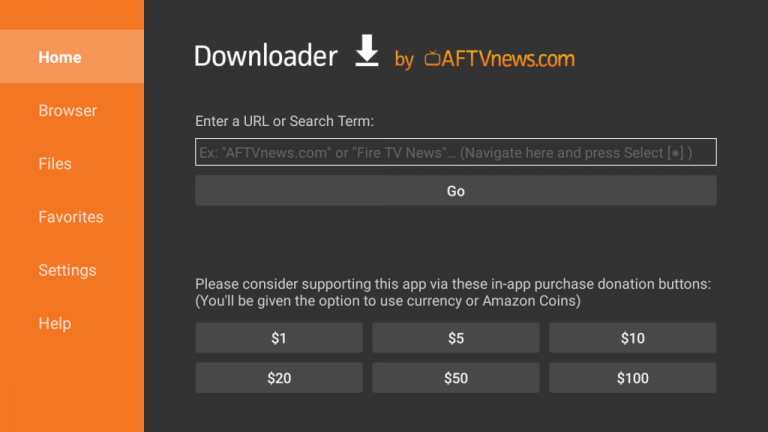
(9) Select Go to download the IPTV app and install the IPTV app on the Android box.
(10) Click Open to launch the app and log in to your IPTV account.
(11) Now, choose the content in the app to stream on the Android box.
How to Install IPTV on Android Box using USB Drive
To sideload apps on Android Box, you need to have some third-party installers on your device. Among the third-party apps available for Android Box, File Commander is the best one. Install the File Commander app on your Android Box from the Play Store.
(1) Download the IPTV apk file you want from trusted websites on your PC.
(2) Connect the USB Drive to the PC and copy-paste the apk file onto a USB drive.
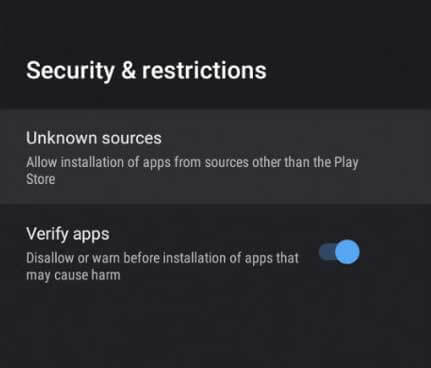
(3) Then, plug in the USB drive on your Android Box.
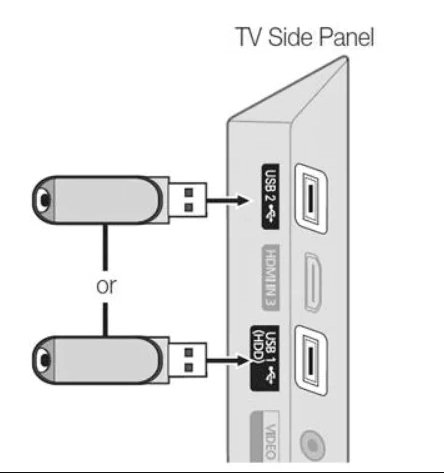
(4) Power on the Smart TV and go to Settings.
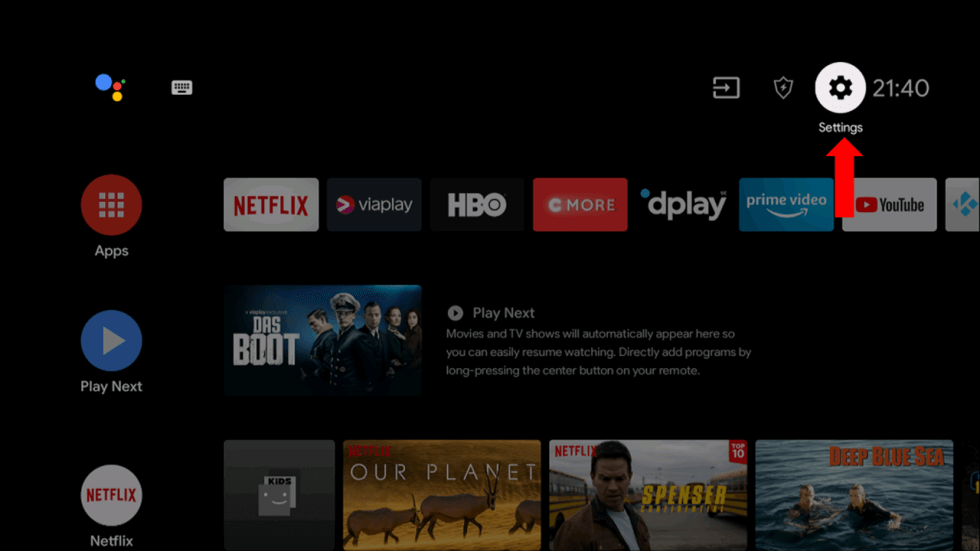
(5) Select Device Preferences >> Security & restrictions >> Unknown Sources >> File Commander >> Turn On.
(6) After that, open the File Commander app on your TV box.
(7) The USB drive will appear along with the internal storage.
(8) Open the removable disk folder and locate the apk file.
(9) Install the apk file on your Android box.
(10) After the IPTV app is installed, select the Open button to launch the IPTV app.
(11) Sign in with your IPTV account and stream all the channels on your Android Box.
These are the possible ways to get IPTV on Android Box. Pick an IPTV provider or IPTV player that is available for Android Box at the time of buying to avoid “App Not Supported” issues.
Best IPTV Providers for Android Boxes
In order to get the best IPTV providers for your Android box, you have to choose them from the abundance of IPTV Providers. Every IPTV provider offers surplus TV content for streaming. You can look at these top-performing IPTV Providers suitable for Android boxes.
Kemo IPTV

Kemo IPTV is one of the best IPTV service providers, with 18,000+ TV channels. It has 96000+ on-demand content for streaming anytime. The IPTV provider is compatible with Android, Firestick, PC, and Smart TV. You can stream NFL, NHL, NBA, and Premier League in HD streaming quality.
IPTV Trends

IPTV Trends provides international TV channels, including the TV channels of the US, UK, and Canada. It has a huge collection of on-demand content for streaming. The TV channels in this IPTV amount to 19,000+ with EPG support. You can stream the TV channels without any interruptions since it has 99% uptime.
Xtreme HD IPTV
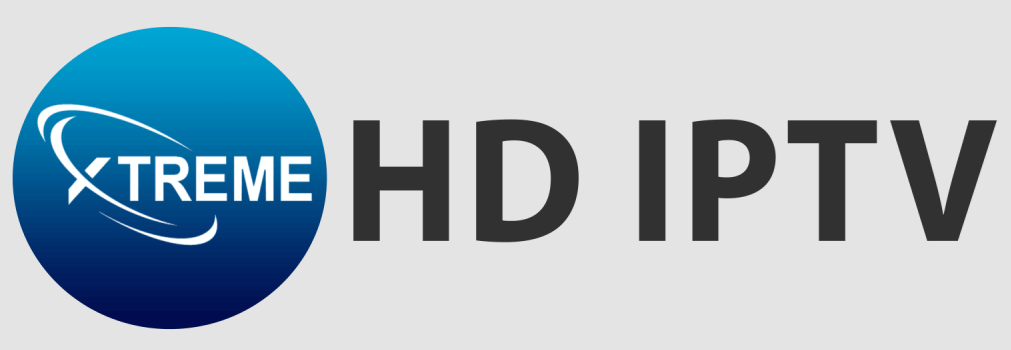
Xtreme HD IPTV is the best IPTV service for streaming HD TV channels. It has 20,000+ TV channels in its lineup. You can avail of EPG for all TV channels in this IPTV provider. It provides 24/7 customer support. This IPTV has Anti-freeze technology to stream TV channels non-stop. The basic subscription of this IPTV provider is $15.99 per month.
Bunny Streams

Bunny Streams could be the better choice for sports fans to stream live matches in 4K Streaming quality. It has 15,000+ live TV channels and 20,000+ on-demand content. The content in this IPTV is available in HD, UHD, and 4K streaming quality. The IPTV provider has Anti-freeze technology with 99% uptime for TV channels.
Necro IPTV

Necro IPTV offers 7000+ TV channels which have a lot of sports TV channels. You can stream the US, UK, France, Spain, Canada, and Denmark TV channels. It also offers 24/7 customer support to respond to user queries. You can install the app on Android, PC, smart TV, and Firestick.









Leave a Review