First Class IPTV is a reputable IPTV provider offering over 16,000+ live TV channels and 51,800 movies. The channels of this IPTV are available in various categories like sports, music, kids, and entertainment. Also, you can stream the IPTV content in 4K UHD quality. It has stable servers, and thus you can stream IPTV channels without lagging or freezing. This IPTV is compatible with Android, Firestick, iOS, and Smart TV.
Why Choose First Class IPTV?
- It provides EPG support to help you track upcoming and ongoing programs.
- Users can watch channels from more than 100 countries.
- It gives you access to Sports & PPV events.
- It accepts various payment methods, including Visa Card, American Express, Master Card, Bitcoin, and PayPal.
- Content from popular platforms like Netflix, Hulu, and HBO Max is available.
Subscription
First Class IPTV has three major subscription plans to choose from. Each of these subscription plans has different pricing based on the number of months and number of connections. They are:
First Class Original
| Plan | No. of Connections | Pricing |
|---|---|---|
| 1 month | 2 3 4 5 | $15 $20 $24 $28 |
| 3 months | 2 3 4 5 | $40 $55 $65 $76 |
| 6 months | 2 3 4 5 | $75 $101 $122 $139 |
| 12 months | 2 3 4 5 | $135 $185 $225 $265 |
First Class Max
| Plan | No. of Connections | Pricing |
|---|---|---|
| 1 month | 1 2 3 4 5 | $12 $21 $26 $32 $37 |
| 3 months | 1 2 3 4 5 | $32 $57 $74 $89 $99 |
| 6 months | 1 2 3 4 5 | $57 $107 $146 $172 $188 |
| 12 months | 1 2 3 4 5 | $105 $169 $230 $280 $340 |
First Class Original & Max
| Plan | No. of Connections | Pricing |
|---|---|---|
| 1 month | 2 3 4 5 | $27 $35 $45 $54 |
| 3 months | 2 3 4 5 | $73 $95 $110 $125 |
| 6 months | 2 3 4 5 | $136 $177 $198 $226 |
| 12 months | 2 3 4 5 | $199 $325 $365 $425 |
Why Use VPN While Accessing First Class IPTV?
There isn’t a definite way to determine whether an IPTV is legal or not. This is why you need to use VPN when streaming live TV channels or other content using IPTV. Using a VPN, you can hide your IP address and location from others and be anonymous. It is also quite useful in bypassing the geo-restriction set by countries that restrict IPTV and allows you to stream IPTV in these countries. ExpressVPN and NordVPN can be the best VPN choice for you while streaming First Class IPTV.
How to Sign Up for First Class IPTV
1. On any web browser, go to First Class IPTV’s official website.
2. Scroll down to the IPTV Subscription section and choose the plan you want.
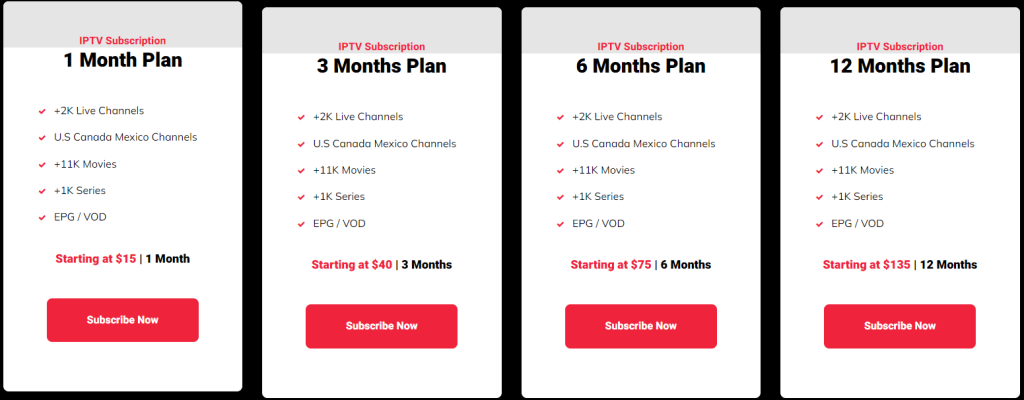
3. Then, click on the Subscribe Now button.
4. Provide your personal details and choose the number of connections you want.
5. Then, follow the on-screen instructions on the next page to complete the payment process.
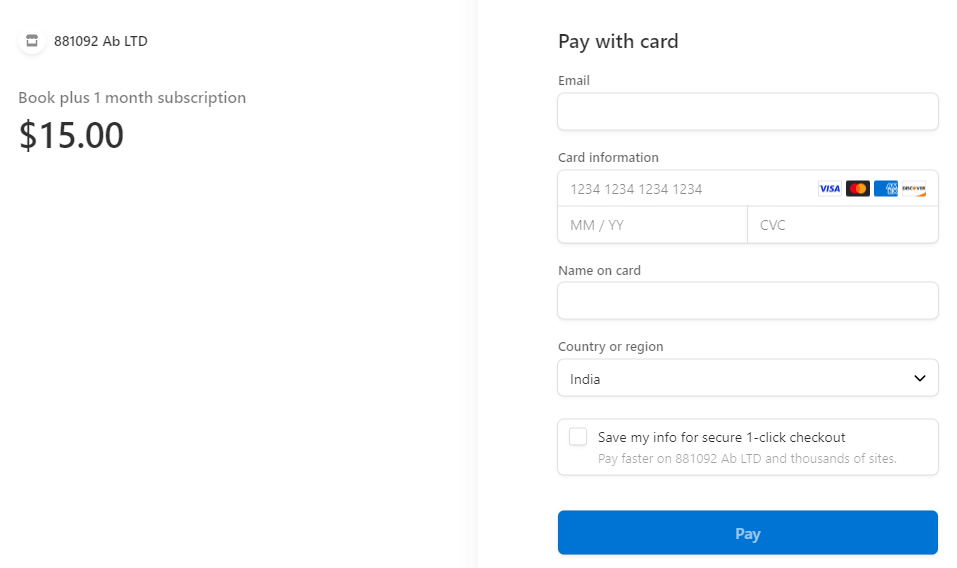
6. After the successful completion of your payment process, you will receive your IPTV account credentials through email.
How to Stream First Class IPTV on Android Device
1. Power on your Android device and open the Play Store app.
2. Look for Televizo IPTV Player and from the suggestion list, choose the app.
3. Click on Install to get the player app from Play Store. The app will be installed on your device.
4. Launch the Televizo IPTV Player on your Android smartphone.
5. Tap on the Create playlist and choose New Xtream Codes playlist.
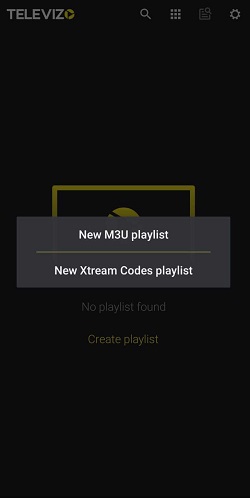
6. Provide the credentials given by First Class IPTV.
7. Start streaming your favorite live TV channels on your Android device.
How to Watch First Class IPTV on Firestick
1. Select the Find icon on your Firestick home screen and click on the Search bar.
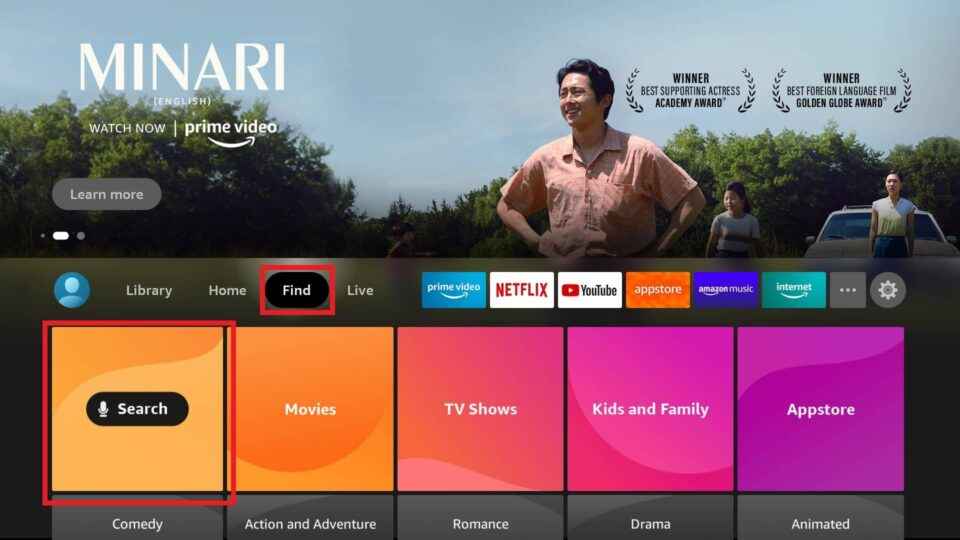
2. Enter Downloader on the search bar using the on-screen keyboard and search for it.
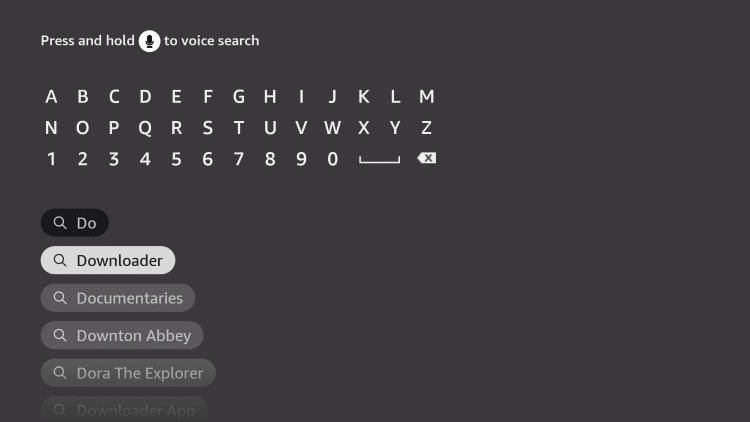
3. Choose the app from the search results and click on Download.
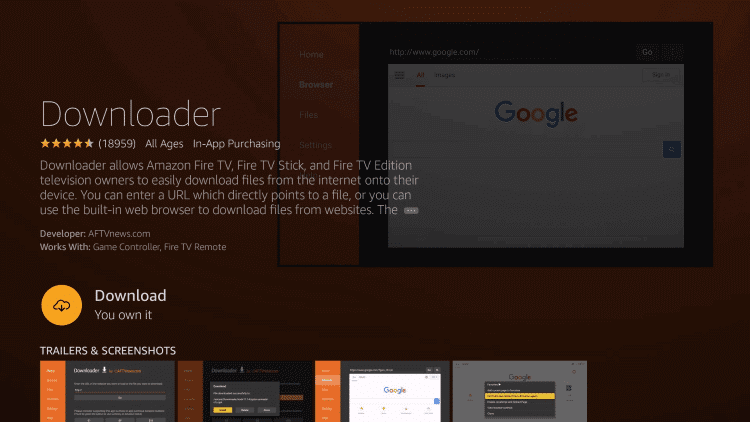
4. The Downloader app will be installed on Firestick. Then, return to the home screen.
5. Go to Settings and select My Fire TV.
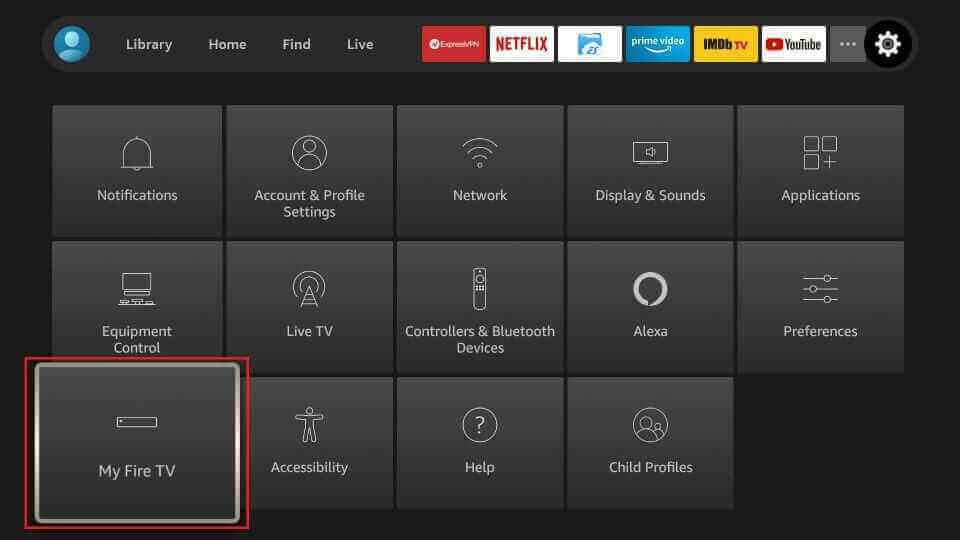
6. Click on Developer Options and select Install unknown apps.
7. Choose the Downloader app from the available apps and enable it.
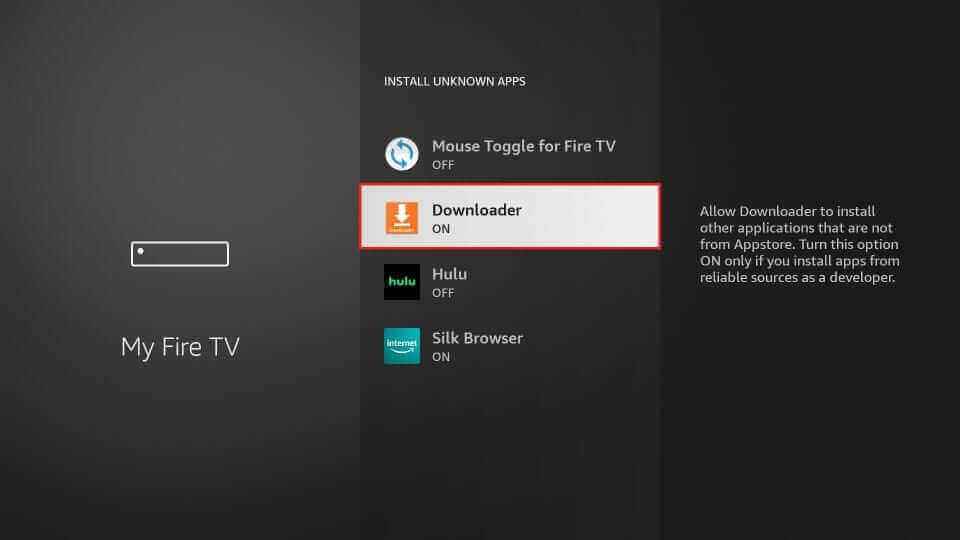
8. Now, navigate to the Apps section and launch the Downloader app.
9. Enter the XCIPTV Player APK URL in the URL box and click on Go.
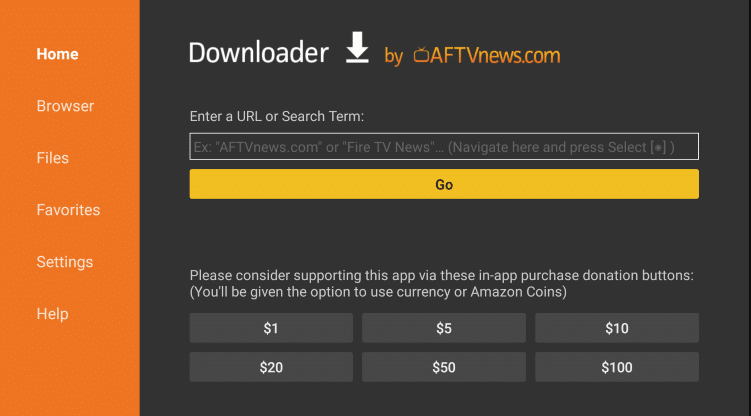
10. The app will be downloaded on your device. Open it and select Install.
11. Once the installation is over, open the XCIPTV Player app.
12. Click on the Settings icon at the bottom right of the app.
13. Choose the Xtream Codes API option.

14. Provide the First Class credentials in the respective fields and click Sign In to load the content.
How to Stream First Class IPTV on iPhone
1. Switch on your iPhone and go to the App Store.
2. Tap on the Search bar and type 247 IPTV.
3. From the results, choose the official app and click Get to download it from App Store.
4. Wait for the installation to be over and open the 247 IPTV app.
5. Enter the credentials given by First Class IPTV after purchasing their subscription.
6. Select Login. The IPTV content will be loaded, and enjoy watching IPTV content on your iOS.
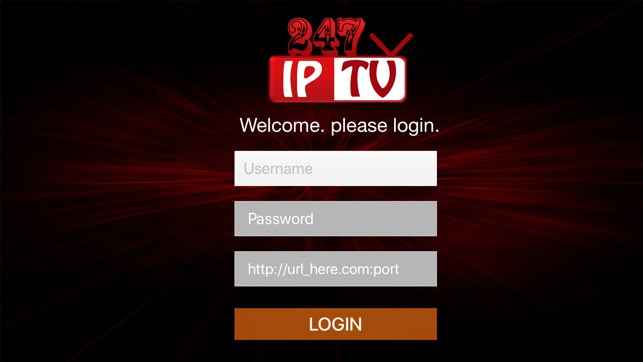
How to Watch First Class IPTV on Windows and Mac PC
1. Turn on your PC and open the VLC media player app.
Note: If you don’t have the VLC app, you can download it from the official website.
2. On the top left side of the menu bar, there will be a Media option; Select it.
3. From the available options, choose the Open Network Stream option.
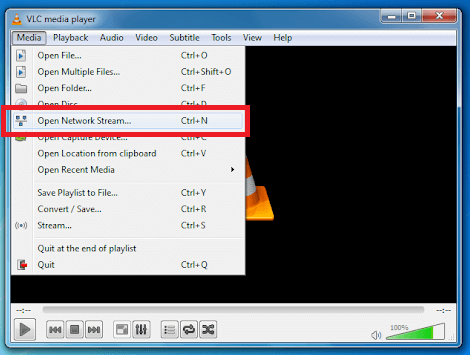
4. On the Open Media window, select Network.
5. On the Network Protocol section, enter the M3U URL of First Class IPTV and click on Play.
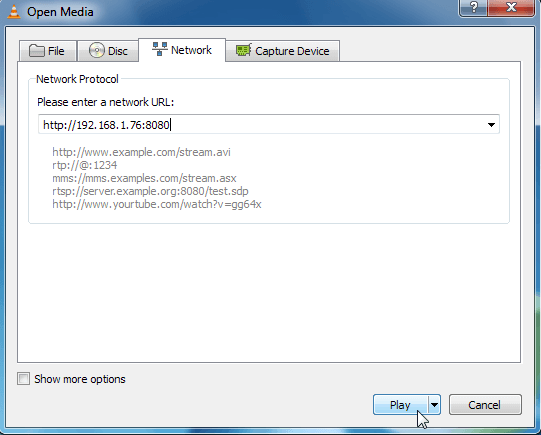
6. Start streaming your favorite IPTV content on your PC.
How to Get First Class IPTV on Smart TV
1. Install the IPTV Blink Player app on your Smart TV from the Play Store app.
2. Launch the IPTV Blink Player app.
3. Choose the login option with Xtream Codes API.
4. Provide the First Class IPV credentials and click ADD USER.
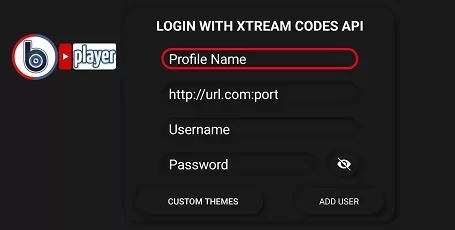
5. Stream your favorite IPTV channel on your Smart TV.
How to Stream First Class IPTV on LG and Samsung Smart TV
1. Turn on your LG or Samsung Smart TV and ensure it is connected to the internet.
2. Go to Content Store on LG or Smart Hub on Samsung Smart TV.
3. Install the IPTV Smarters Pro app from the respective app store.
4. Launch the IPTV player app and choose the Login with Xtream Codes API option.
5. Input the credentials given by First Class IPTV and click ADD USER.
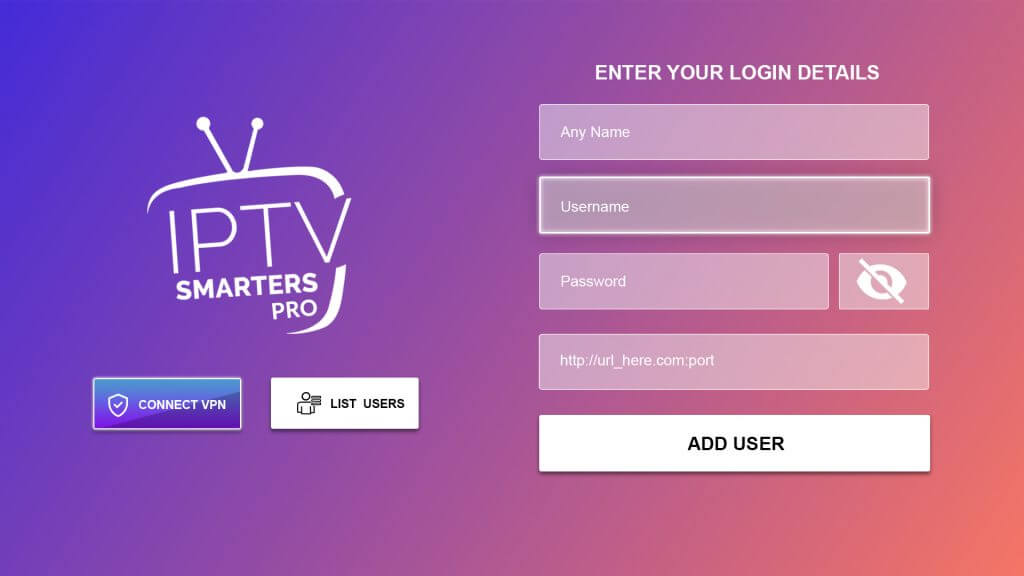
6. Start streaming the IPTV channels on LG and Samsung Smart TVs.
How to Stream First Class IPTV on MAG Devices
1. Power on your MAG device and launch the Settings option.
2. Choose System settings from the available settings and click on Servers.
3. Select Portals. Type First Class IPTV in the Portal 1 name section.
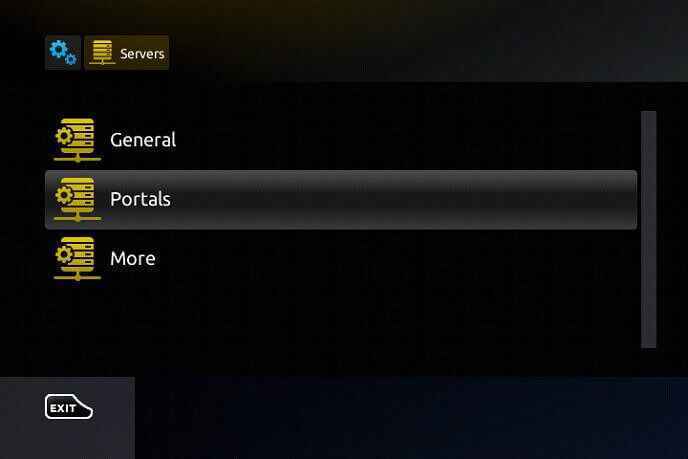
4. Enter the M3U URL of the IPTV in the Portal 1 URL section and click on Send.
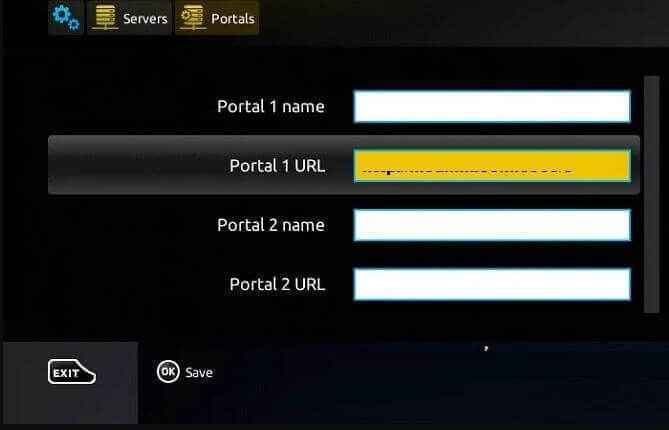
5. Once the restart of MAG is done, you can stream live TV channels, movies, and TV series.
Customer Support
You can contact their customer support team in case of any problems with the IPTV. To contact them, you must visit the official website and go to the Contact section. Then, you need to fill in the Contact Us form and send your query. You will receive a reply from them within 3 working days.
Review
First Class IPTV is a suitable choice for movie fans because of its extensive list of movies. Apart from its collection of movies, the IPTV service is known for providing live TV channels, TV series, PPV, and lots of other engaging content. You can get a free trial by contacting them to test the service before subscription and also enjoy the content on up to 5 devices. When considering all its features, it seems like a decent choice.
Alternatives for First Class IPTV
Though First Class IPTV is a good choice, you can consider the three below-mentioned IPTV services for a better streaming experience.
IPTV Trends

IPTV Trends could be the best alternative for First Class IPTV because it offers live TV channels from countries worldwide, including the USA, UK, and Canada. Since it assures a 99% uptime, you can watch the IPTV content without any buffering issues. Its library includes over 19,000 channels in different genres.
Falcon IPTV

If you want to go for a US-based IPTV service, you can choose Falcon IPTV. The IPTV service provides around 7000+ live channels in different categories like news, entertainment, local, and international. You can stream its channels on up to 5 devices at the same time. The IPTV provider allows you to watch and store your favorite programs for later viewing for up to 3 days.
Ultimate IPTV

Ultimate IPTV is a premium IPTV provider with a decent collection of TV channels and VOD. With a subscription to the service, you get to enjoy over 10,000+ movies and TV shows in HD, FHD, and SD quality. It provides instant activation with multi-device support. You can stream your favorite content seamlessly using the service.
FAQ
Unfortunately, there is no First Class IPTV APK file available to download.
You can solve the First Class IPTV not working issue using the methods below:
1. Check whether the login details are correct
2. Uninstall and reinstall the IPTV app
3. Check your internet connection
4. Try using another IPTV player app
5. Check whether the IPTV servers are down









Leave a Review