Crow IPTV is an IPTV service provider offering access to various channels with categories. This hosts over 9,000 live channels and has a standard subscription package. You can get this service at $10.00/month with international, sports, PPV, entertainment, news, and other channels. Crow IPTV provides you with one connection and more based on your chosen subscription. Fortunately, this IPTV is available on most streaming devices, including, Firestick, iOS, & Kodi devices.
Why should you need VPN?
VPN is used mainly to protect your device from hackers and hides all your IP address, online activity, personal details, and every activity. This will help you while using illegal sites; Some IPTV services are illegal. When using the IPTV service, you need to access it with a VPN that prevents your device from being tracked by the service providers. Moreover, they help us by providing security data and tackling geo-restrictions from several regions. Some of the reliable VPNs include Express VPN & IPVanish VPN.
Subscription Plans of Crow IPTV
Crow IPTV has various subscription plans, according to the package and period.
| COST | PERIOD | CHANNELS AVAILABLE | CONNECTION |
| $10.00 | 1 month | over 9,000 channels | one connection |
| $25.00 | 3 months | over 9,000 channels | one connection |
| $55.00 | 12 months | over 9,000 channels | one connection |
Installation Process
Crow IPTV is available for various installations available in popular streaming devices. This can be supported in devices like Amazon Firestick, Fire TV, NVIDIA Shield, Android TV, Android phones, tablets, and devices with the Android operating system. In addition, IPTV provider also provides applications in the Apple App store for the iOS device. Moreover, they provide an M3U URL to be accessed by some reliable IPTV Players based on the streaming devices.
How to Stream Crow IPTV on Android Devices
1. Turn on your device and move to the Play store on the Android device.
2. From the search bar, type and search for Rayo IPTV.
3. Click on the Install button; launch the Rayo IPTV app once the process is over.
4. Select the Use your Playlist URL and enter the M3U Playlist URL of the Crow IPTV in the URL section.
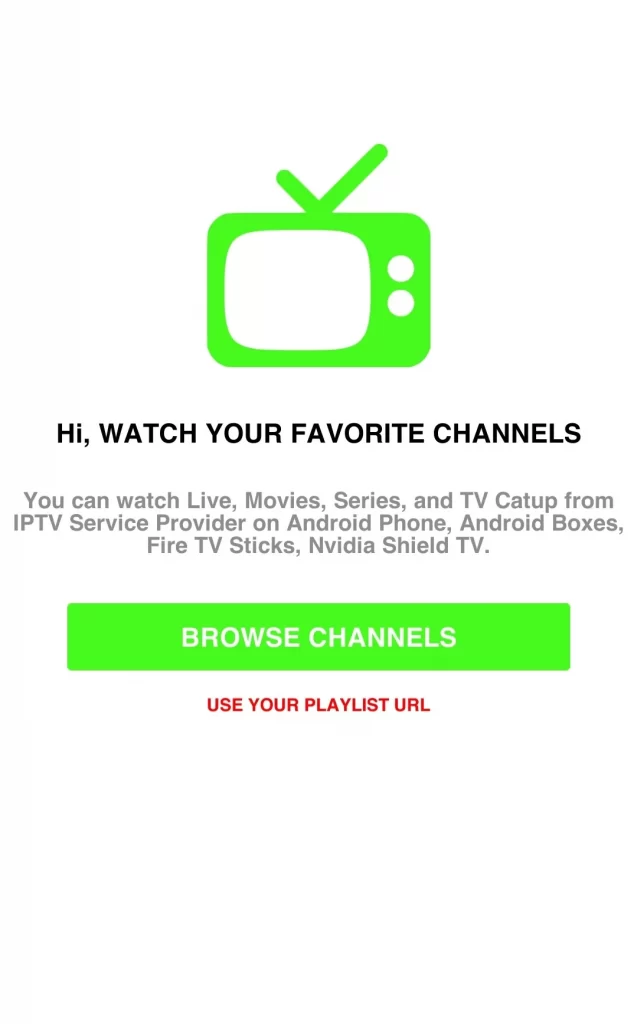
5. Hit the Add Playlist and stream your favorite IPTV content on your Android.
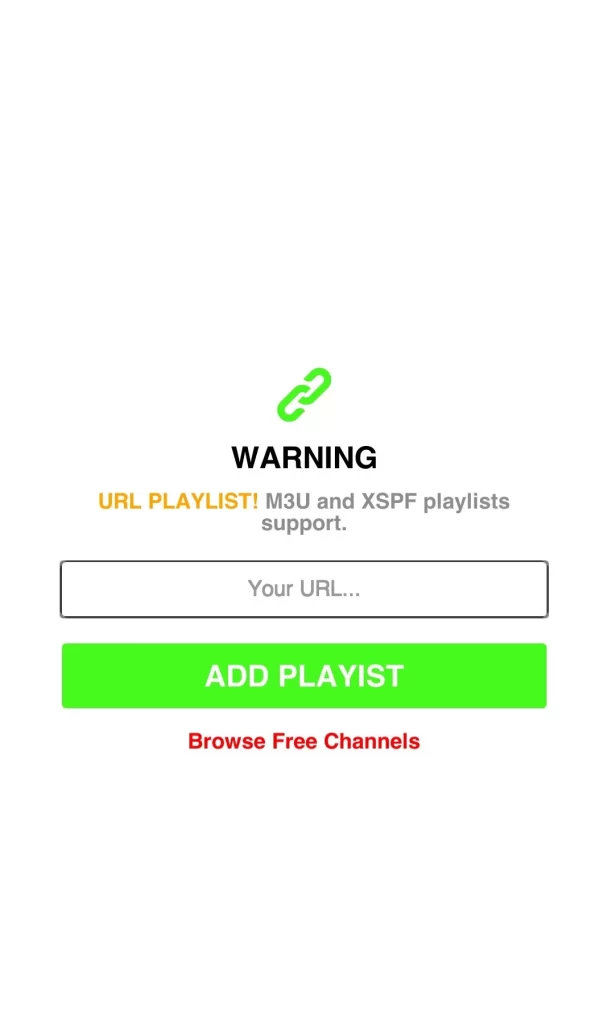
How to Watch the Crow IPTV on iOS Device
1. Power your iOS device and open the App Store from the Home screen.
2. Search for the 247 IPTV and select it from the search result.
3. Tap the Get option and install it on your device.
4. Open the 247 IPTV app and enter the User name, Password, and M3U URL of the Crow IPTV.
5. Choose the Login button and start streaming the channels you like to watch on your iOS device.
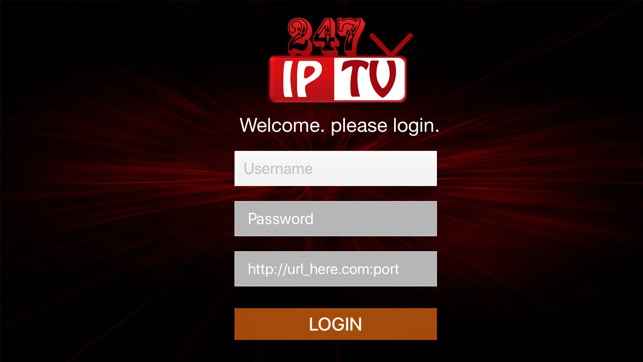
How to Watch the Crow IPTV on Firestick
1. Turn on your device and move to the Find tab.
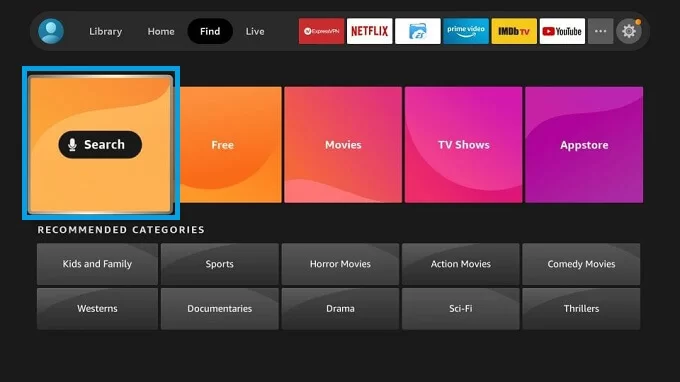
2. Tap the search bar and search for the Downloader.
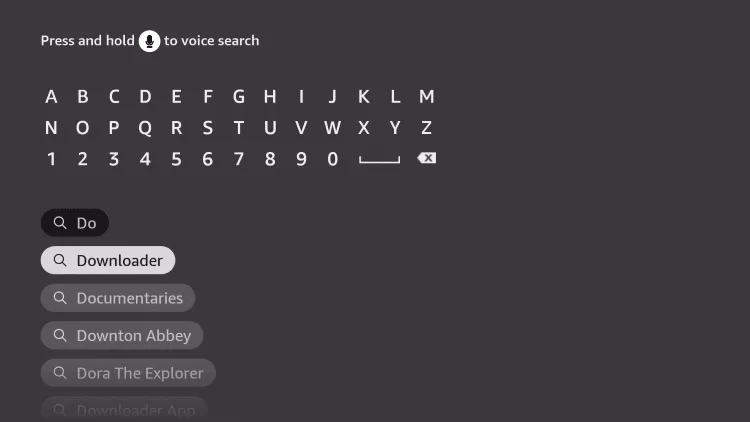
3. Select the app from the search result and click Download to install the Downloader.
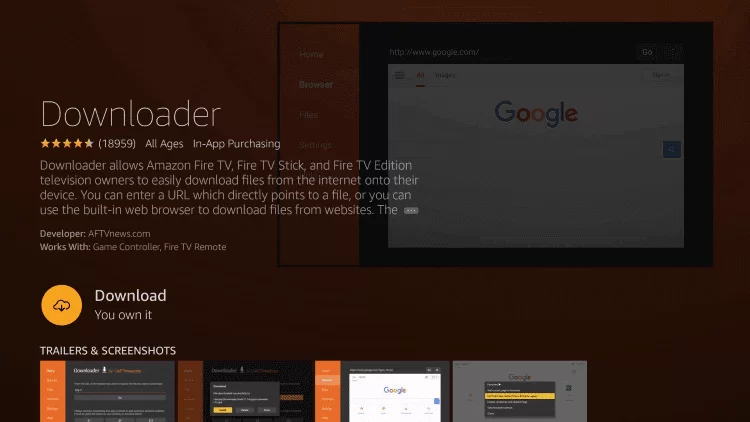
4. Click the Home button on your Firestick remote, and move to the Home page.
5. Navigate to Settings and select the My Fire TV option.
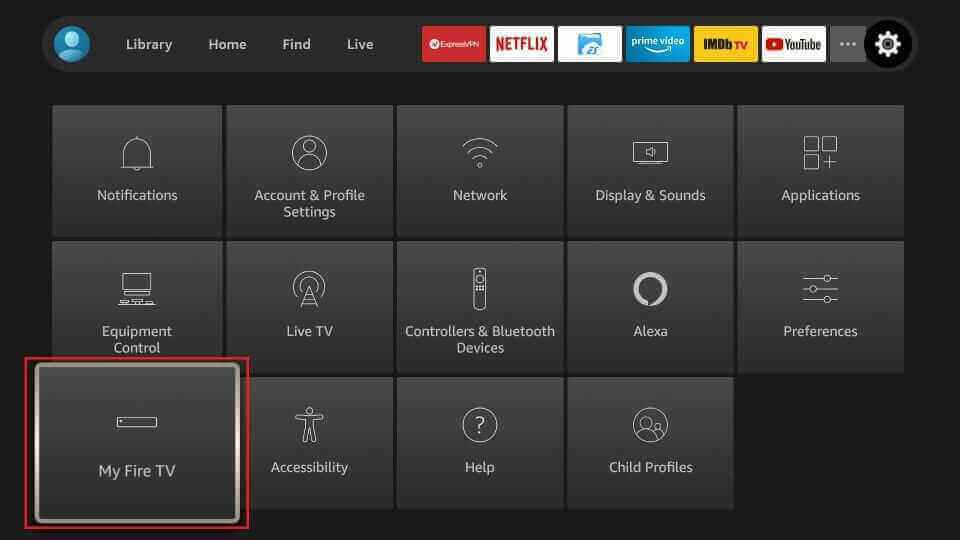
6. Tap on the Developer options and select Install Unknown apps.
7. Choose the Downloader app and enable it to install apps from Unknown sources on your device.
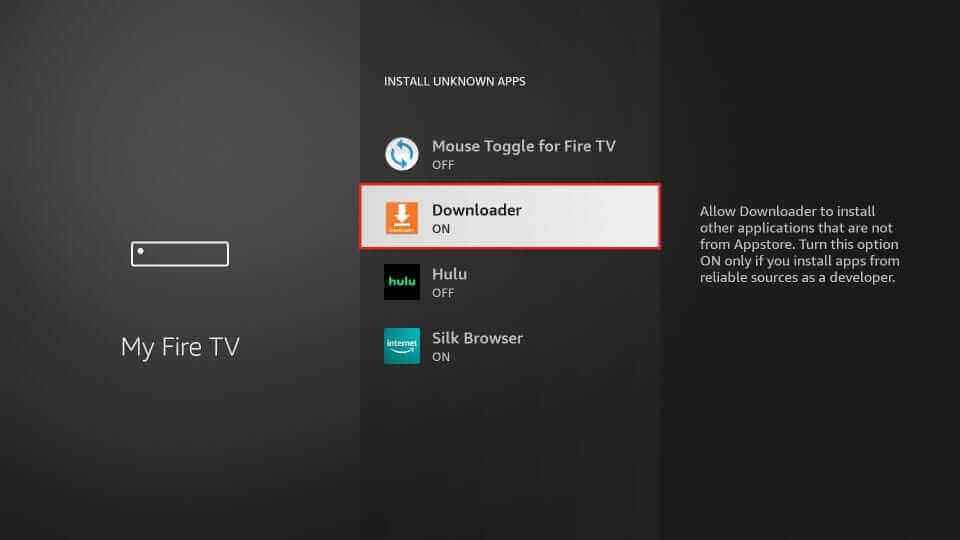
8. Open the app and enter the URL of the Tivimate IPTV APK on the URL box.
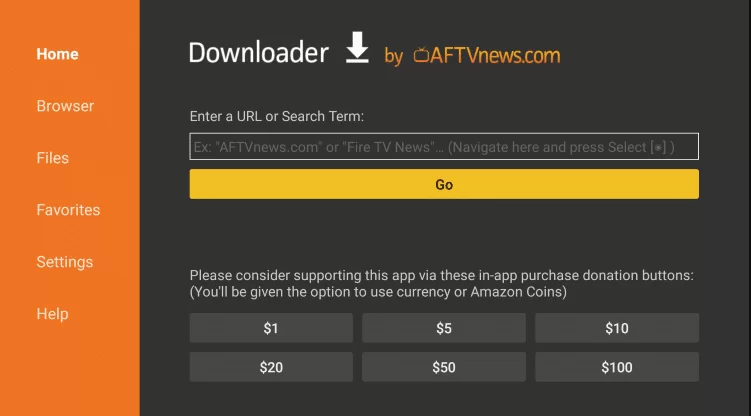
9. Choose Go to download the app on the Firestick and click on the Install option.
10. Once the process is over, open the Tivimate IPTV app and select Add playlist.
11. Move to the Enter URL and enter the M3U URL of the Crow IPTV.
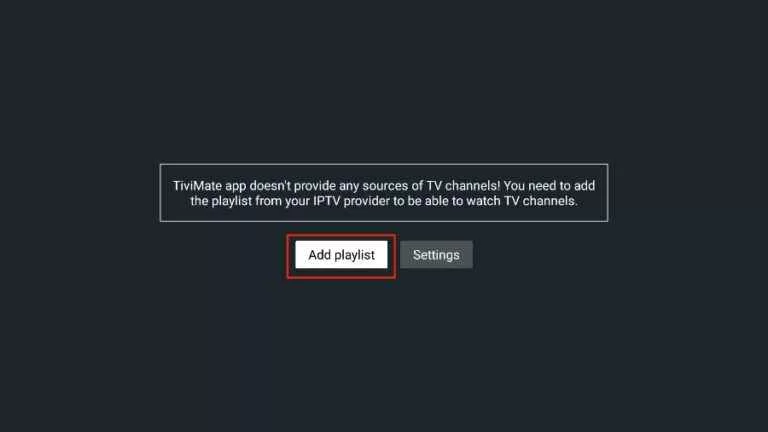
12. Now, you can stream all the content you need on your device.
How to Watch Crow IPTV on Smart TV
1. Power on your Smart TV and open the App Store.
2. Go to the search bar, select the IPTV smarter app on your device, and Install the IPTV Smarters app.
3. Then, launch the app after the installation process gets over.
4. Enter all the details like the Username, Password, and M3U URL of the Crow IPTV, and hit the Add User option.
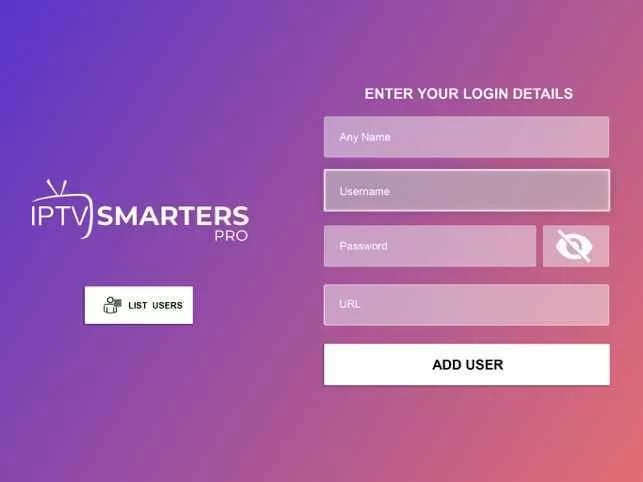
5. All the channels will be added, and you can enjoy streaming.
How to Watch the Crow IPTV on a PC
1. Power on your PC and open the VLC Media Player app.
2. Select the Media > Open Network streams > Network > M3U URL of Crow IPTV.
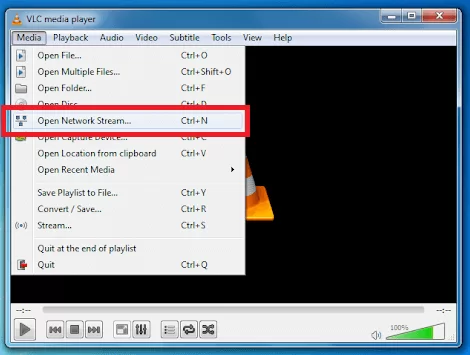
3. Tap the Play option, and you can stream the IPTV content on your PC.
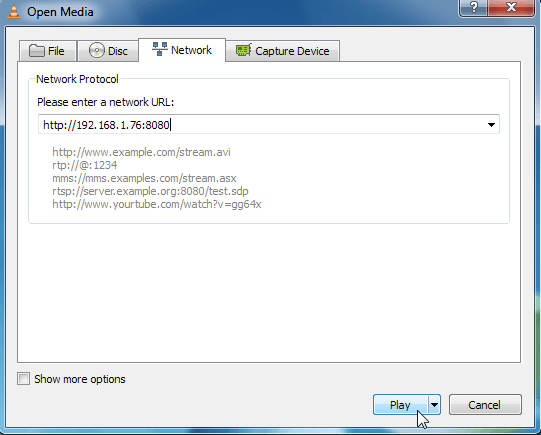
4. You can enjoy streaming all the channels you like.
How to Stream Crow IPTV on Kodi
1. Install Kodi on your device and launch the Kodi App.
2. Select the TV option and click the Enter add-on browser.
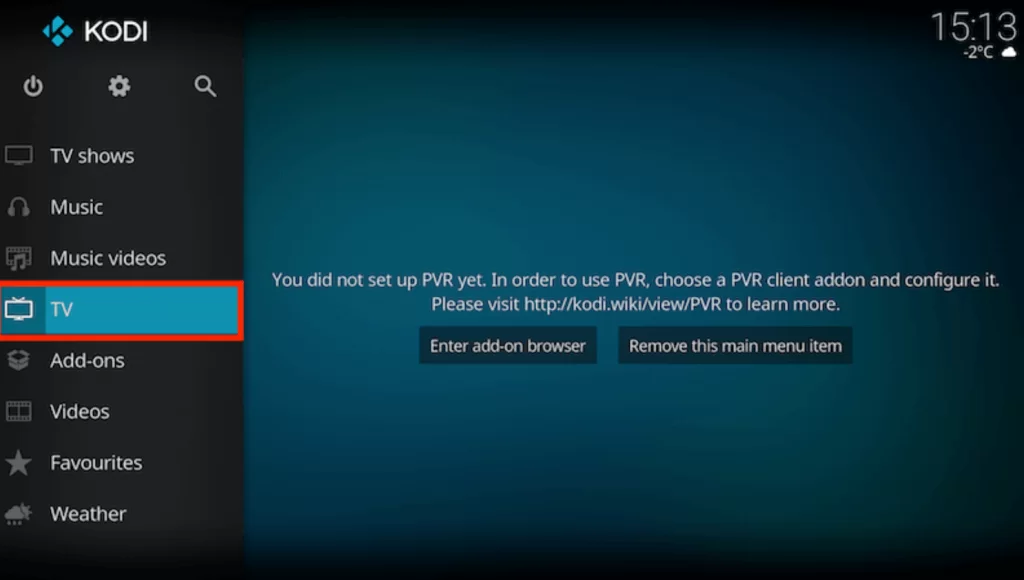
3. Tap the PVP IPTV simple client and select Configure.
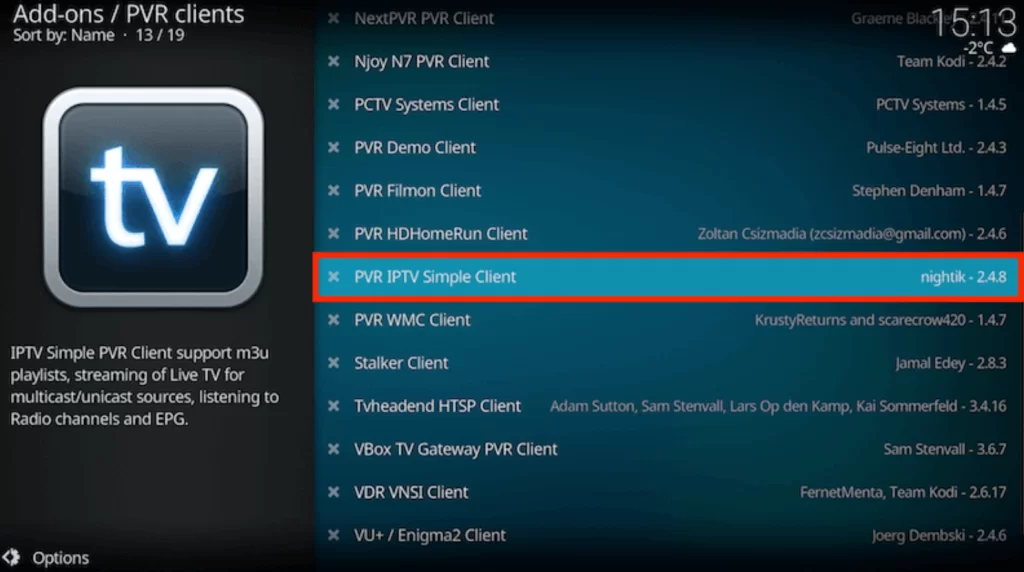
4. Move to the General from the menu and select the location.
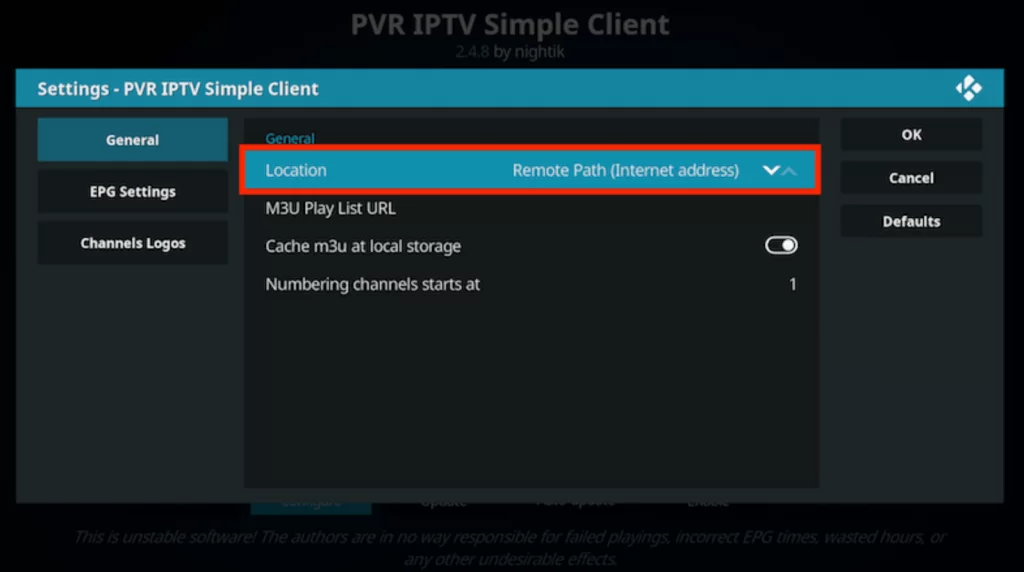
5. Choose the Remote Path on the drop-down box and select OK.
6. Select the M3U Playlist, type the M3U URL in the given section, and tap OK.
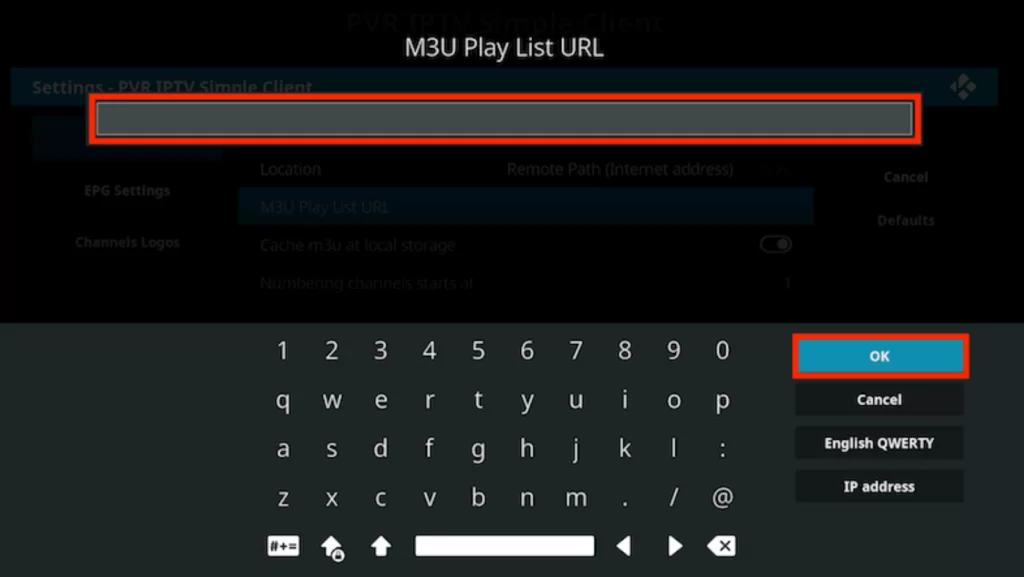
7. Click Enable and tap on Channels. Now, you can stream the Channels that you like on Kodi.
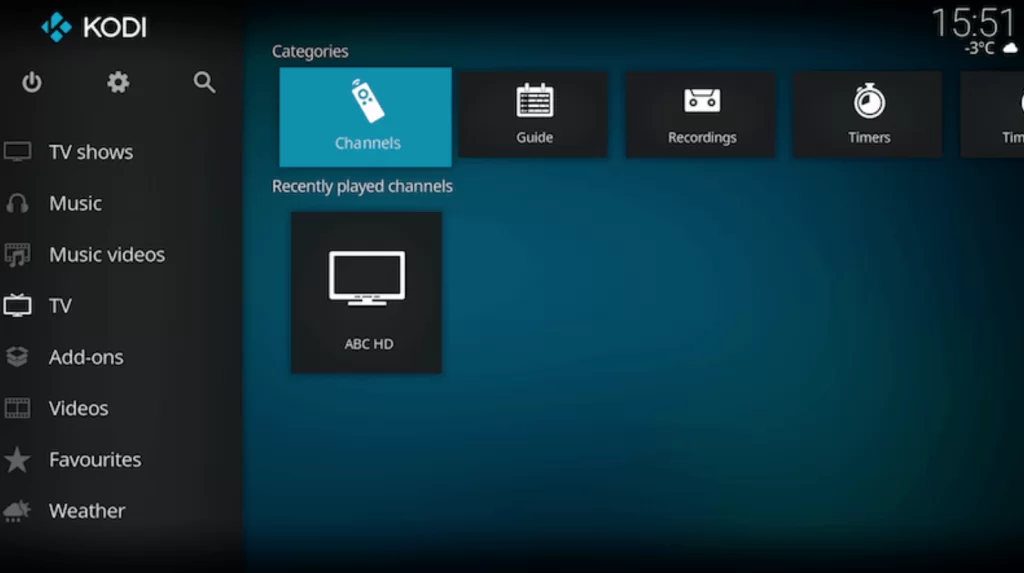
How to Watch Crow IPTV on MAG devices
1. Turn on your MAG devices and go to the Settings option.
2. Click on the System settings and tap the Severs options.
3. Select the Portals under the servers.
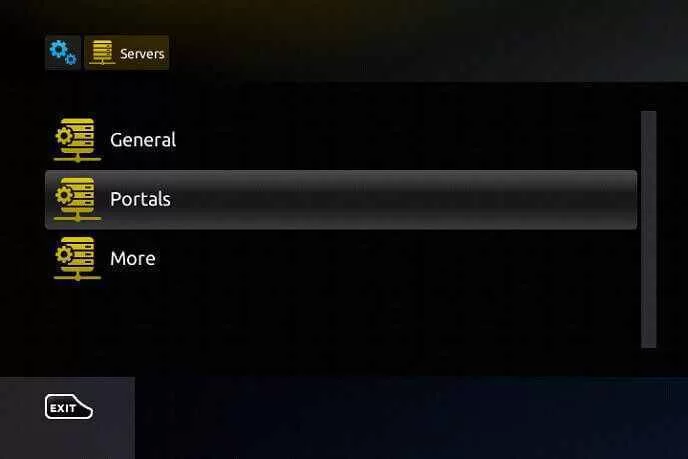
4. Enter the Crow IPTV as the name of portal 1 and the M3U URL of the Crow IPTV in the portal given.
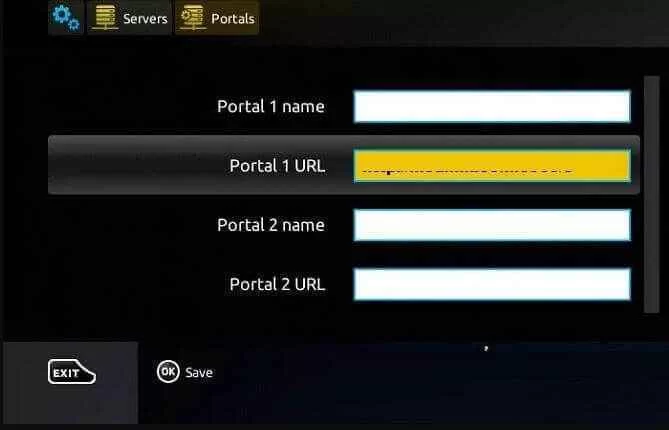
5. Finally, Save and enjoy the channels you like on Crow IPTV.
How to Watch Crow IPTV on Enigma 2
1. Power on your device and move to Settings > Setup> System Network Device > Setup Adapter> Settings.
2. You will find the IP address appearing on the screen. Note them down.
3. On your PC, move to the Browser and search for Putty software.
4. Select and open the official website and download the Software on your device.
5. Install it on your PC and open the putty software.
6. Enter the IP address in the given field and select Telnet.
7. Click the Open option and set the Default login as root.
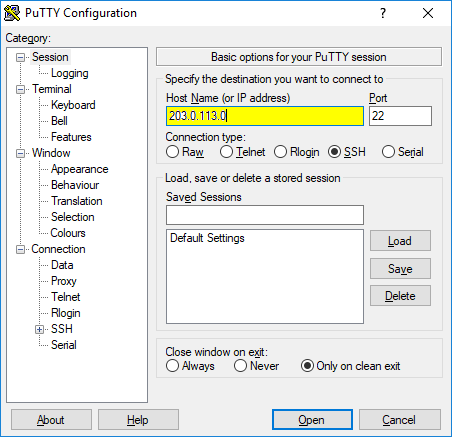
8. Enter the M3U URL of the Crow IPTV and enter Reboot.
9. Click on the Enter option; your device will be restarted and loads all the IPTV contents.
10. Now, you can start streaming the content you like.
How to Watch the Crow IPTV on Formular
1. Launch the MyTV Online app on your Formular device.
2. On your Formular device screen, you will see a MAC address; note it down.
3. Select the Add portal and type Crow IPTV as the portals name.
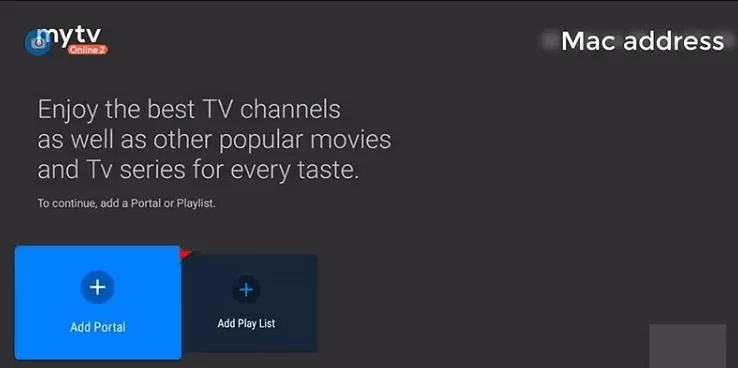
4. Enter the M3U URL of the Crow IPTV in the portal URL section.
5. Tap on the Connect option and start streaming your favorite content.
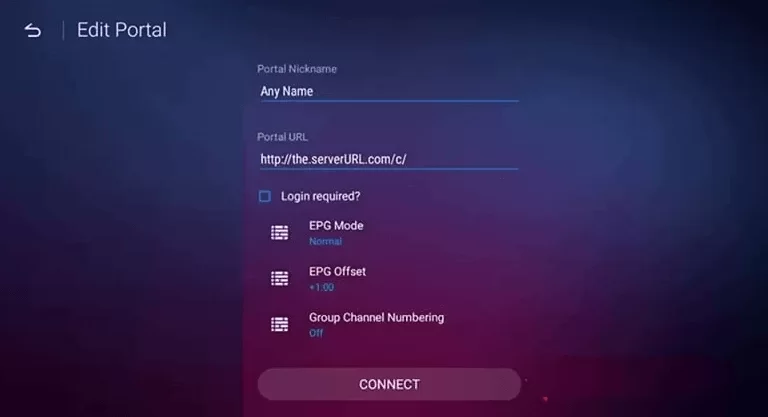
Customer Support
Crow IPTV has customer support through the online contact form and email service. You can contact them regarding all the issues and queries in the service. They will guide you with some troubleshooting methods and helps in fixing it. Customer support will help you to sort out all the issues that take place.
Review
Crow IPTV service has various channels with starting plan of $10.00 per month. This has various popular news networks and external supports in it. You can access all the channels according to the subscription available. Get this service and start streaming the content you like with 24 hours of a free trial. Alternatively, try using some reliable IPTV providers, including Native IPTV, Slacker TV IPTV, & Supreme TV IPTV.









Leave a Review