Untouchable IPTV is a reputed IPTV provider offering over 5000+ live TV channels, VOD (movies and TV shows), PPV, and more. The TV channels are from different countries worldwide and are categorized as News, Sports, Entertainment, Movies, Kids, and more, making them simple for us to access based on our preference. It supports EPG and M3U URLs players and streams videos in good quality formats like SD, HD, and UHD. You can also stream movies and TV shows from genres like Action, Comedy, Fantasy, Adventure, History, War, and more. Moreover, this IPTV is compatible with Android, Firestick, Smart TV, and more.
Why Use VPN For Untouchable IPTV
We are using a VPN when streaming Untouchable IPTV to protect ourselves from legal issues, as most IPTVs are considered illegal. VPN can help us hide our IP address and location from others and make us anonymous when streaming IPTV. It can also protect their online privacy and also prevent their ISP from tracking their activities. In countries where IPTVs are banned, we can use VPN to bypass these restrictions and stream the IPTV. There are lots of VPNs out there in the market, including both free and paid. So, try out the option and choose the best VPNs that work for you, including Turbo VPN, Surfshark VPN, and more, when streaming the IPTV.
Subscription Price of Untouchable IPTV
Untouchable IPTV requires a subscription to stream the content. Below are the plans provided by the IPTV:
| Plan | Number of Connections | Price |
| 1 Month IPTV Pass | 1 | £10.00 |
| 1 Month Plan | 2 | £12.00 |
| 1 Month Plan | 3 | £14.00 |
| 1 Month Plan | 4 | £16.00 |
| 12 Months Plan | 2 | £85.00 |
| 12 Months Plan | 3 | £105.00 |
How to Subscribe to Untouchable IPTV
1. From your Smartphone or PC, visit the Untouchable IPTV official website.
2. Scroll down to the Subscription section, choose the plan you want and click on Add To Basket.
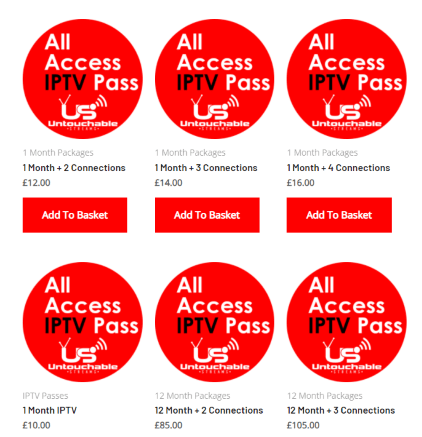
3. Your plan will be added to the basket, and follow the on-screen instructions to finish the subscription.
4. Once you have subscribed to the IPTV, you will get your account details via email.
How to Get Untouchable IPTV on Android Devices
1. Turn on your Android device and launch the Play Store.
2. Search for IPTV Pro, and from the search results, choose the official app.
3. Select Install, and the app will be installed on your device.
4. Open your IPTV Pro app and select the hamburger icon on the top left side of the screen.
5. Click on More and select the + icon on the top right corner of the screen.
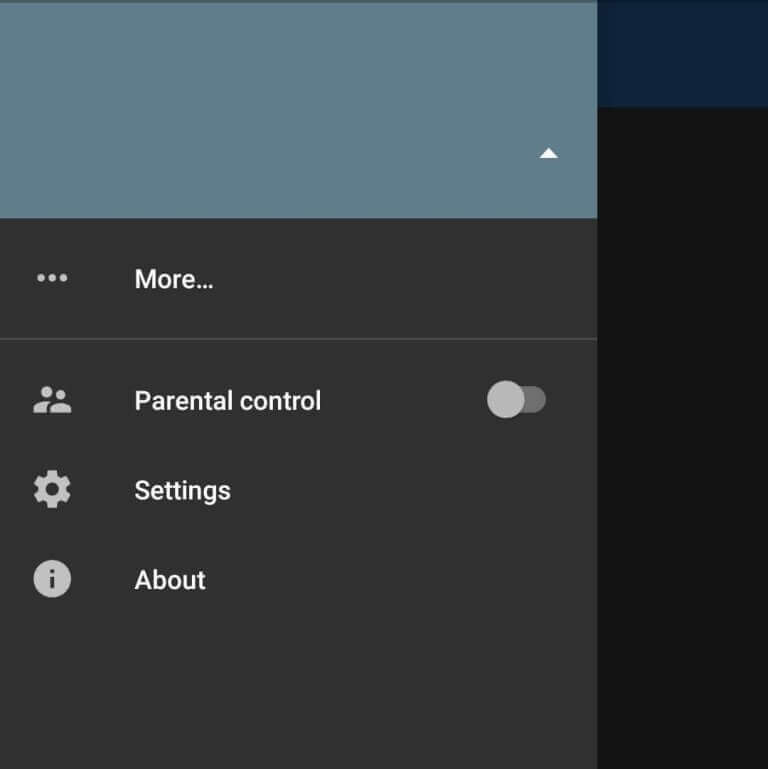
6. Select Add URL, and enter the Playlist URL on the Add URL pop-up.
7. Click OK and watch live TV channels on your Android device.

How to Stream Untouchable IPTV on iOS Devices
1. Power on your iOS device and open the App Store.
2. Tap the Search bar and enter the GSE Smart IPTV app.
3. Choose the app from the suggestion list and select Get.
4. Wait for the installation of the app to be done and launch the GSE Smart IPTV app.
5. Click on the hamburger icon and select Remote Playlist.
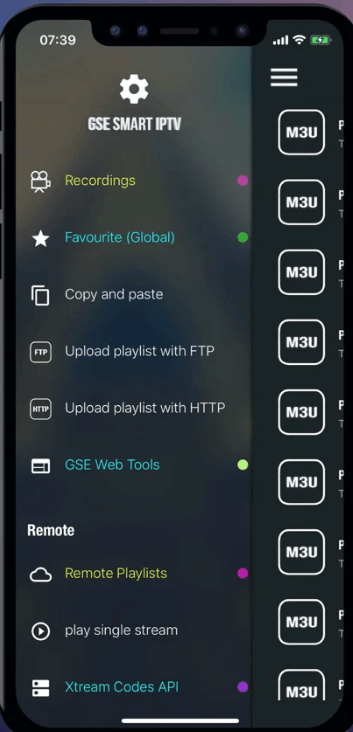
6. Select the + icon on the top right corner of the screen and choose Add M3U URL.
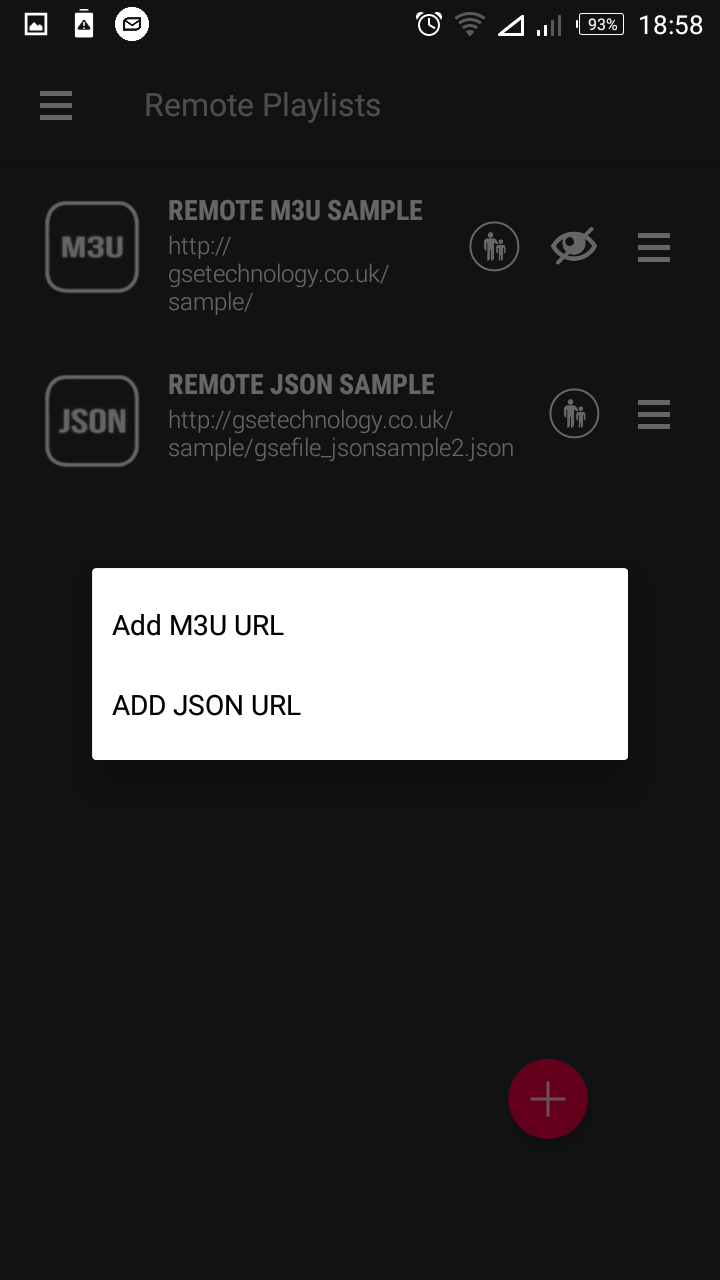
7. Type Untouchable IPTV as Playlist name and M3U URL of the IPTV as Playlist URL.
8. Click on Add, and the IPTV contents will be added to your app.
9. Enjoy streaming your favorite channels on your iOS device.
How to Watch Untouchable IPTV on Firestick
1. Switch on your Firestick device and select the Find tab.
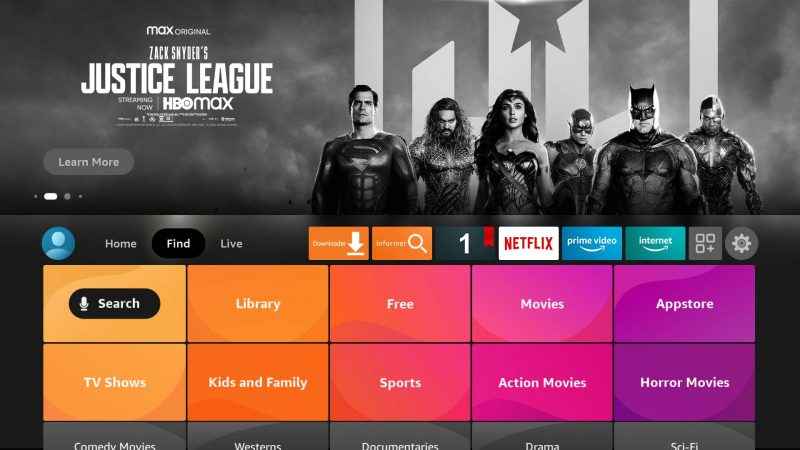
2. Click on Search and enter Downloader on the search bar using the virtual keyboard.
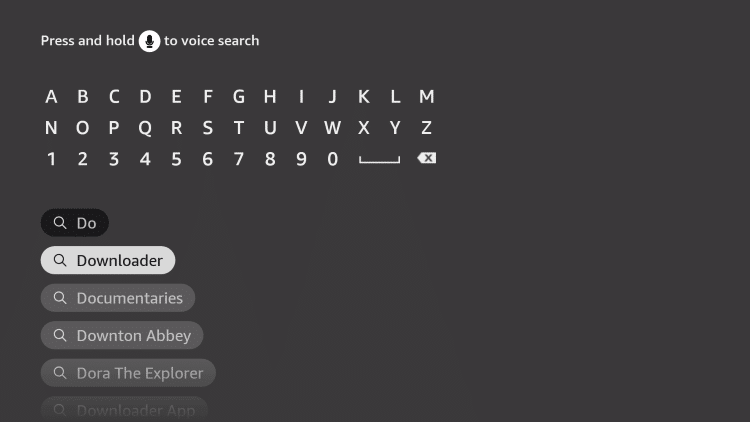
3. From the results, choose the Downloader app and click on Download.
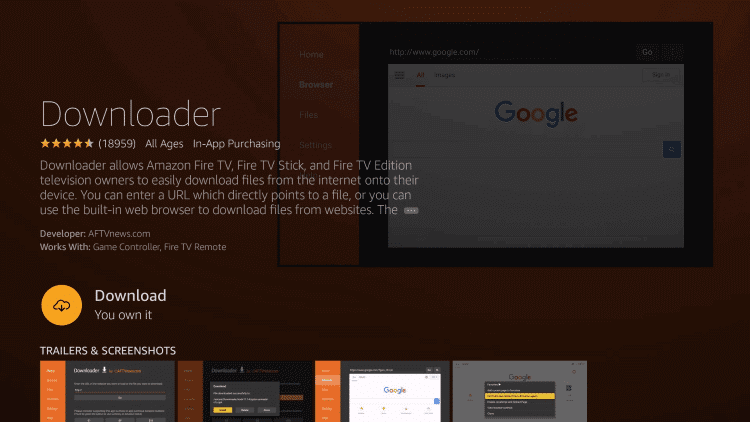
4. The app will be installed on your Firestick. Now, return to the home screen.
5. Navigate to Settings and select My Fire TV.
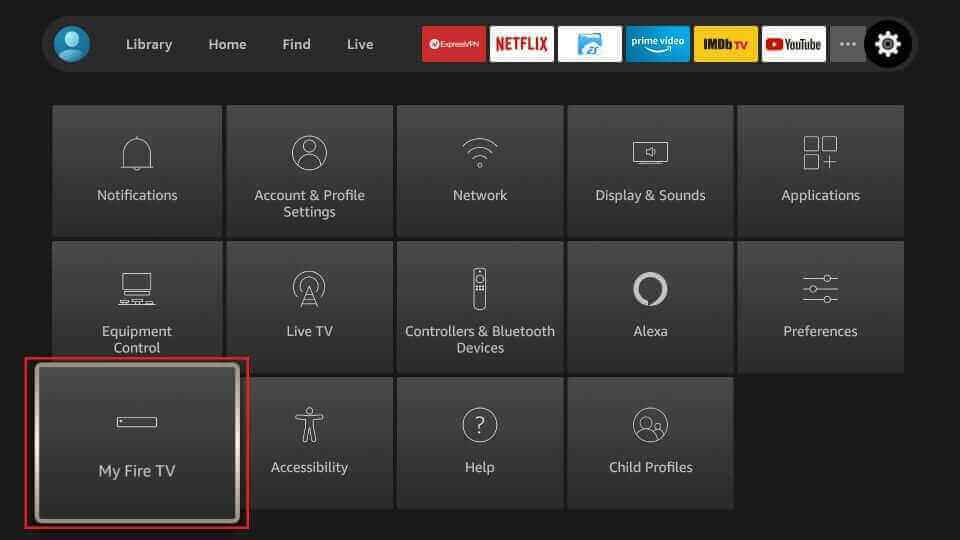
6. Click on Developer Options and select Install Unknown apps.
7. Choose the Downloader app and enable it so that you can install apps from unknown sources on your device.
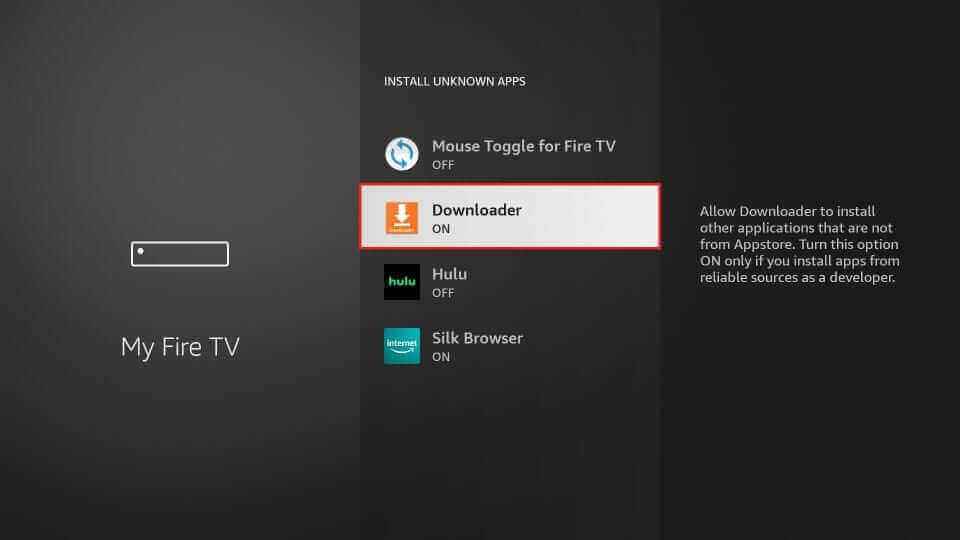
8. Launch the Downloader app and type the URL of the OTT Navigator IPTV apk on the URL box.
9. Click on Go to download the app on your device and select Install.
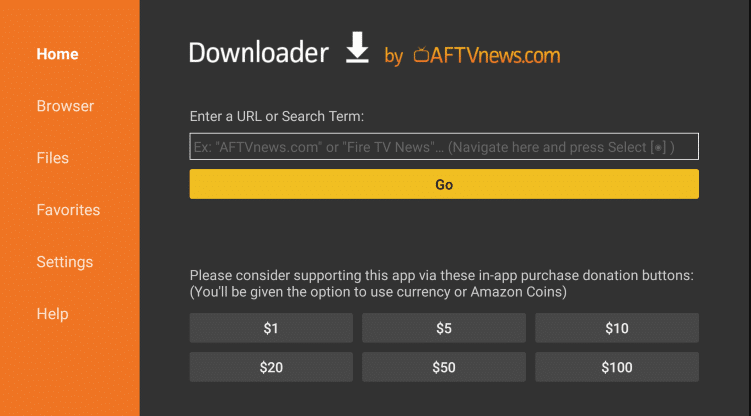
10. Once the installation is over, open the OTT Navigator IPTV app.
11. Enter the M3U URL of the Untouchable IPTV and enjoy watching your favorite channels on Firestick.
How to Get Untouchable IPTV on Windows and Mac PC
1. Turn on your PC and select the browser.
2. Search for BlueStacks and choose the official website from the search results.
3. Select Download, and install the BlueStacks Android emulator on your PC.
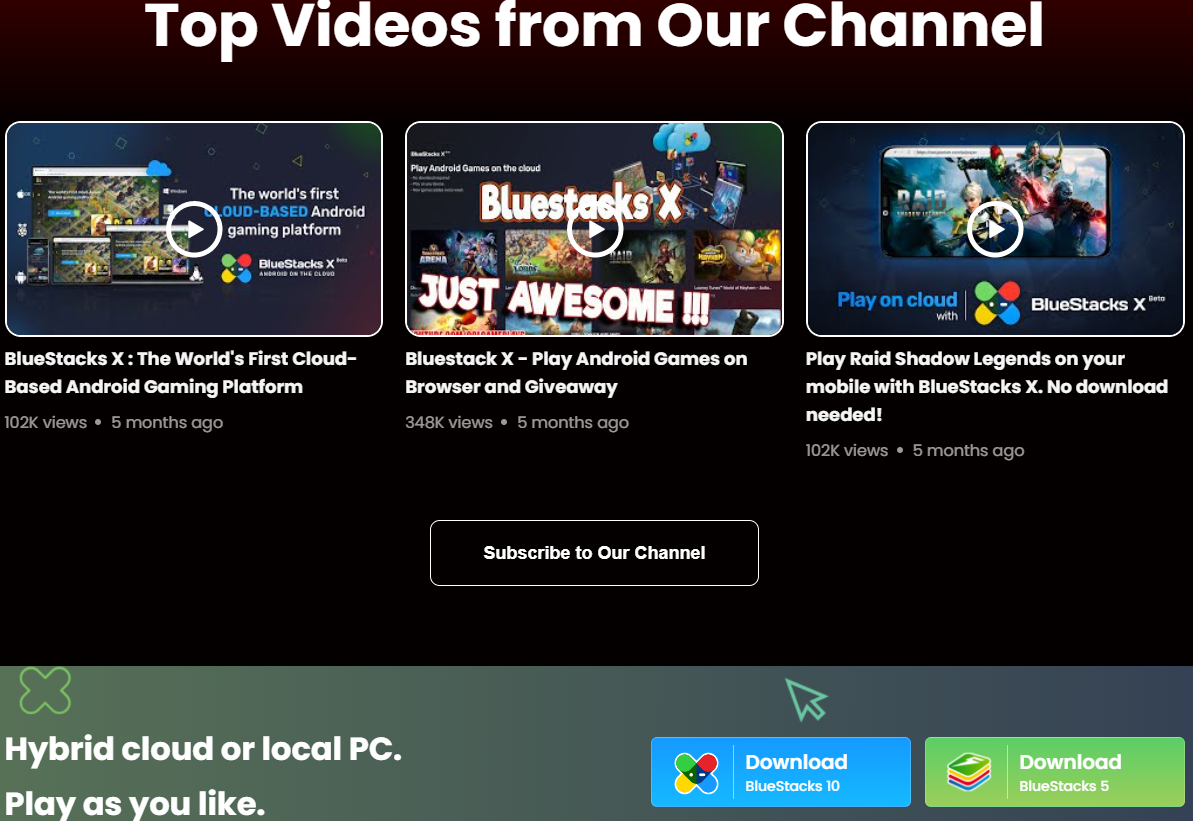
4. Launch the BlueStacks app and sign in using your Google account.
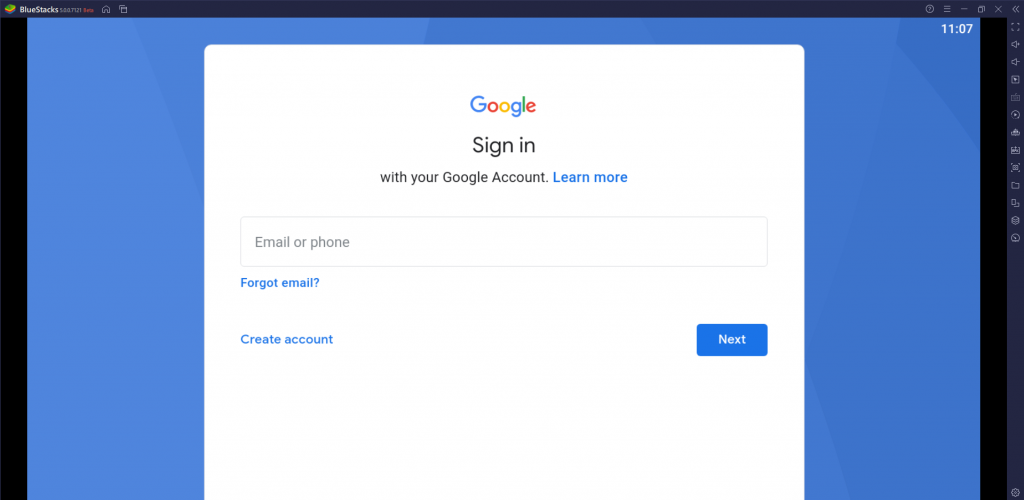
5. Click Play Store and enter Rayo IPTV in the search bar.
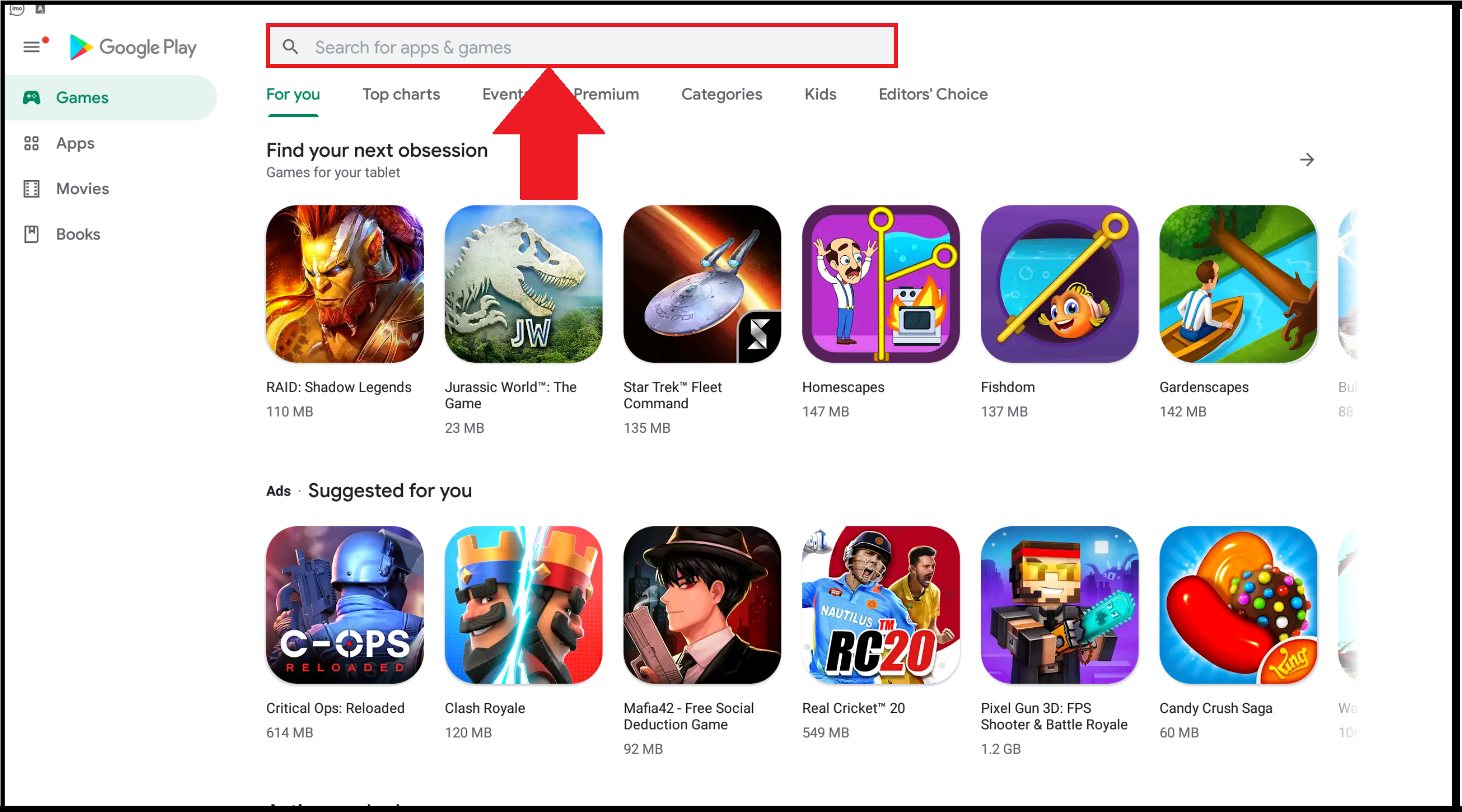
6. Choose the app from the search results and click on Install.
7. The app will be installed on your BlueStacks, and open the Rayo IPTV app.
8. Click on Use Your Playlist URL and type the M3U playlist URL of Untouchable IPTV.
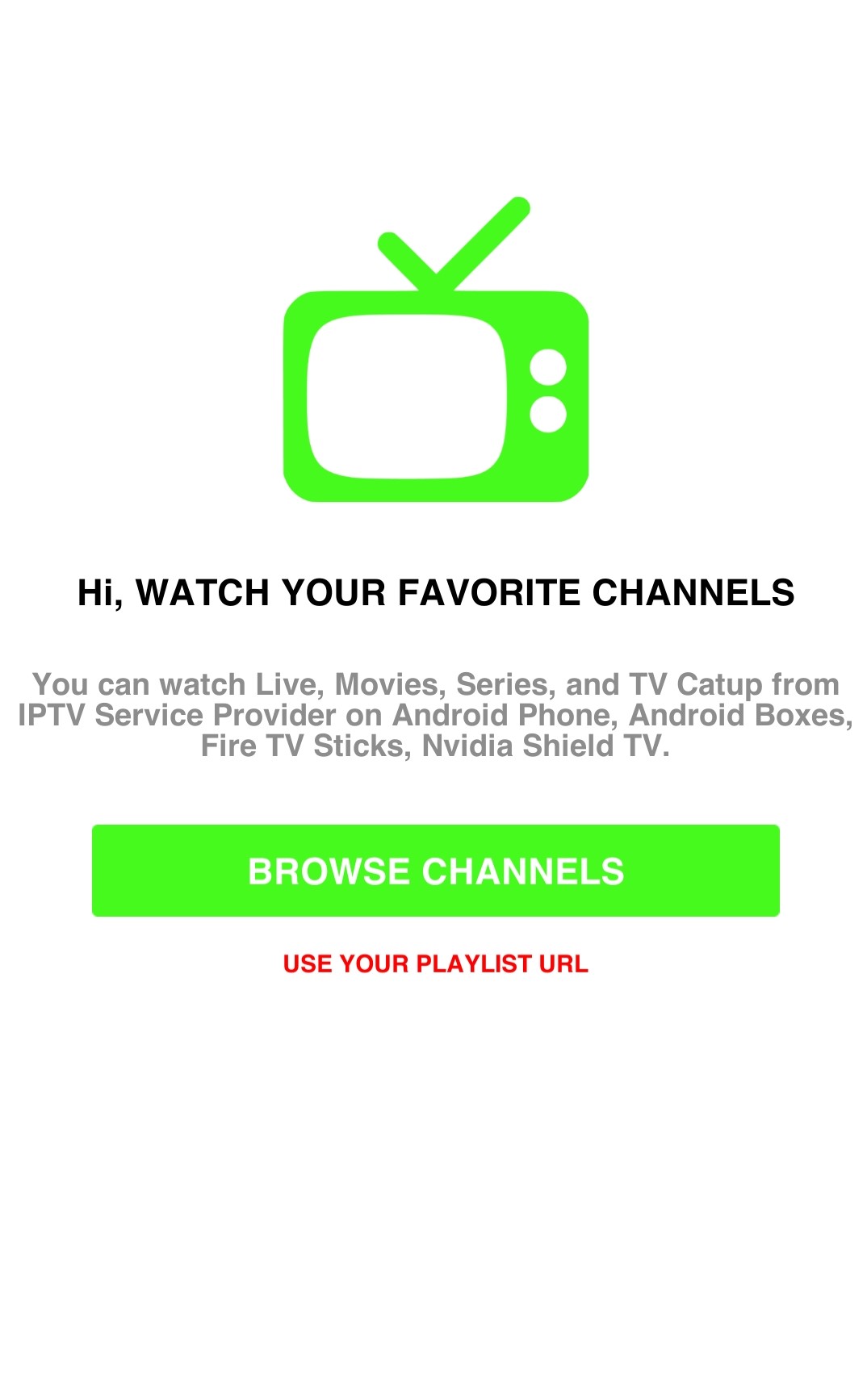
9. Select Add Playlist, and the content will be loaded.
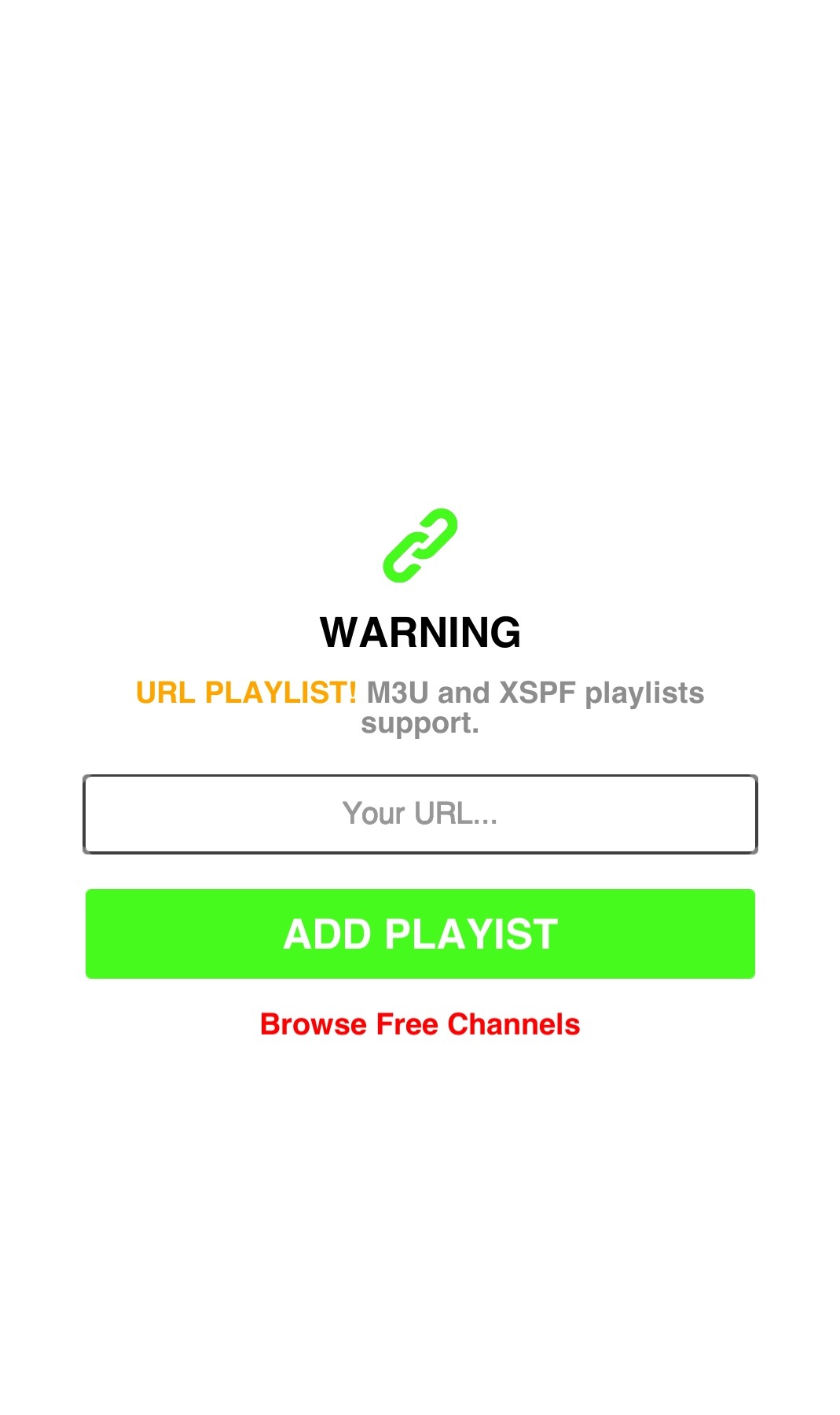
10. Start watching your favorite movies, TV shows, TV channels, and more on your PC.
How to Stream Untouchable IPTV on Smart TV
1. Power on your Smart TV and launch the App Store.
2. Click on the Search bar and enter IPTV Smarters.
3. Select the app from the result and tap on Install/ Get option.
4. Open the IPTV Smarters app.
5. Enter the necessary details, including the Username, Password, and M3U URL of Untouchable IPTV.
6. Select Add User and enjoy streaming live TV channels on your Smart TV.
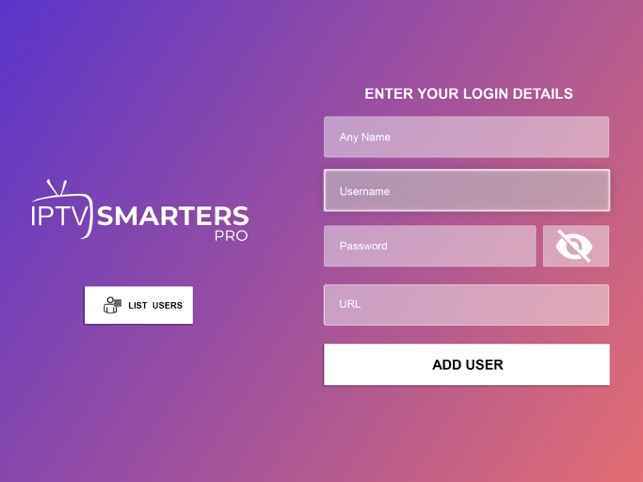
How to Watch Untouchable IPTV on Kodi
1. Switch on your device and download the Kodi app.
2. Install the app and launch Kodi. On the home screen, select TV on the menu.
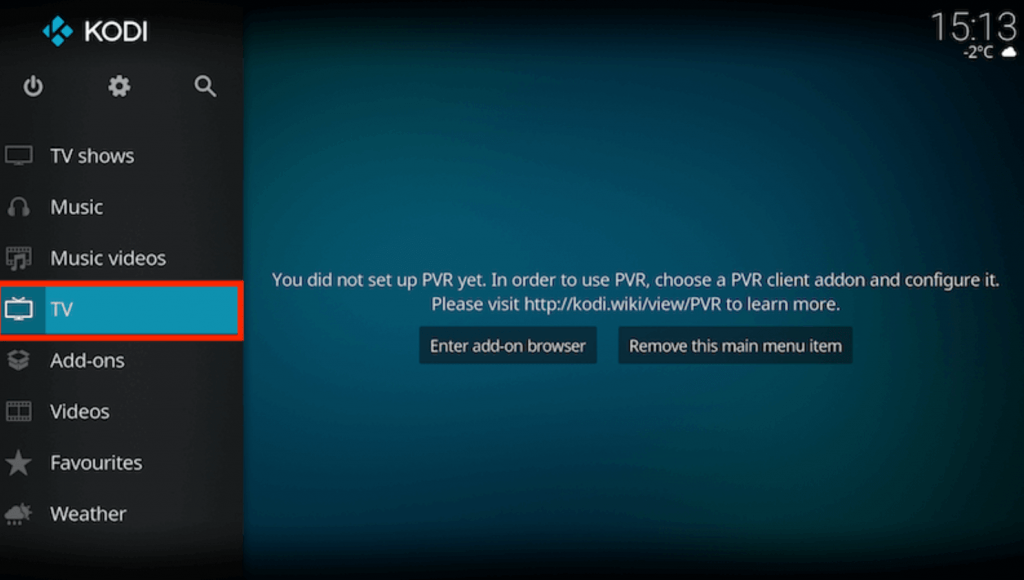
3. Click on Enter add-on browser and choose PVR IPTV Simple Client from the list of add-ons.
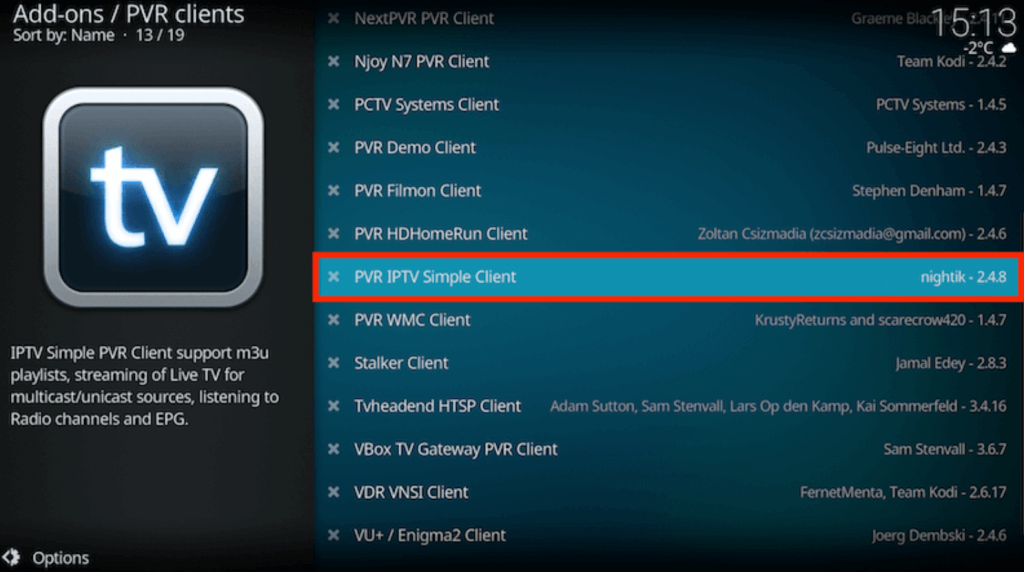
4. Select Configure and click on General.
5. On the Location option, choose Remote Path (Internet address) on the drop-down menu and select OK.
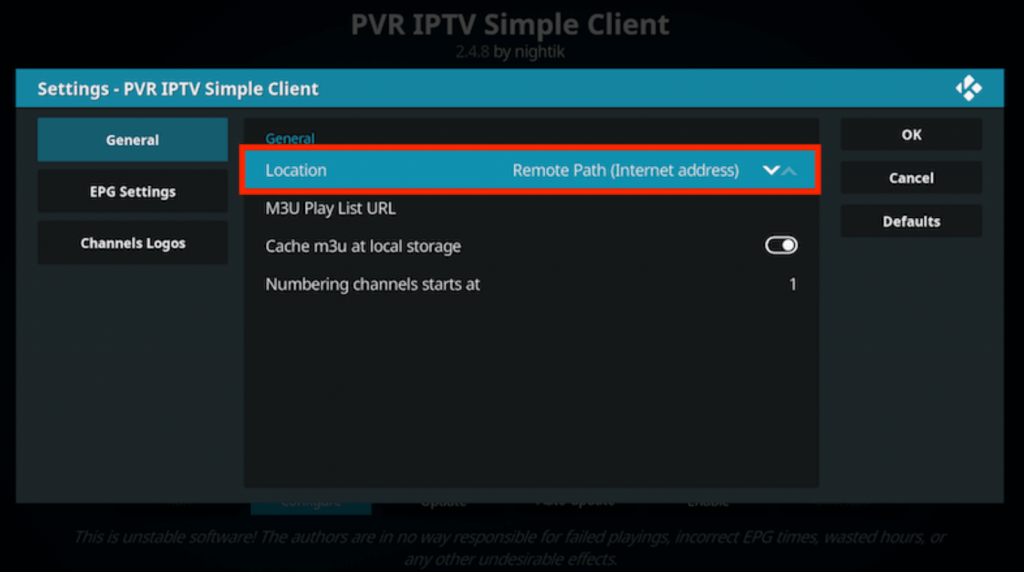
6. Select the M3U Play List URL and enter the M3U URL of Untouchable IPTV. Click on OK.
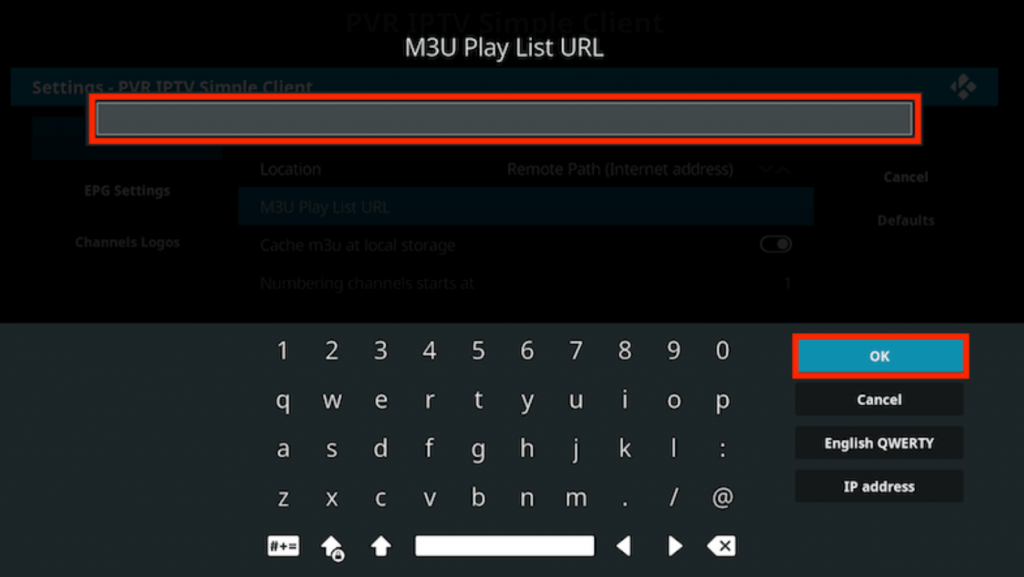
7. Click on Enable. Select Channels and start watching live TV channels on your Kodi.
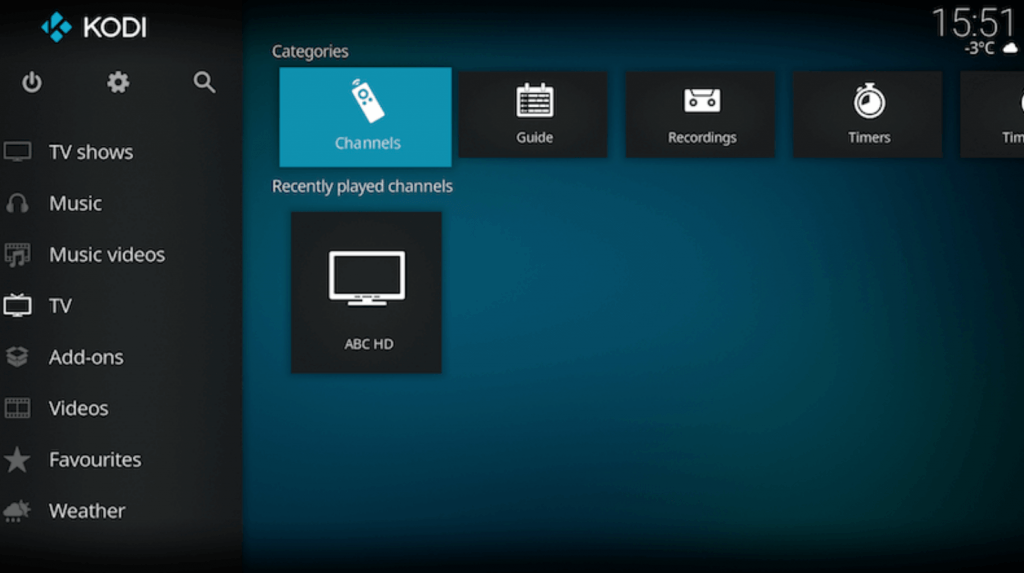
How to Get Untouchable IPTV on MAG Devices
1. Turn on your MAG device, and on the home screen, select Settings.
2. Click on System Settings and select Servers.
3. Go to the Portals tab, and enter the Untouchable IPTV and M3U URL of the IPTV as Portal 1 name and Portal 1 URL.
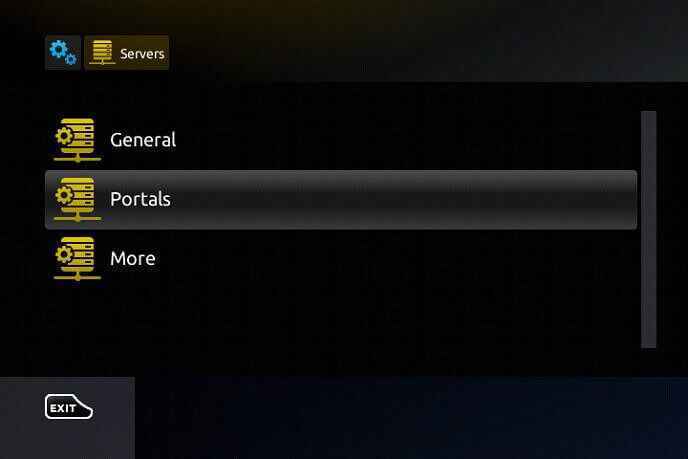
4. Click on Save, and your device will restart. Enjoy streaming the IPTV content available on your device.
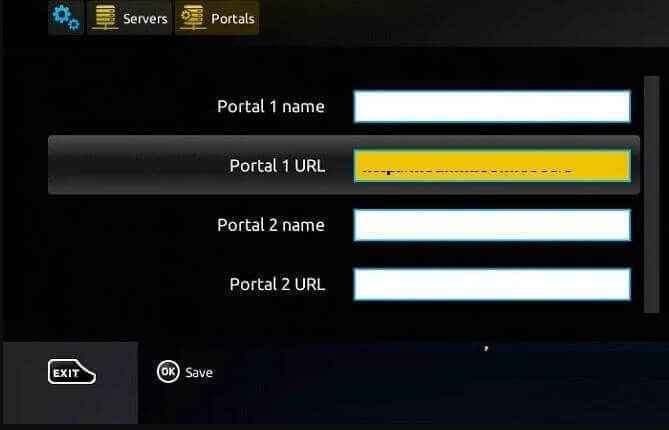
Customer Support
Untouchable IPTV has customer support 24/7. So, when you have any problems with the IPTV, you can contact them and solve the issue. You can contact Customer Support by visiting the official website. Then, select Contact Us on the menu and enter your queries and details in the Contact Us form. Once you send the form, they will reply to you with the answers within 2-3 working days.
Review
Untouchable IPTV is a popular subscription-based IPTV with TV channels, movies, TV shows, and other content. It has stable servers, and you can stream the content without buffering or freezing. You need to use the M3U URL on IPTV players to stream the content.
FAQ
You can solve the IPTV not working issue using the methods below
1. Check whether the IPTV servers are working properly
2. Uninstall and reinstall the IPTV app
3. Check your internet connection
4. Try using other IPTV players









Leave a Review