Supremacy is a Kodi addon that has an overall collection of movies, TV shows, Documentaries, and Sports in its content library. The add-on gathers links and provides the users with the content of the best streaming quality. You can install the addon using the Supremacy repository to stream its library on your Kodi.
Features of Supremacy
- You can stream Live and on-demand content on the Supremacy add-on.
- Using Supremacy, you can stream content in SD, HD, UHD, and 4K formats.
- Supremacy offers a user-friendly interface for streaming content without any trouble.
Why need VPN while streaming Supremacy Kodi addon
A VPN is a privacy tool that helps a user to hide their location on the internet from others and for faster browsing. The premium VPN helps IPTV users to safeguard their data and to bypass the geo-restricted IPTV services. To enhance your IPTV service, we strongly recommend ExpressVPN and NordVPN services.
How to Get Supremacy Kodi Addon
To install the Supremacy addon on your Kodi, you need to install the Kodi app and install the addon using repositories. To install the Kodi app on your device, follow the upcoming steps.
- Android: Install the Kodi app from the Google Play store.
- Windows: Download the Kodi app on Windows using the Microsoft Store.
- Mac: You can install the Kodi app on Mac using the Kodi official website.
- Firestick: To install Kodi on Firestick, you need to side-load the app using the following steps.
- Click on the Search icon on the home screen of Firestick.
- Type Downloader and search for the app.
- Select the Get or Download button to install Downloader on Firestick.
- Now, choose Settings > My Fire TV > Developer Options > Install Unknown Apps on Firestick.
- Select Downloader and turn it on.
- Open the Downloader app and enter the Download link of Kodi in the search bar and click the Go button.
- Now select the Install button to download Kodi on Firestick.
How to Download Supremacy Kodi Addon
To watch the Supremacy service on Kodi, you need to download it as an add-on to the Kodi device. Since the addon is available as a third party, you need to enable the Unknown sources option on your Kodi.
How to Enable Unknown Sources
1: Launch the Kodi app and select the Settings option.
2: Now click on the System Settings option.
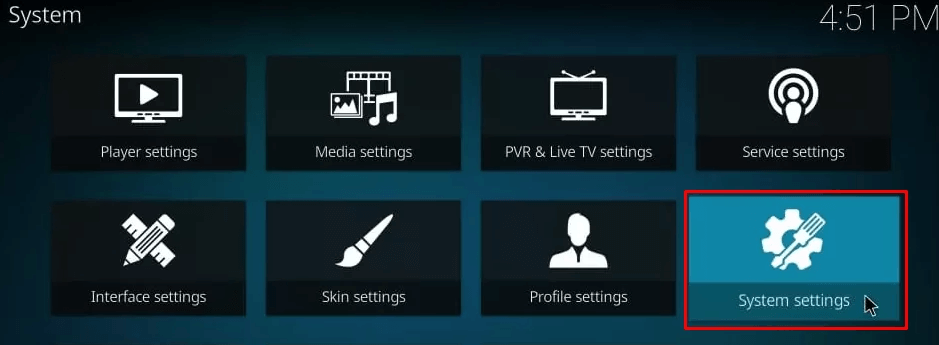
3: Choose add-ons on the left pane and tap on the Unknown sources toggle to ON.
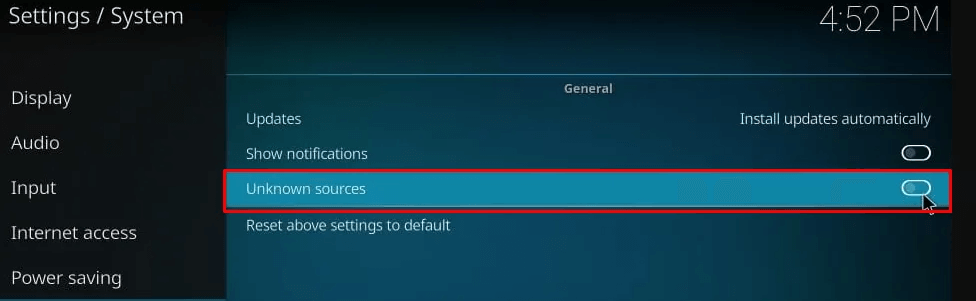
4: In the next step, select Yes on the pop-up.
How to Install Supremacy Kodi Addon
1: Select Settings on the Kodi app.
2: Then, choose the File manager option on the screen.
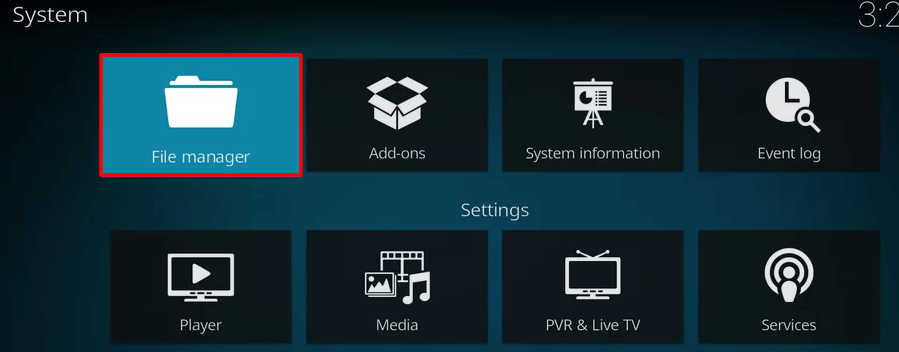
3: Now select the add source option in the File manager section.
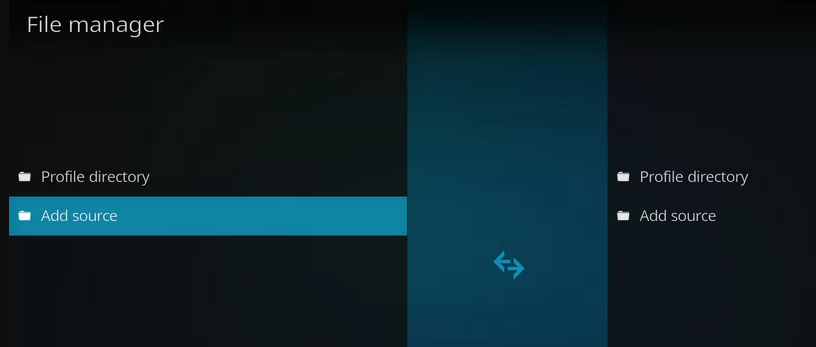
4: Tap the None option on the pop-up menu.
5: Enter the repository URL (http://2supremacy.uk/repo) of Supremacy and click on OK. (Currently, the Repository URL is not working due to maintenance purposes)
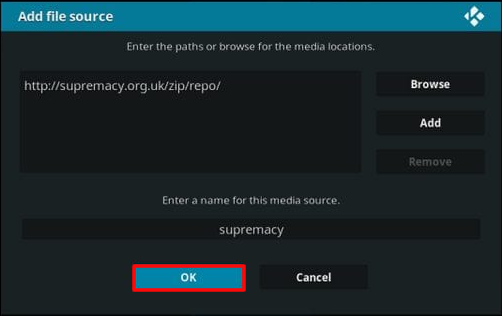
6: Now rename the media source as Supremacy and hit the OK button.
7: Go to the home screen and click the add-ons option on the left pane.
8: Choose Package Installer on the screen.
9: Click the Install from Zip file on the next step.

10: Select Supremacy from the list and tap on the OK button.
11: Choose the Zip file of the Supremacy repository and select the OK button.
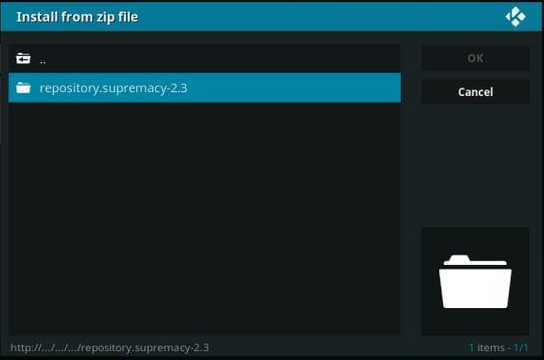
12: You will see an addon installed message on the screen.
13: Then, click on the Install from Repository option.
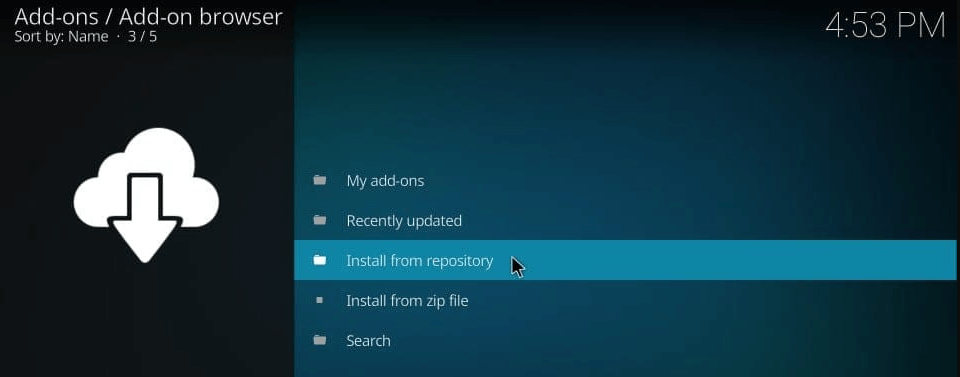
14: Select Supremacy on the screen.
15: Now, choose the video add-ons option.
16: Navigate and select Supremacy addon.
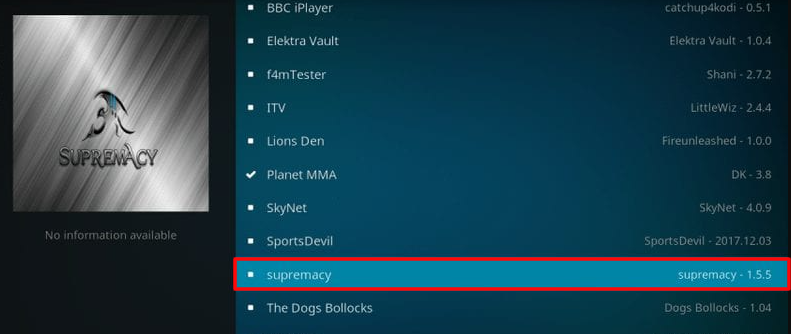
17: Click the Install button to download the addon to your Kodi
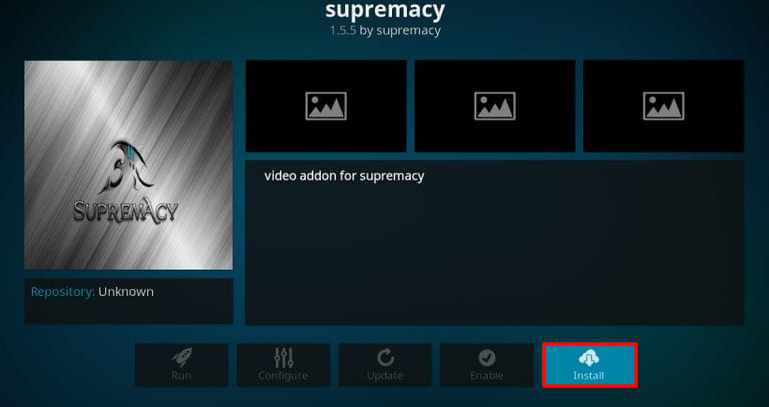
How to Use Supremacy Kodi Addon
1: Open the Kodi app on your device.
2: Choose the add-ons option on the left pane of the home screen.
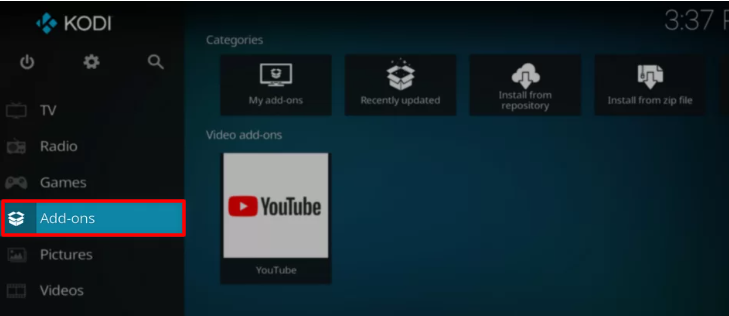
3: Select the Video addon on the screen.
4: Then choose the Supremacy addon on to stream its content on Kodi.
Verdict
Thus, Supremacy Addon provides the best entertainment comprising live TV channels and on-demand content. It could be the best choice for your watching live TV channels. The addon is currently unavailable for installation, but we can expect it to relaunch soon.
Alternative to Supremacy Kodi Addon
If you like to explore similar add-ons like Supremacy, then you can check out the alternative add-ons in the following.
DejaVu

DejaVu is a Kodi add-on that comes with a collection of movies, TV shows, music, kid’s channel, and much more. The add-on lets you integrate your Real-Debrid account. Like Supremacy, DejaVu is a third-party addon.
Nemesis

Nemesis is one of the Kodi addons where you can stream Documentaries, Anime, Cartoons, and PPV sporting events. To stream videos in more clarity, link your account with Real Debrid. Since the Nemesis addon is not available on the Kodi repository, you need to install the addon using a third-party source.
cCloud IPTV

cCloud IPTV addon lets your stream Live TV channels for free in the Kodi app. It has plenty of on-demand content in the library for streaming anytime. You can stream some of the popular channels on cCloud IPTV, like ABC, ESPN, Cartoon Network, Sky Sports, and more.
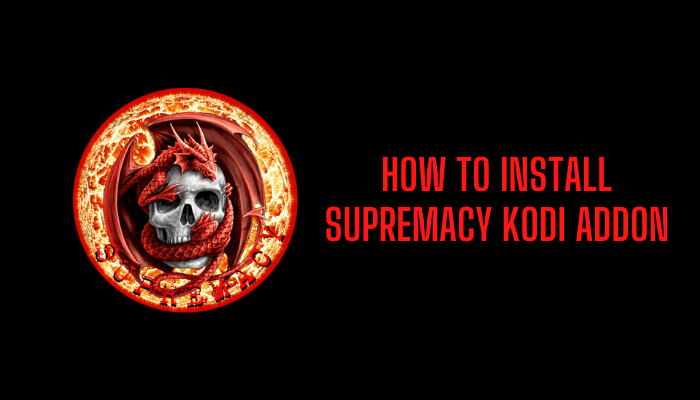








Leave a Review