| Website Link | https://roomiptv-app.com/ |
| Download Link | urlsrt.io/czlwC |
| Supported Playlist Format | M3U URL |
| Paid/Free | Paid |
| EPG Support | No |
| Parental Control | Yes |
| Available Platforms | Firestick, Windows, Mac, Samsung TV, LG TV, Android TV & mobile |
| Multiple Playlist Support | Yes |
Room IPTV is an attractive IPTV player that provides the best features for streaming IPTV content. With this player, users can access M3U files of different IPTV services. It only works as a medium and doesn’t provide any content. You can install this IPTV app from the Play Store, Content Store, and Smart Hub for free. But you need to get a subscription to access this IPTV player to watch IPTV using it on compatible devices.
Why Choose Room IPTV?
- Room IPTV has parental control settings with more customization options.
- The users can save their favorite video content with the save option for watching them later.
- It supports multiple playlists, and you can switch between each playlist instantly.
- The content of your service provider is categorized separately as live TV, movies, and series for quick access.
- It also provides subtitle support for streaming along with an audio selection option.
Subscription
Room IPTV offers two subscription plans for the users, as mentioned in the table below.
| Subscription Plan | Pricing |
|---|---|
| 1 Months | €3.97 |
| Lifetime | €8.30 |
- A trial is also available for 7 days free of cost.
How to Activate Room IPTV
1. Go to Room IPTV‘s official website using your preferred web browser.
2. Tap the Activate tab at the top of the web page.
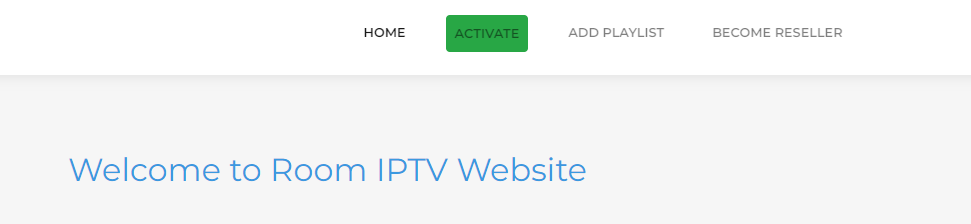
3. Select the method to activate from the payment card and lottery on the next screen.
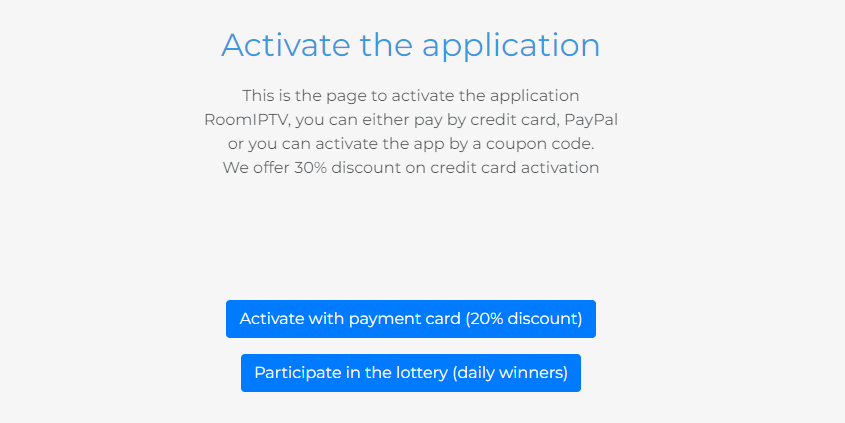
4. Click the Checkbox under Terms of Use terms of online sale and click Next.
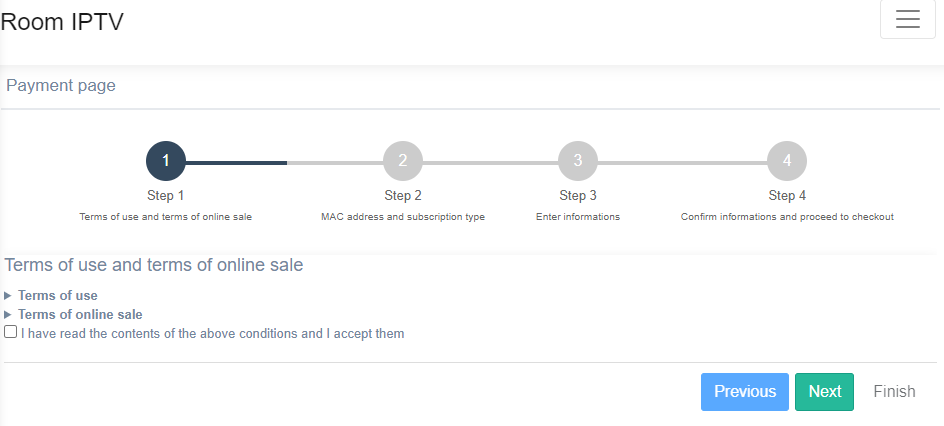
5. Enter the MAC address of your device and select your Subscription plan.
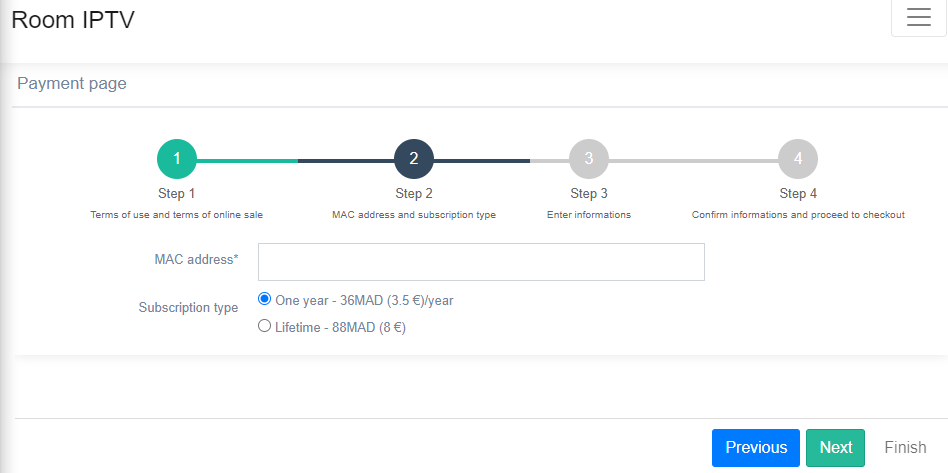
6. Once done, hit the Next button again.
7. Enter the required details on the next screen.
8. Verify the details and tap the Proceed to Checkout button to pay for the chosen plan and activate this player.
Why is a VPN Necessary While Using Room IPTV?
IPTV Players are simple media players that let you watch the content offered by the providers. They don't offer or host any built-in content. So, they are legal to use as long as the provider offers licensed content. Whether the media content is legal or not, it is advisable to use a VPN to secure your privacy. VPN will help you hide your original IP from the ISPs and trackers. Since you can find a lot of VPNs online, we recommend you sign up for NordVPN since the service offers various security features.
Currently, NordVPN offers a 67% discount + 3 months free as a New Year's deal for all subscribers.

How to Install Room IPTV Player on Android Mobile
1. Unlock your Android Smartphone and open the Play Store app.
2. Click the Search bar and type Room IPTV.
3. Choose the app from the search suggestions.
4. Click the Install button to download the app from the Play Store.
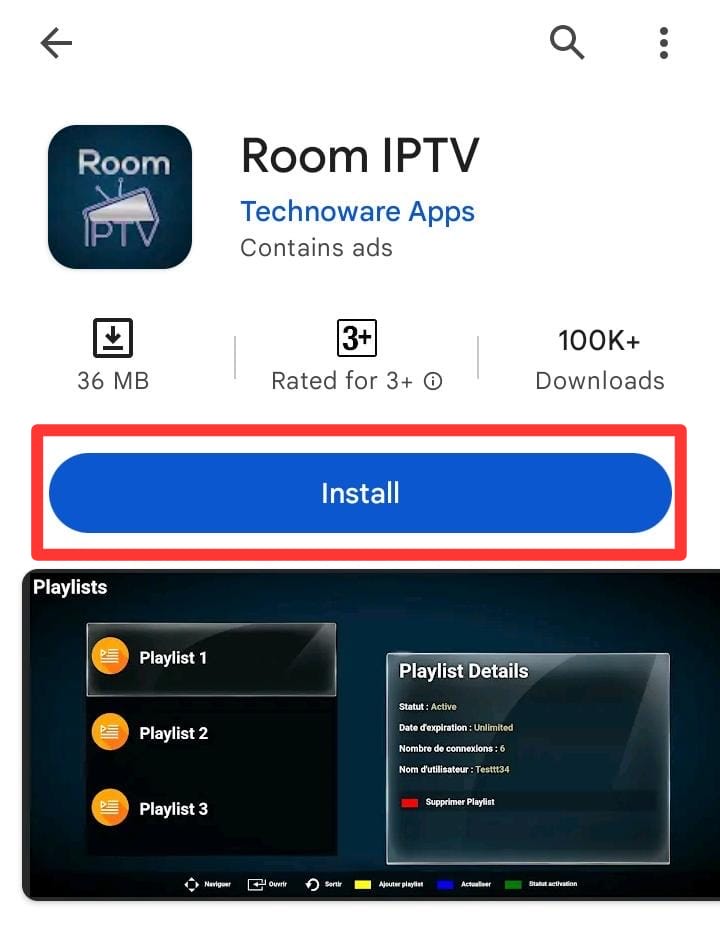
5. Then, select Open and enter the IPTV player app.
How to Download Room IPTV Player on Firestick
1. Launch the Firestick home screen by pressing the Home button on your remote control.
2. Select the Search icon and use the virtual keyboard to type Downloader.
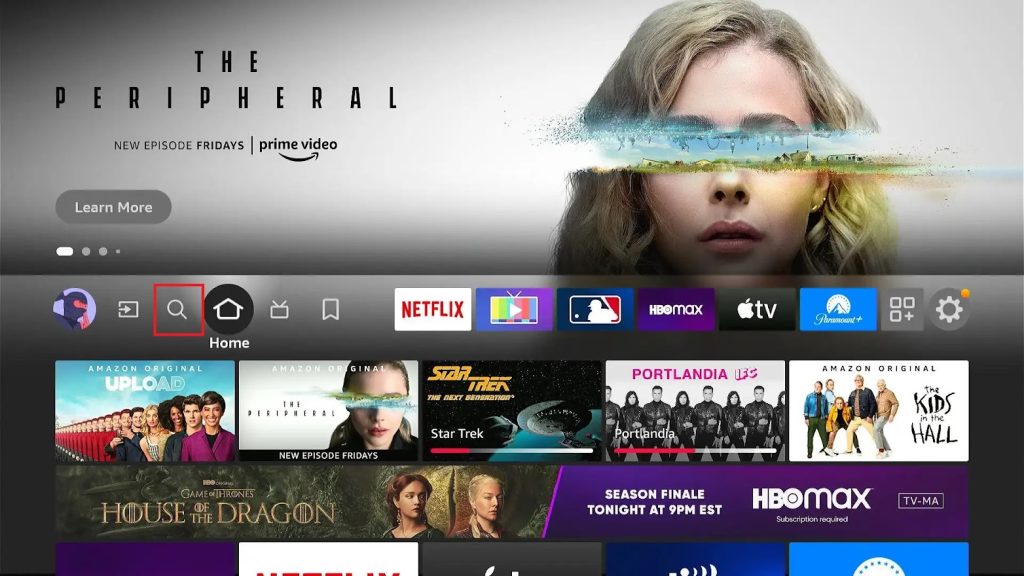
3. Choose the Downloader app from the search results and click the Download button to install it.
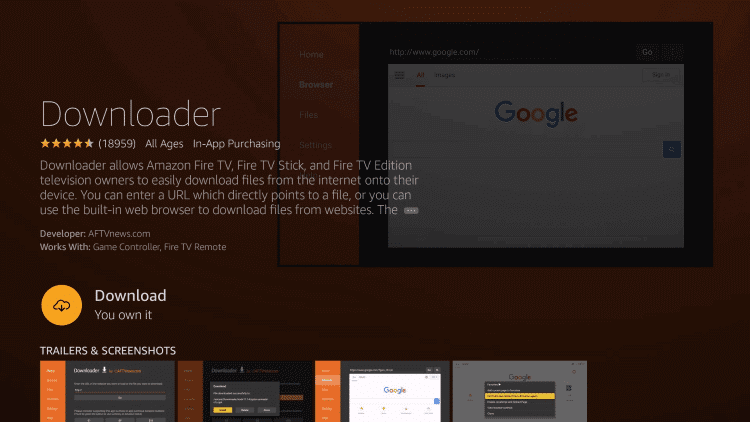
4. In order to download third-party apps on Firestick, you need to enable Install Unknown Apps.
To do it, go to Firestick Settings → My Fire TV → Developer Options → Install Unknown Apps → Enable Downloader.
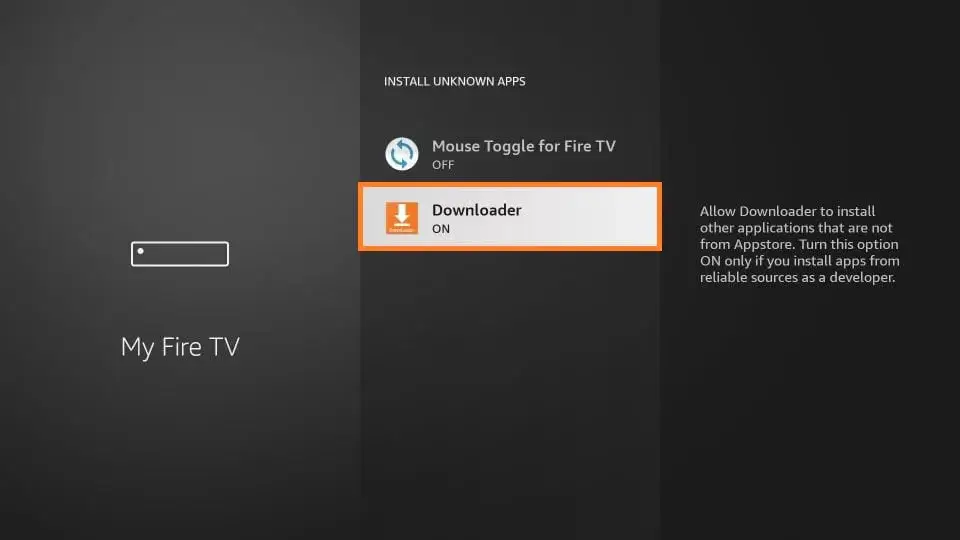
5. Open the Downloader app and grant access to the required permissions.
6. Fill in the Room IPTV APK link [https://urlsrt.io/czlwC] in the URL box and click Go.
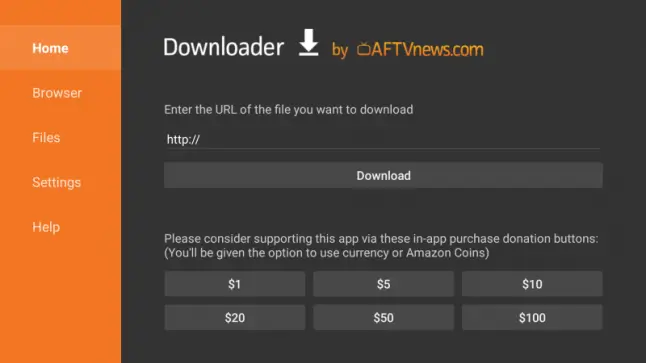
7. Finally, tap the Install button on the installation page.
8. Open the IPTV app after installation and sign in with the required login credentials.
How to Install Room IPTV Player on LG & Samsung Smart TVs
1. Turn on your LG or Samsung Smart TV.
2. Launch the LG Content Store or SmartHub on your respective TV.
3. Tap the Search bar and type Room IPTV using a virtual keyboard.
4. Select Go to begin the search.
5. Look for the Room IPTV player app in the search results and click it.
6. Tap Install to download the IPTV player.
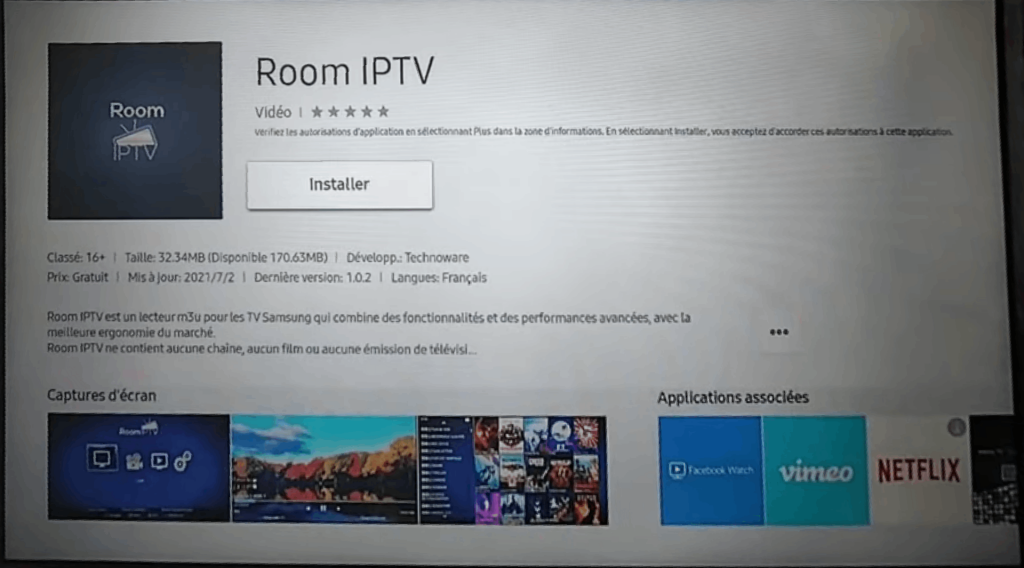
7. Now, launch the Room IPTV app.
8. Integrate the IPTV playlist URL and watch IPTV content on your TV.
How to Install Room IPTV on Windows & Mac PC
1. Turn on a Windows or Mac PC and head to the BlueStacks official website.
2. Select Download to get the BlueStacks.exe file and install the Android emulator.
3. Launch the BlueStacks emulator and sign in to your Google account.
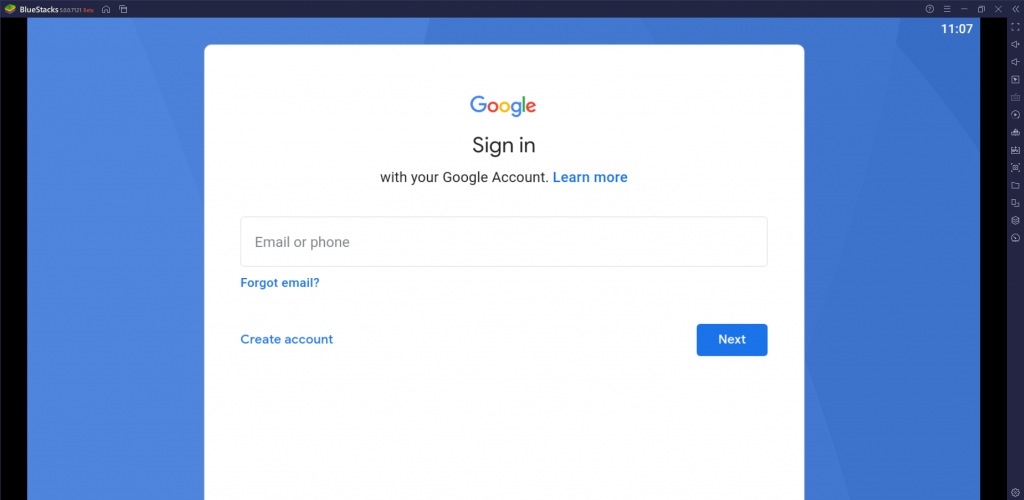
4. Go to the home screen and select the Google Play Store.
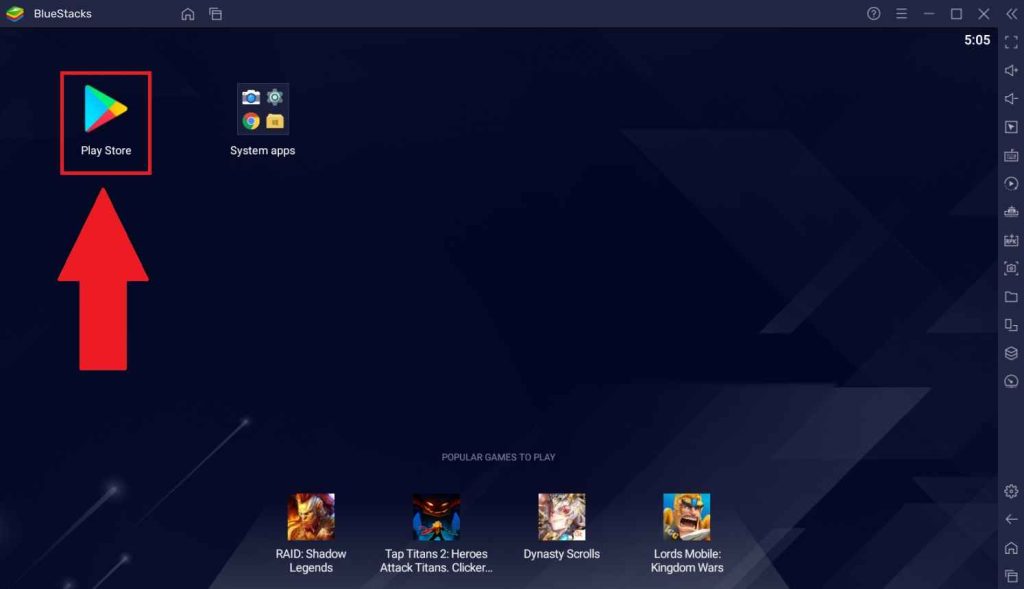
5. Search for Room IPTV and install the app from the Play Store.
6. Select Open to launch the app.
7. Activate the IPTV Player app and choose the content for streaming on the Windows or Mac PC.
How to Get Room IPTV Player on Android Smart TV
1. Switch on your Android Smart TV and go to the home screen.
2. Now, open the Play Store and search for Room IPTV.
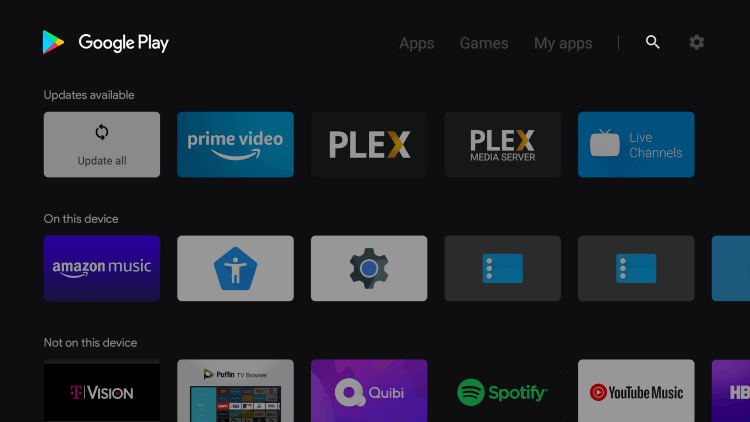
3. After locating, select Install to download the IPTV Player app.
4. Hit Open to launch the app on your Smart TV.
5. Add the IPTV playlist and access TV channels on your Smart TV.
How to Add Playlist to Room IPTV
1. Launch the Room IPTV app on your streaming device.
2. You’ll see a MAC address and a set of instructions to activate the Room IPTV player.
3. Note down the MAC address.
4. Open a web browser and visit the Room IPTV official website.
5. Click the Add Playlist tab.
6. Enter the MAC address and Device Key in the given fields.
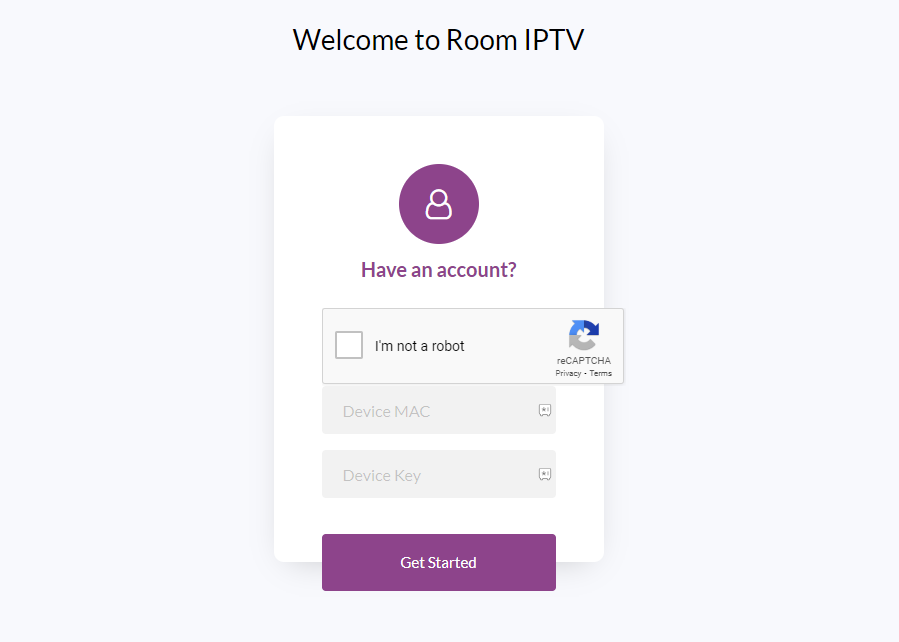
7. Once done, hit the Get Started button and follow the on-screen instructions to provide the M3U link.
8. After that, restart the IPTV app on your device and access the IPTV services.
Customer Support
| Source | Link |
|---|---|
| [email protected] |
Alternatives to Room IPTV
Apart from Room IPTV, you can also try the other IPTV Players for available features that are lacking in this player.
IPTV Blink Player

IPTV Blink Player is one of the best IPTV players to install on Android, Firestick, PC, and Smart TV. Its built-in media player allows the user to stream the best-quality content. It can also integrate and work with external players. The parental control ensures safe streaming for kids without requiring your monitor.
TiviMate IPTV Player
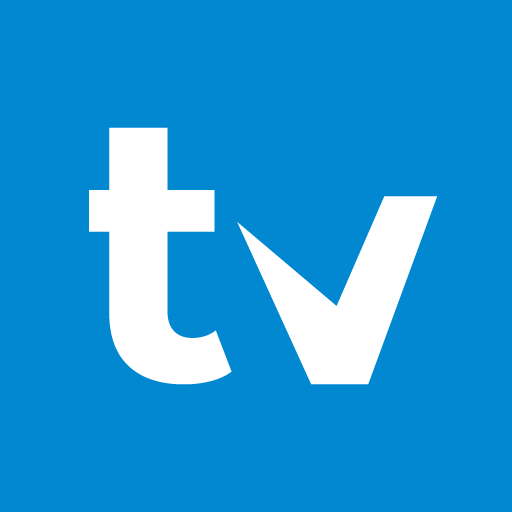
TiviMate IPTV Player is a simple IPTV Player that is available for free download in Play Store. It supports M3U playlists. This IPTV Player offers a TV catch-up option to restream the live streaming of TV channels anytime. TiviMate IPTV Player categorizes TV channels into genres for easy access. The resume-watching option will let you stream the content from where you left off.
Smart IPTV

Smart IPTV is the most popular IPTV Player among streamers since it is compatible with major Smart TVs. You have to activate this IPTV Player using the device’s MAC Address. Smart TV supports M3U Playlists of any IPTV Provider. The video player is effective in streaming content with the best audio and video quality.
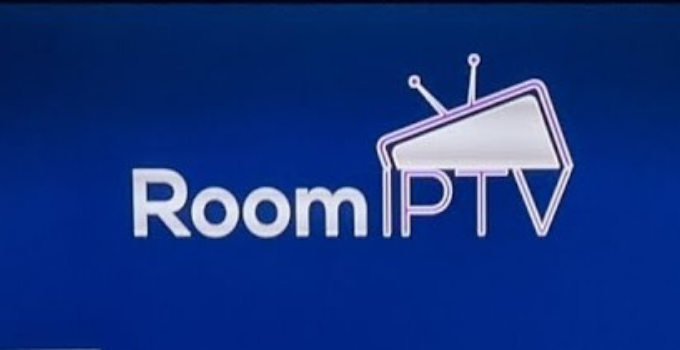








Leave a Review