Ola TV is a free IPTV streaming service where you can watch live TV channels, VOD, and much more. With the Ola IPTV, you can stream live TV channels from different countries like Turkey, Italy, the US, the UK, Italy, and much more. Further, it has a clean UI with fewer ads and supports multi-player and full HD streaming. Additionally, it supports Real Debrid integration, which enhances the streaming experience of the user.
Why Choose Ola TV?
- You can stream up to 50,000+ live TV channels, and the app has a simple interface.
- Also, it provides different categories of TV channels like Sports, News, Entertainment, Kids, etc.
- You can stream the Ola TV completely free of cost.
- It allows you to integrate your favorite media players, like MX Player and VLC.
- You can choose your content based on countries, languages, and genres flexibly.
Subscriptions
Ola TV is a completely free streaming platform that does not charge any cost, and it doesn’t require any registration.
Why Use VPN While Streaming Ola IPTV?
This IPTV is not legal as most content offered by it is copyrighted. So, it is necessary to have a premium VPN service like ExpressVPN or NordVPN while accessing this IPTV service. VPN protects your IP address from being exposed online and also allows you to stream geo-restricted content with ease.
How to Install Ola TV on Android Devices
[1] Visit a reliable third-party website from your browser.
[2] Download and install the latest version of Ola TV APK on your Android device.
[3] After installation, launch the application and allow the storage permissions.
[4] Start streaming your favorite video on your device
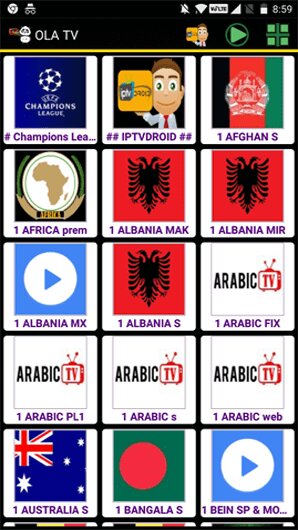
How to Download Ola TV on Firestick
[1] From the home screen, click the Find icon.
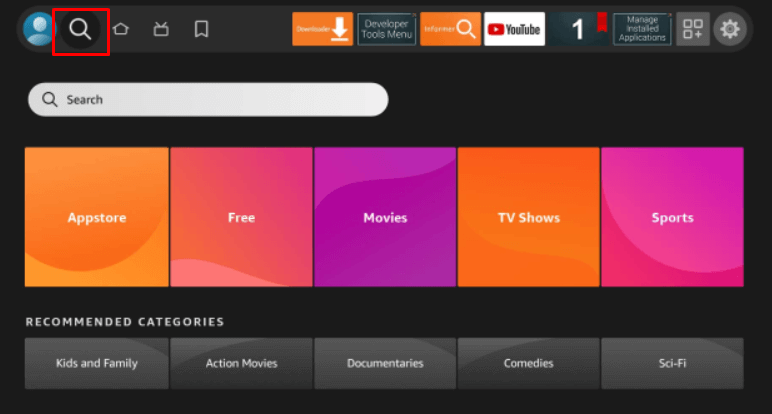
[2] Search for Downloader and select the application.
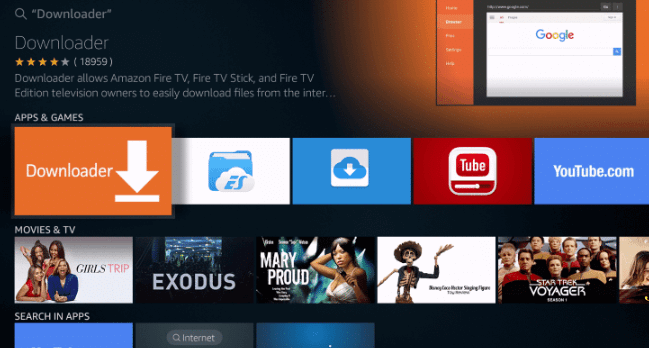
[3] Install the Downloader app by tapping the Download icon.
[4] Get back to the home screen and click on Settings.
[5] Navigate to My Fire TV in the Settings menu.
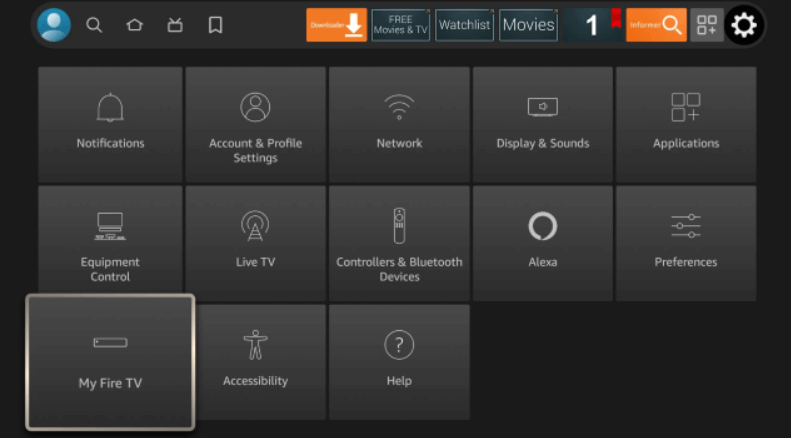
[6] Choose Developer options from the menu.
[7] Under Developer options, choose Install Unknown Apps.
[8] Select the Downloader and enable it.
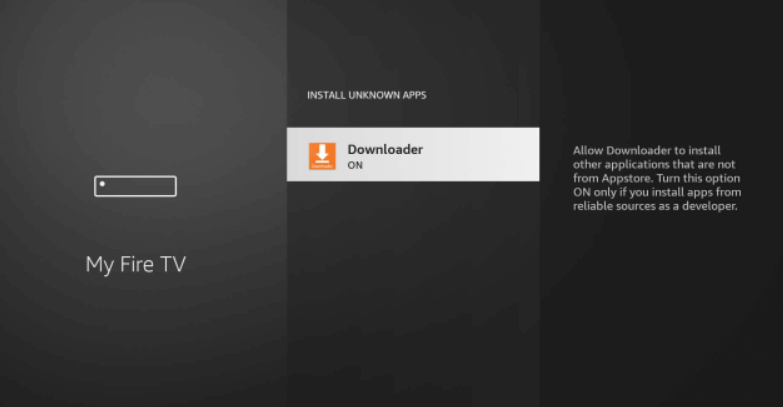
[9] Click Open to launch the app.
[10] Enter the Ola TV download link in the respective field.
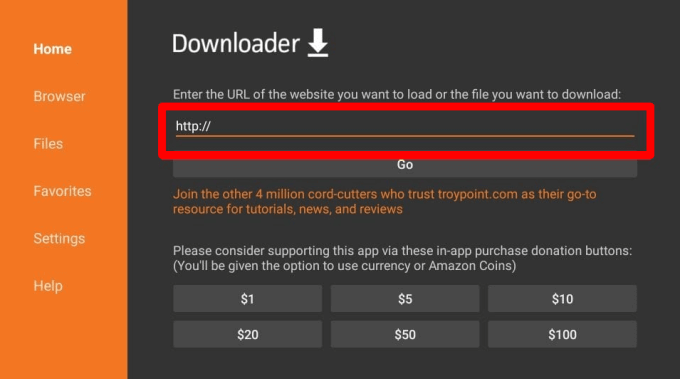
[11] Click on Go to start downloading the apk.
[12] Install the app and launch it after the installation.
[13] Play your desired video on the Ola TV app and watch it on your device.
How to Get Ola TV on a Windows PC or Mac
[1] Download and install BlueStacks software from the official site. (Similarly, you need to download the Ola TV APK file from the third-party website)
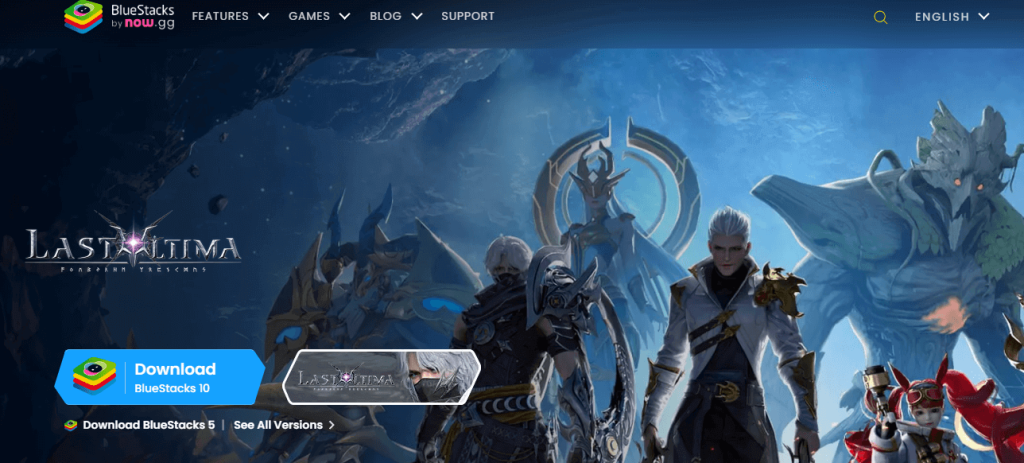
[2] Launch BlueStacks after installation.
[3] Then, complete the sign-in process using the Google credentials.
[5] Click on the Install Apk icon from the side panel.
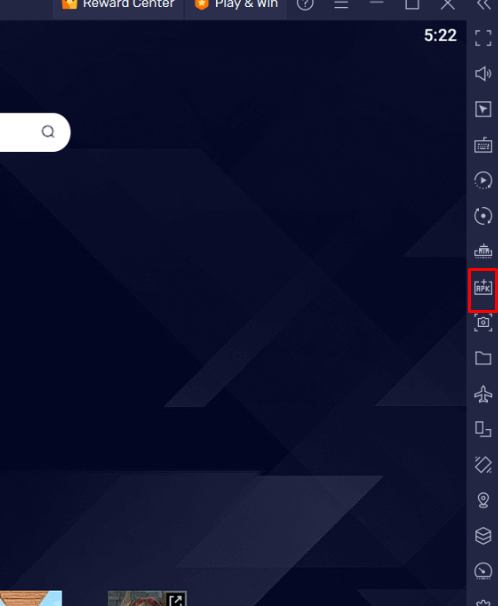
[6] Locate the Ola TV apk on your PC and open it to start the installation.
[7] Wait for some time until the app gets installed.
[8] Launch the app and stream all live TV channels and VOD content for free.
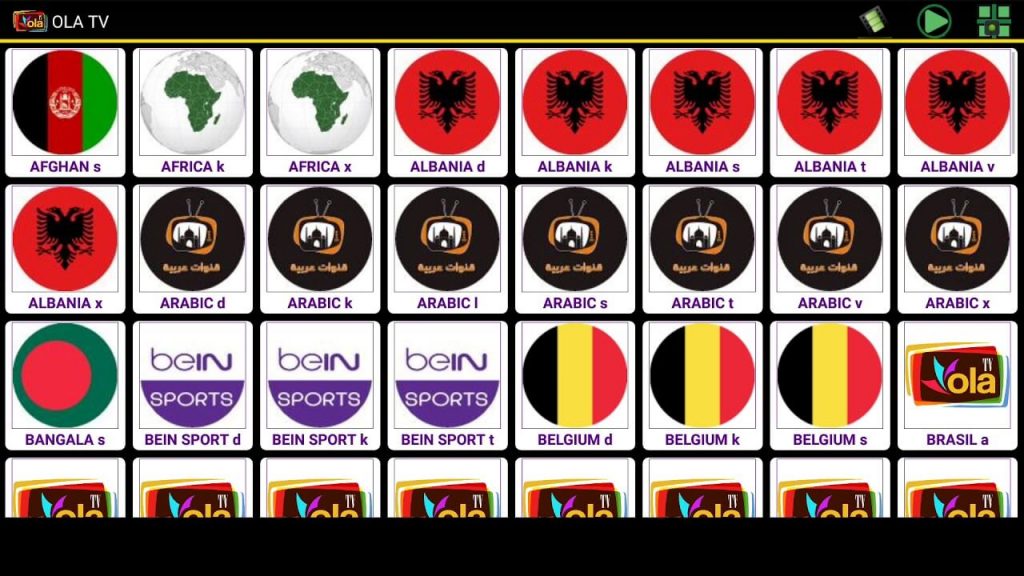
How to Install Ola TV on Smart TV
1. Launch the browser on your PC
2. Download the Ola TV APK from a reliable third-party website.
3. Insert the USB drive into the PC and move the downloaded APK file to the drive.
4. Disconnect the drive and connect it to the Smart TV.
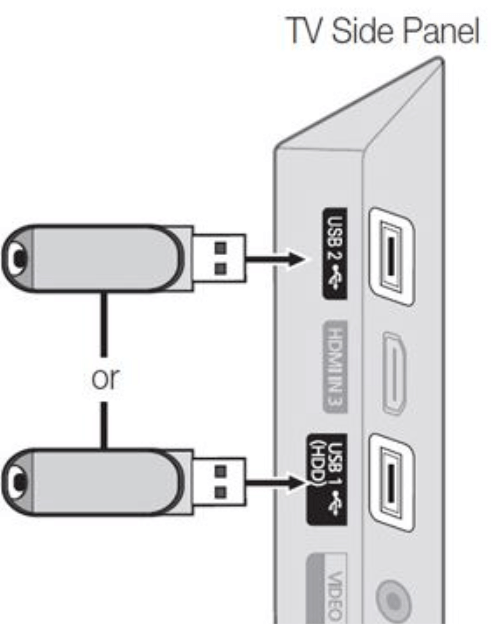
5. After that, power on the Smart TV and navigate to the Settings option.
6. Choose Security and Restrictions and turn on the Unknown Sources option.
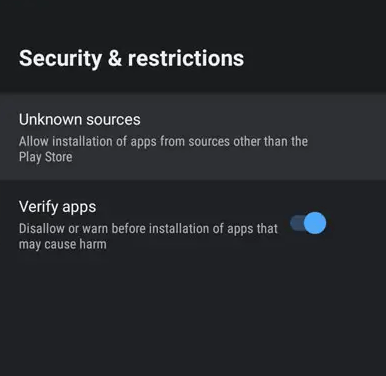
7. Open the File Manager and select the USB drive section.
8. Pick out the Ola TV APK file and install the app.
9. Launch the application and stream the TV channels on your device.
Customer Support
Unfortunately, this IPTV does not have proper customer support. Also, it doesn’t have any medium to contact the admin. So, before using the app, you must remember that this IPTV does not have a customer support option.
Review
Ola TV is a streaming application where you can stream thousands of live TV channels and VOD content for free with ads. It has a user-friendly interface, which helps to enhance the search functionality. Further, it has various content from different genres.
Alternatives of Ola TV
There are various alternatives available for Ola TV. Some of the best alternatives are mentioned below.
YuppTV
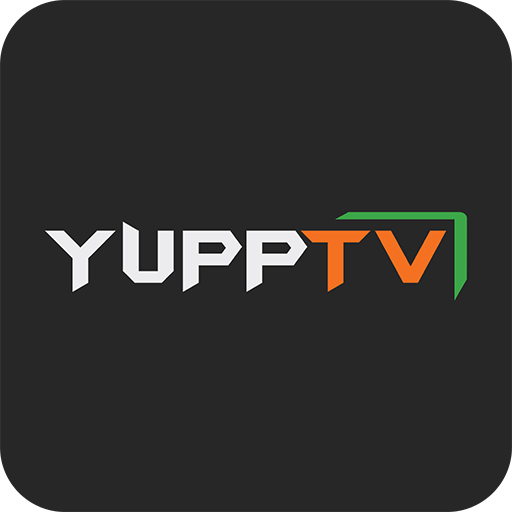
YuppTV is the best streaming application that lets you stream a lot of Indian live TV channels from different regions. Also, it comes with various categories of content like news, sports, comedy, and much more. It is compatible with all devices, and it is available on most app stores. With a premium subscription, you can stream the content ad-free.
IPTVTune
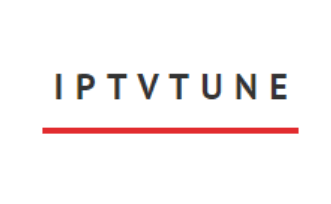
IPTVTune is the best IPTV streaming service where you can have 10000+ live TV channels and 200+ sports channels in HD and SD quality. Also, it provides 20000+ on-demand movies and shows with EPG support. You can experience buffer-free streaming using the Anti-freeze technology. Further, it has 24/7 customer support to solve the user’s queries.
Tubi TV
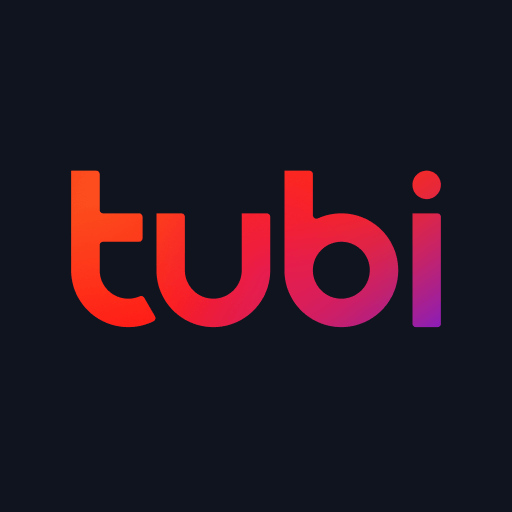
Tubi TV is a popular streaming platform where you can stream 20,000+ on-demand movies and TV shows for free. This platform is legal to use. Also, you can directly install the Tubi app directly from the official app stores of various devices. Further, it streams popular TV series like Storage Wars, Hell’s Kitchen, and much more.
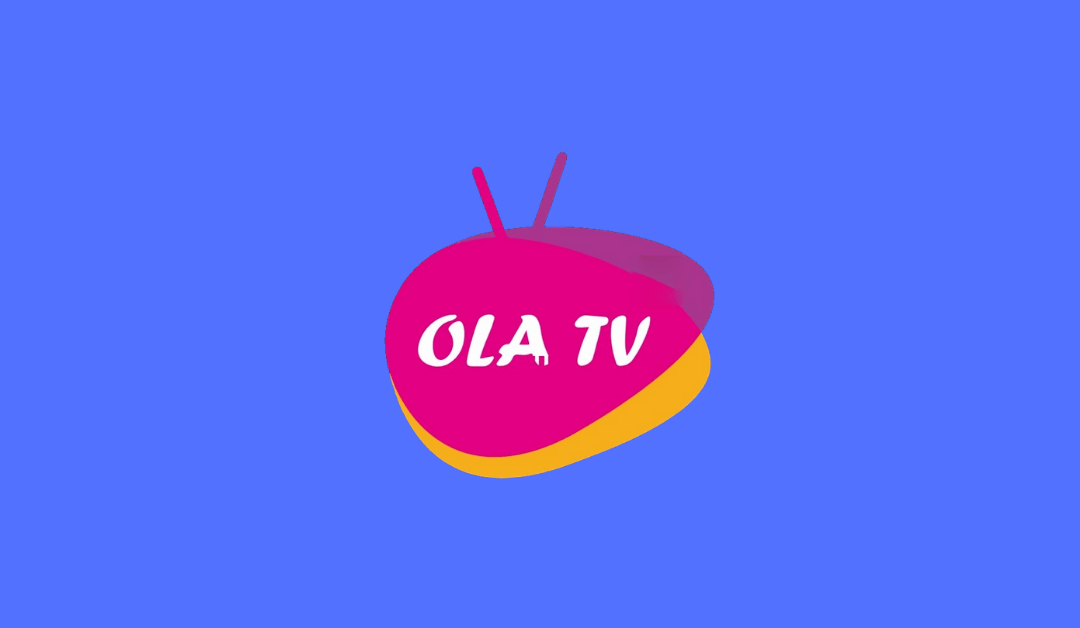








Leave a Review